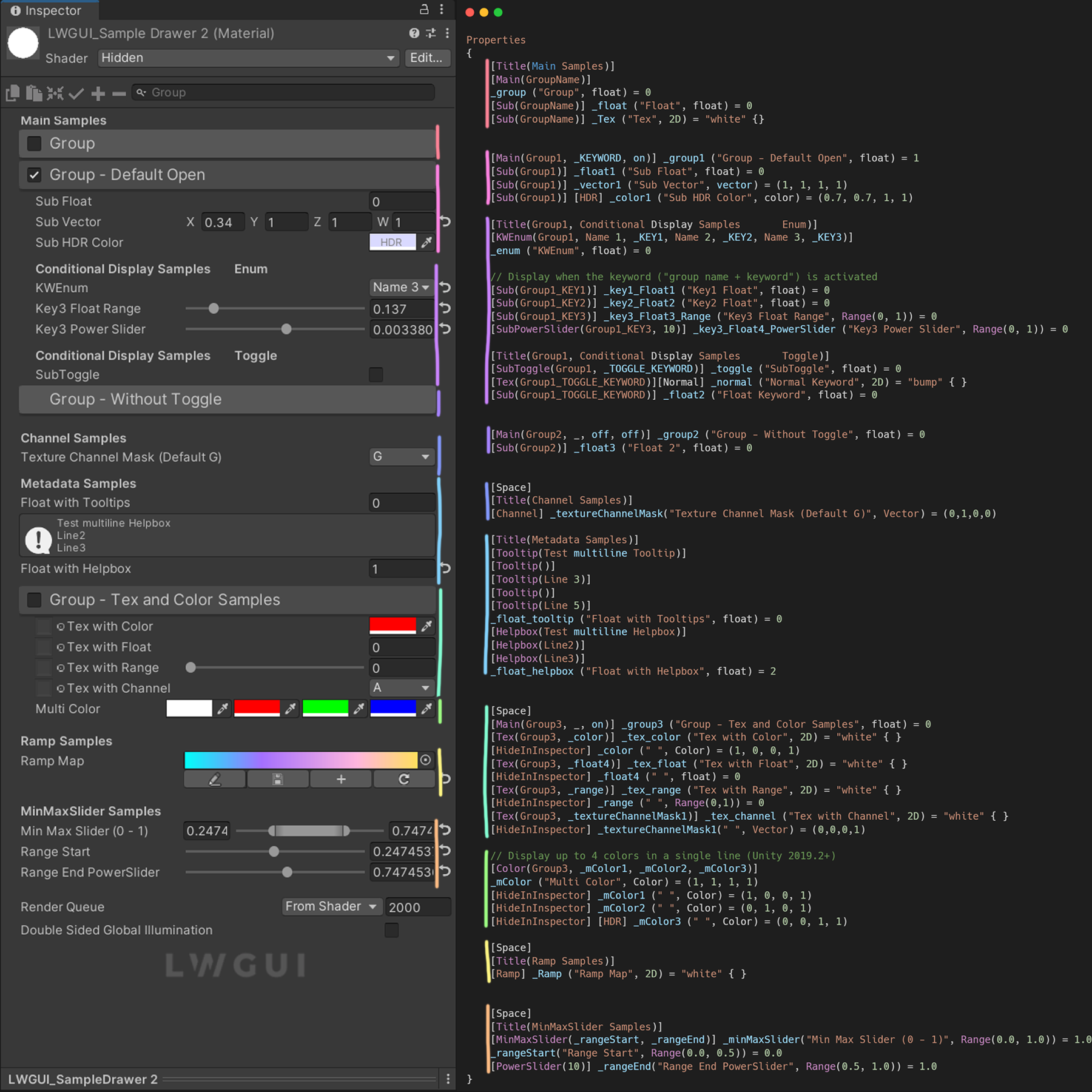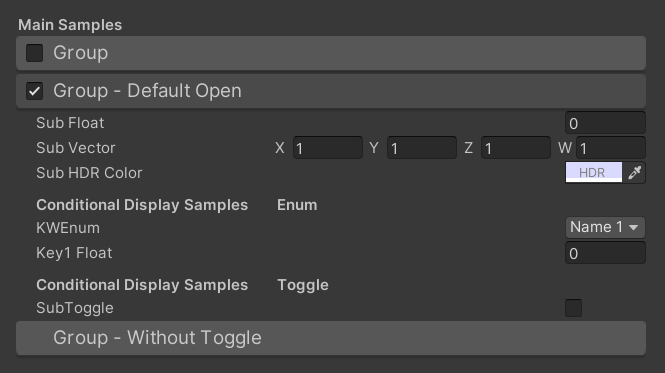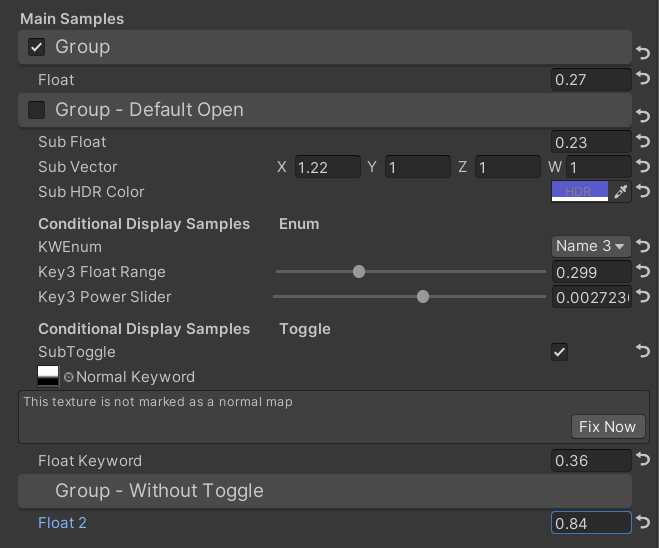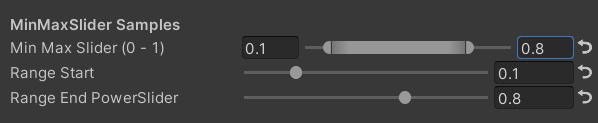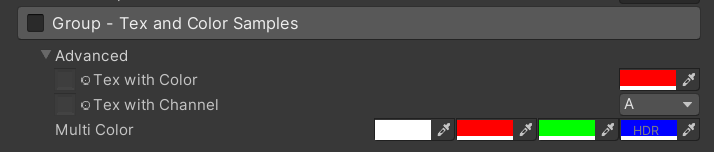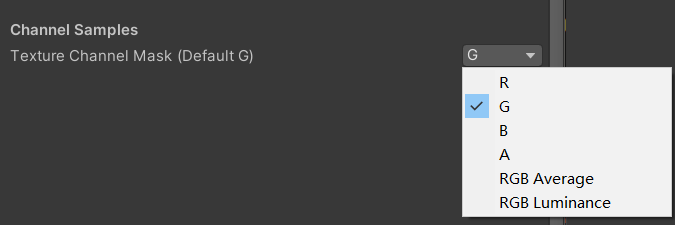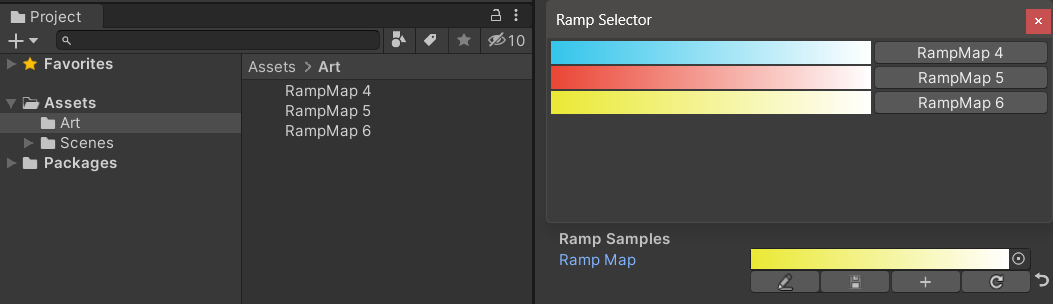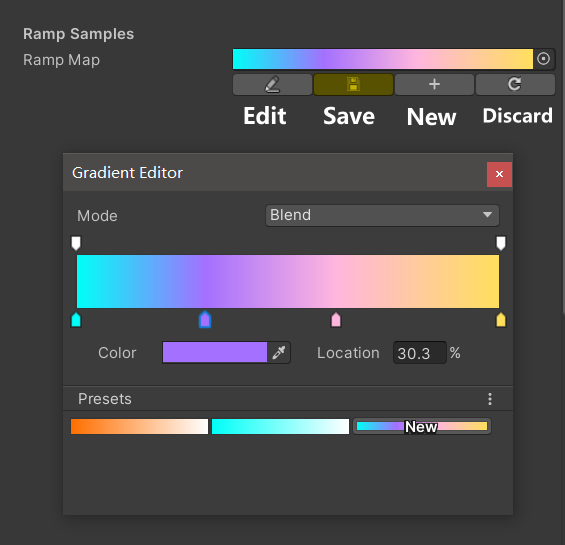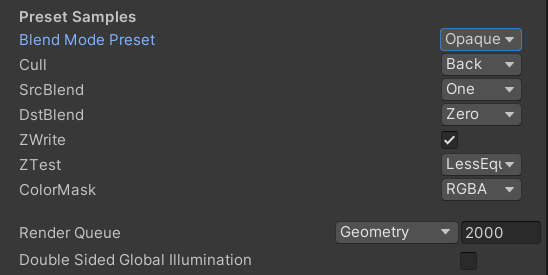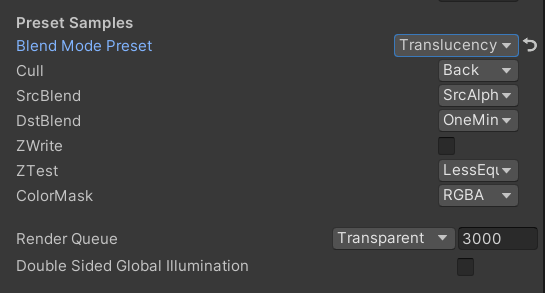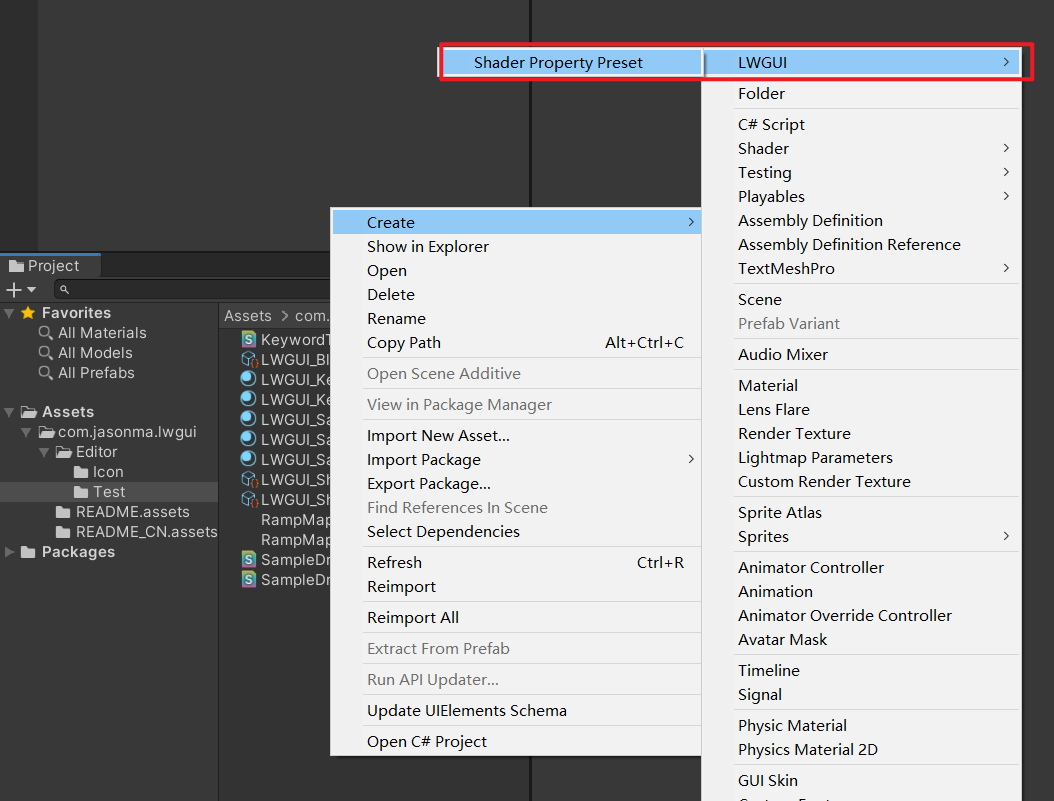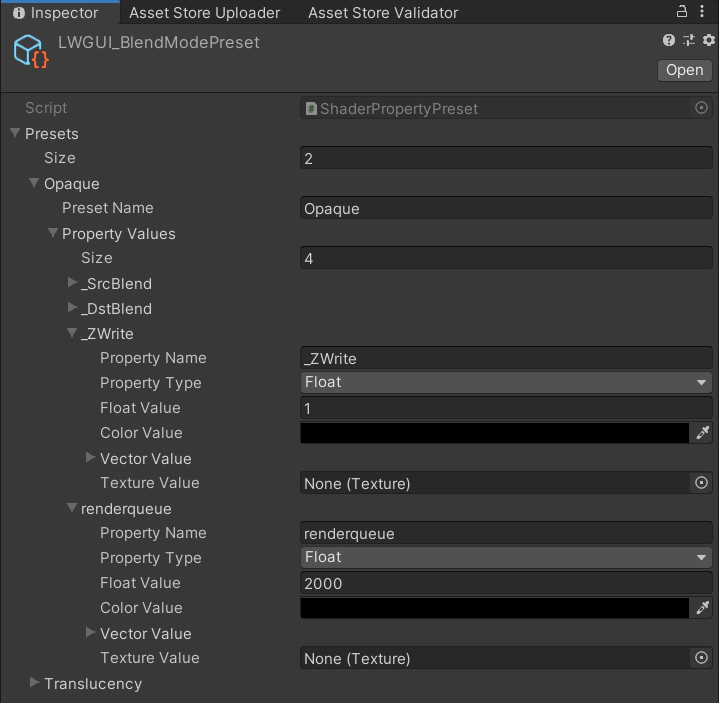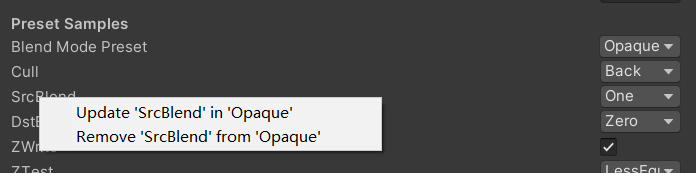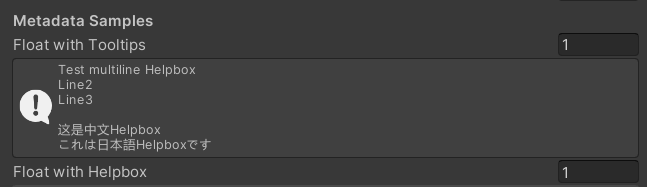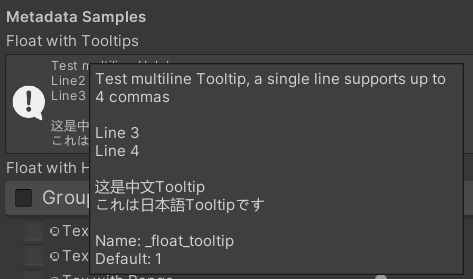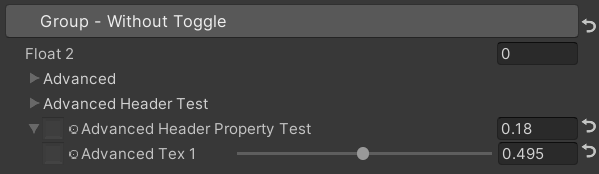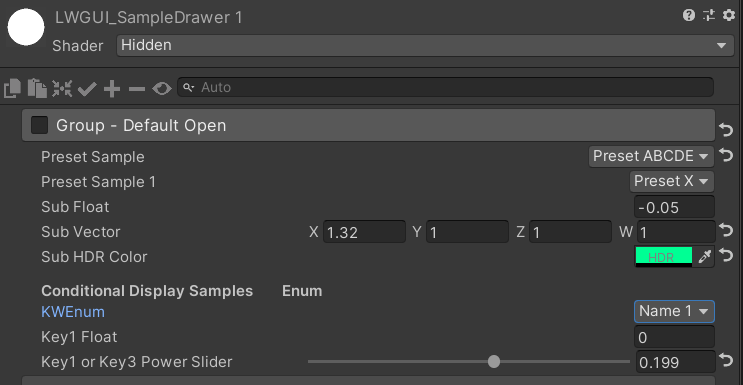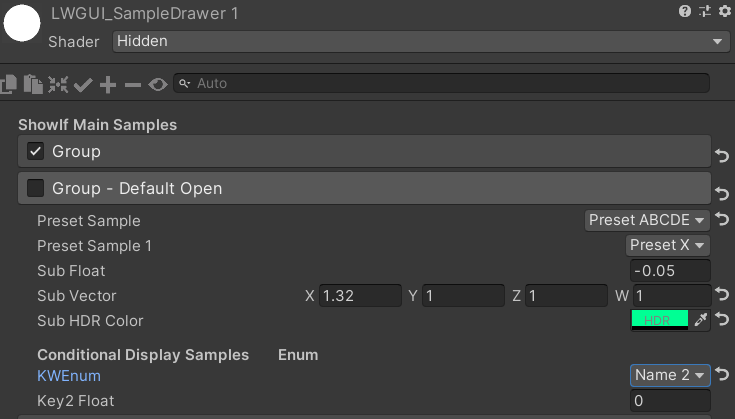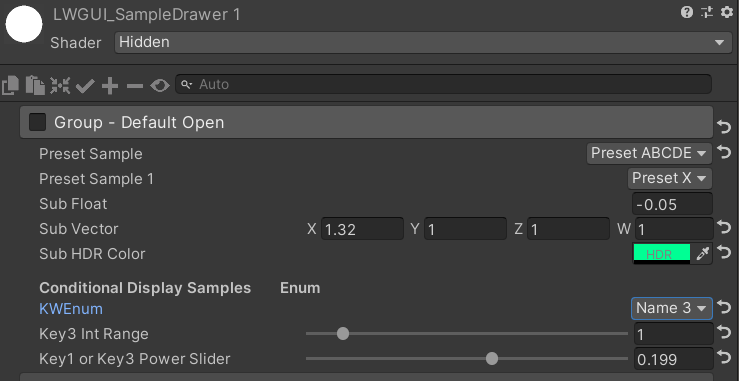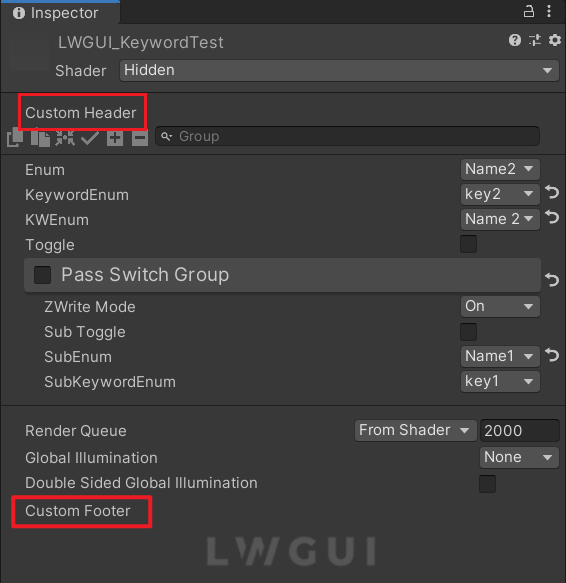A Lightweight, Flexible, Powerful Unity Shader GUI system.
Having been validated through numerous large-scale commercial projects, employing a succinct Material Property Drawer syntax allows for the realization of powerful Shader GUIs, substantially reducing development time, fostering ease of use and extensibility, and elevating the user experience for artists effectively.
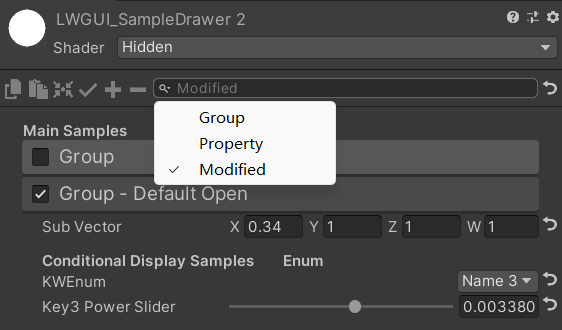 |
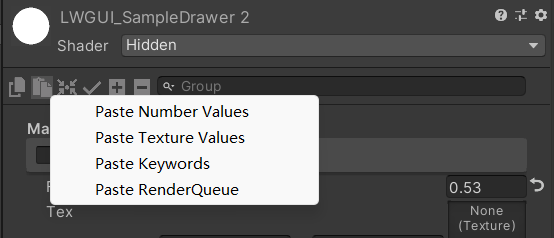 |
|---|---|
| The search bar also enables filtering of modified properties | Right-click to paste property values according to their type |
| With your sponsorship, I will update more actively. | 有你的赞助我会更加积极地更新 |
|---|---|
| paypal.me/JasonMa0012 | 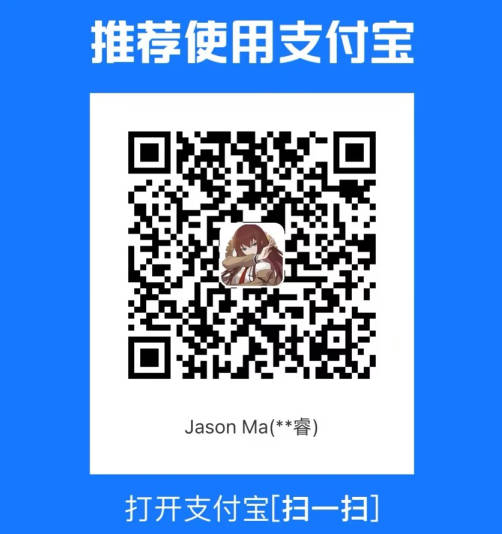 |
- Installation
- Usage
- Custom Shader GUI
- TODO
- Contribution
-
Make sure your environment is compatible with LWGUI: Unity 2017.4+
-
Open your project
-
Window > Package Manager > Add > Add package from git URL, enter:https://github.com/JasonMa0012/LWGUI.git- You can also choose to manually download the Zip from Github,then:
Package Manager > Add package from disk - For Unity 2017, please extract the Zip directly to the Assets directory
- You can also choose to manually download the Zip from Github,then:
- Create a newer or use the existing Shader
- Open the Shader in the code editor
- At the bottom of the Shader, before the last large bracket, add line:
CustomEditor "LWGUI.LWGUI" - Completed! Start using the following powerful Drawer to easily draw your Shader GUI
- MaterialPropertyDrawer is C#-like attribute syntax, it can be used in front of shader properties to change the drawing method, more information can be found in the official documentation: https://docs.unity3d.com/ScriptReference/MaterialPropertyDrawer.html
- Each Property can only have one Drawer
- Each Property can have multiple Decorators
/// Create a Folding Group
/// group:group name (Default: Property Name)
/// keyword:keyword used for toggle, "_" = ignore, none or "__" = Property Name + "_ON", always Upper (Default: none)
/// default Folding State: "on" or "off" (Default: off)
/// default Toggle Displayed: "on" or "off" (Default: on)
/// Target Property Type: FLoat, express Toggle value
public MainDrawer() : this(String.Empty) { }
public MainDrawer(string group) : this(group, String.Empty) { }
public MainDrawer(string group, string keyword) : this(group, keyword, "off") { }
public MainDrawer(string group, string keyword, string defaultFoldingState) : this(group, keyword, defaultFoldingState, "on") { }
public MainDrawer(string group, string keyword, string defaultFoldingState, string defaultToggleDisplayed)/// Draw a property with default style in the folding group
/// group:father group name, support suffix keyword for conditional display (Default: none)
/// Target Property Type: Any
public SubDrawer() { }
public SubDrawer(string group)Example:
[Title(Main Samples)]
[Main(GroupName)]
_group ("Group", float) = 0
[Sub(GroupName)] _float ("Float", float) = 0
[Main(Group1, _KEYWORD, on)] _group1 ("Group - Default Open", float) = 1
[Sub(Group1)] _float1 ("Sub Float", float) = 0
[Sub(Group1)] _vector1 ("Sub Vector", vector) = (1, 1, 1, 1)
[Sub(Group1)] [HDR] _color1 ("Sub HDR Color", color) = (0.7, 0.7, 1, 1)
[Title(Group1, Conditional Display Samples Enum)]
[KWEnum(Group1, Name 1, _KEY1, Name 2, _KEY2, Name 3, _KEY3)]
_enum ("KWEnum", float) = 0
// Display when the keyword ("group name + keyword") is activated
[Sub(Group1_KEY1)] _key1_Float1 ("Key1 Float", float) = 0
[Sub(Group1_KEY2)] _key2_Float2 ("Key2 Float", float) = 0
[Sub(Group1_KEY3)] _key3_Float3_Range ("Key3 Float Range", Range(0, 1)) = 0
[SubPowerSlider(Group1_KEY3, 10)] _key3_Float4_PowerSlider ("Key3 Power Slider", Range(0, 1)) = 0
[Title(Group1, Conditional Display Samples Toggle)]
[SubToggle(Group1, _TOGGLE_KEYWORD)] _toggle ("SubToggle", float) = 0
[Tex(Group1_TOGGLE_KEYWORD)][Normal] _normal ("Normal Keyword", 2D) = "bump" { }
[Sub(Group1_TOGGLE_KEYWORD)] _float2 ("Float Keyword", float) = 0
[Main(Group2, _, off, off)] _group2 ("Group - Without Toggle", float) = 0
[Sub(Group2)] _float3 ("Float 2", float) = 0Default result:
Then change values:
/// Similar to builtin Toggle()
/// group:father group name, support suffix keyword for conditional display (Default: none)
/// keyword:keyword used for toggle, "_" = ignore, none or "__" = Property Name + "_ON", always Upper (Default: none)
/// Target Property Type: FLoat
public SubToggleDrawer() { }
public SubToggleDrawer(string group) : this(group, String.Empty) { }
public SubToggleDrawer(string group, string keyWord)/// Similar to builtin PowerSlider()
/// group:father group name, support suffix keyword for conditional display (Default: none)
/// power: power of slider (Default: 1)
/// Target Property Type: Range
public SubPowerSliderDrawer(float power) : this("_", power) { }
public SubPowerSliderDrawer(string group, float power)/// Similar to builtin IntRange()
/// group:father group name, support suffix keyword for conditional display (Default: none)
/// Target Property Type: Range
public SubIntRangeDrawer(string group)/// Draw a min max slider
/// group:father group name, support suffix keyword for conditional display (Default: none)
/// minPropName: Output Min Property Name
/// maxPropName: Output Max Property Name
/// Target Property Type: Range, range limits express the MinMaxSlider value range
/// Output Min/Max Property Type: Range, it's value is limited by it's range
public MinMaxSliderDrawer(string minPropName, string maxPropName) : this("_", minPropName, maxPropName) { }
public MinMaxSliderDrawer(string group, string minPropName, string maxPropName)Example:
[Title(MinMaxSlider Samples)]
[MinMaxSlider(_rangeStart, _rangeEnd)] _minMaxSlider("Min Max Slider (0 - 1)", Range(0.0, 1.0)) = 1.0
/*[HideInInspector]*/_rangeStart("Range Start", Range(0.0, 0.5)) = 0.0
/*[HideInInspector]*/[PowerSlider(10)] _rangeEnd("Range End PowerSlider", Range(0.5, 1.0)) = 1.0Result:
/// <summary>
/// Similar to builtin Enum() / KeywordEnum()
/// group:father group name, support suffix keyword for conditional display (Default: none)
/// n(s): display name
/// k(s): keyword
/// v(s): value
/// Target Property Type: FLoat, express current keyword index
/// </summary>
public KWEnumDrawer(string n1, string k1)
public KWEnumDrawer(string n1, string k1, string n2, string k2)
public KWEnumDrawer(string n1, string k1, string n2, string k2, string n3, string k3)
public KWEnumDrawer(string n1, string k1, string n2, string k2, string n3, string k3, string n4, string k4)
public KWEnumDrawer(string n1, string k1, string n2, string k2, string n3, string k3, string n4, string k4, string n5, string k5)
public KWEnumDrawer(string group, string n1, string k1)
public KWEnumDrawer(string group, string n1, string k1, string n2, string k2)
public KWEnumDrawer(string group, string n1, string k1, string n2, string k2, string n3, string k3)
public KWEnumDrawer(string group, string n1, string k1, string n2, string k2, string n3, string k3, string n4, string k4)
public KWEnumDrawer(string group, string n1, string k1, string n2, string k2, string n3, string k3, string n4, string k4, string n5, string k5)// enumName: like "UnityEngine.Rendering.BlendMode"
public SubEnumDrawer(string group, string enumName) : base(group, enumName)
public SubEnumDrawer(string group, string n1, float v1, string n2, float v2)
public SubEnumDrawer(string group, string n1, float v1, string n2, float v2, string n3, float v3)
public SubEnumDrawer(string group, string n1, float v1, string n2, float v2, string n3, float v3, string n4, float v4)
public SubEnumDrawer(string group, string n1, float v1, string n2, float v2, string n3, float v3, string n4, float v4, string n5, float v5)
public SubEnumDrawer(string group, string n1, float v1, string n2, float v2, string n3, float v3, string n4, float v4, string n5, float v5, string n6, float v6)
public SubEnumDrawer(string group, string n1, float v1, string n2, float v2, string n3, float v3, string n4, float v4, string n5, float v5, string n6, float v6, string n7, float v7)
public SubKeywordEnumDrawer(string group, string kw1, string kw2)
public SubKeywordEnumDrawer(string group, string kw1, string kw2, string kw3)
public SubKeywordEnumDrawer(string group, string kw1, string kw2, string kw3, string kw4)
public SubKeywordEnumDrawer(string group, string kw1, string kw2, string kw3, string kw4, string kw5)
public SubKeywordEnumDrawer(string group, string kw1, string kw2, string kw3, string kw4, string kw5, string kw6)
public SubKeywordEnumDrawer(string group, string kw1, string kw2, string kw3, string kw4, string kw5, string kw6, string kw7)
public SubKeywordEnumDrawer(string group, string kw1, string kw2, string kw3, string kw4, string kw5, string kw6, string kw7, string kw8)
public SubKeywordEnumDrawer(string group, string kw1, string kw2, string kw3, string kw4, string kw5, string kw6, string kw7, string kw8, string kw9)/// Draw a Texture property in single line with a extra property
/// group:father group name, support suffix keyword for conditional display (Default: none)
/// extraPropName: extra property name (Default: none)
/// Target Property Type: Texture
/// Extra Property Type: Color, Vector
public TexDrawer() { }
public TexDrawer(string group) : this(group, String.Empty) { }
public TexDrawer(string group, string extraPropName)/// Display up to 4 colors in a single line
/// group:father group name, support suffix keyword for conditional display (Default: none)
/// color2-4: extra color property name
/// Target Property Type: Color
public ColorDrawer(string group, string color2) : this(group, color2, String.Empty, String.Empty) { }
public ColorDrawer(string group, string color2, string color3) : this(group, color2, color3, String.Empty) { }
public ColorDrawer(string group, string color2, string color3, string color4)Example:
[Main(Group3, _, on)] _group3 ("Group - Tex and Color Samples", float) = 0
[Advanced][Tex(Group3, _color)] _tex_color ("Tex with Color", 2D) = "white" { }
[Advanced][HideInInspector] _color (" ", Color) = (1, 0, 0, 1)
[Advanced][Tex(Group3, _textureChannelMask1)] _tex_channel ("Tex with Channel", 2D) = "white" { }
[Advanced][HideInInspector] _textureChannelMask1 (" ", Vector) = (0, 0, 0, 1)
[Advanced][Color(Group3, _mColor1, _mColor2, _mColor3)] _mColor ("Multi Color", Color) = (1, 1, 1, 1)
[Advanced][HideInInspector] _mColor1 (" ", Color) = (1, 0, 0, 1)
[Advanced][HideInInspector] _mColor2 (" ", Color) = (0, 1, 0, 1)
[Advanced][HideInInspector] [HDR] _mColor3 (" ", Color) = (0, 0, 1, 1)Result:
/// Draw a R/G/B/A drop menu:
/// R = (1, 0, 0, 0)
/// G = (0, 1, 0, 0)
/// B = (0, 0, 1, 0)
/// A = (0, 0, 0, 1)
/// RGB Average = (1f / 3f, 1f / 3f, 1f / 3f, 0)
/// RGB Luminance = (0.2126f, 0.7152f, 0.0722f, 0)
/// None = (0, 0, 0, 0)
/// group:father group name, support suffix keyword for conditional display (Default: none)
/// Target Property Type: Vector, used to dot() with Texture Sample Value
public ChannelDrawer() { }
public ChannelDrawer(string group)Example:
[Title(_, Channel Samples)]
[Channel(_)]_textureChannelMask("Texture Channel Mask (Default G)", Vector) = (0,1,0,0)
......
float selectedChannelValue = dot(tex2D(_Tex, uv), _textureChannelMask);/// Draw a Ramp Map Editor (Defaulf Ramp Map Resolution: 512 * 2)
/// group:father group name, support suffix keyword for conditional display (Default: none)
/// defaultFileName: default Ramp Map file name when create a new one (Default: RampMap)
/// rootPath: the path where ramp is stored, replace '/' with '.' (for example: Assets.Art.Ramps). when selecting ramp, it will also be filtered according to the path (Default: Assets)
/// defaultWidth: default Ramp Width (Default: 512)
/// Target Property Type: Texture2D
public RampDrawer() : this(String.Empty) { }
public RampDrawer(string group) : this(group, "RampMap") { }
public RampDrawer(string group, string defaultFileName) : this(group, defaultFileName, DefaultRootPath, 512) { }
public RampDrawer(string group, string defaultFileName, float defaultWidth) : this(group, defaultFileName, DefaultRootPath, defaultWidth) { }
public RampDrawer(string group, string defaultFileName, string rootPath, float defaultWidth)Example:
[Ramp(_, RampMap, Assets.Art, 512)] _Ramp ("Ramp Map", 2D) = "white" { }Result:
Ramp Editor:
You must manually Save the edit results, if there are unsaved changes, the Save button will display yellow.
When you move or copy the Ramp Map, remember to move together with the .meta file, otherwise you will not be able to edit it again!
/// Popping a menu, you can select the Shader Property Preset, the Preset values will replaces the default values
/// group:father group name, support suffix keyword for conditional display (Default: none)
/// presetFileName: "Shader Property Preset" asset name, you can create new Preset by
/// "Right Click > Create > LWGUI > Shader Property Preset" in Project window,
/// *any Preset in the entire project cannot have the same name*
public PresetDrawer(string presetFileName) : this("_", presetFileName) {}
public PresetDrawer(string group, string presetFileName)Example:
[Title(Preset Samples)]
[Preset(LWGUI_BlendModePreset)] _BlendMode ("Blend Mode Preset", float) = 0
[Enum(UnityEngine.Rendering.CullMode)]_Cull("Cull", Float) = 2
[Enum(UnityEngine.Rendering.BlendMode)]_SrcBlend("SrcBlend", Float) = 1
[Enum(UnityEngine.Rendering.BlendMode)]_DstBlend("DstBlend", Float) = 0
[Toggle(_)]_ZWrite("ZWrite ", Float) = 1
[Enum(UnityEngine.Rendering.CompareFunction)]_ZTest("ZTest", Float) = 4 // 4 is LEqual
[Enum(RGBA,15,RGB,14)]_ColorMask("ColorMask", Float) = 15 // 15 is RGBA (binary 1111)
``````
Cull [_Cull]
ZWrite [_ZWrite]
Blend [_SrcBlend] [_DstBlend]
ColorMask [_ColorMask]Result:
The Property Value in the selected Preset will be the default value
RenderQueue is a Hard-Coded Property Name, you need to manually add it to the preset
/// Similar to Header()
/// group:father group name, support suffix keyword for conditional display (Default: none)
/// header: string to display, "SpaceLine" or "_" = none (Default: none)
/// height: line height (Default: 22)
public TitleDecorator(string header) : this("_", header, DefaultHeight) {}
public TitleDecorator(string header, float height) : this("_", header, height) {}
public TitleDecorator(string group, string header) : this(group, header, DefaultHeight) {}
public TitleDecorator(string group, string header, float height)
/// Similar to Title()
/// group:father group name, support suffix keyword for conditional display (Default: none)
/// header: string to display, "SpaceLine" or "_" = none (Default: none)
/// height: line height (Default: 22)
public SubTitleDecorator(string group, string header) : base(group, header, DefaultHeight) {}
public SubTitleDecorator(string group, string header, float height) : base(group, header, height) {}/// Tooltip, describes the details of the property. (Default: property.name and property default value)
/// You can also use "#Text" in DisplayName to add Tooltip that supports Multi-Language.
/// tooltip:a single-line string to display, support up to 4 ','. (Default: Newline)
public TooltipDecorator() : this(string.Empty) {}
public TooltipDecorator(string tooltip) { this._tooltip = tooltip; }
public TooltipDecorator(string s1, string s2) : this(s1 + ", " + s2) { }
public TooltipDecorator(string s1, string s2, string s3) : this(s1 + ", " + s2 + ", " + s3) { }
public TooltipDecorator(string s1, string s2, string s3, string s4) : this(s1 + ", " + s2 + ", " + s3 + ", " + s4) { }
public TooltipDecorator(string s1, string s2, string s3, string s4, string s5) : this(s1 + ", " + s2 + ", " + s3 + ", " + s4 + ", " + s5) { }
/// Display a Helpbox on the property
/// You can also use "%Text" in DisplayName to add Helpbox that supports Multi-Language.
/// message:a single-line string to display, support up to 4 ','. (Default: Newline)
public HelpboxDecorator() : this(string.Empty) {}
public HelpboxDecorator(string message) { this._message = message; }
public HelpboxDecorator(string s1, string s2) : this(s1 + ", " + s2) { }
public HelpboxDecorator(string s1, string s2, string s3) : this(s1 + ", " + s2 + ", " + s3) { }
public HelpboxDecorator(string s1, string s2, string s3, string s4) : this(s1 + ", " + s2 + ", " + s3 + ", " + s4) { }
public HelpboxDecorator(string s1, string s2, string s3, string s4, string s5) : this(s1 + ", " + s2 + ", " + s3 + ", " + s4 + ", " + s5) { }
Example:
[Title(Metadata Samples)]
[Tooltip(Test multiline Tooltip, a single line supports up to 4 commas)]
[Tooltip()]
[Tooltip(Line 3)]
[Tooltip(Line 4)]
_float_tooltip ("Float with Tooltips#这是中文Tooltip#これは日本語Tooltipです", float) = 1
[Helpbox(Test multiline Helpbox)]
[Helpbox(Line2)]
[Helpbox(Line3)]
_float_helpbox ("Float with Helpbox%这是中文Helpbox%これは日本語Helpboxです", float) = 1Tips:
- Tooltip may disappear when the Editor is running. This is a feature of Unity itself (or a bug)
/// Cooperate with Toggle to switch certain Passes
/// lightModeName(s): Light Mode in Shader Pass (https://docs.unity3d.com/2017.4/Documentation/Manual/SL-PassTags.html)
public PassSwitchDecorator(string lightModeName1)
public PassSwitchDecorator(string lightModeName1, string lightModeName2)
public PassSwitchDecorator(string lightModeName1, string lightModeName2, string lightModeName3)
public PassSwitchDecorator(string lightModeName1, string lightModeName2, string lightModeName3, string lightModeName4)
public PassSwitchDecorator(string lightModeName1, string lightModeName2, string lightModeName3, string lightModeName4, string lightModeName5)
public PassSwitchDecorator(string lightModeName1, string lightModeName2, string lightModeName3, string lightModeName4, string lightModeName5, string lightModeName6) /// Collapse the current Property into an Advanced Block. Specify the Header String to create a new Advanced Block. All Properties using Advanced() will be collapsed into the nearest Advanced Block.
/// headerString: The title of the Advanced Block. Default: "Advanced"
public AdvancedDecorator() : this(string.Empty) { }
public AdvancedDecorator(string headerString)/// Create an Advanced Block using the current Property as the Header
public AdvancedHeaderPropertyDecorator()Example:
[Main(Group2, _, off, off)] _group2 ("Group - Without Toggle", float) = 0
[Sub(Group2)] _float3 ("Float 2", float) = 0
[Advanced][Sub(Group2)] _Advancedfloat0 ("Advanced Float 0", float) = 0
[Advanced][Sub(Group2)] _Advancedfloat1 ("Advanced Float 1", float) = 0
[Advanced(Advanced Header Test)][Sub(Group2)] _Advancedfloat3 ("Advanced Float 3", float) = 0
[Advanced][Sub(Group2)] _Advancedfloat4 ("Advanced Float 4", float) = 0
[AdvancedHeaderProperty][Tex(Group2, _Advancedfloat7)] _AdvancedTex0 ("Advanced Header Property Test", 2D) = "white" { }
[Advanced][HideInInspector] _Advancedfloat7 ("Advanced Float 7", float) = 0
[Advanced][Tex(Group2, _AdvancedRange0)] _AdvancedTex1 ("Advanced Tex 1", 2D) = "white" { }
[Advanced][HideInInspector] _AdvancedRange0 ("Advanced Range 0", Range(0, 1)) = 0Tips:
- LWGUI uses a tree data structure to store the relationship between Group, Advanced Block and their children. In theory, it can store unlimited multi-level parent-child relationships, but currently LWGUI only manually handles 3-level parent-child relationships, which means you can put an Advanced Block in a Group, but a Group cannot be placed in an Advanced Block.
Hidden
/// Similar to HideInInspector(), the difference is that Hidden() can be unhidden through the Display Mode button.
public HiddenDecorator()/// Set the property to read-only.
public ReadOnlyDecorator()/// Control the show or hide of a single or a group of properties based on multiple conditions.
/// logicalOperator: And | Or (Default: And).
/// propName: Target Property Name used for comparison.
/// compareFunction: Less (L) | Equal (E) | LessEqual (LEqual / LE) | Greater (G) | NotEqual (NEqual / NE) | GreaterEqual (GEqual / GE).
/// value: Target Property Value used for comparison.
public ShowIfDecorator(string propName, string comparisonMethod, float value) : this("And", propName, comparisonMethod, value) { }
public ShowIfDecorator(string logicalOperator, string propName, string compareFunction, float value)Example:
[ShowIf(_enum, Equal, 1)]
[Title(ShowIf Main Samples)]
[Main(GroupName)] _group ("Group", float) = 0
[Sub(GroupName)] _float ("Float", float) = 0
[Sub(GroupName)] _Tex ("Tex", 2D) = "white" { }
...
[SubTitle(Group1, Conditional Display Samples Enum)]
[KWEnum(Group1, Name 1, _KEY1, Name 2, _KEY2, Name 3, _KEY3)] _enum ("KWEnum", float) = 0
[Sub(Group1)][ShowIf(_enum, Equal, 0)] _key1_Float1 ("Key1 Float", float) = 0
[Sub(Group1)][ShowIf(_enum, Equal, 1)] _key2_Float2 ("Key2 Float", float) = 0
[SubIntRange(Group1)][ShowIf(_enum, Equal, 2)] _key3_Int_Range ("Key3 Int Range", Range(0, 10)) = 0
[ShowIf(_enum, Equal, 0)][ShowIf(Or, _enum, Equal, 2)]
[SubPowerSlider(Group1, 3)] _key13_PowerSlider ("Key1 or Key3 Power Slider", Range(0, 1)) = 0MaterialSpaceDecorator(float height)MaterialHeaderDecorator(string header)MaterialEnumDrawer(string n1, float v1, string n2, float v2, string n3, float v3, string n4, float v4, string n5, float v5, string n6, float v6, string n7, float v7)MaterialIntRangeDrawer()MaterialKeywordEnumDrawer(string kw1, string kw2, string kw3, string kw4, string kw5, string kw6, string kw7, string kw8, string kw9)MaterialPowerSliderDrawer(float power)MaterialToggleUIDrawer(string keyword)-
Custom Headers and Footers enable you to integrate bespoke modules at the top or bottom of the ShaderGUI without altering LWGUI plugin code.
-
Depending on the desired location for the custom GUI, duplicate the following script into an Editor folder within your project:
- Top: Packages/com.jasonma.lwgui/Editor/CustomGUISample/CustomHeader.cs
- Bottom: Packages/com.jasonma.lwgui/Editor/CustomGUISample/CustomFooter.cs
-
Modify the file name and class name accordingly.
-
Implement your custom GUI code within the DoCustomHeader() / DoCustomFooter() functions.
-
It is advisable to examine the lwgui object definition to obtain any requisite data.
TODO
- Per material save the Folding Group open state
- Support for Unreal Style Revertable GUI
- Support for HelpBox
- Support for Tooltip, displays default values and custom content
- Support for upper-right menu, can be all expanded or collapsed
- Support for ShaderGraph or ASE
- Support for change text format
- Support for Pass switch
- Support for Curve
- Support for search properties
- Support for Preset Manager
- Support for adaptive enumeration widths
- Support for Unity 2017
- Reflection engine private function
- Copy Properties Menu
- Create multiple empty projects using different versions of Unity
- Pull this repo
- Use symbolic links to place this repo in the Assets or Packages directory of all projects
- Inherit the
Subdrawerinshadeerdrawer.csto start developing your custom Drawer - Check whether the functionality works in different Unity versions
- Pull requests