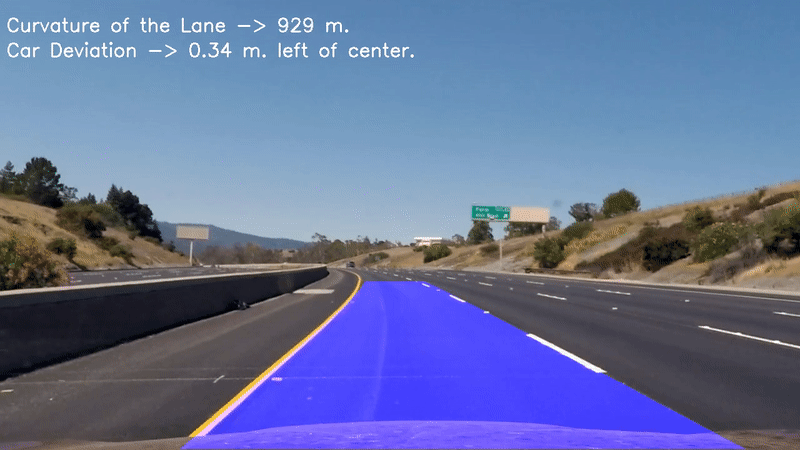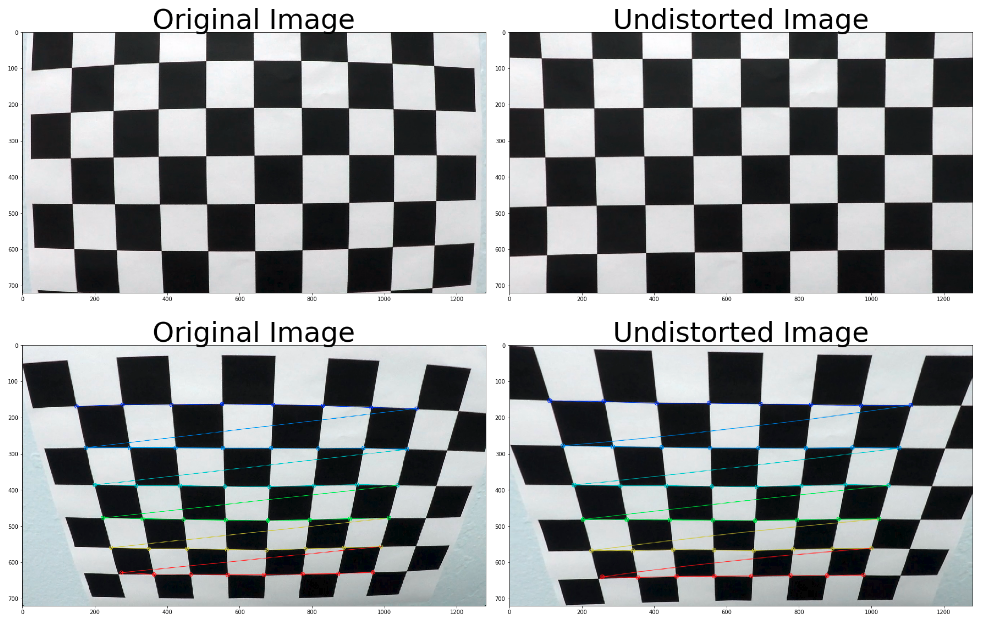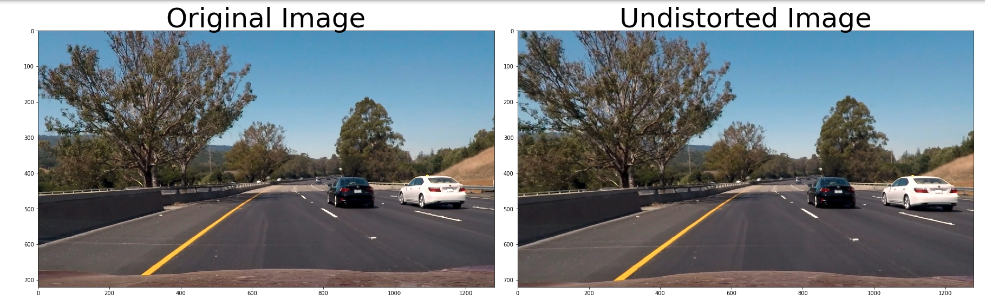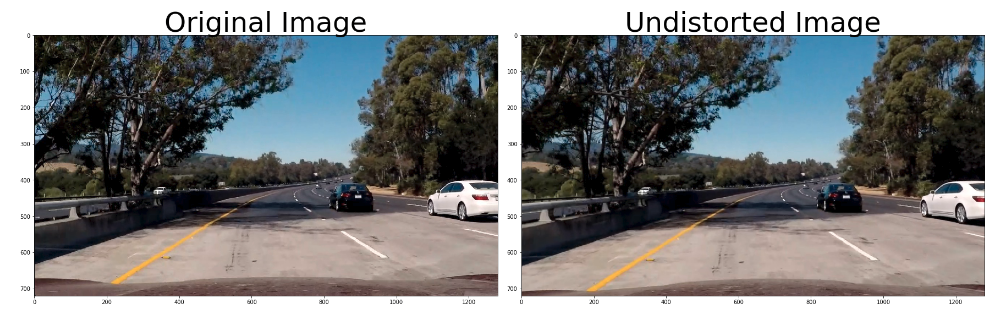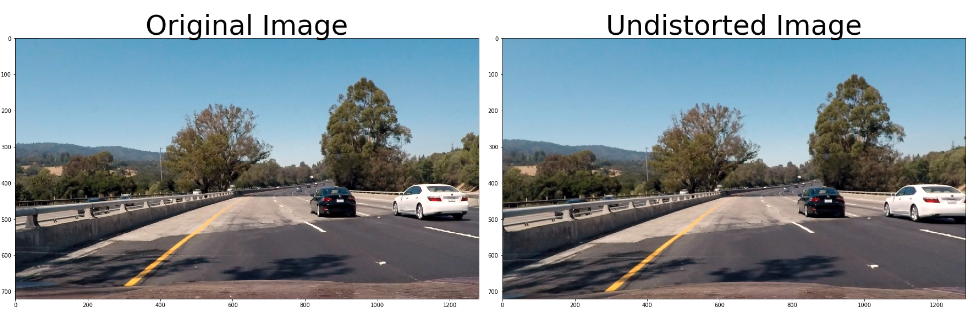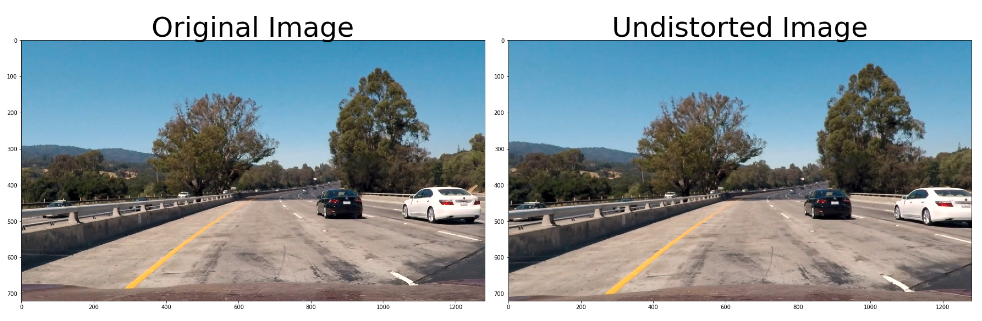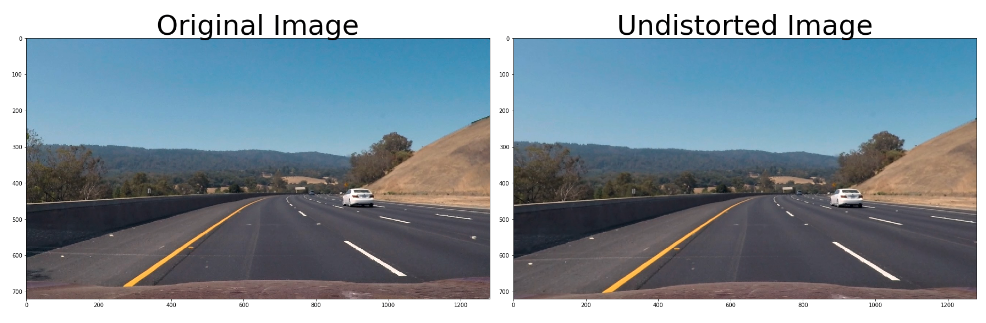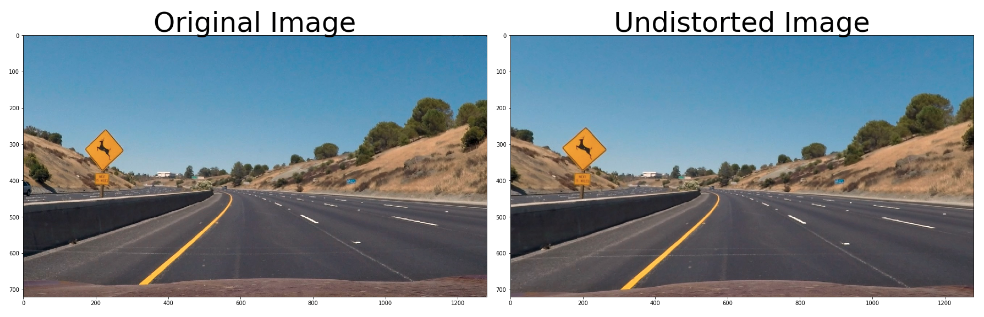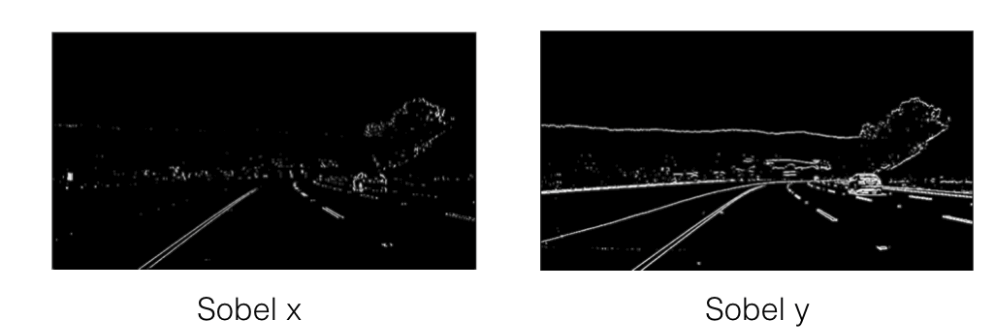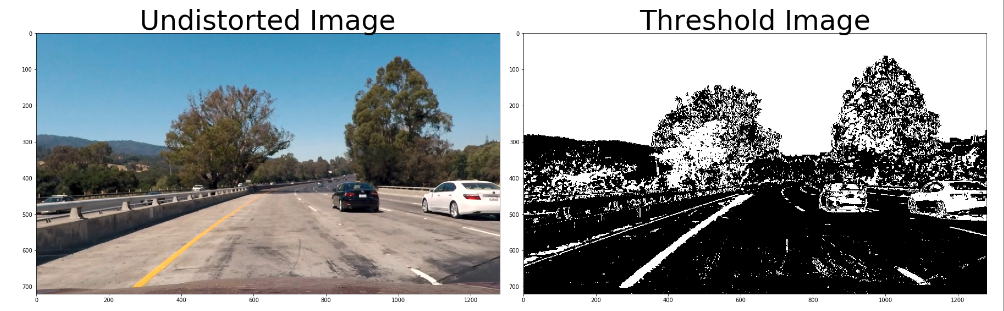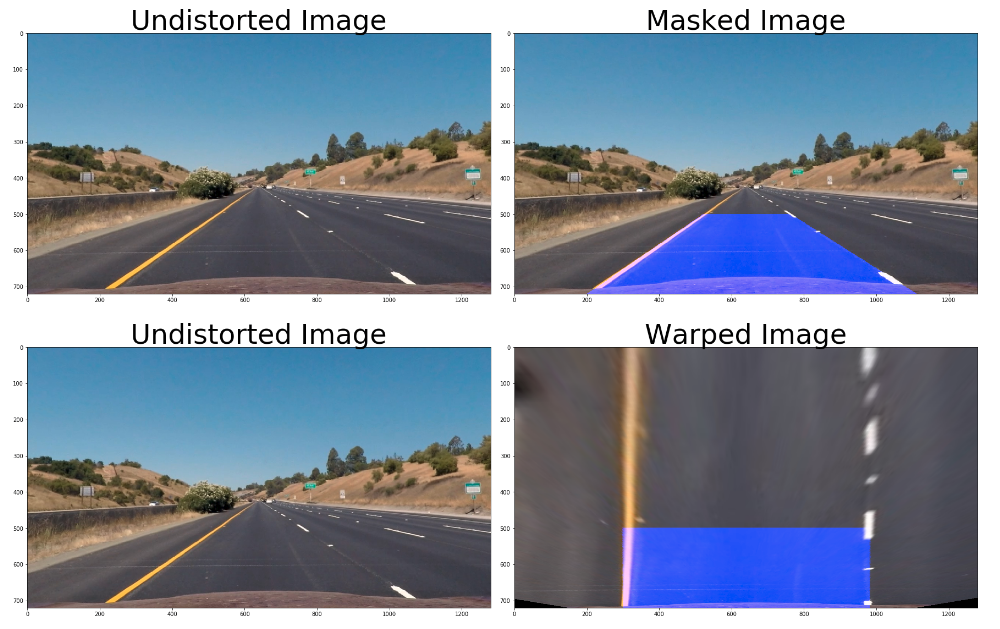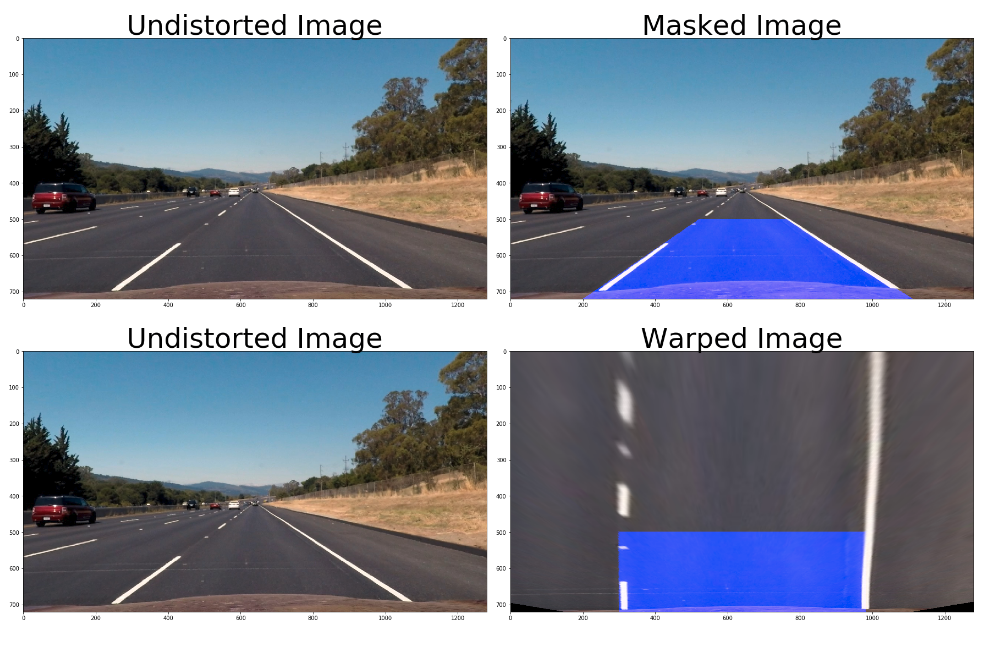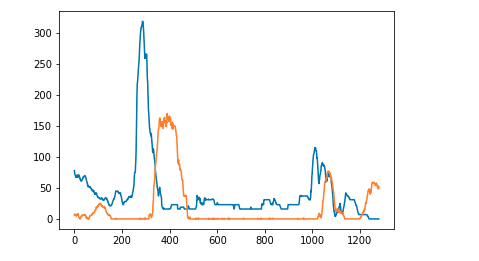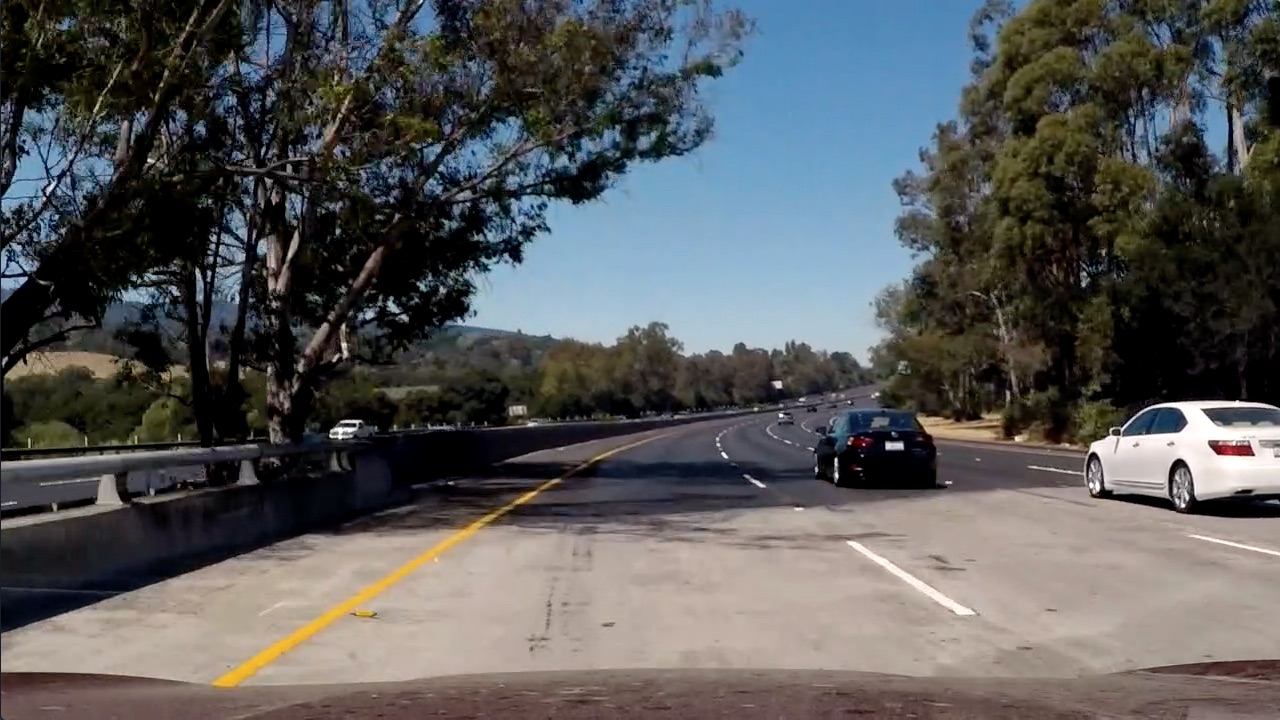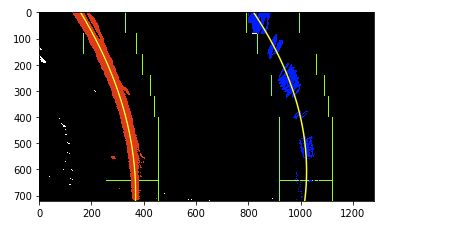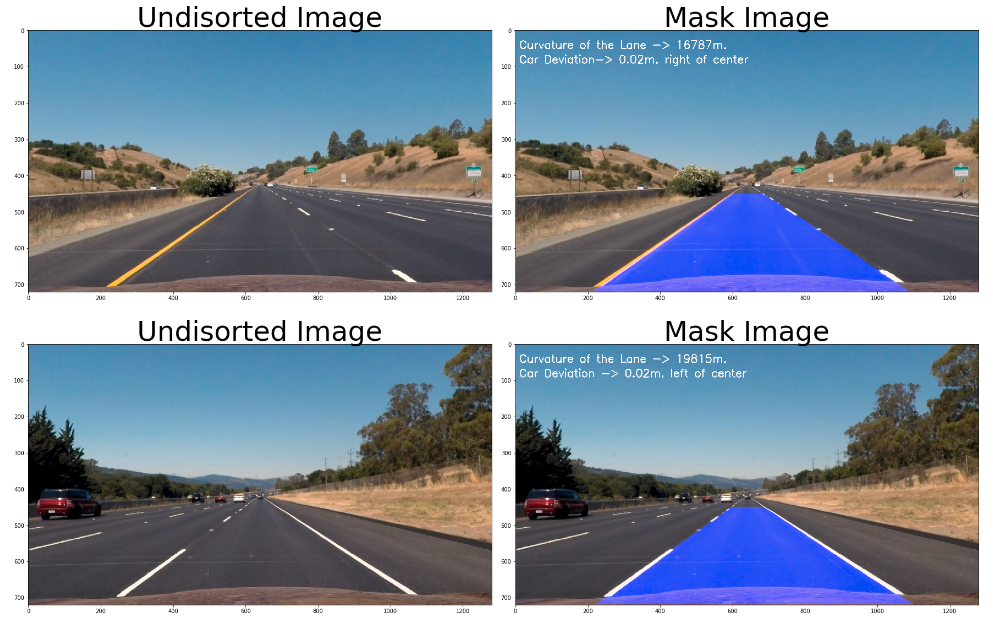The goals / steps of this project are the following:
- Compute the camera calibration matrix and distortion coefficients given a set of chessboard images.
- Apply a distortion correction to raw images.
- Use color transforms, gradients, etc., to create a thresholded binary image.
- Apply a perspective transform to rectify binary image ("birds-eye view").
- Detect lane pixels and fit to find the lane boundary.
- Determine the curvature of the lane and vehicle position with respect to center.
- Warp the detected lane boundaries back onto the original image.
- Output visual display of the lane boundaries and numerical estimation of lane curvature and vehicle position.
- Images for camera calibration are stored in the folder called
camera_cal. - Images in
test_imagesare for testing different steps on single frames. - Save examples images are located in
output_images
1. Compute the camera calibration matrix and distortion coefficients given a set of chessboard images.
The ultimate goal of this section is to measure some of the quantities that need to be known in order to control a car. For example to steer a car, we need to measure how much a lane is curving. To do that we need to map out the lens in our camera images, after transforming them to a different perspective. One way, is to look down on the road from above, a bird eye. But, in order to get this perspective transformation right, we first have to correct for the effect of image distortion. Camera doesnt create perfect images. Some of the objects in the images, especially ones near the edges, can get stretched or skewed in various ways and we need to correct that.
When we talk about image distortion, we're talking about what happens when a camera looks at 3D objects in the real world and transforms them into a 2D image. So the first step in analysing camera images is to undo distortion so we can get correct and useful information out of them.
So we know that distortion changes the size and shapes of objects in an image, but how can we calibrate that? To do so we can take pictures of known shapes, then we'll be able to detect and correct any distortion errors. Any shapes can be used to calibrate a camera but for this project a chessboard is used. A chessboard is great for calibration because its regular high contrast pattern makes it easy to detect automatically and we know what an undistorted flat chessboard looks like. Therefore multiple pictures of a chessboard against a flat surface is use to detect any distortion by looking at the difference between the apparent size and the shape of the squares in these images, and the size and shape that they actually are. Then that information is used to calibrate our camera.
Create a transform that maps theses distorted points to undistorted points and finally, undistort any images.
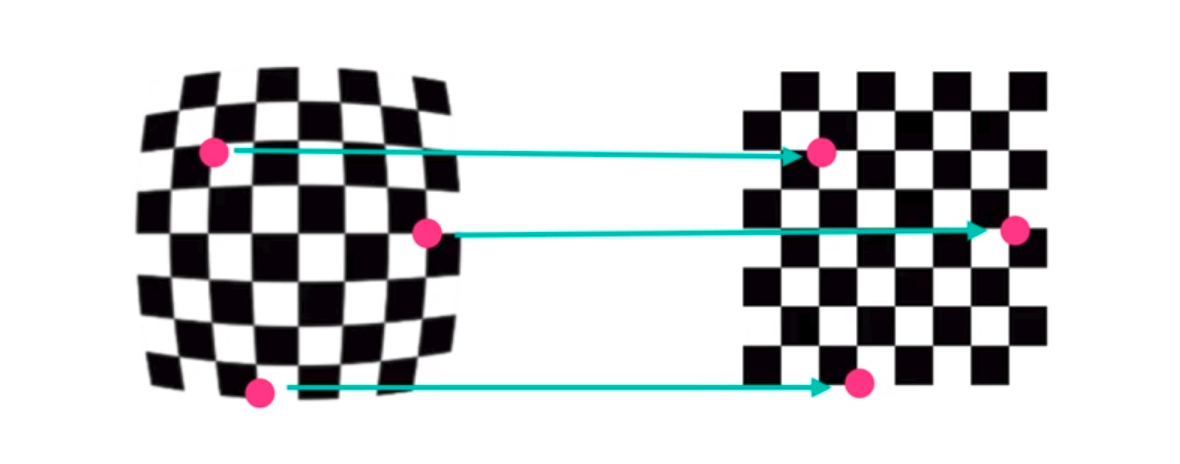
- A object points array is set to 8x6 grid.
- A loop trough calibration images using the
cv2.findChessboardCornersis used to detect the chessboard corners in each images. When the corners are found they get append to the object points array and image points array with the detected points - With the list of object points and img points obtained we can use get the camera calibration matrix(mtx) and distortion coefficients(dist)
def calculate_undistortion(img,nx,ny,objpoints, imgpoints):
# Use cv2.calibrateCamera() and cv2.undistort()
gray = cv2.cvtColor(img,cv2.COLOR_BGR2GRAY)
#Search for corners in the grayscaled image
ret, corners = cv2.findChessboardCorners(gray, (8,6), None)
img = cv2.drawChessboardCorners(img, (8,6), corners, ret)
ret, mtx, dist, rvecs, tvecs = cv2.calibrateCamera(objpoints, imgpoints, gray.shape[::-1], None, None)
undist = cv2.undistort(img, mtx, dist, None, mtx)
return undist, mtx, dist
images = ['../camera_cal/calibration1.jpg', '../camera_cal/calibration2.jpg']
for image in images:
original_img = cv2.imread(image)
undistorted_img, mtx, dist = calculate_undistortion(original_img,8,6,objpoints, imgpoints)
display_image(original_img,undistorted_img,"Original Image","Undistorted Image")Camera Calibration Matrix is:
[[1.15396093e+03 0.00000000e+00 6.69705357e+02]
[0.00000000e+00 1.14802496e+03 3.85656234e+02]
[0.00000000e+00 0.00000000e+00 1.00000000e+00]]
Camera Distortion Coefficients is:
[[-2.41017956e-01 -5.30721173e-02 -1.15810355e-03 -1.28318856e-04
2.67125290e-02]]With the Camera Calibration Matrix and Camera Distortion Coefficients, we were able to undistort test images.
Canny edge detection is use to find pixels that were like to be part of a line in an image. Canny is great at finding
all possible lines in an image, but for lane dection, it gave us a lot of edges on scnery, and cars and other objects
that we ended up discarding.
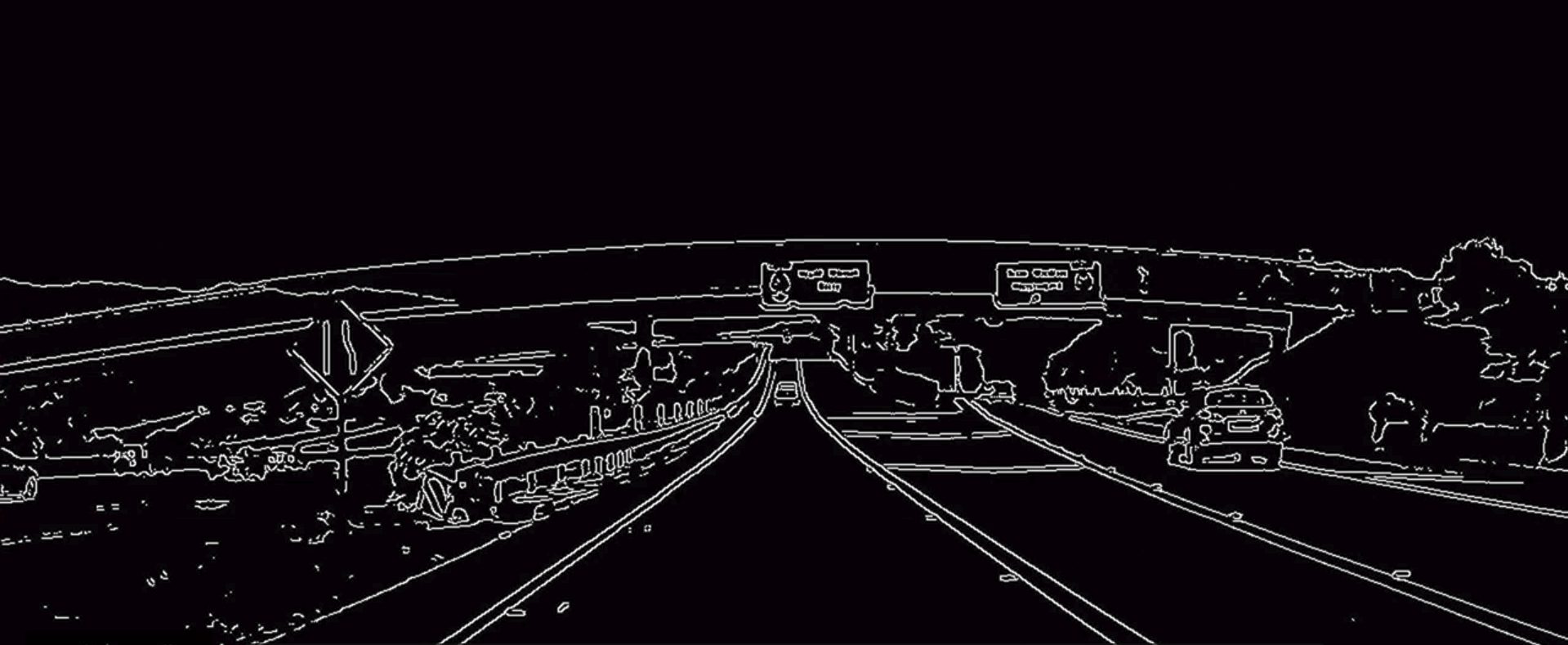
With lane finding, we know ahead of time that the lines we are looking for are close to vertical, to take advantage of that fact we can use gradients in a smarter way to detect steep edges that are more likely to be lanes in the first place. With Canny, we can take a derivative with respect to X and Y in the process of finding edges.
The Sobel operator is at the heart of the Canny Edge Detection algorithm. Applying it to an image is a way of taking the derivative of the image in the x or y direction. If we apply the Sobel x and y operators to this the image below and then we take the absolute value we get the result below
In the above images, we can see that the gradients taken in both the x and the y directions detect the lane lines and pick up other edges. Taking the gradient in the x direction emphasizes edges closer to vertical. Alternatively, taking the gradient in the y direction emphasizes edges closer to horizontal.
- To apply Gradient Threshold, we converted the image to gray scale and apply the Sobel x funtion with minimum of 20 and maximum of 100.
- To apply Color Threshold we converted the image to HLS color space and then apply the threshold values of minimum of 170 and maximum of 255/
def apply_Sobel_x(gray):
sobelx = cv2.Sobel(gray, cv2.CV_64F, 1, 0) # Take the derivative in x
abs_sobelx = np.absolute(sobelx) # Absolute x derivative to accentuate lines away from horizontal
scaled_sobel = np.uint8(255*abs_sobelx/np.max(abs_sobelx))
return scaled_sobel
def apply_treshhold_gradient_on_x(scaled_sobel,tresh_min,tresh_max):
sxbinary = np.zeros_like(scaled_sobel)
sxbinary[(scaled_sobel >= tresh_min) & (scaled_sobel <= tresh_max)] = 1
return sxbinary
test_img = cv2.imread('../test_images/test1.jpg')
undist = cv2.undistort(test_img, mtx, dist, None, mtx)
gray = cv2.cvtColor(undist,cv2.COLOR_BGR2GRAY)
hue_saturation_lightness = cv2.cvtColor(undist, cv2.COLOR_BGR2HLS) #HSL
scaled_sobel = apply_Sobel_x(gray)
sxbinary= apply_treshhold_gradient_on_x(scaled_sobel,20,100)
s_binary = apply_treshhold_color_channel(hue_saturation_lightness,80,255)
color_binary = np.dstack(( np.zeros_like(sxbinary), sxbinary, s_binary)) * 255
combined_binary = np.zeros_like(sxbinary)
combined_binary[(s_binary == 1) | (sxbinary == 1)] = 1
display_image_with_gray_cmap(convert_BRG_to_RGB(undist),combined_binary,'Undistorted Image','Threshold Image')To ge the bird's eye view of the lane we applied Perspective Transform to an image and used the cv2.getPerspectiveTransform() to ge the Transform Parameter M.
4 Source points was pick in a trapezoidal shape(region masking) to represent a rectangle when looking down on the road from above. They represents the vertices of the lane.
vertices = np.array([[(200,imshape[0]),(520, 500), (763, 500), (1110,imshape[0])]], dtype=np.int32)def mask_img(undistorted_img,ignore_mask_color,):
mask = np.zeros_like(undist)
imshape = undist.shape
vertices = np.array([[(200,imshape[0]),(520, 500), (763, 500), (1110,imshape[0])]], dtype=np.int32)
cv2.fillPoly(mask, vertices, ignore_mask_color)
masked_img = cv2.bitwise_or(undist, mask)
return masked_img
def warp_img(undist,masked_img):
imshape = undist.shape
vertices = np.array([[(200,imshape[0]),(520, 500), (763, 500), (1110,imshape[0])]], dtype=np.int32)
warp_vertices = np.array([[(300,imshape[0]),(300, 500), (imshape[1]-300, 500), (imshape[1]-300,imshape[0])]], dtype=np.int32)
M = cv2.getPerspectiveTransform(vertices.astype(np.float32), warp_vertices.astype(np.float32))
warped_img = cv2.warpPerspective(masked_img, M, (imshape[1], imshape[0]), flags=cv2.INTER_LINEAR)
return warped_img
test_images = ['../test_images/straight_lines1.jpg', '../test_images/straight_lines2.jpg']
for image in test_images:
straight_line_img = cv2.imread(image)
undist = cv2.undistort(straight_line_img, mtx, dist, None, mtx)
masked_img = mask_img(undist,255)
warped_img = warp_img(undist,masked_img)
display_image(convert_BRG_to_RGB(undist),convert_BRG_to_RGB(masked_img),"Undistorted Image","Masked Image")
display_image(convert_BRG_to_RGB(undist),convert_BRG_to_RGB(warped_img),"Undistorted Image","Warped Image")After applying calibration,thresholding, and a perspective transform to a road image, we have a binary image where the lane lines stand out clearly. However, we needed a way to explicitly decide which pixels are part of the lines and which belong to the left line and the right line.
Plotting a histogram of where the binary activations occurred across the image was one potential solution. Below is a the historgram of brigh pixels along the x-axis for images test5.jpg(Blue) and test6.jpg(Orange)
With this histogram we were able to add up the pixel values along each column in the image. In our thresholded binary image, pixels are either 0 or 1, so the two most prominent peaks in the histogram will be good indicators of the x-position of the base of the lane lines. We used it as a starting point for where to search for the lines. From that point we used the Sliding Window algorithm, placed around the line centers, to find and follow the lines up to the top of the frame.
The parameters used for the Sliding Window are:
- Number of sliding windows -> 9
- Width of the windows -> 100
- Minimum number of pixels found to recenter window -> 50
def plot_sliding_window_fit_left_and_right_lane(warped_threshold_img, nwindows, margin, minpix):
histogram = np.sum(warped_threshold_img[warped_threshold_img.shape[0] // 2:, :], axis=0)
# Find the peak of the left and right halves of the histogram
midpoint = np.int(histogram.shape[0] / 2)
leftx_current = np.argmax(histogram[:midpoint])
rightx_current = np.argmax(histogram[midpoint:]) + midpoint
# Create an output image to draw on and visualize the result
out_img = np.dstack((warped_threshold_img, warped_threshold_img, warped_threshold_img)) * 255
# Set height of windows
window_height = np.int(warped_threshold_img.shape[0] / nwindows)
# Identify the x and y positions of all nonzero pixels in the image
nonzero = warped_threshold_img.nonzero()
non_zero_y = np.array(nonzero[0])
non_zero_x = np.array(nonzero[1])
# Create empty lists to receive left and right lane pixel indices
left_lane_inds = []
right_lane_inds = []
# Step through the windows one by one
for window in range(nwindows):
# Identify window boundaries in x and y (and right and left)
win_y_low = warped_threshold_img.shape[0] - (window + 1) * window_height
win_y_high = warped_threshold_img.shape[0] - window * window_height
win_x_left_low = leftx_current - margin
win_x_left_high = leftx_current + margin
win_x_right_low = rightx_current - margin
win_x_right_high = rightx_current + margin
# Draw the windows on the visualization image
cv2.rectangle(out_img, (win_x_left_low, win_y_low), (win_x_left_high, win_y_high),
(0, 255, 0), 2)
cv2.rectangle(out_img, (win_x_right_low, win_y_low), (win_x_right_high, win_y_high),
(0, 255, 0), 2)
# Identify the nonzero pixels in x and y within the window
good_left_indices = ((non_zero_y >= win_y_low) & (non_zero_y < win_y_high) &
(non_zero_x >= win_x_left_low) & (non_zero_x < win_x_left_high)).nonzero()[0]
good_right_indices = ((non_zero_y >= win_y_low) & (non_zero_y < win_y_high) &
(non_zero_x >= win_x_right_low) & (non_zero_x < win_x_right_high)).nonzero()[0]
# Append these indices to the lists
left_lane_inds.append(good_left_indices)
right_lane_inds.append(good_right_indices)
# If you found > minpix pixels, recenter next window on their mean position
leftx_new = 0
rightx_new = 0
if len(good_left_indices) > minpix:
leftx_new = np.int(np.mean(non_zero_x[good_left_indices])) - leftx_current
if len(good_right_indices) > minpix:
rightx_new = np.int(np.mean(non_zero_x[good_right_indices])) - rightx_current
# move window in parallel
if (leftx_new > 0) and (rightx_new > 0):
leftx_current += int((leftx_new + rightx_new) / 2)
rightx_current += int((leftx_new + rightx_new) / 2)
if (leftx_new < 0) and (rightx_new < 0):
leftx_current += int((leftx_new + rightx_new) / 2)
rightx_current += int((leftx_new + rightx_new) / 2)
# Concatenate the arrays of indices
left_lane_inds = np.concatenate(left_lane_inds)
right_lane_inds = np.concatenate(right_lane_inds)
# Extract left and right line pixel positions
leftx = non_zero_x[left_lane_inds]
lefty = non_zero_y[left_lane_inds]
rightx = non_zero_x[right_lane_inds]
righty = non_zero_y[right_lane_inds]
# Fit a second order polynomial to each
left_fit = np.polyfit(lefty, leftx, 2)
right_fit = np.polyfit(righty, rightx, 2)
# Generate x and y values for plotting
ploty = np.linspace(0, warped_threshold_img.shape[0] - 1, warped_threshold_img.shape[0])
left_fitx = left_fit[0] * ploty ** 2 + left_fit[1] * ploty + left_fit[2]
right_fitx = right_fit[0] * ploty ** 2 + right_fit[1] * ploty + right_fit[2]
out_img[non_zero_y[left_lane_inds], non_zero_x[left_lane_inds]] = [255, 0, 0]
out_img[non_zero_y[right_lane_inds], non_zero_x[right_lane_inds]] = [0, 0, 255]
plt.imshow(out_img)
plt.plot(left_fitx, ploty, color='yellow')
plt.plot(right_fitx, ploty, color='yellow')
plt.xlim(0, 1280)
plt.ylim(720, 0)
nwindows = 9
margin = 100
minpix = 50
test_img = cv2.imread('../test_images/test2.jpg')
warped_threshold_img = convert_to_warp_treshold_img(test_img)
plot_sliding_window_fit_left_and_right_lane(warped_threshold_img, nwindows, margin, minpix)The red pixels are the left lane search and the blue are the right lane search.
Using the the Sliding Window Algorithm above we were able to determined the curvature of the lane and vehicle position with respect to center
def display_lane_curvature_and_car_position(undist,unwarped):
font = cv2.FONT_HERSHEY_SIMPLEX
fontScale = 1
fontColor = (255,255,255)
lineType = 2
mask = np.zeros_like(undist)
mask[:,:,0] = unwarped
masked_img = cv2.bitwise_or(undist, mask)
curv_lane_text = "Curvature of the Lane -> {}".format(str(int(curve))) + "m."
if (car_dev < 0):
car_devation_text = "Car Deviation-> " + "{0:.2f}".format(abs(car_dev)) + "m. right of center"
else:
car_devation_text = "Car Deviation -> " + "{0:.2f}".format(abs(car_dev)) + "m. left of center"
text = curv_lane_text + " " + car_devation_text
cv2.putText(masked_img,curv_lane_text, (10,50), font, fontScale, fontColor, lineType)
cv2.putText(masked_img,car_devation_text, (10,90), font, fontScale, fontColor, lineType)
display_image(convert_BRG_to_RGB(undist),convert_BRG_to_RGB(masked_img),"Undisorted Image", "Mask Image")
nwindows = 9
margin = 100
minpix = 50
test_images = ['../test_images/straight_lines1.jpg', '../test_images/straight_lines2.jpg']
for image in test_images:
test_img = cv2.imread(image)
undist = cv2.undistort(test_img, mtx, dist, None, mtx)
warped_threshold_img = convert_to_warp_treshold_img(test_img)
left_fit, right_fit, curve, car_dev = sliding_window_fit(warped_threshold_img, nwindows, margin, minpix)
unwarped = unwarp_fitted_lines(undist,warped_threshold_img, left_fit, right_fit)
display_lane_curvature_and_car_position(undist,unwarped)7 and 8 Warp the detected lane boundaries back onto the original image and Output visual display of the lane boundaries and numerical estimation of lane curvature and vehicle position.
The do_advance_lane_finding() method contains all the steps(1 to 6) needed to do advance lane finding.
def do_advance_lane_finding(img):
global prev_left_fit
global prev_right_fit
global prev_curve
global prev_car_dev
global miss_frame
font = cv2.FONT_HERSHEY_SIMPLEX
font_scale = 1
font_color = (255, 255, 255)
line_type = 2
nwindows = 9
margin = 100
minpix = 50
new_img, undist = img_to_wrap(img, mtx, dist)
if prev_car_dev is None:
left_fit, right_fit, curve, car_dev = sliding_window_fit(warped_threshold_img, nwindows, margin, minpix)
prev_left_fit = left_fit
prev_right_fit = right_fit
prev_curve = curve
prev_car_dev = car_dev
miss_frame = 0
else:
left_fit, right_fit, curve, car_dev = previous_line_fit(new_img, prev_left_fit, prev_right_fit)
# try sliding window fit if previous_line_fit don't look good
if abs(car_dev - prev_car_dev) > 0.1:
left_fit, right_fit, curve, car_dev = sliding_window_fit(warped_threshold_img, nwindows, margin, minpix)
# decide whether we use the new calculation or keep the old
if (abs(car_dev - prev_car_dev) > 0.2) and (miss_frame < 10):
left_fit = prev_left_fit
right_fit = prev_right_fit
curve = prev_curve
car_dev = prev_car_dev
miss_frame += 1
else:
prev_left_fit = left_fit
prev_right_fit = right_fit
prev_curve = curve
prev_car_dev = car_dev
unwarped = unwarp_fitted_lines(new_img, left_fit, right_fit)
mask = np.zeros_like(undist)
mask[:, :, 2] = unwarped
masked_img = cv2.bitwise_or(undist, mask)
curv_lane_text = "Curvature of the Lane -> {}".format(str(int(curve))) + " m."
if car_dev < 0:
car_devation_text = "Car Deviation -> " + "{0:.2f}".format(abs(car_dev)) + " m. right of center."
else:
car_devation_text = "Car Deviation -> " + "{0:.2f}".format(abs(car_dev)) + " m. left of center."
cv2.putText(masked_img, curv_lane_text, (10, 50), font, font_scale, font_color, line_type)
cv2.putText(masked_img, car_devation_text, (10, 90), font, font_scale, font_color, line_type)
return masked_img
clip = VideoFileClip("../project_video.mp4")
video_output = '../project_video_output.mp4'
out_clip = clip.fl_image(do_advance_lane_finding)
%time out_clip.write_videofile(video_output, audio=False)The Advance Lane Finding Algorithm may not work well on local road due to bike lane mark on the road or other markings such as direction arrows. In addition, It will not work well when the car is making turn. However it will work well on highway as seen from the video.