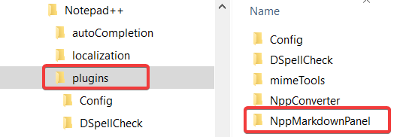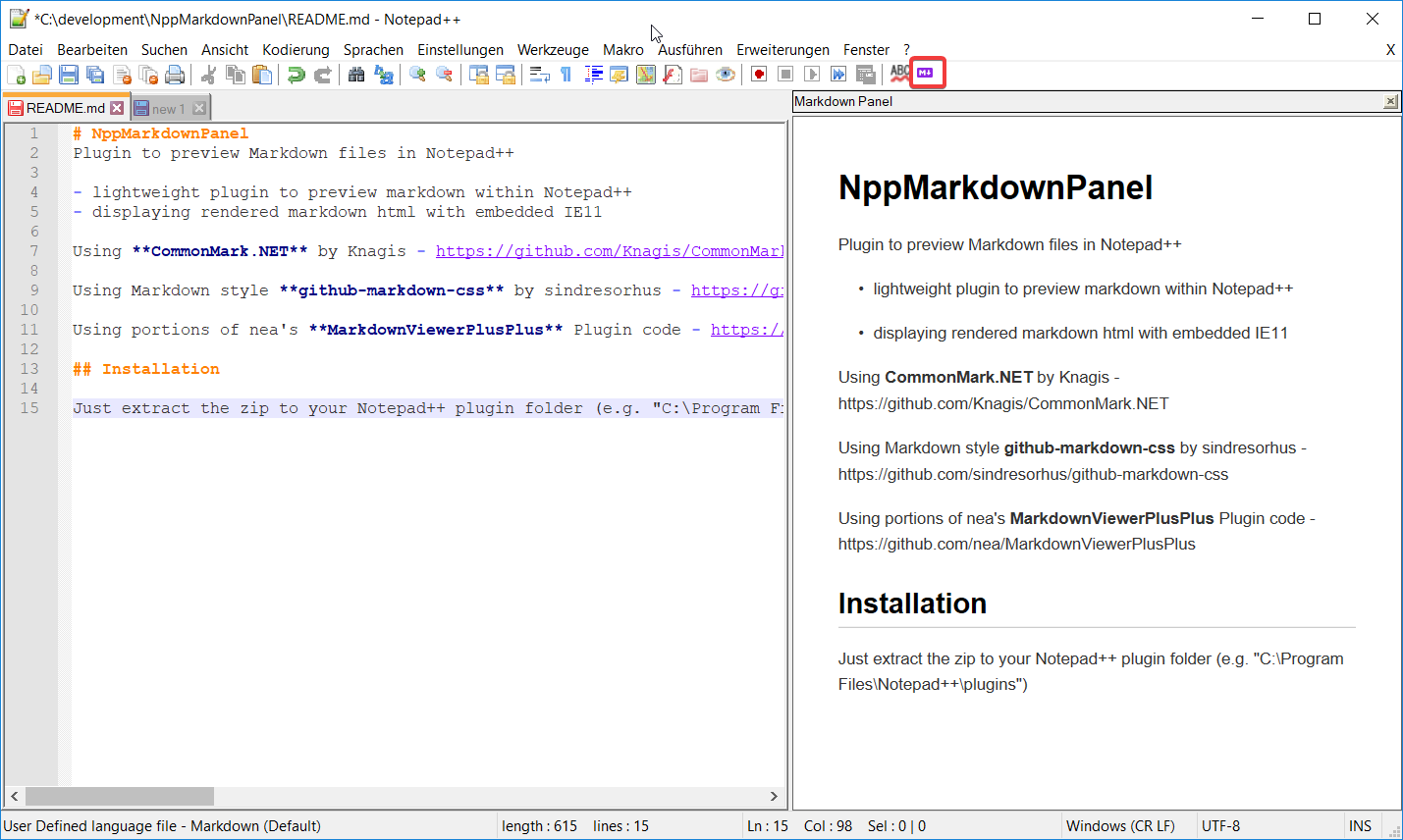Plugin to preview Markdown files in Notepad++
- lightweight plugin to preview markdown within Notepad++
- displaying rendered markdown html with embedded IE11
- can save rendered html to a file
My (VinsWorldcom) changes to UrsineRaven's repo can be found here
The plugin renders Markdown as HTML and provides a viewer. The plugin can also render HTML documents. Additionally, 10 filters can be created manually in the configuration file to render documents to HTML for viewing. For example:
[Filter0]
Extensions=.pl,.pm
Program=pod2html.bat
Arguments=--css C:\notepad++\plugins\NppMarkdownPanel\style.css
will render Perl POD to HTML and display in the viewer panel. There are some limitations with filters. The rendered views do not synchronize scrolling no matter what the plugin menu setting is and they do not update "live" with typing, only update after document save.
Using Markdig v 0.16.0 by xoofx - https://github.com/lunet-io/markdig
Using NotepadPlusPlusPluginPack.Net by kbilsted - https://github.com/kbilsted/NotepadPlusPlusPluginPack.Net
Using Markdown style github-markdown-css by sindresorhus - https://github.com/sindresorhus/github-markdown-css
Using portions of nea's MarkdownViewerPlusPlus Plugin code - https://github.com/nea/MarkdownViewerPlusPlus
Using the Markdown icon by dcurtis - https://github.com/dcurtis/markdown-mark
- .NET 4.5 or higher
The plugin can be installed over the integrated Notepad++ "Plugin Admin..".
Create the folder "NppMarkdownPanel" in your Notepad++ plugin folder (e.g. "C:\Program Files\Notepad++\plugins") and extract the appropriate zip (x86 or x64) to it.
It should look like this:
After the installation you will find a small purple markdown icon in your toolbar. Just click it to show the markdown preview. Click again to hide the preview. Thats all you need to do ;)
To open the settings for this plugin: Plugins -> NppMarkdownPanel -> Edit Settings
-
This allows you to select a CSS file to use if you don't want the default style of the preview
-
This allows you to set the zoom level of the preview
-
This allows you ot select a file to save the rendered HTML to every time the preview is rendered. This is a way to automatically save the rendered content to use elsewhere. Leaving this empty disables the automatic saving.
Note: This is a global setting, so all previewed documents will save to the same file. -
Checking this box will enable the toolbar in the preview window. By default, this is unchecked.
-
A comma-separated list of file extensions to recognize as Markdown (default =
.md,.mkdn,.mkd) -
A comma-separated list of file extensions to recognize as HTML (default =
.html,.htm)Note: Adding
.xmlto this list will "render" XML files in the viewer if they at least have a valid XML header<?xml version="1.0"?>.
- Clicking this button allows you to save the rendered preview as an HTML document.
Enabling this in the plugin's menu (Plugins -> Markdown Panel) makes the preview panel stay in sync with the caret in the markdown document that is being edited. This is similar to the Synchronize Vertical Scrolling option of Notepad++ for keeping two open editing panels scrolling together.
Enabling this in the plugin's menu (Plugins -> Markdown Panel) attempts to do a better job at synchronizing scrolling between the preview panel and the document that is being edited without the need for caret movement (in other words, just using scrollbars should sync too).
This project is licensed under the MIT License - see the LICENSE.txt file for details