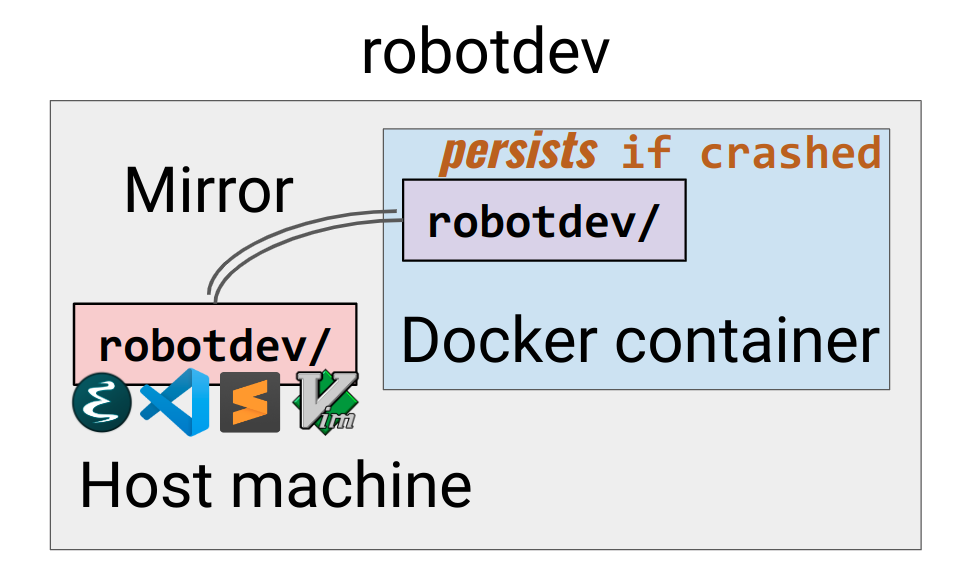Home base for robots (originally mirrored based on zkytony/robotdev; Now maintained separately for h2r developments)
Watch this Youtube tutorial on Spot development which includes an introduction and demo of this framework starting at 55:17.
Each robot gets a corresponding directory. The directory is typically (at least contains) a designated ROS workspace for that robot. The robot-specific code is maintained in submodules (i.e. other repositories). This repository serves as the hub for all the robot-related development efforts.
To setup your Linux machine (Ubuntu 20.04) for a robot:
git submodule update --init --recursive # optional
source setup_{robot_name}.bash
By default, we assume you use ROS Noetic on Ubuntu 20.04. If you are using a different version of ROS, please use the Docker container for that ROS version.
Note: If your computer has NVidia GPU and you would like NVidia GPU support inside the docker container, please read this wiki instead of step 1 and 2.
Otherwise, as an example, to start the container for robotdev using ROS Kinetic:
-
Build the docker image. Replace 'kaiyu' to the username of yourself on your host machine
source docker/build.kinetic.sh --hostuser=kaiyuIf you run
docker images, you should see:REPOSITORY TAG IMAGE ID CREATED SIZE robotdev kinetic 3293f13a9b25 7 seconds ago 1.13GBWhen using the
docker/build.noetic.sh, you can provide a custom string as the suffix of the image tag name:source docker/build.kinetic.sh --tag-suffix=joyThen the tab of the image will become
noetic:joy. (TODO for kinetic) -
Run the docker container
source docker/run.kinetic.shTo run it so that GUI (X11 forwarding) is supported:
source docker/run.kinetic.sh --guiNote that if you exit from a container, you can restart it as follows. First list the containers that are stopped:
docker ps --filter "status=exited" CONTAINER ID IMAGE COMMAND CREATED STATUS PORTS NAMES b4c0f9d589f0 robotdev:kinetic "/ros_entrypoint.sh …" 4 minutes ago Exited (130) About a minute ago vigilant_kellerThen, run
docker restart. Note that it supports autocompletion by container names.docker restart vigilant_kellerThen, run the following
docker attach vigilant_kellerYou will regain the shell (may need to press enter once).
-
To have access to convenient docker functions such as
dsh,dls, etc. runsource docker_functions.shNote that you should do this outside docker (of course you don't want to run docker inside docker!)