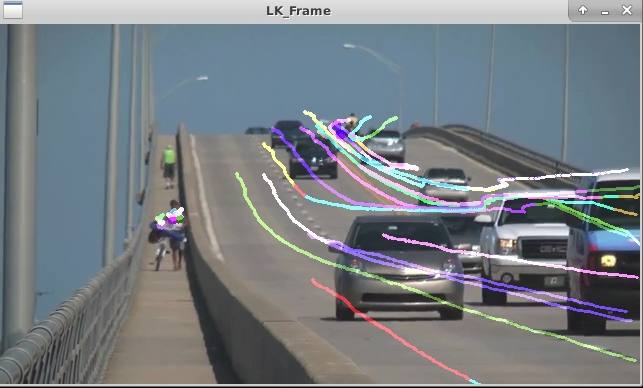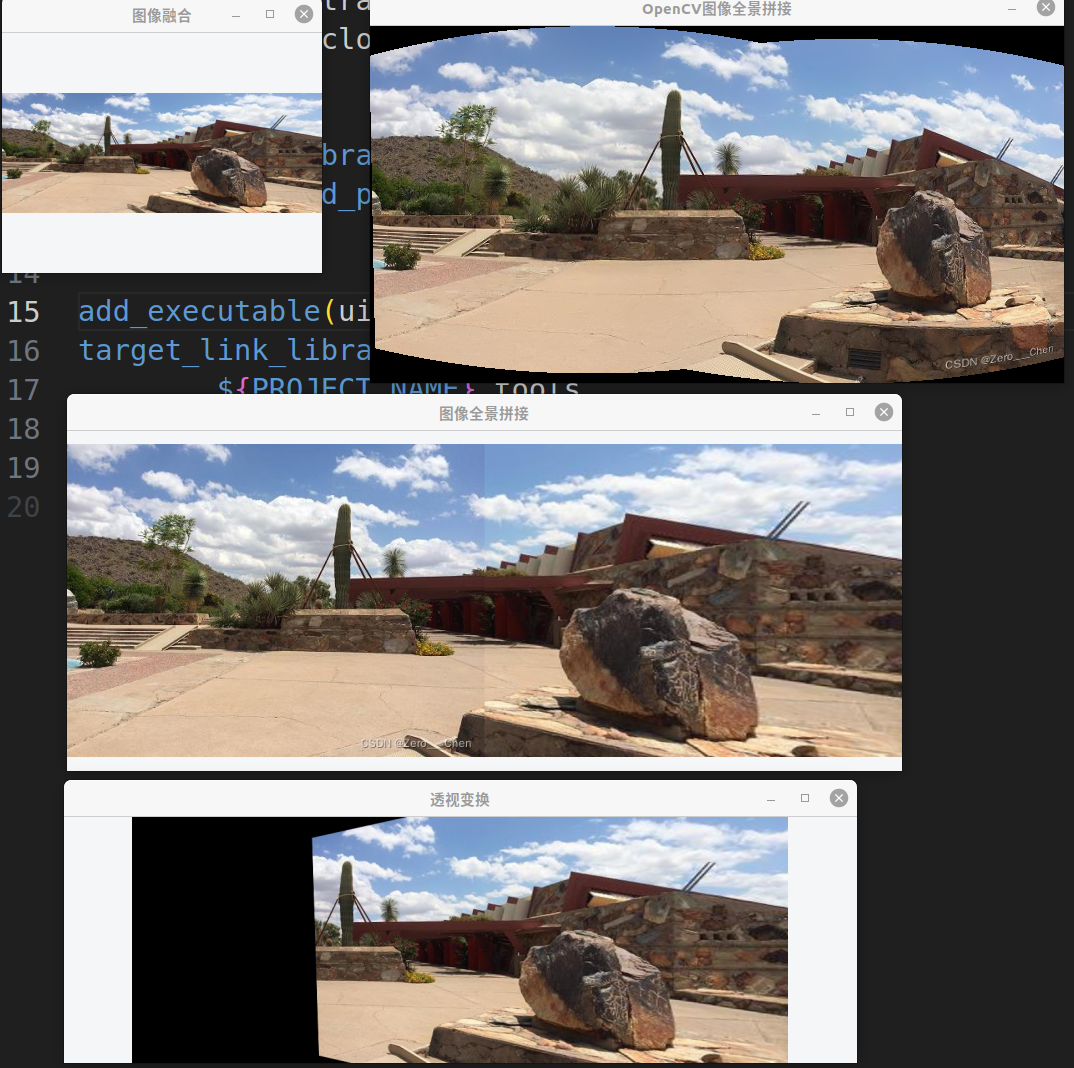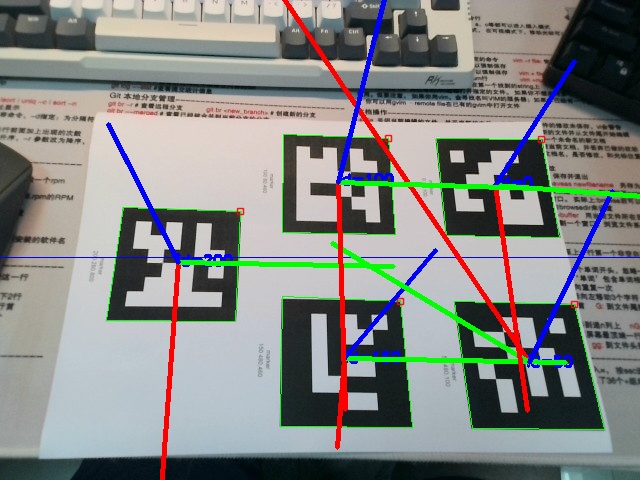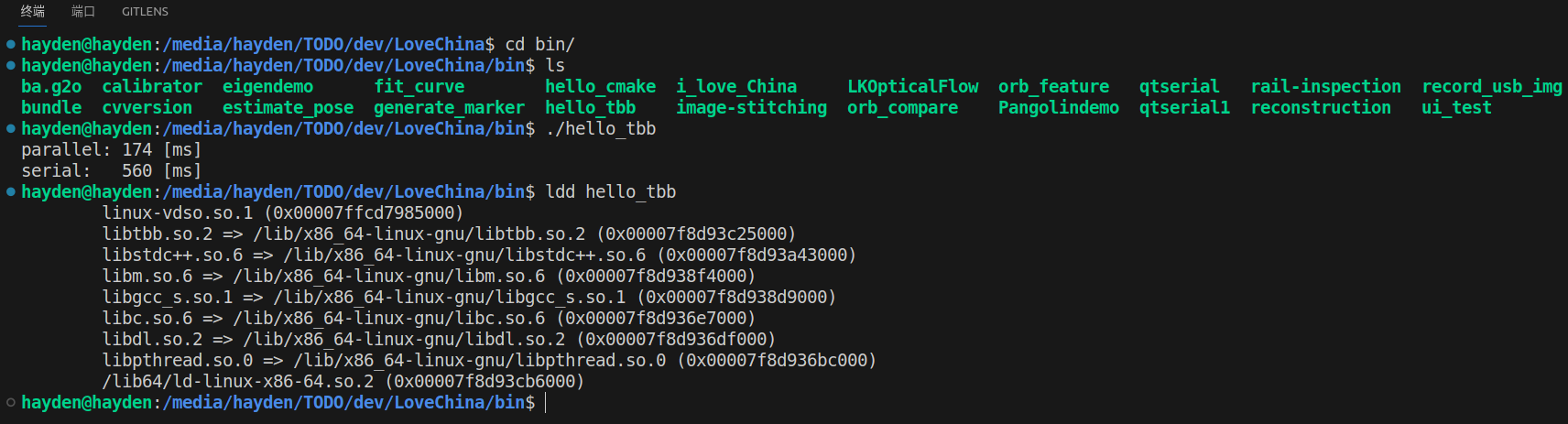对应博客:https://blog.csdn.net/u011341856/article/details/102408063?spm=1001.2014.3001.5501
Enter the root directory of the current file, then open terminal!
mkdir build
cd build
cmake ..
make
wget https://www.bogotobogo.com/python/OpenCV_Python/images/mean_shift_tracking/slow_traffic_small.mp4
./LKOpticalFlow
ubuntu@acd4ed39dee8:~/Dev/docker/u18_cuda/LoveChina/scripts/OpenCV$ python lkflow.py
sudo apt install -y ros-noetic-pcl-ros ros-noetic-velodyne-msgs libopencv-dev libgoogle-glog-dev libeigen3-dev libsuitesparse-dev libpcl-dev libyaml-cpp-dev libbtbb-dev libgmock-dev
sudo apt install libcanberra-gtk-module
编译g2o到make即可 编译Pangolin到make即可
注意opencv编译时打开
OCV_OPTION(OPENCV_ENABLE_NONFREE "Enable non-free algorithms" ON)
上面似乎不奏效,还是在cmake时设置
cmake -D CMAKE_BUILD_TYPE=RELEASE -D CMAKE_INSTALL_PREFIX=/home/ubuntu/Dev/docker/u18_cuda/App/opencv345/Install/ -D OPENCV_EXTRA_MODULES_PATH=/home/ubuntu/Dev/docker/u18_cuda/App/opencv345/opencv_contrib/modules/ -D WITH_CUDA=OFF -D BUILD_DOCS=OFF -D BUILD_EXAMPLES=OFF -D BUILD_TESTS=OFF -D BUILD_PERF_TESTS=OFF -DOPENCV_ENABLE_NONFREE:BOOL=TRUE ..
../bin/generate_marker 6X6_250 0 50 100 150 200
"6X6_250"指的是字典名,表示生成一个拥有250个6X6 marker的字典
"0 50 100 150 200"marker的id号,需要生成几个marker就在后面写几个id
../bin/estimate_pose 6X6_250 ../config/param.yaml ../../Figs/0.jpg
"param.yaml"配置文件,包含相机内参和实际打印出来的marker的边长
"0.jpg"测试照片
marker 0 : rvec->[1.87135,1.91877,-0.346457], tvec->[0.0138539,0.0666454,0.234551]
marker 1 : rvec->[1.78666,1.90724,-0.646364], tvec->[0.110677,0.0647166,0.21952]
marker 2 : rvec->[1.95008,1.95168,-0.199137], tvec->[-0.0863286,0.0133206,0.251713]
marker 3 : rvec->[2.02278,2.05034,-0.347798], tvec->[0.11477,-0.0359532,0.271804]
marker 4 : rvec->[1.98997,1.99299,-0.274266], tvec->[0.0113914,-0.0375248,0.269299]
../bin/estimate_pose 6X6_250 ../config/fisheye_param.yaml ../data/test_fisheye.jpg
"fisheye_param.yaml"配置文件,包含鱼眼相机内参和实际打印出来的marker的边长
"test_fisheye.jpg"测试照片 未实现
../bin/calibrator ../config/param.yaml
结果保存在 "out_camera_data.xml"文件中
<?xml version="1.0"?>
<opencv_storage>
<Settings>
<!-- 标定板尺寸 -->
<BoardSize_Width> 9</BoardSize_Width>
<BoardSize_Height>6</BoardSize_Height>
<!-- 标定板栅格大小(单位mm) -->
<Square_Size>70</Square_Size>
<!-- 标定板类型(默认选择棋盘格) -->
<Calibrate_Pattern>"CHESSBOARD"</Calibrate_Pattern>
<!-- 输入数据源
如果选择相机在线标定,直接将下面的Input参数置为"相机id"
如果选择输入视频进行标定,Input参数置为视频路径"video.mp4"
如果选择抓拍的图片集进行标定,则Input参数设置为相片集路径配置文件(如下面默认配置所示)
-->
<Input>"/home/cn/learn/opencv_demo/calibrate/config/img_path.xml"</Input>
<!-- If true (non-zero) we flip the input images around the horizontal axis.-->
<Input_FlipAroundHorizontalAxis>0</Input_FlipAroundHorizontalAxis>
<!-- Time delay between frames in case of camera. -->
<Input_Delay>100</Input_Delay>
<!-- How many frames to use, for calibration. -->
<Calibrate_NrOfFrameToUse>11</Calibrate_NrOfFrameToUse>
<!-- Consider only fy as a free parameter, the ratio fx/fy stays the same as in the input cameraMatrix.
Use or not setting. 0 - False Non-Zero - True-->
<Calibrate_FixAspectRatio> 1 </Calibrate_FixAspectRatio>
<!-- If true (non-zero) tangential distortion coefficients are set to zeros and stay zero.-->
<Calibrate_AssumeZeroTangentialDistortion>1</Calibrate_AssumeZeroTangentialDistortion>
<!-- If true (non-zero) the principal point is not changed during the global optimization.-->
<Calibrate_FixPrincipalPointAtTheCenter> 1 </Calibrate_FixPrincipalPointAtTheCenter>
<!-- The name of the output log file. -->
<Write_outputFileName>"out_camera_data.xml"</Write_outputFileName>
<!-- If true (non-zero) we write to the output file the feature points.-->
<Write_DetectedFeaturePoints>1</Write_DetectedFeaturePoints>
<!-- If true (non-zero) we write to the output file the extrinsic camera parameters.-->
<Write_extrinsicParameters>1</Write_extrinsicParameters>
<!-- If true (non-zero) we show after calibration the undistorted images.-->
<Show_UndistortedImage>1</Show_UndistortedImage>
<!-- 是否使用鱼眼模型进行标定,如果是鱼眼相机的标定,此处一定要设置为1,否则标定结果很烂 -->
<Calibrate_UseFisheyeModel>0</Calibrate_UseFisheyeModel>
<!-- If true (non-zero) distortion coefficient k1 will be equals to zero.-->
<Fix_K1>0</Fix_K1>
<!-- If true (non-zero) distortion coefficient k2 will be equals to zero.-->
<Fix_K2>0</Fix_K2>
<!-- If true (non-zero) distortion coefficient k3 will be equals to zero.-->
<Fix_K3>0</Fix_K3>
<!-- If true (non-zero) distortion coefficient k4 will be equals to zero.-->
<Fix_K4>1</Fix_K4>
<!-- If true (non-zero) distortion coefficient k5 will be equals to zero.-->
<Fix_K5>1</Fix_K5>
</Settings>
</opencv_storage>
注: 以上用中文注释的参数需要了解并根据需求配置之外,其它参数可以使用默认的.
This is a collection of one-click shell scripts for installing and using common tools for robotics, including ROS1, ROS2, camera, MoveIt, and simulators.
With these scripts, you can install ROS and other tools with one click, and then use robot tools conveniently with the help of the scripts.
To install ROS1 Noetic with a single command, copy and execute the following command in the terminal:
wget -O $HOME/ros1_noetic_install.sh https://raw.githubusercontent.com/auromix/ros-install-one-click/main/ros1_noetic_install.sh && sudo chmod +x $HOME/ros1_noetic_install.sh && sudo bash $HOME/ros1_noetic_install.sh && rm $HOME/ros1_noetic_install.shTo install ROS2 Humble with a single command, copy and execute the following command in the terminal:
wget -O $HOME/ros2_humble_install.sh https://raw.githubusercontent.com/auromix/ros-install-one-click/main/ros2_humble_install.sh && sudo chmod +x $HOME/ros2_humble_install.sh && bash $HOME/ros2_humble_install.sh && rm $HOME/ros2_humble_install.shTo install MoveIt for ROS1 Noetic with a single command, copy and execute the following command in the terminal:
wget -O $HOME/moveit1_install.sh https://raw.githubusercontent.com/auromix/ros-install-one-click/main/moveit1_install.sh && sudo chmod +x $HOME/moveit1_install.sh && sudo bash $HOME/moveit1_install.sh && rm $HOME/moveit1_install.shTo install realsense D400 series camera with a single command, copy and execute the following command in the terminal:
wget -O $HOME/realsense_d400_series_install.sh https://raw.githubusercontent.com/auromix/ros-install-one-click/main/realsense_d400_series_install.sh && sudo chmod +x $HOME/realsense_d400_series_install.sh && bash $HOME/realsense_d400_series_install.shTo install Realsense for Nvidia Jetson Orin with a single command, copy and execute the following command in the terminal:
wget -O $HOME/realsense_install_nvidia.sh https://raw.githubusercontent.com/auromix/ros-install-one-click/main/realsense_install_nvidia.sh && sudo chmod +x $HOME/realsense_install_nvidia.sh && bash $HOME/realsense_install_nvidia.sh && rm $HOME/realsense_install_nvidia.shTo install Orbbec Femto Bolt Camera ROS1 Noetic version with a single command, copy and execute the following command in the terminal:
wget -O $HOME/orbbec_femto_bolt_ros1_install.sh https://raw.githubusercontent.com/auromix/ros-install-one-click/main/orbbec_femto_bolt_ros1_install.sh && sudo chmod +x $HOME/orbbec_femto_bolt_ros1_install.sh && bash $HOME/orbbec_femto_bolt_ros1_install.sh && rm $HOME/orbbec_femto_bolt_ros1_install.shTo install Orbbec Femto Bolt Camera ROS2 Humble version with a single command, copy and execute the following command in the terminal:
wget -O $HOME/orbbec_femto_bolt_ros2_install.sh https://raw.githubusercontent.com/auromix/ros-install-one-click/main/orbbec_femto_bolt_ros2_install.sh && sudo chmod +x $HOME/orbbec_femto_bolt_ros2_install.sh && bash $HOME/orbbec_femto_bolt_ros2_install.sh && rm $HOME/orbbec_femto_bolt_ros2_install.shTo install Azure Kinect DK with a single command, copy and execute the following command in the terminal:
wget -O $HOME/azure_kinect_dk_install.sh https://raw.githubusercontent.com/auromix/ros-install-one-click/main/azure_kinect_dk_install.sh && sudo chmod +x $HOME/azure_kinect_dk_install.sh && bash $HOME/azure_kinect_dk_install.shThe Isaac Sim python assistant script facilitates the execution of an Isaac Sim standalone Python script provided by the user.
# Go to your isaac sim standalone python directory
cd <your_python_directory>
# Download the script
wget https://raw.githubusercontent.com/auromix/ros-install-one-click/main/isaacsim_python_assistant.sh
# Grant execute permission
chmod +x isaacsim_python_assistant.sh# Go to your isaac sim standalone python directory
cd <your_python_directory>
# Run the script to launch your isaac sim standalone python file
./isaacsim_python_assistant.shThis script provides a command-line method to configure a static IP address for an Ethernet interface on a robot. It is particularly useful when a graphical user interface (GUI) is not easily accessible or feasible.
./config_static_ip.shThis script test your CUDA and Pytorch environment.
wget https://raw.githubusercontent.com/auromix/ros-install-one-click/main/test_cuda.py && python3 test_cuda.py使用PCL实现正态分布变换配准的例子
使用:
cd build
cmake ..
make
./normal_distributions_transform cloud1.pcd cloud2.pcd