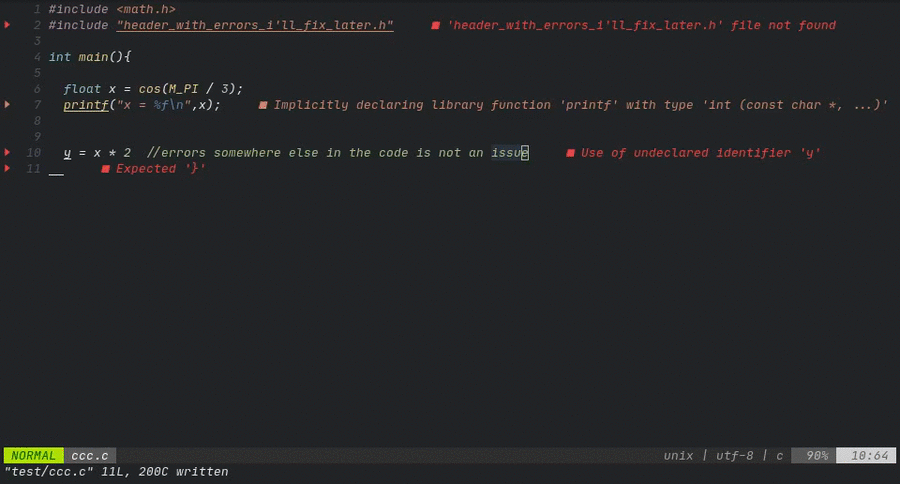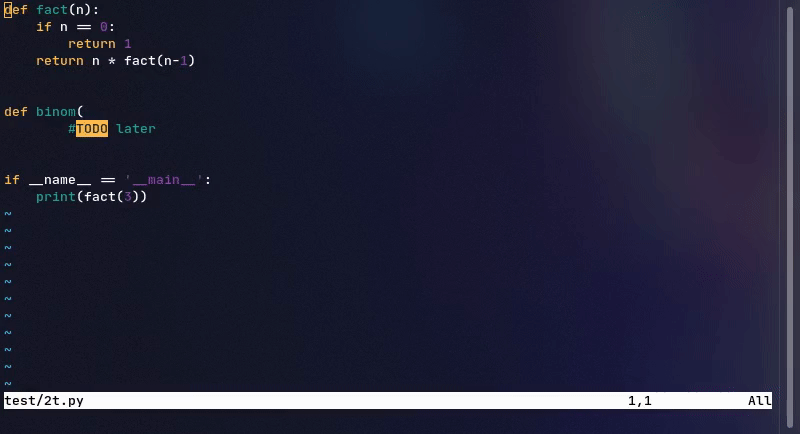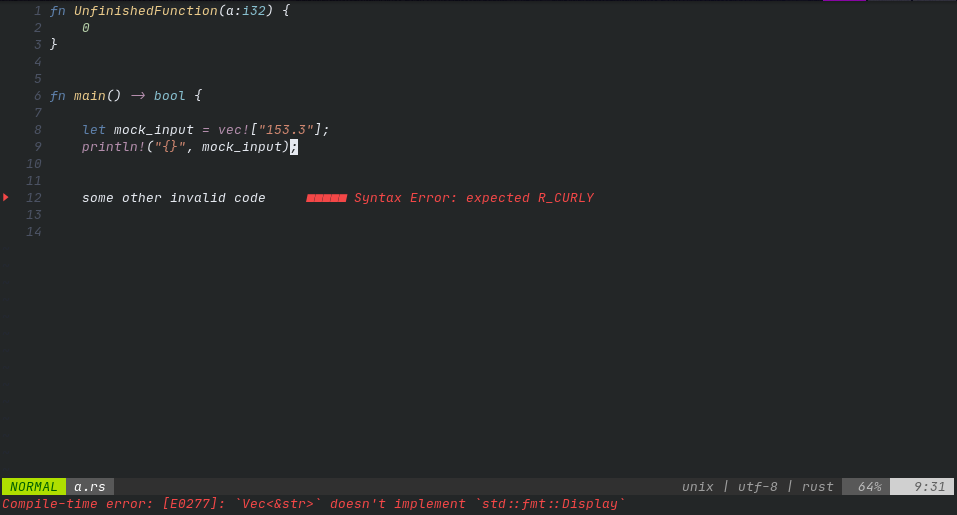Sniprun is a code runner plugin for neovim written in Lua and Rust. It aims to provide stupidly fast partial code testing for interpreted and compiled languages . Sniprun blurs the line between standard save/run workflow, jupyter-like notebook, unit testing and REPL/interpreters.
I know that this README is exhaustively long (for the sake of clarity, bear with me), but Sniprun itself is and will remain rather simple: don't be afraid, questions are welcome too.
- Demos
- What does it do ?
- Installation
- Usage
- Supported Languages + levels
- Known limitations
- Contribute
- Related projects
A few lines of code are now within a print statement's reach :-) (this may be cool)
An example in C, look in the command area:
| Classic | Virtual Text |
|---|---|
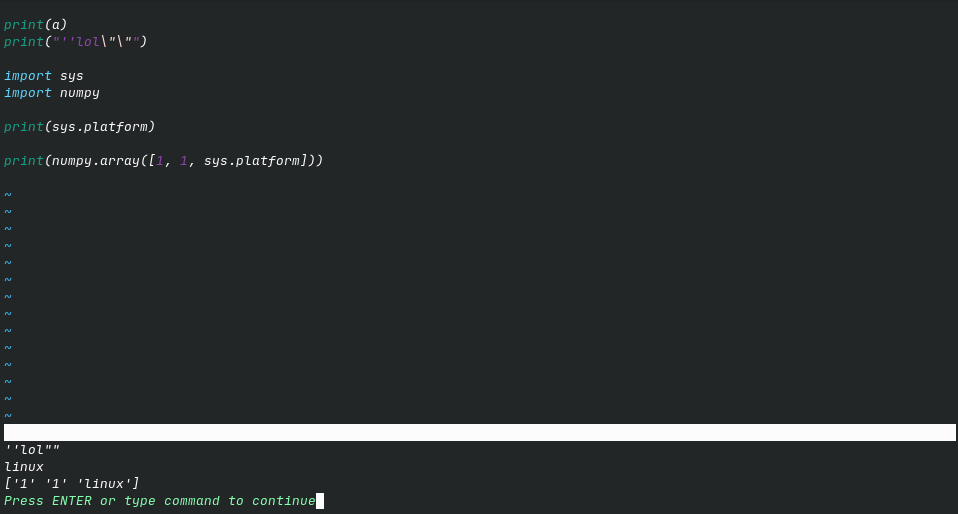 |
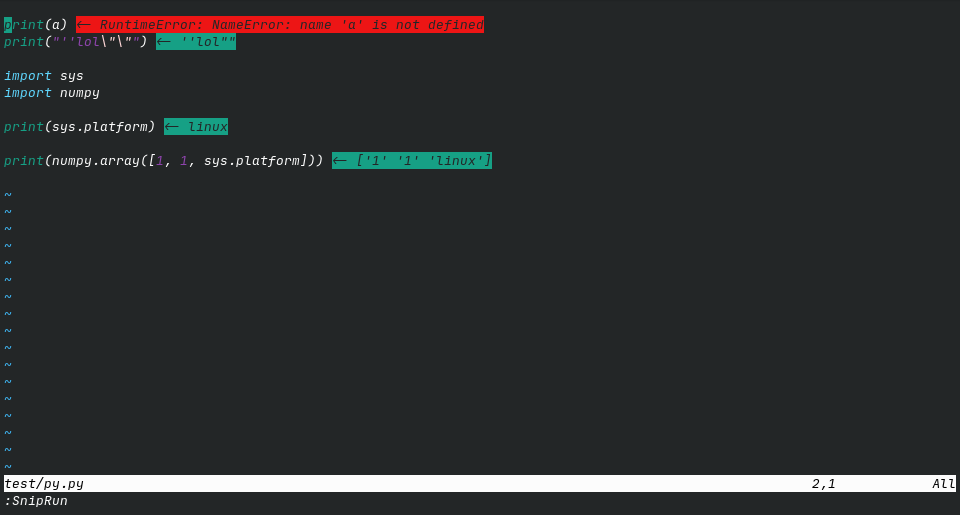 |
| Temporary Floating Window | Terminal |
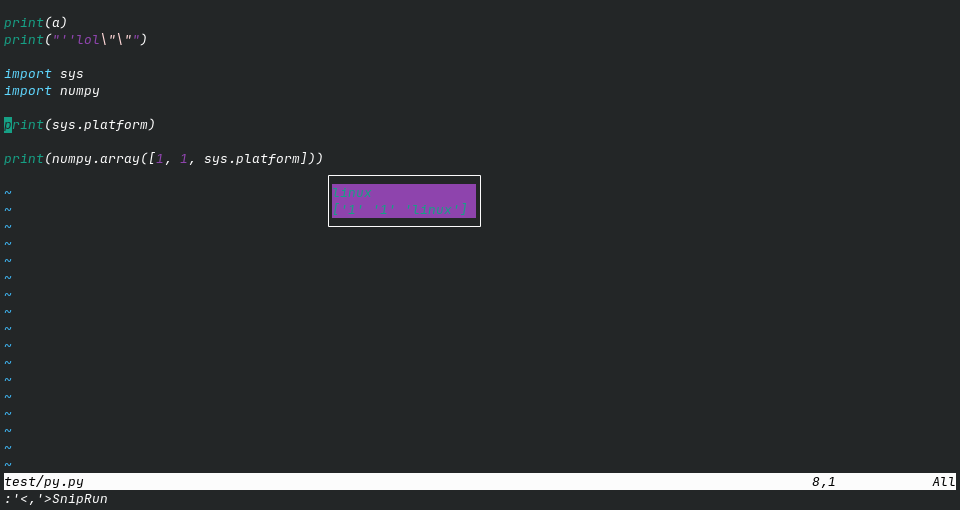 |
 |
Python, R (both real REPLs) and Bash (simulated), coming soon for many other interpreted and compiled languages. Very versatile, you can even run things like GUI plots on the fly!
Yes,...somehow. In practice, very well; but consistency among all languages and usages is not garanteed, each interpreter can and will display those more or less nicely. Though, Sniprun will often provide information such as where the error occurred (compilation, runtime...).
Note: SnipRun is still under development, so expect new features to be introduced quickly, but also some other things may change and break your workflow.
Basically, it allows you to run a part of your code.
Do either of:
-
Position the cursor on a line
:SnipRun -
Select some visual range,
:'<,'>SnipRun -
Combine a motion with the operator
(preferably through a shortcut!)
and ... that's it!
Sniprun will then:
- Get the code you selected (selections are rounded line-wise)
- Optionnaly, get additional information if necessary (auto retrieve import when supported for example)
- Add boilerplate when it exists. In C, it surrounds your snip with "int main() {", "}". (disclaimer: oversimplifed)
- Build (write to a script file, or compile) the code
- Execute the code
- Return stdout, or stderr using the
-
Sniprun is compatible with Linux and Mac. (Mac users need the Rust toolchain)
-
Neovim version (>= 0.5 for the latest goodies), but 0.4.x is supported up to sniprun v0.4.9 and the installer will take care of installing the latest version 'that works', though you may miss on new features, and you will need to use the old vimscript way to configure.
-
[optionnal] cargo and the rust toolchain version >= 1.43.0 (you can find those here).
-
Compiler / interpreter for the languages you work with must be installed & on your $PATH. In case specific build tools or softwares are required, those are documented in the doc folder, for each interpreter, which I urge you to get a look at before getting started as it also contains the potential limitations of each interpreter; this information can also be accessed through
:SnipInfo <interpreter_name>(tab autocompletion supported).
(Recommended)
Use your favorite plugin manager.
(Run install.sh as a post-installation script, it will download or compile the sniprun binary)
For example, with vim-plug:
Plug 'michaelb/sniprun', {'do': 'bash install.sh'}
" 'bash install.sh 1' to get the bleeding edge or if you have trouble with the precompiled binary,
" but you'll compile sniprun at every update & will need the rust toolchain(AUR)
An independently maintained AUR package is available for Arch users. (legacy package for neovim < 0.5 users)
(Manual)
I trust you know how to add a plugin to the runtimepath, just don't forget to run ./install.sh, or alternatively, cargo build --release to fetch/build the binary.

(you can of course see :help sniprun once installed for the complete list of commands, and :SnipInfo will have a decent share of useful information too)
You can do basically two things: run your code selection and stop it (in the rare occasions it crashes, it takes too long or sniprun crashes). You'll probably be using only the first one, but the second can come in handy.
Line mode: Place your cursor on the line you want to run, and type (in command mode):
:SnipRun
"OR
:lua require'sniprun'.run()
"the first command is only a shorthand, you should configure the <Plug>SnipRun mapping(see mapping example),
Bloc mode: Select the code you want to execute in visual mode and type in:
:'<,'>SnipRun
(the shorthand for :lua require'sniprun'.run('v'))
Operator mode:
Configure a mapping to <Plug>SnipRunOperator and combine it with movements to sniprun 'text objects'. Every text-object will be rounded line-wise.
ARGHHH I Sniprun'd an infinite loop (or anything that takes too long, or will crash, or anything)! No worries, the second and last command will kill everything Sniprun ran so far:
:SnipResetAlternatively, exit & re-enter Neovim.
You may want to clear virtual text, close a terminal or a floating window created by Sniprun: for this, one command to rule them all:
:SnipClose
(plug mapping : <Plug>SnipClose)
Some languages, see support table, also have some kind of REPL behavior: you can expect your successive commands to behave like in a REPL interpreter, and to have 'memory' of lines you have previously sent to sniprun.
While this is more easy/clean to implement on interpreted languages, compiled languages can have a REPL-like behavior too!
Many interpreted languages will have this behavior enabled or disabled by default, you can change this with the
repl_enable = { 'Intepreter_name', 'Another_one' } and repl_disable = {'Disabled_interpreter'} keys in the configuration. Relevant info is available in :SnipInfo / :lua require'sniprun'.info()
REPL-like behavior is experimental and will work better with interpreted languages and with side-effect-free code (including prints in functions).
Hopefully, if something does not work, or if the 'memory' is corrupted by bad code you can clear the REPL memory with :SnipReplMemoryClean that is a faster and less error-prone alternative to :SnipReset for this use case.
Sniprun is a Lua plugin, but you don't need the usual boilerplate: if you don't need any special configuration, you don't need to do anything.
However, if you want to change some options, you can add this snippet (the default config) to your configuration file and modify if at will:
lua << EOF
require'sniprun'.setup({
selected_interpreters = {}, --" use those instead of the default for the current filetype
repl_enable = {}, --" enable REPL-like behavior for the given interpreters
repl_disable = {}, --" disable REPL-like behavior for the given interpreters
inline_messages = 0 --" inline_message (0/1) is a one-line way to display messages
--" to workaround sniprun not being able to display anything
-- " you can combo different display modes as desired
display = {
"Classic", -- "display results in the command-line area
"VirtualTextOk", -- "display ok results as virtual text (multiline is shortened)
-- "VirtualTextErr", -- "display error results as virtual text
-- "TempFloatingWindow", -- "display results in a floating window
-- "LongTempFloatingWindow", -- "same as above, but only long results. To use with VirtualText__
-- "Terminal" -- "display results in a vertical split
},
})
EOFExample, to use the interpreter 'Python3_jupyter' whenever possible [instead of the 'Python3_original' default],
lua require'sniprun'.setup({selected_interpreters = {'Python3_jupyter'}})
All of sniprun functionnalities:
| Shorthand | Lua backend | <Plug> mapping |
|---|---|---|
| :SnipRun | lua require'sniprun'.run() | <Plug>SnipRun |
| (normal node) | lua require'sniprun'.run('n') | <Plug>SnipRunOperator |
| :'<,'>SnipRun (visual mode) | lua require'sniprun'.run('v') | <Plug>SnipRun |
| :SnipInfo | lua require'sniprun'.info() | <Plug>SnipInfo |
| :SnipReset | lua require'sniprun'.reset() | <Plug>SnipReset |
| :SnipReplMemoryClean | lua require'sniprun'.clear_repl() | <Plug>SnipReplMemoryClean |
| :SnipClose | lua require'sniprun.display'.close() | <Plug>SnipClose |
You can find here the 'old'/vimscript way to configure sniprun, still compatible but may be deprecated at some point.
-
Map the run command to a simple command such as
<leader>ff(or justfin visual mode) -
The operator mapping allows you to combine movements with sniprun: with the suggested mapping, "<leader>f + j" will run sniprun on the current line + the line below.
(if you don't know what is the leader key you can find a short explanation here).
nmap <leader>ff <Plug>SnipRun
nmap <leader>f <Plug>SnipRunOperator
vmap f <Plug>SnipRun
- For interpreted languages with simple output,
:%SnipRun(or a shortcut) may be a more convenient way to run your entire file.
While both shorthands and <Plug> are here to stay, please use the <Plug> style ones in your mappings or if using from another plugin.
SnipRun synergises exceptionnally well with plugins that help you creating print/debug statements, such as vim-printer.
As of writing, languages can be supported up to different extents:
- Unsupported/Untested : You should not expect anything to work, except if the generic interpreter works correctly with it (at most Line level support).
- Line : Code contained in a single line works, for example:
print([x**2 for x in range(10)]). Won't work if you use a variable defined elsewhere. - Bloc : You can select any piece of code that is semantically correct (minus the eventual entry point) on its own (independently of indentation) in visual mode, and run it. A sniprun-able example, in Rust:
let alphabet = String::from_utf8(
(b'a'..=b'z').chain(b'A'..=b'Z').collect()
).unwrap();
println!("-> {}", alphabet);
- Import : Support external imports, so you don't have to select the top-of-file import to test a 'bloc-mode-style' code selection somewhere else.
- File : Sniprun will recursively find the missing variable and function definitions to run your line of code(you don't have to select a bloc anymore).
- Project : Sniprun will detect the root of your project, and get the necessary code from files in your project.
- System : Sniprun will use local (and system) libraries, such as jar files, to run your what you want.
| Language | Support level | Language | Support level | |
|---|---|---|---|---|
| Ada | Line | Java | Bloc | |
| Bash/Shell | Bloc + REPL* | JavaScript | Bloc | |
| C | Import | Julia | Bloc | |
| C++ | Import | Lisp | Untested | |
| Clojure | Untested | Lua | Bloc | |
| COBOL | Untested | Lua-nvim | Bloc | |
| Coffeescript | Bloc | Markdown (GFM) | Bloc + REPL *** | |
| C# | Untested | Perl6 | Line | |
| D | Bloc | Perl | Line | |
| Elixir | Untested | PHP | Untested | |
| Elm | Untested | Python3 | Import +REPL** | |
| Erlang | Untested | R | Bloc + REPL ** | |
| F# | Untested | Ruby | Bloc | |
| Go | Bloc | Rust | Bloc | |
| Groovy | Untested | Scala | Bloc | |
| Haskell | Line | Scilab | Untested | |
| Idris | Untested | Swift | Untested |
Want support for your language? Submit a feature request, or even better, contribute, it's easy!
* (fake) REPL-like functionnality, with potential unwanted side-effects
** True REPL under the hood
*** if underlying language supports it
Due to its nature, Sniprun may have trouble with programs that :
- Meddle with standart output / stderr
- Need to read from stdin
- Prints incorrect UTF8 characters, or just too many lines
- Access files; sniprun does not run in a virtual environment, it accesses files just like your own code do, but since it does not run the whole program, something might go wrong. Relative paths may cause issues, as the current working directory for sniprun will be somewhere in ~/.cache, and relative imports may miss.
- For import support level and higher, Sniprun fetch code from the saved file (and not the neovim buffer). Be sure that the functions / imports your code need have been written.
It's super easy: see contributing. I actually thought out the project structure so you only have to worry about one file (yours), when creating an interpreter. All you have to do is copy the example.rs interpreter and modify some parts to suit the language you wish to support.
This project: vscode-code-runner but sniprun is an attempt to make the same kind of plugin for Neovim, and more feature-complete. Actually, it already is (more complete, more extendable).
All quickrun derivatives, but they are all different in the way they always all execute your entire file.
The replvim project, vim-ipython-cell codi as well as neoterm and vim-slime can also be used in such a way, though they are only working with languages that have a REPL.
vimcmdline is a close contender and so is / will be conjure, but they do things differently enough I made sniprun instead.
Why should you use sniprun instead of these alternatives?
- All-language support. Sniprun can work with virtually any language, including compiled ones. If the language is not supported yet, anyone can create a sniprun interpreter for it!
- Simpler user input & output. Sniprun doesn't use precious screen space (like codi or vim-slime) by default (but it can).
- Promising evolution of the project: treesitter usage is in the goals plan, to make testing/ running even better (with things like auto-fecthing variables & functions definitions). Those will comply at least with the File support level for a truly amazing experience. (I'll need some help with that though).
- Fast, extendable and maintainable: this is not a 2k-lines vim script, nor an inherently limited one-liner. It's a Rust project designed to be as clear and "contribuable" as possible.