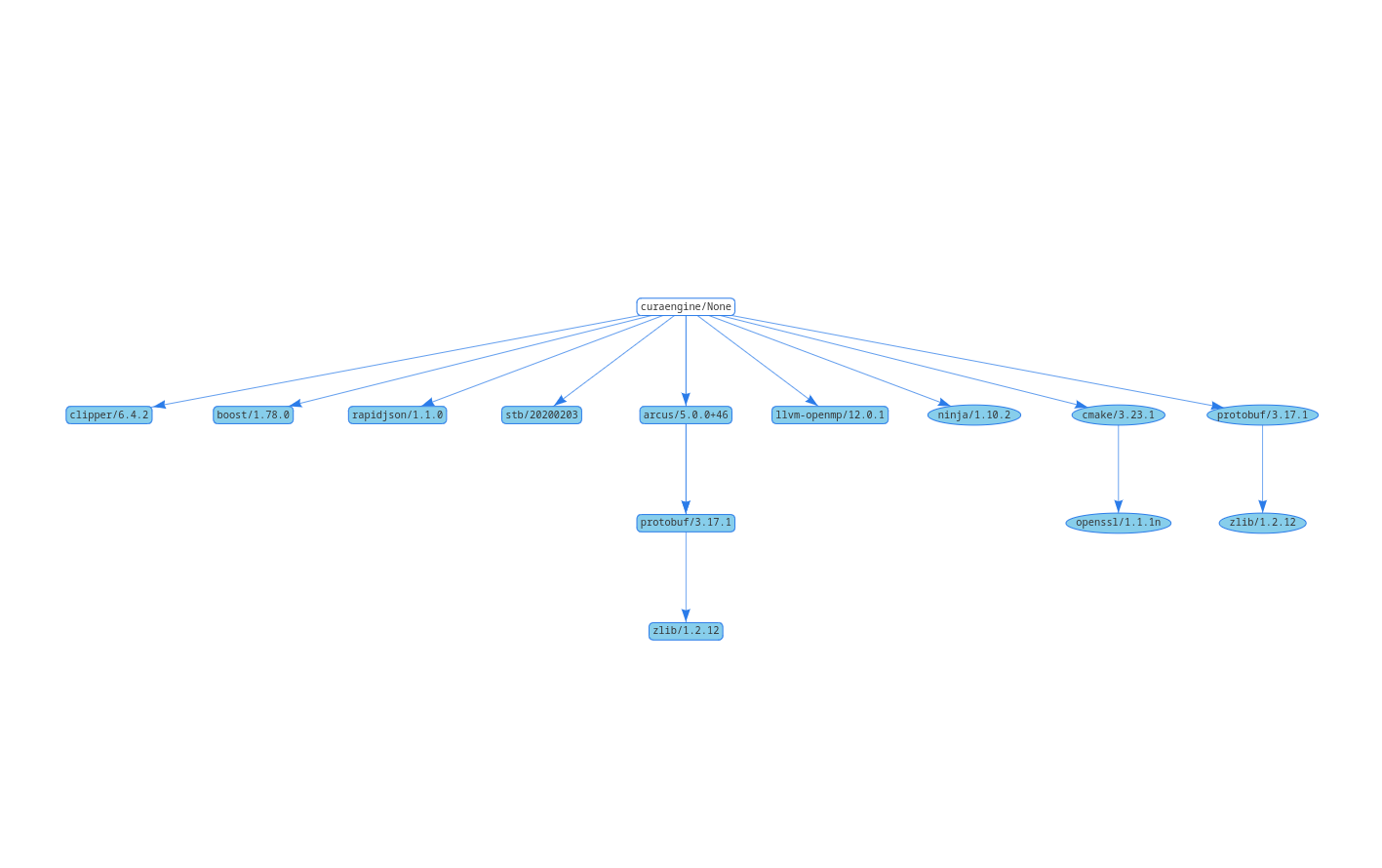CuraEngine is a C++ console application for 3D printing GCode generation. It has been made as a better and faster alternative to the old Skeinforge engine and is an integral part of Cura. You can use CuraEngine separately or in other applications. Feel free to add it to your application. But please take note of the License
CuraEngine is released under terms of the AGPLv3 License. Terms of the license can be found in the LICENSE file. Or at
http://www.gnu.org/licenses/agpl.html
But in general it boils down to:
You need to share the source of any CuraEngine modifications if you make an application with the CuraEngine. (Even if you make a web-based slicer, you still need to share the source!)
Note:
We are currently in the process of switch our builds and pipelines to an approach which uses Conan and pip to manage our dependencies, which are stored on our JFrog Artifactory server and in the pypi.org. At the moment not everything is fully ported yet, so bare with us.
Follow the instructions below setup your development environement.
requirements: Python 3.6+ (3.10.4 is recommended since Cura 5.+ uses that one), gcc 9+ (Linux), VS2019+ (Windows),
apple-clang 11+ (MacOS), CMake 3.20+ (optional), Ninja 1.10+ (optional), make (Linux, MacOS), nmake (Windows)
If you have never used Conan read their documentation which is quite extensive and well maintained. Conan is a Python program and can be installed using pip
pip install conanIMPORTANT
CuraEngine is a fickle beast, Ultimaker has its own Conan config repository; which ensures that the correct compiler
settings and Conan remotes are used. Although you could use your own Conan configuration and profiles it might be
easier to use the Conan configuration which Ultimaker uses. This can be installed with the following command:
conan profile new default --detect # This should create a default profile with the system detected standard compiler
# FIXME: Once we fully support Conan change to: `conan config install https://github.com/Ultimaker/conan-config.git`
conan config install https://github.com/Ultimaker/conan-config.git -a "-b CURA-9177_Fix_CI_CD" -tf $HOME/.conan # This will install our profiles, settings and remotesNote: As mentioned in the above we use our own JFrog Artifactory server, so make sure you add this server tou your Conan remotes. This step is not necessary if you use our supplied Conan configuration.
conan remote add ultimaker https://peer23peer.jfrog.io/artifactory/api/conan/cura-conan True
The steps above should be enough to get your system in such a state you can start development on CuraEngine. If you want to use your own system provided CMake and CMake generators, such as: Ninja, Make, NMake use the following steps to install the dependencies for CuraEngine. Executed in the root directory of CuraEngine.
conan install . -pr:b cura_build.jinja -pr:h cura_release.jinja --build=missing
cmake . -DCMAKE_TOOLCHAIN_FILE=cmake-build-release/conan/conan_toolchain.cmake
cmake --build .Conan can also provide the build tools, such as CMake and Ninja. This can handy if your current system package manager doesn't have the minimum required versions available. We can use these if we use the VirtualBuildEnv generator and activate that build environement during building
# for Linux/MacOS
conan install . -pr:b cura_build.jinja -pr:h cura_release.jinja --build=missing -g VirtualBuildEnv
. cmake-build-release/conan/conanbuild.sh
cmake . -G "Ninja" -DCMAKE_TOOLCHAIN_FILE=cmake-build-release/conan/conan_toolchain.cmake
cmake --build .# for Windows
conan install . -pr:b cura_build.jinja -pr:h cura_release.jinja --build=missing -g VirtualBuildEnv
.\cmake-build-release\conan\conanbuild.ps1
cmake . -G "Ninja" -DCMAKE_TOOLCHAIN_FILE=cmake-build-release\conan\conan_toolchain.cmake
cmake --build .Use the same instructions as above, but replace the host profile with cura_release.jinja for the conan install command
-pr:h cura_debug.jinja
conan install . -pr:b cura_build.jinja -pr:h cura_debug.jinja --build=missing
cmake . -DCMAKE_TOOLCHAIN_FILE=cmake-build-release/conan/conan_toolchain.cmake
cmake --build .And if you want to use the Conan provided build tools with the Debug build type, use the instructions below:
# for Linux/MacOS
conan install . -pr:b cura_build.jinja -pr:h cura_debug.jinja --build=missing -g VirtualBuildEnv
. cmake-build-release/conan/conanbuild.sh
cmake . -G "Ninja" -DCMAKE_TOOLCHAIN_FILE=cmake-build-release/conan/conan_toolchain.cmake
cmake --build .# for Windows
conan install . -pr:b cura_build.jinja -pr:h cura_debug.jinja --build=missing -g VirtualBuildEnv
.\cmake-build-release\conan\conanbuild.ps1
cmake . -G "Ninja" -DCMAKE_TOOLCHAIN_FILE=cmake-build-release\conan\conan_toolchain.cmake
cmake --build .- arcus
- boost
- clipper
- llvm-openmp
- protobuf
- rapidjson
- stb
- zlib
If you're using CLion as an IDE be sure to checkout the Conan plugin Conan CLion plugin
Other than running CuraEngine from a frontend, such as Ultimaker/Cura, one can run CuraEngine from the command line. For that one needs a settings JSON file, which can be found in the Ultimaker/Cura repository. Note that the structure of the json files has changed since 2.1. In the corresponding branch of the Cura repository you can find how the json files used to be structured.
An example run for an UM2 machine looks as follows:
Navigate to the CuraEngine build directory and execute the following
# for Linux/MacOS
./CuraEngine slice -v -j ../Cura/resources/definitions/dual_extrusion_printer.def.json -o "output/test.gcode" -e1 -s infill_line_distance=0 -e0 -l "/model_1.stl" -e1 -l "fully_filled_model.stl" # for Windows
CuraEngine slice -v -j ..\Cura\resources\definitions\dual_extrusion_printer.def.json -o "output\test.gcode" -e1 -s infill_line_distance=0 -e0 -l "\model_1.stl" -e1 -l "fully_filled_model.stl" Run CuraEngine help for a general description of how to use the CuraEngine tool.
Set the environment variable CURA_ENGINE_SEARCH_PATH to the appropriate paths, delimited by a colon e.g.
CURA_ENGINE_SEARCH_PATH=/path/to/Cura/resources/definitions:/user/defined/path
TODO: Add workings of BeadingStrategy, Extrusion- junction, line and segment
The Cura Engine is structured as mainly .h files. This is not standard for a C++ project. However, using less cpp files makes the optimizer work harder and removes linking error issues. It's partially a result of lazyness but comes in handy for optimizations.
The .h files contain different steps called from the main.cpp file. The main.cpp file contains the global slicing logic.
The slicing process follows the following global steps:
- Load 3D model
- Analize and fix 3D model
- Slice 3D model into 2D layers
- Build LayerParts from sliced layers
- Generate Insets
- Generate up/down skins areas
- Generate sparse infill areas
- Generate GCode for each layer
Each step has more logic in it. But this is a general overview. All data for the engine is stored in the "SliceDataStorage". It's important to remember that only the data from the previous step is valid.
Coordinates are stored in 64bit integers as microns in the code. So if you see a value of 1000 then this mean 1mm of distance. This is because Clipper works on 64bit integers and microns give a high enough resolution without limiting the size too much. Note that there are some bits and pieces of code that need to be careful about 64bit overflows, especially calculating lengths sqrt(xx+yy) can cause overflows.
The OptimizedModel is a 3D model stored with vertex<->face relations. This gives touching face relations which are used later on to slice into layers faster.
While usually the whole GCode generation process is called 'slicing', the Slicer in the CuraEngine is the piece of code that generates layers. Each layer contains closed 2D polygons. These polygons are generated in a 2 step process. First all triangles are cut into lines per layer, for each layer a " line segment" is added to that layer. Next all these line-segments are connected to each other to make Polygons. The vertex<->face relations of the OptimizedModel help to make this process fast, as there is a huge chance that 2 connecting faces also make 2 connecting line-segments. This code also patches up small holes in the 3D model, so your model doesn't need to be a perfect Manifold. It also deals with incorrect normals, so it can flip around line-segments to fit end-to-end. The slicing code is found in slicer.cpp
After the Slicer we have closed Polygons which can be used in Clipper.
An important concept to grasp is the idea of LayerParts. LayerParts are seperate parts inside a single layer. For example, in a solid cube each layer has a single LayerPart. However, in a table the layers which cover the legs have a LayerPart per leg, and thus there will be 4 LayerParts. A LayerPart is a seperated area inside a single layer which does not touch any other LayerParts. Most operations run on LayerParts as it reduces the amount of data to be processed. During GCode generation handling each LayerPart as a separate step makes sure you never travel between LayerParts which reduces the amount of external travel. LayerParts are generated after the Slicer step. The code for generating LayerParts is found in layerParts.cpp
In order to generate the LayerParts, Clipper is used. A Clipper union with extended results gives a list of Polygons with holes in them. Each polygon is a LayerPart, and the holes are added to this LayerPart.
Insets are also called "Perimeters" or "Loops" sometimes. Generating the insets is only a small bit of code, as Clipper does most of the heavy lifting. The code for generating insets is found in WallsComputation.cpp.
The skin code generates the fully filled areas, it does this with some heavy boolean Clipper action. The skin step uses data from different layers to get the job done. Check the code for details. The sparse infill area code is almost the same as the skin code. With the difference that it keeps the other areas and uses different offsets. The code for generating skin areas is found in skin.cpp.
Note that these steps generate the areas, not the actual infill lines. The infill line paths are generated later on. So the result of this step are lists of Polygons which are the areas that need to be filled.
The GCode generation is quite a large bit of code. As a lot is going on here. Important bits here are:
- PathOrderOptimizer: This piece of code needs to solve a TravelingSalesmanProblem. Given a list of polygons/lines it tries to find the best order in which to print them. It currently does this by finding the closest next polygon to print. The code for this is found in pathOrderOptimizer.cpp.
- Infill: This code generates a group of lines from an area. This is the code that generates the actual infill pattern. There is also a concentric infill function, which is currently not used. The code for this is found in infill.cpp and the infill subfolder.
- Comb: The combing code is the code that tries to avoid holes when moving the head around without printing. This code also detects when it fails. The final GCode generator uses the combing code while generating the final GCode. So they interact closely. The combing code is found in pathPlanning/Comb.cpp
- GCodeExport: The GCode export is a 2 step process. First it collects all the paths for a layer that it needs to print, this includes all moves, prints, extrusion widths. And then it generates the final GCode. This is the only piece of code that has knowledge about GCode keywords and syntax to generate a different flavor of GCode it will be the only piece that needs adjustment. All volumatric calculations also happen here. The code for the GCode export is found at FffGcodeWriter.cpp