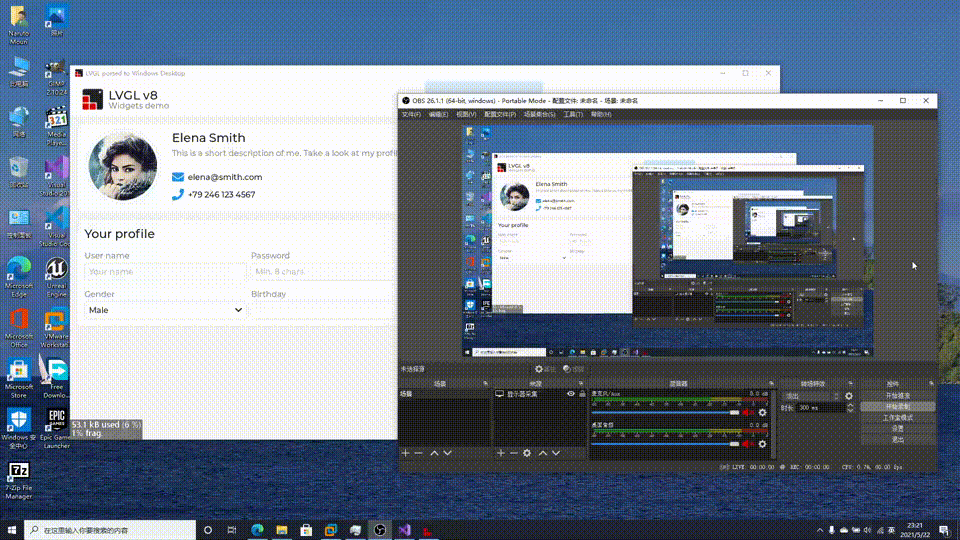This is a pre-configured Visual Studio project to try LVGL on a Windows PC. The project only depend on Win32 API, C Runtime and C++ STL, so you can compile it without any extra dependencies.
The project is currently maintained using Visual Studio 2019. It may well work without modification in Visual Studio 2017 but it is not actively supported with that version, so please install and test with Visual Studio 2019 before reporting any bugs.
This project is not for Visual Studio Code, it is for Visual Studio 2019.
Instructions for cloning, building and running the application are found below.
- Accessibility support for grouped LVGL widgets.
- Improve the input experience.
- IME Support.
- Touch input support.
- The desktop style mouse wheel user experience.
- Improve the UI performance.
- Split LVGL task schedule loop to the separate thread.
- Use Windows GDI and Direct2D to implement the custom drawing interface.
- Implement the DirectWrite as extended font support backend.
- Make a specialized UI demo.
- Implement the LVGL file system interface.
- Implement the Windows resource support for LVGL.
This repo is designed for developing a Windows desktop application. If you wonder to use the LVGL simulator for Windows, please visit lvgl/lv_sim_visual_studio.
- Only depends on Win32 API, C Runtime and C++ STL.
- Native support for x86, x64 and ARM64 Windows.
- Support compiling with VC-LTL toolchain to make the binary size as smaller as using MinGW.
- Support resizing the Window in the HAL level.
- Support Per-monitor DPI Aware in the HAL level.
- Support Windows keyboard and mouse wheel event in the HAL level.
- Provide the easy way to reference lvgl, lv_examples project for Visual Studio.
- Provide Windows GDI font engine support.
- Support Windows touch input in the HAL level.
- Support Windows IME input in the HAL level.
For my deliberate consideration, The lv_port_windows project will drop the ARM32 support on the Windows platform. Here are the reasons:
- The latest version of ARM32 version for Windows desktop is Redstone 2 Insider Build 15035. I know Windows RT 8.1 and Windows 10 IoT Core aren't in the stage of end of support, but most of daily users are drop their devices (Windows RT 8.x tablets) or have a better solution (Windows 10 IoT Core users on Raspberry Pi devices should migrate to Linux or ARM64 version for Windows 10 desktop).
- Future ARM processors are deprecating ARM32 ISA support, and Apple Silicon M1 had dropped the ARM32 support at all. So we can't run ARM32 version of Windows desktop applications on these devices.
- Reduce the size of release package and make the continuous integration faster.
This repository contains other, necessary LVGL software repositories as git submodules. Those submodules are not pulled in with the normal git clone command and they will be needed. There are a couple of techniques to pull in the submodules.
This command will clone the lv_port_windows repository and all submodules in a single step.
git clone --recurse-submodules https://github.com/lvgl/lv_port_windows.git
If you've already cloned the main repository you can pull in the submodules with a second command. Both commands are shown below.
git clone https://github.com/lvgl/lv_port_windows.git
cd lv_sim_visual_studio
git submodule update --init --recursive
If you have cloned this repository and would like to pull in the latest changes,you will have to do this in two steps. The first step will pull in updates to the main repo, including updated references to the submodules. The second step will update the code in the submodules to match those references. The two commands needed to accomplish this are shown below, run these commands from inside the main repository's directory (top level lv_port_windows directory works fine).
git pull
git submodule update --init --recursive
If you have chosen to fork this repository then updating the fork from upstream will require a different, more involved procedure.
Open the LVGL.Windows.sln solution file in Visual Studio. Set the
LVGL.Windows.Desktop project as the startup project. Click on the Local
windows Debugger button in the top toolbar. The included project will be
built and run, launching from a cmd window.
There are a list of possible test applications in the
LVGL.Windows.Desktop.cpp file.
Each test or demo is launched via a single function call. By default the
lv_demo_widgets function is the one that runs, but you can comment that one
out and choose any of the others to compile and run.
Use these examples to start building your own application test code.
This repository has its submodule references updated shortly afk with minor version updates. When submodule updates take place a matching version tag is added tter the release of new, major releases of LittlevGL's core lvgl project. Occasionally it is updated to woro this repository.
If you need to pull in bug fixes in more recent changes to the submodules you will have to update the references on your own. If source files are added or removed in the submodules then the visual studio project will likely need adjusting. See the commit log for examples of submodule updates and associated visual studio file changes to guide you.