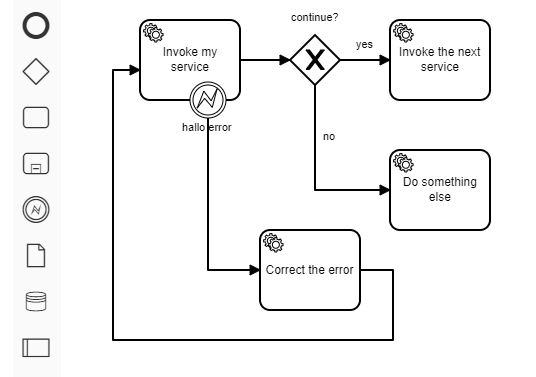BPMN Modeling in Larger Steps
Example of a modeler plugin to add some connected elements by dragging them as a single symbol from the palette.
A plugin build for the Camunda Modeler.
Use case
With this plugin you can a drag bunch of connected and preconfigured BPMN elements (Tasks, Gateway, Attached Bounday Event and Sequence Flows) and drop it into the canvas.
It maybe useful if you identify a pattern, here for predefined error resolution, and want to use it in all your models without dragging each element again and connecting them by hand.
Learning and Examples
As I've only a low experience programming javascript with node.js, these resources helped me most to get on the right track:
- https://www.youtube.com/watch?v=sav98y4EFzE
- https://github.com/camunda/camunda-modeler-plugins/tree/master/bpmn-js-plugin-example
- https://github.com/nikku/camunda-modeler-plugins-talk-2019
How is it build?
The project started from the Camunda Modeler Plugin Example and uses the bpmn-js-example-custom-controls to see how you can add a new element to the palette.
To add configurations to the element you have to know, that the businessObject of a shape represents the content that you usually configure with the property panel. (https://github.com/bpmn-io/bpmn-js-examples/tree/master/bpmn-properties#writing-bpmn-properties)
Service tasks
With this snippet you can drag a predefined Service Task into the canvas:
function serviceTaskConfiguration(businessObject, name, delegateExpression) {
businessObject.name = name;
businessObject.delegateExpression = delegateExpression;
businessObject.asyncBefore = true;
return businessObject;
}
const invokeMyServicetaskShape = elementFactory.createShape({ type: 'bpmn:ServiceTask', x:0, y:0 });
serviceTaskConfiguration(invokeMyServicetaskShape.businessObject, 'Invoke my service', '${logger}');If you want to add the Retry Time Cycle, you have to create the extension element before and place the FaildJobRetryTimeCycle element inside:
var failedJobRetryTmeCycle = bpmnFactory.create('camunda:FailedJobRetryTimeCycle', {
body: 'R3/PT10S'
});
var r3pt10sExtensionElement = bpmnFactory.create('bpmn:ExtensionElements', {
values: [ failedJobRetryTmeCycle ]
});
invokeMyServicetaskShape.businessObject.extensionElements = r3pt10sExtensionElement;Some example use moddle to create model elements, but if you use bpmnFactory instead, they will get unique IDs.
Sequence Flows
To connect two elements like this with Sequence Flows, you have to create them with their waypoints as in this example:
function createConnection(sourceShape, targetShape, waypoints) {
return elementFactory.createConnection({type: 'bpmn:SequenceFlow',
source: sourceShape,
target: targetShape,
waypoints: waypoints
});
}
const sequenceFlowExclusiveNext =
createConnection(exclusiveGatewayShape, nextThingServiceTaskShape, [{x:200, y:40}, {x:250, y:40}]);
sequenceFlowExclusiveNext.businessObject.name = 'yes';If the Sequence Flow needs a Condition Expression, just add it to the businessObject:
sequenceFlowExclusiveNext.businessObject.conditionExpression =
bpmnFactory.create('bpmn:FormalExpression', {body: '${continue}'});Attached boundary error event
To attach an Error Boundary Event, you have to create the error first:
var error = bpmnFactory.create('bpmn:Error', {errorCode: 'abc', name: 'myErrorName'});This error has to be attached to root element of the XML:
var definitions = bpmnJs.getDefinitions();
definitions.get('rootElements').push(error);Then you can create the Error Event Definition and attach it to the shape (the drawn picture on the canvas):
var erroreventDefinition = bpmnFactory.create('bpmn:ErrorEventDefinition', {
errorCodeVariable: 'errorCode',
errorMessageVariable: 'errorMessage',
errorRef: error
});
const erroreventShape = elementFactory.createShape({ type: 'bpmn:BoundaryEvent', x:50, y:62 });
erroreventShape.businessObject.name = 'hallo error';
erroreventShape.businessObject.eventDefinitions = [erroreventDefinition];The last step is to attach the shape to an existing task:
erroreventShape.businessObject.attachedToRef = invokeMyServicetaskShape.businessObject;
erroreventShape.host = invokeMyServicetaskShape;
erroreventDefinition.$parent = erroreventShape.businessObject;Creating all the elements
To create this set of elements, you have to add all your shapes and Sequence Flows:
create.start(event, [
invokeMyServicetaskShape,
exclusiveGatewayShape,
nextThingServiceTaskShape,
sequenceFlowExclusiveNext
]);