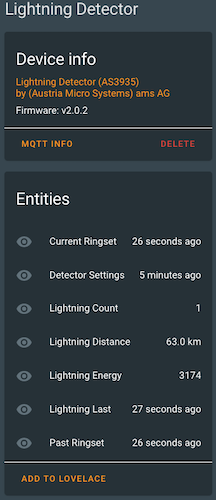A simple Linux python script to monitor the AS3935 Lightning Detector attached to the Raspberry Pi on which it is running and report information from the detector via MQTT to your Home Assistant installation.
With this new sensor and a new Lovelace card (links below) you can monitor lightning presence in your local area.
When this script/daemon is run it will broadcast discovery topics via MQTT decribing this new sensor to home assistant. If you have MQTT Discovery enabled then this new sensor will appear as a new device in Home Assistant: (where the "Firmware: v...." will be the version number of this script that you've just set up.)
This script can be configured to be run in daemon mode continously in the background as a systemd service.
NOTE: if you are using an SPI version of the AS3935 sensor board, please refer to README-SPI.md instead of this page!
If you choose to use I2C, make sure that I2C is enabled on your Raspberry Pi:
sudo raspi-configThen go to Interfacing Options -> I2C -> Yes -> Ok.
Upon saving these changes your RPi will reboot
If you like my work and/or this has helped you in some way then feel free to help me out for a couple of ☕'s or 🍕 slices!
- Tested on Raspberry Pi's 3 & 4 with Buster - but really should work on any.
- Tested with Home Assistant v0.111.0
- Tested with Mosquitto broker v5.1
- Data is published via MQTT
- MQTT discovery messages are sent so the detector is automatically registered with Home Assistant (if MQTT discovery is enabled in your installation)
- MQTT authentication support
- Supports MQTT LWT so you can tell when the script is running (or if for some reason it has stopped running)
- No special/root privileges are required by this mechanism
- Linux daemon / systemd service, sd_notify messages generated
The AS3935 Lightning Detector monitored by this script is reported as:
| Name | Description |
|---|---|
Manufacturer |
(Austria Micro Systems) ams AG |
Model |
AS3935 |
Name |
(fqdn) e.g., "mypi.home" |
sofware ver |
Script Version (e.g., v1.0.0) |
mac addr |
mac: 00:00:00:00:00:00 |
IP addr |
eth0: 00.00.00.00 -OR- wlan0: 00.00.00.00 |
(The addreseses reported are those of the Raspberry Pi running this script.)
This Lightning Detector as a sensor provides the following readings:
| Name | Description |
|---|---|
timestamp |
date/time of report |
energy |
"energy" for this report * |
distance |
distance to storm front |
count |
# detections since last report |
* (from the datasheet: If the received signal is classified as lightning, the energy is calculated. This value is just a pure number and has no physical meaning.)
You'll need an inexpensive lightning detector sensor (based on the AS3925 integrated circuit.) I picked up my AS3925 integrated circuit on a small circuit board from Sparkfun, but a similar board also avail. from Amazon
A NOTE of Caution! Please watch your prices... you should be able to get one for under $30 USD*. People are trying to sell them at much higher prices. Shop around for your best price.
An MQTT broker is needed as the counterpart for this daemon.
MQTT is huge help in connecting different parts of your smart home and setting up of a broker is quick and easy. In many cases you've already set one up when you installed Home Assistant.
You'll need to know the hostname (or IP address) of the machine where the MQTT broker is running as well as the port it is listening to. This is typically the default MQTT port (1883). You will add this information to the config.ini for this script, as described below.
You'll need the AS3935 Lightning sensor to be connected (via I2C for now) to your RPi. It is possible that your model RPi supports more than one I2C bus (numbered I2C0, I2C1, I2C2, etc.) The I2C1 device is exposed on our 40pin GPIO header for general use while I2C0 is generally used for a piHat EEPROM. Here's the pinout I use: (chose pins close together to make easy to wire up)
| AS3935 Pin | Module Pin | Raspberry Pi: I2C1 |
|---|---|---|
| 4 (GND) | GND | 9 (Ground) |
| 5 (VDD) | 3V3 | 1 (3.3v) |
| 10 (IRQ) | INT | 11 (GPIO 17) |
| 11 (I2CL) | SCL | 5 (SCL) |
| 13 (I2CD) | SDA / MOSI | 3 (SDA) |
Make sure that if sensor_attached = ... in your config.ini is uncommented that it is set to I2C! If it is commented out this script defaults to I2C.
(You can use a different GPIO pin for the IRQ, but remember to change your config.ini:intr_pin = 17 value to the GPIO # you choose.)
On a modern Linux system just a few steps are needed to get the daemon working.
The following example shows the installation on Debian/Raspbian below the /opt directory:
sudo apt install git python3 python3-pip python3-pigpio pigpio
sudo git clone https://github.com/ironsheep/lightning-detector-MQTT2HA-Daemon /opt/ISP-lightning-mqtt-daemon
cd /opt/ISP-lightning-mqtt-daemon
sudo pip3 install -r requirements.txtTo match personal needs, all operational details can be configured by modifying entries within the file config.ini.
The file needs to be created first:
cp /opt/ISP-lightning-mqtt-daemon/config.{ini.dist,ini}
vim /ISP-lightning-mqtt-daemon/config.iniWhen you are ready to test your adjustments to the config.ini file you can start an MQTT monitor tool to see what your newly adjusted script will do. (I use MQTTBox to monitor all my MQTT testing.)
Once you are ready to test, start the PiGPIOd service
sudo systemctl start pigpiod.serviceThen a test run is as easy as:
python3 /opt/ISP-lightning-mqtt-daemon/ISP-lightning-mqtt-daemon.pyUsing the command line argument --config, a directory where to read the config.ini file from can be specified, e.g.
python3 /opt/ISP-lightning-mqtt-daemon/ISP-lightning-mqtt-daemon.py --config /opt/ISP-lightning-mqtt-daemonThe AS3935 has a fine tuning adjustment setting for the 500KHz antenna. Our script has a special option we can use to determine the fine-tuning value our board needs. After running the script we then record the value in our config.ini.
Run the fine tuning option using:
python3 /opt/ISP-lightning-mqtt-daemon/ISP-lightning-mqtt-daemon.py --calc_tuning_capthe output will look something like (yours will be different!):
* Please allow a long time for this function to stop. It should take a little over 3 minutes to check test the 16 values
For tuning 0x0: average frequency of 511695.239310 Hz (diff: +731.0)
For tuning 0x1: average frequency of 511706.015761 Hz (diff: +731.6)
For tuning 0x2: average frequency of 507383.793496 Hz (diff: +461.5)
For tuning 0x3: average frequency of 507158.814087 Hz (diff: +447.4)
For tuning 0x4: average frequency of 503960.562001 Hz (diff: +247.5)
For tuning 0x5: average frequency of 504470.100857 Hz (diff: +279.4)
For tuning 0x6: average frequency of 502103.026784 Hz (diff: +131.4)
For tuning 0x7: average frequency of 500849.485221 Hz (diff: +53.1)
For tuning 0x8: average frequency of 498205.778733 Hz (diff: +112.1)
For tuning 0x9: average frequency of 495721.390191 Hz (diff: +267.4)
For tuning 0xa: average frequency of 497672.497232 Hz (diff: +145.5)
For tuning 0xb: average frequency of 494356.500465 Hz (diff: +352.7)
For tuning 0xc: average frequency of 490485.394396 Hz (diff: +594.7)
For tuning 0xd: average frequency of 491429.095599 Hz (diff: +535.7)
For tuning 0xe: average frequency of 489151.314855 Hz (diff: +678.0)
For tuning 0xf: average frequency of 490377.098284 Hz (diff: +601.4)
- Your best tuning capacitor value is 0x7: which is off by +53.1now you need to add the 0x7 from the last line (above) to the config.ini. Look for the [Sensor] section and in there add a line:
tuning_capacitor = 0x7(If you have qeustions about this take a look at the config.ini.dist file as it shows where the new entry should be.)
Save the file, and do a quick test again to make sure the script is ok with your config change.
Now you are ready to enable the detector script.
You probably want to execute this script continuously in the background.
This can be done by running it as a daemon via the Systemd service - on systemd managed systems (the recommended option)
NOTE: Daemon mode must be enabled in the configuration file (default).
By default the isp-lightning.service file indicates that the script should be run as user:group daemon:daemon. As this script requires access to i2c and gpio you'll want to add access to them for the daemon user as follows:
# list current groups
groups daemon
$ daemon : daemon
# add i2c, gpio if not present
sudo usermod daemon -a -G i2c,gpio
# list current groups
groups daemon
$ daemon : daemon i2c gpio
# ^^^^^^^^ now they are presentNow that the 'daemon' user is configured to allow access the hardware you can setup the script to be run as a system service as follows:
sudo ln -s /opt/ISP-lightning-mqtt-daemon/isp-lightning.service /etc/systemd/system/isp-lightning.service
sudo systemctl daemon-reload
# configure services so they start on reboot
sudo systemctl enable pigpiod.service
sudo systemctl enable isp-lightning.service
# start services now
sudo systemctl start pigpiod.service
sudo systemctl start isp-lightning.service
# see if services are running (ensure no start errors)
sudo systemctl start pigpiod.service
sudo systemctl status isp-lightning.serviceNOTE: we use a symbolic link 'ln -s' so that when you list the files in /etc/systemd/system the link will point back to where your project in installed. You'll see that many other packages installed on your system already do this.
Detection values will be published to the (configurable) MQTT broker topic "{base_topic}/{sensorName}/detect" (e.g. home/nodes/lightning01/detect).
An example:
{
"last": "2020-06-19T17:26:22-06:00",
"energy": 96098,
"distance": 1,
"count": 1
}This data can then be subscribed to and processed by your home assistant installation.
Additionally, the detector settings along with script settings are written to: "{base_topic}/{sensorName}/settings" with the following fields:
{
"settings": {
"timestamp": "2020-07-10T12:52:07-06:00",
"hardware": {
"min_strikes": 5,
"afe_inside": true,
"disp_lco": false,
"noise_floor": 1
},
"script": {
"period_in_minutes": 5,
"end_storm_minutes": 30,
"number_of_rings": 5,
"distance_units": "km"
}
}
}Lastly, there are two additional topics published which are used to drive our new Lovelace card. These are:
- "
{base_topic}/{sensorName}/crings" - which posts the live status of current period, updated at each new strike - "
{base_topic}/{sensorName}/prings" - which posts the status of the preceeding full period, updated at the end of a period
Want to go further? There is a Lovelace Lightning Detector Card built specifically for visualizing this lightning data.
Thank you to "Hexalyse" for providing the starting logic for this effort. His project which i had tweeting (yes, in french) locally here in Colorado when i was first bringing up my hardware is LightningTweeter
Thank you to also Thomas Dietrich for providing a wonderful pattern for this project. His project, which I use and heartily recommend, is miflora-mqtt-deamon
Thank you to Eloi Codina for providing the I2C source for AS3935 I2C access AS3935 v0.1.4
Raspberry Pi is registered trademark of Raspberry Pi (Trading) Ltd.
This project is a community project not for commercial use. The authors will not be held responsible in the event of device failure or failure to detect any potentially damaging lightning.
This project is in no way affiliated with, authorized, maintained, sponsored or endorsed by Raspberry Pi (Trading) Ltd. or any of its affiliates or subsidiaries.
This project is also in no way affiliated with, authorized, maintained, sponsored or endorsed by Austria Micro Systems - ams AG, makers of the AS3935 Lightning Sensor.
Copyright © 2020 Iron Sheep Productions, LLC. All rights reserved.
Licensed under the GPL 3 License.
Follow these links for more information: