This repository contains a C++ implementation of JPP for local obstacle avoidance using stereo cameras. A ROS wrapper for JPP is also included in the ROS/
folder. JPP uses disparity confidence checks on-demand instead of the traditional dense 3D reconstruction approach while performing obstacle avoidance during
navigation planning, thus significantly saving computational cost.
- Author: Sourish Ghosh
If you use this software in an academic work or find it relevant to your research, kindly cite:
@inproceedings{ghosh2017joint,
url = { https://www.joydeepb.com/Publications/jpp.pdf },
pages = { 1026--1031 },
organization = { IEEE },
year = { 2017 },
booktitle = { Intelligent Robots and Systems (IROS), 2017 IEEE/RSJ International Conference on },
author = { Sourish Ghosh and Joydeep Biswas },
title = { Joint Perception And Planning For Efficient Obstacle Avoidance Using Stereo Vision },
}
Link to paper: https://www.joydeepb.com/Publications/jpp.pdf
Use the following command to install dependencies:
$ sudo apt-get install g++ cmake libpopt-dev libconfig-dev libboost-all-dev libopencv-dev python-opencv gcc-multilibFor compiling and running the ROS wrapper, install ROS Indigo.
Clone the repository:
$ git clone https://github.com/umass-amrl/jppThe script build.sh compiles the JPP library:
$ cd jpp
$ chmod +x build.sh
$ ./build.shFor compiling the ROS wrapper, rosbuild is used. Add the path of the ROS wrapper to ROS_PACKAGE_PATH and put the following line in your .bashrc file.
Replace PATH by the actual path where you have cloned the repository:
$ export ROS_PACKAGE_PATH=$ROS_PACKAGE_PATH:/PATH/jpp/ROSExecute the build_ros.sh script:
$ chmod +x build_ros.sh
$ ./build_ros.shThe complete example data (AMRL and KITTI) along with calibration files can be found here.
After compilation, the jpp binary file is store inside the bin/ folder. For processing a single pair of stereo images, use:
$ ./bin/jpp -l [path/to/left/image] -r [path/to/right/image] -c [path/to/stereo/calibration/file] -j [path/to/jpp/config/file] -o [output_mode]For processing multiple stereo pairs stored in a directory, use:
$ ./bin/jpp -n [number of pairs] -d [path/to/directory] -c [path/to/stereo/calibration/file] -j [path/to/jpp/config/file] -o [output_mode]Note: stereo image pairs inside the directory must be named like this: left1.jpg, left2.jpg, ... , right1.jpg, right2.jpg, ...
For the example datasets, calibration files are stored in the calibration/ folder and JPP configurations are stored in the cfg/ folder. JPP operates on
3 output modes (set by the -o flag) as of now: astar, rrt, and debug mode.
Complete usage: jpp [options]
-n, --num_imgs=NUM(Number of images to be processed)-d, --img_dir=STR(Directory containing image pairs, including trailing/)-l, --left_img=STR(Left image file name)-r, --right_img=STR(Right image file name)-c, --calib_file=STR(Stereo calibration file name)-j, --jpp_config_file=STR(JPP config file name)-o, --output=STR(Output mode: [astar, rrt, debug])-w, --write_files=NUM(Setw=1for writing visualizations to files)
For example, running JPP on the KITTI dataset in astar mode:
$ ./bin/jpp -n 33 -d KITTI/ -c calibration/kitti_2011_09_26.yml -j cfg/kitti.cfg -o astar| Confidence match visualizations | Path visualization |
|---|---|
 |
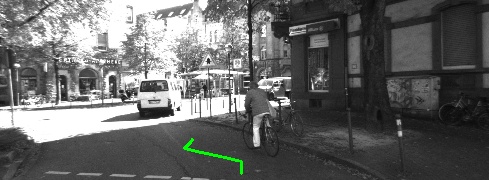 |
Running JPP on the AMRL dataset in rrt mode:
$ ./bin/jpp -n 158 -d AMRL/ -c calibration/amrl_jackal_webcam_stereo.yml -j cfg/amrl.cfg -o rrt| Confidence match visualizations | Path visualization |
|---|---|
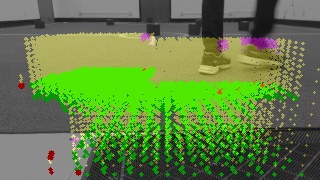 |
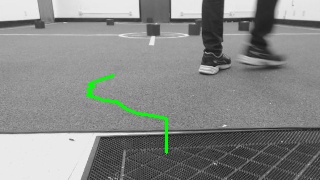 |
Run the ROS node navigation:
$ rosrun jpp navigation -l [left/image/topic] -r [right/image/topic] -c [path/to/stereo/calibration/file] -j [path/to/jpp/config/file] -o [output_mode]Complete usage: navigation [options]
-l, --left_img=STR(Left image topic name)-r, --right_img=STR(Right image topic name)-c, --calib_file=STR(Stereo calibration file name)-j, --jpp_config_file=STR(JPP config file name)-o, --output=STR(Output mode: [astar, rrt, debug])-w, --write_files=NUM(Setw=1for writing visualizations to files)
JPP configuration parameters can be changed realtime by using rqt_reconfigure:
$ rosrun rqt_reconfigure rqt_reconfigureTo run JPP on your own data, you need to have a pair of calibrated stereo cameras. For stereo calibration it is recommended to use
this tool. The XR and XT matrices in the calibration file are the transformation matrices from the left
camera reference frame to the robot reference frame. These matrices depends on how the stereo camera is mounted on the robot. Initially after stereo
calibration (using the tool mentioned) you will not have the XR and XT matrices in your calibration file. You need to manually calibrate them and add them
to the calibration file. Also, you only need the following matrices in your calibration file: K1, K2, D1, D2, R, T, XR, and XT. An example
calibration file can be found inside the calibration/ folder.
If you cannot calibrate for XR and XT then just set them to the identity and zero matrices respectively. Then use this stereo dense
reconstruction tool to visualize how the point cloud looks in the robot reference frame and
visually align the ground plane with z=0.
JPP can be run in the same way as explained for the exmaple AMRL and KITTI datasets.
This software is released under the MIT license.