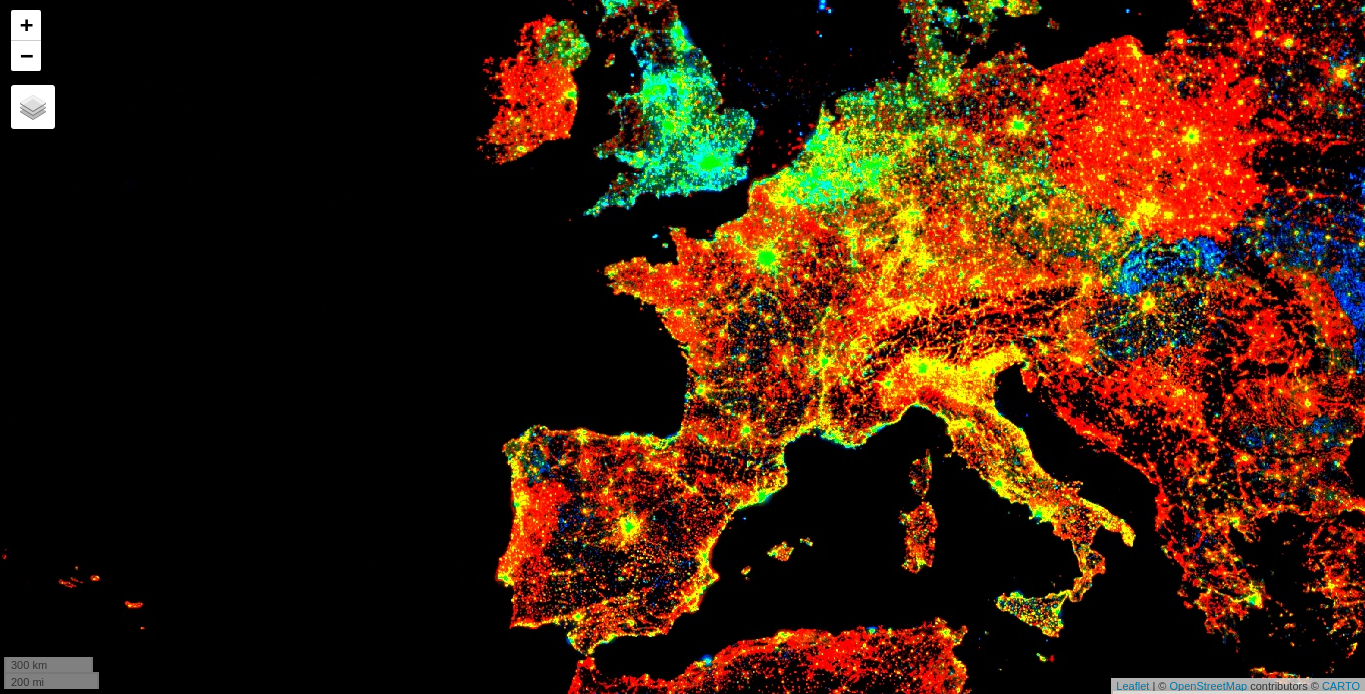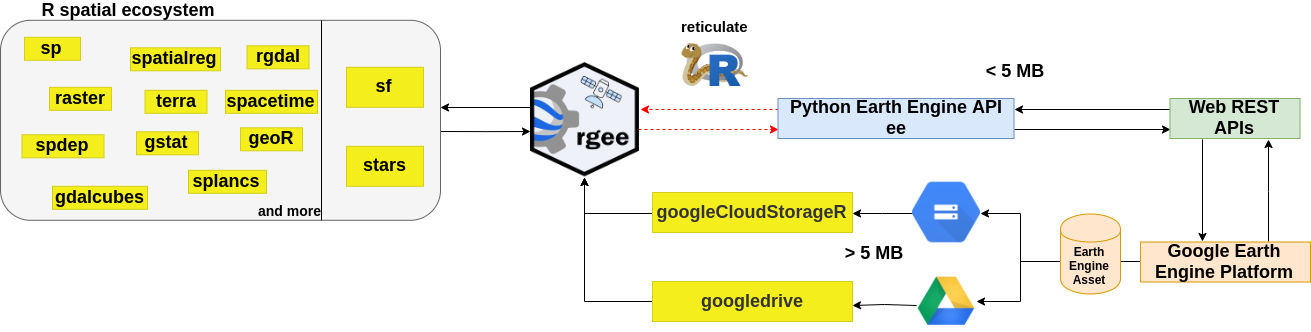rgee is a binding package for calling Google Earth Engine
API from within R.
Additionally, several functions have been implemented to make simple the connection with the R spatial ecosystem. The current version of rgee has been built considering the
earthengine-api 0.1.221.
Note that access to Google Earth Engine is only available to registered users.
More than 250+ examples using Google Earth Engine with R are available here
Google Earth Engine is a cloud-based platform that allows users to have an easy access to a petabyte-scale archive of remote sensing data and run geospatial analysis on Google’s infrastructure. Currently, Google offers support only for Python and JavaScript. rgee will fill the gap starting to provide support to R!. Below you will find the comparison between the syntax of rgee and the two Google-supported client libraries.
| Javascript | Python | R |
|---|---|---|
var db = 'CGIAR/SRTM90_V4'
var image = ee.Image(db)
print(image.bandNames())
#> 'elevation' |
import ee
ee.Initialize()
db = 'CGIAR/SRTM90_V4'
image = ee.Image(db)
image.bandNames().getInfo()
#> [u'elevation'] |
library(rgee)
ee_Initialize()
db <- 'CGIAR/SRTM90_V4'
image <- ee$Image(db)
image$bandNames()$getInfo()
#> [1] "elevation" |
Quite similar, isn’t it?. However, there are additional smaller changes that you must consider when you use Google Earth Engine with R. Please check the consideration section before start coding!
Install the rgee package from GitHub is quite simple, you just have to run in your R console as follows:
remotes::install_github("csaybar/rgee")rgee depends on sf. Therefore, it is necessary to install its external libraries, follow the installation steps specified here.
docker pull csaybar/rgee
docker run -d -p 8787:8787 -e USER=rgee -e PASSWORD=rgee --name rgee-dev csaybar/rgee
After that, in your preferred browser, run:
127.0.0.1:8787
Prior to using rgee you will need to install a Python version higher than 3.5 in your system. rgee counts with an installation module which helps you to deal with the external dependencies of rgee:
library(rgee)
# 1. Initialize rgee with ee_Initialize(). If there is no any Python environment, miniconda
# will be installed by default.
ee_Initialize()
# 2. Create a Python environment, e.g. ee.
pyenv <- ee_create_pyenv(python_env = "ee")
# Find others Python environments in the system.
# ee_discover_pyenvs()
# 3. Set a Python environment (e.g. ee) and restart R to see changes.
ee_set_pyenv(pyenv, install = TRUE)
# 4. Install Python package dependencies and restart R to see changes.
ee_install_python_packages()
# 5. Initialize rgee again!
ee_Initialize()Additionally, you might use the functions below for checking users and credentials, and install/upgrade Python packages.
ee_check() # Check non-R dependencies
ee_user_info() # Display credentials information
ee_users() # Display credentials information of all users
ee_remove_credentials() # Remove credentials of a specific user
ee_clean_pyenv() # Remove reticulate system variables
ee_earthengine_upgrade() # wrapper for pip install earthengine-api --upgradeAlso, consider looking at the setup section for major information to customizing Python installation.
- All
rgeefunctions have the prefix ee_. Auto-completion is your friend :). - Full access to the Earth Engine API with the prefix ee$…:.
- Authenticate and Initialize the Earth Engine R API with ee_Initialize:, you just will need to do it once by session!.
rgeeis “pipe-friendly”, we re-exports %>%, butrgeedoes not require its use.- Wrap your R function using
ee_pyfuncbefore passing them to the Earth Engine Web REST API. This is not compulsory, but it will help reduce possible bugs 🐛.
1. Compute the trend of night-time lights (JS version)
Authenticate and Initialize the Earth Engine R API.
library(rgee)
ee_Initialize()
#ee_reattach() # reattach ee as a reserve wordAdds a band containing image date as years since 1991.
createTimeBand <-function(img) {
year <- ee$Date(img$get('system:time_start'))$get('year')$subtract(1991L)
ee$Image(year)$byte()$addBands(img)
}Map the time band creation helper over the night-time lights collection.
collection <- ee$
ImageCollection('NOAA/DMSP-OLS/NIGHTTIME_LIGHTS')$
select('stable_lights')$
map(createTimeBand)Compute a linear fit over the series of values at each pixel, visualizing the y-intercept in green, and positive/negative slopes as red/blue.
col_reduce <- collection$reduce(ee$Reducer$linearFit())
col_reduce <- col_reduce$addBands(
col_reduce$select('scale'))
ee_print(col_reduce)Create a interactive visualization!
Map$setCenter(9.08203, 47.39835, 3)
Map$addLayer(
eeObject = col_reduce,
visParams = list(
bands = c("scale", "offset", "scale"),
min = 0,
max = c(0.18, 20, -0.18)
),
name = "stable lights trend"
)
Load sf and authenticate and initialize the Earth Engine R API.
library(rgee)
library(dplyr)
library(sf)
ee_Initialize()
# ee_reattach() # reattach ee as a reserve wordRead the nc shapefile.
nc <- st_read(system.file("shape/nc.shp", package = "sf"), quiet = TRUE)Map each image from 2001 to extract the monthly precipitation (Pr) from the Terraclimate dataset
terraclimate <- ee$ImageCollection("IDAHO_EPSCOR/TERRACLIMATE")$
filterDate("2000-01-01", "2001-01-01")$
map(ee_pyfunc(function(x) x$select("pr")))Extract monthly precipitation values from the Terraclimate ImageCollection through ee_extract. ee_extract works
similar to raster::extract you just need to define: the
ImageCollection object (x), the geometry (y), and a function to
summarize the values (fun).
ee_nc_rain <- ee_extract(x = terraclimate, y = nc, fun = ee$Reducer$max(), sf = TRUE)
ee_nc_rain %>%
select(starts_with("X2000")) %>%
plot(max.plot = 12)3. Create an NDVI-animation (JS version)
Load sf and authenticate and initialize the Earth Engine R API.
library(rgee)
library(sf)
ee_Initialize()
# ee_reattach() # reattach ee as a reserve wordDefine the regional bounds of animation frames and a mask to clip the NDVI data by.
mask <- system.file("shp/arequipa.shp", package = "rgee") %>%
st_read(quiet = TRUE) %>%
sf_as_ee()
region <- mask$geometry()$bounds()Retrieve the MODIS Terra Vegetation Indices 16-Day Global 1km dataset as an ee.ImageCollection
and select the NDVI band.
col <- ee$ImageCollection('MODIS/006/MOD13A2')$select('NDVI')Group images by composite date
col <- col$map(function(img) {
doy <- ee$Date(img$get('system:time_start'))$getRelative('day', 'year')
img$set('doy', doy)
})
distinctDOY <- col$filterDate('2013-01-01', '2014-01-01')Define a filter that identifies which images from the complete collection match the DOY from the distinct DOY collection.
filter <- ee$Filter$equals(leftField = 'doy', rightField = 'doy');Define and Apply the join; convert the resulting FeatureCollection to an ImageCollection.
join <- ee$Join$saveAll('doy_matches')
joinCol <- ee$ImageCollection(join$apply(distinctDOY, col, filter))Apply median reduction among matching DOY collections.
comp <- joinCol$map(function(img) {
doyCol = ee$ImageCollection$fromImages(
img$get('doy_matches')
)
doyCol$reduce(ee$Reducer$median())
})Define RGB visualization parameters.
visParams = list(
min = 0.0,
max = 9000.0,
bands = "NDVI_median",
palette = c(
'FFFFFF', 'CE7E45', 'DF923D', 'F1B555', 'FCD163', '99B718', '74A901',
'66A000', '529400', '3E8601', '207401', '056201', '004C00', '023B01',
'012E01', '011D01', '011301'
)
)Create RGB visualization images for use as animation frames.
rgbVis <- comp$map(function(img) {
do.call(img$visualize, visParams) %>%
ee$Image$clip(mask)
})Define GIF visualization parameters.
gifParams <- list(
region = region,
dimensions = 600,
crs = 'EPSG:3857',
framesPerSecond = 10
)Render the GIF animation in the console.
print(rgbVis$getVideoThumbURL(gifParams))
browseURL(rgbVis$getVideoThumbURL(gifParams))rgee is not a native Earth Engine API like the Javascript or Python client, to do this would be extremely hard, especially considering that the API is in active development. So, how is it possible to run Earth Engine using R? the answer is reticulate. reticulate is an R package designed to allow a seamless interoperability between R and Python. When an Earth Engine request is created in R, reticulate will transform this piece of code to Python. Once the Python code is obtained, the Earth Engine Python API transform the request to a JSON format. Finally, the request is received by the Google Earth Engine Platform thanks to a Web REST API. The response will follow the same path. If you are searching a way to interact with the Earth Engine Asset (EEA), rgee offers also functions to batch upload(download) spatial objects. Additionally, you could easily manage EEA through the ee_manage_* interface.
Please note that the rgee project is released with a Contributor Code
of Conduct. By contributing to this project, you agree to abide by its terms.
👍🎉 First off, thanks for taking the time to contribute! 🎉👍 Please review our Contributing Guide.
Think rgee is useful? Let others discover it, by telling them in per on, via Twitter or a blog post.
Using rgee for a paper you are writing? Consider citing it
citation("rgee")
#>
#> WORKING ON THIS :)Most of the rgee functionalities were based in the following third-party R/Python packages:
- gee_asset_manager - Lukasz Tracewski
- geeup - Samapriya Roy
- geeadd - Samapriya Roy
- cartoee - Kel Markert
- geetools - Rodrigo E. Principe
- landsat-extract-gee - Loïc Dutrieux
- earthEngineGrabR - JesJehle
- sf - Edzer Pebesma
- stars - Edzer Pebesma
- gdalcubes - Marius Appel