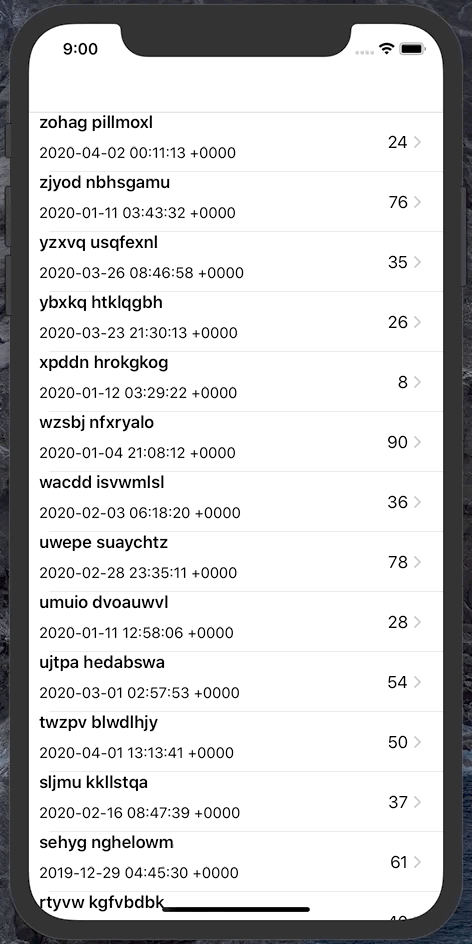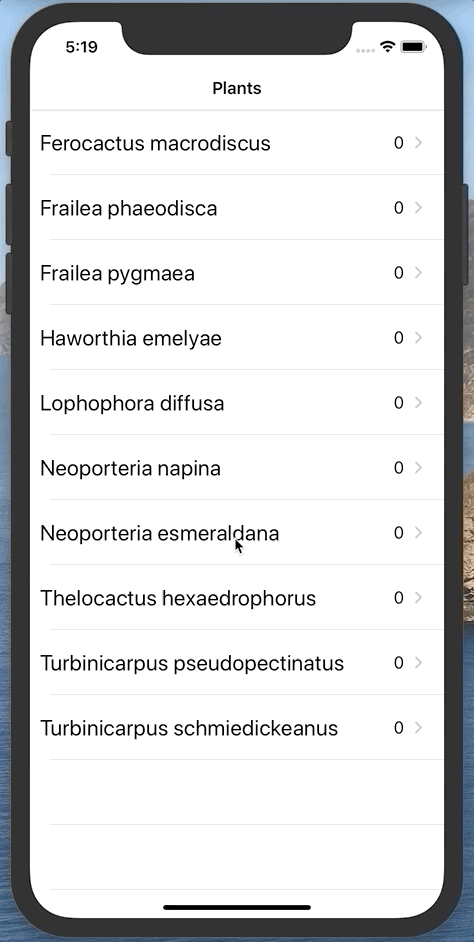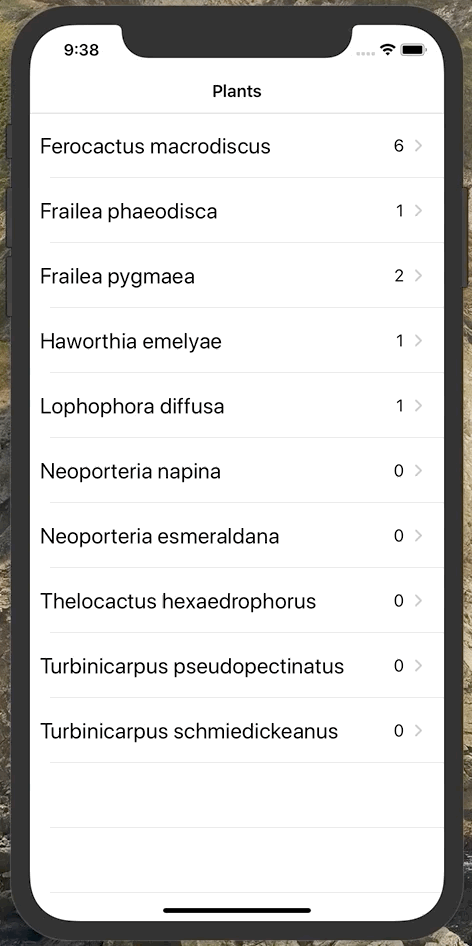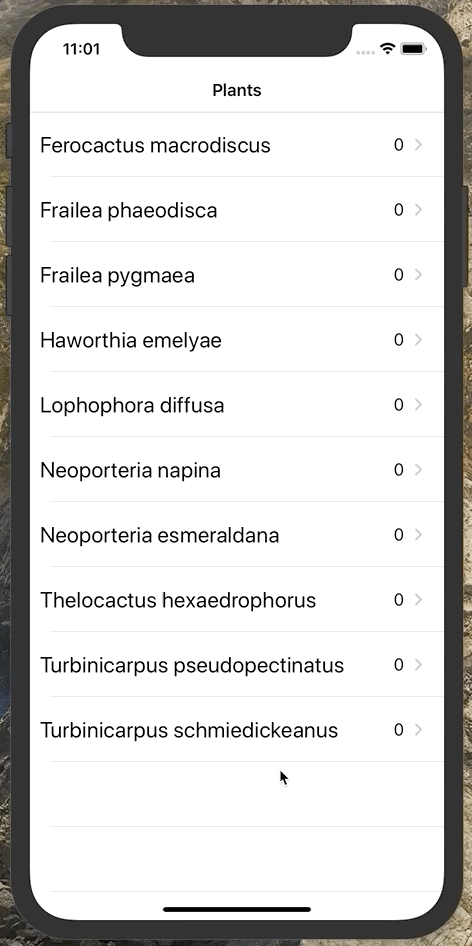This is a simple iOS application where I intend to practice setting up and using CoreData.
As this app is intended as practice for another app I plan to develop in the future, I will be creating a CoreData model responsible for managing seedlings and information about them. The plants will have a genus and species. It will also have information about the sowing including the date sown and number of seeds. (In the real application, there will be more attributes, but this will suffice for now.) All of this information can be edited by the user. The changing of the date of sowing and number of seeds are easy to implement, but it is more difficult to know how to react if the user changes the species of the plant when it is in a detail view or submenu.
This demonstration app will have three views:
- The root view will be a table view of each plant species.
- Tapping on a row will bring up all of the sowings of that species.
- Tapping on a specific sowing will enter a single view that will show some information.
Since I have yet to learn SwiftUI, this will have to be done using UIKit. However, I really do not like the Storyboards, and so I have decided to remove it and create and navigate the UI programmatically. For setting the constraints, I will use the Anchorage package from RightPoint.
I removed the Storyboard by following this tutorial: How To Start An iOS App Without Storyboards With Screenshots
I created a Seedling entity with the following attributes:
genus: Stringspecies: StringdateSown: Dateid: UUIDnumberOfSeeds: Int16
I also removed the optionals for each of these values in the "Seedling+CoreDataProperties.swift" file.
Each attribute is not "Optional" and the numberOfSeeds attribute has a default value of 0.
The Codegen setting of the Seedling entity was set to "Manual/None" and I created the two Swift files using Editor > Create NSManagedObject Subclass….
I initialized the NSPersistentContainer object as a lazy variable in the SceneDelegate file.
It is then passed to the AllPlantsTableViewController instance created before pushing it as the view controller.
This is the container attribute of the AllPlantsTableViewController class.
I then created a NSFetchedResultsController object to dynamically load Seedling objects when needed for table.
var fetchedResultsController: NSFetchedResultsController<Seedling>!This object reports the number of sections and number of rows per section in the respective methods of the AllPlantsTableViewController.
I also created loadSavedData() and saveContext() methods that load and save the data, respectively.
The former creates the fetchedResultsController if it doesn't exist, and only fetches 20 objects at a time.
To load in random data at the beginning, I created a private method makeFakePlantData().
I created a custom UITableViewCell for the AllPlantsTableViewController, AllPlantsTableViewCell.
When passed a seedling, it configures itself.
branch: relationship-model
I have gotten the basic model working: just a data base of seedlings. Now I want to go one step further and have two related data bases: a one-to-many relationship of plants and seedlings.
I deleted the CoreData model and the Swift files it generated. I then commented out any relevant code and got the table view working.
The initial table view just contains rows plant names. When one is tapped, it enters the seedling table view, another table view where each row is an instance of sowing the plant type.
I had added the ability to add a new seed and edit an existing one.
There is a "+" button that, when tapped,pushes a EditSowingInformationViewController view controller where the information for a new sowing can be added.
If an existing cell is tapped, the same VC is pushed and the info can be added.
There are some hidden bugs that would need to be dealt with if this were the final product, but for this demo, as they do not involve CoreData, will be ignored.
I needed to be able to connect the Plant and Seed objects in CoreData.
This took the two changes:
- For the
plantrelationship of theSeedentity, set the inverse asseeds. (This autmatically sets the inverse property for theseedsrelationship for thePlantentity.) - Do not create an
NSFetchedResultsControllerfor the seeds. Instead, pull the seeds from theplant.seedsSet.
It was very easy to add swipe-to-delete for the seeds of a plant.
First, the seed was delete from the container's viewContext, followed with deleting the row from the tableView.
Then the container's context was saved and the NSFetechedResultsController was reloaded.
Unfortunately, it is possible that the plant may need to be changed for a seed. I will need to be able to do this, though it is not obvious how.
I added text fields for the genus and species of the plant in the EditSowingInformationView.
The process was actually quite simple, though there are definitely many ways to do this.
I decided to add a button the the seed editing view that, when tapped, would return the user back to the main view controller showing all of the plants, and let the user select the new plant to move to. (I am not worrying about adding a new plant because the process would just be an extension of this system and not too much new CoreData work.)
Below is the entire function for responding to a tap of the "Change Plant" button.
@objc func changePlant(sender: UIButton) {
print("Tapped 'Change Plant' button.")
if let nc = navigationController {
if let firstVC = nc.viewControllers.first as? AllPlantsTableViewController {
firstVC.movingSeed = seed
nc.popToViewController(firstVC, animated: true)
}
}
}All that happens is that the root view controller of type AllPlantsTableViewController is accessed and its (new) movingSeed attribute is set to the current seed.
This view controller is then "popped" to, directly.
As referenced above, there is a new movingSeed attribute in AllPlantsTableViewController.
It is an optional Seed?, and when set, changes the title of the view controller.
If it set to a Seed, then the title becomes "Select new plant."
var movingSeed: Seed? {
didSet {
if movingSeed == nil {
title = "Plants"
} else {
title = "Select new plant"
}
}
}I then put all of the code for moving the seed into an extension.
extension AllPlantsTableViewController {
private func moveSeedToPlant(_ newPlant: Plant) {
guard let movingSeed = movingSeed else { return }
print("Moving seed.")
let oldPlant = movingSeed.plant
oldPlant.removeFromSeeds(movingSeed)
movingSeed.plant = newPlant
saveContext()
loadSavedData()
self.movingSeed = nil
}
}Here are the steps followed in the moveSeedToPlant(_ newPlant: Plant) function above:
- Check if there is a seed to move, else return early.
- Get the old plant of the seed and remove the seed from its
seedsproperty. (TheremoveFromSeeds(Seed)method was built by CoreData.) - Set the plant of the moving seed to the new plant
newPlant. - Save the context and reload the data.
- Set the
movingSeedtonilso that this process is not completed again.
The last step is to call moveSeedToPlant(_ newPlant: Plant) in the tableView(_, didSelectRowAt) function.
If movingSeed is nil, nothing will happen and the selected plant's view controller will be pushed.
If movingSeed is not nil, then the seed is moved, the CoreData store is saved and reloaded, and the plant's view controller is pushed.