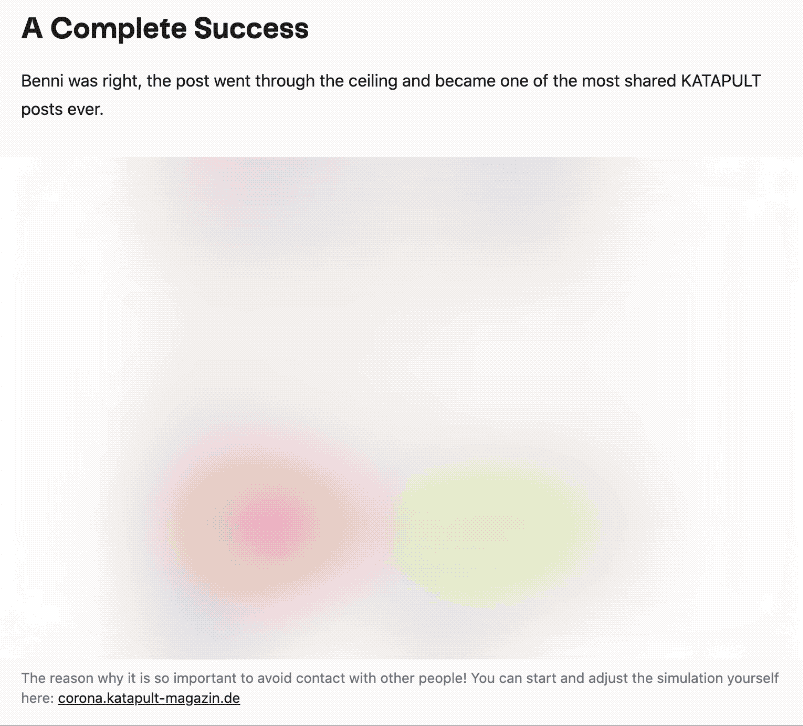Note
This plugin is not actively maintained anymore. I recommend to use Kirby ThumbHash in combination with unlazy (an evolved Loadeer.js) for a similar effect. It's the successor of this plugin and provides a more modern and flexible approach to lazy loading images.
Thank you for your support and feedback over the years, especially since it was my first plugin for Kirby!
Example of ThumHash and unlazy
Inline a thumbnail of your image:
<img
src="<?= $image->thumbhashUri() ?>"
loading="lazy"
data-srcset="<?= $image->srcset() ?>"
data-sizes="auto"
width="<?= $image->width() ?>"
height="<?= $image->height() ?>"
>Lazy load all images with the loading="lazy" attribute:
import { lazyLoad } from 'unlazy'
// Apply lazy loading for all images by the selector `img[loading="lazy"]`
lazyLoad()This plugin implements progressive image loading, providing a better user experience. Tiny thumbnails which inherit the aspect ratio of their source image are combined with a blurry effect for a better placeholder than solid colors, without sacrificing payload.
How it works:
- An inline, URI-encoded SVG fills the
srcattribute of a given image element. The blurred image is wrapped in an SVG to avoid rasterizing the filter. - The large images are then only requested when they are within the viewport.
- ✨ Avoids content jumping (keeping aspect ratio)
- 🥨 Respects custom image formats, like WebP and AVIF
- 🏗 Use as:
- 🦌 Loadeer.js for lazy loading in the frontend
- 🔍 SEO-friendly
- Kirby 3 or
- Kirby 4
Download and copy this repository to /site/plugins/kirby-blurry-placeholder.
git submodule add https://github.com/johannschopplich/kirby-blurry-placeholder.git site/plugins/kirby-blurry-placeholdercomposer require johannschopplich/kirby-blurry-placeholderEach Kirby website is tailored to its own unique use case. Thus, this plugin won't add a Kirby block by default. Instead, take a look at the provided image block example to get an idea of how to implement blurry placeholders within blocks.
Of course, you can just copy the block into your site/snippets/blocks folder of your current Kirby project, use it as is, or adapt it to your needs!
$file->placeholderUri() creates and returns the URI-encoded SVG placeholder.
<!-- Using the `placeholderUri` file method for the `src` attribute -->
<img
src="<?= $image->placeholderUri() ?>"
data-src="<?= $image->url() ?>"
data-lazyload
alt="<?= $image->alt() ?>"
/>This plugin provides a (blurryimage: …) KirbyTag built upon Kirby's core (image: …) tag. All of Kirby's image tag options are inferred and thus available for the custom tag as well.
The (blurryimage: …) tag:
- Encodes a blurry image placeholder as URI in the
srcattribute. - Sets the original image's URL as
data-srcor a set of responsive images asdata-srcset. - Adds a
data-lazyloadattribute for selection by the lazy loading library.
Example use within a KirbyText field:
(blurryimage: myimage.jpg)
(blurryimage: myimage.jpg link: https://example.com)
(blurryimage: myimage.jpg class: is-poster)
If you have enabled srcset's in the options, the KirbyTag syntax stays the same. Just the output changes.
To lazily load the images once they become visible in the viewport, a JavaScript library is necessary. 🦌 Loadeer.js is written with this Kirby plugin in mind. In a nutshell, it's a tiny, performant, SEO-friendly lazy loading library and can be used with or without a build step if you don't have a frontend asset build chain.
Simply load it from a CDN:
<script
src="https://unpkg.com/loadeer@2.1.1/dist/loadeer.umd.js"
defer
init
></script>- The
deferattribute makes the script execute after HTML content is parsed. - The
initattribute tells Loadeer.js to automatically initialize and watch all elements that have adata-lazyloadattribute.
You can use the ES module build by installing the loadeer npm package:
import Loadeer from "loadeer";
const instance = new Loadeer();
instance.observe();Loadeer.js supports setting the sizes attribute automatically, corresponding to the current size of your image. For this to work, the data-sizes attribute has to be set to auto. If you have srcset's enabled in your configuration, this is already done for you when using the (blurryimage: …) KirbyTag.
Each parsed KirbyTag adds the data-lazyload attribute to the img element. Consequently, you can let a lazy loader of choice select these elements by passing [data-lazyload] as a selector.
🎨 Animating with the "Blur Down" Technique
⚠️ Disclaimer: Please avoid copying any code until reading this section. This is an experimental technique that comes with caveats (mostly performance issues).
When using Loadeer.js, we can target all lazy-loaded images with [data-lazyload] and refine this selection with [data-src] only to target the images that haven't been fully loaded yet.
img[data-lazyload][data-src] {
filter: blur(150px);
transform: scale(1.2);
}We can then apply a transition to such properties.
/* Respect users choice for reduced motion */
@media (prefers-reduced-motion: no-preference) {
img[data-lazyload] {
transition: 1000ms cubic-bezier(0.86, 0.07, 0.07, 0.96);
transition-property: filter, transform;
/* Hint browser at change for better performance */
will-change: filter, transform;
}
}As we are manually blurring the img element, whose src attribute is our generated SVG (so essentially the SVG is a child of our img element), we need to have a container that hides overflowing parts. For better performance, we also enforce GPU rendering by applying a transform declaration.
.img-container {
overflow: hidden;
/* Enforce GPU rendering */
transform: translateZ(0);
}The biggest caveat with this implementation is the transition of filter - users on lower-end devices will probably experience frame drops. Even using transform to enforce GPU rendering and using will-change as a last resort to hint at the transition does not always fix such issues. In the end, it heavily depends on what devices your end users are on, how big the painted image is on the site, and how many images your site features (that might all blur up at the same time).
So should you implement a "blur down" transition? Probably not. If you do, strongly consider the caveats. The best animation is the one that engages users, not the one that scares them.
Both $file->placeholder() and $file->placeholderUri() file methods support the following options passed as an associative array:
| Option | Type | Default | Description | |
|---|---|---|---|---|
ratio |
`float | null` | null |
The ratio of the image. If not set the original image's ratio will be used. |
transparent |
`bool | null` | null |
Mark the image as transparent. If true, the generated blur will be cropped at the edges. If false, the generated blur will be extended at the edges. By default, the plugin will try to evaluate if the image contains an alpha channel. |
Example:
$file->placeholderUri([
'ratio' => 1.5,
'transparent' => true
]);If you know that your image (e.g. a logo) is transparent, you can pass the transparent option to the placeholderUri() to circumvent artifacts at the edges of the generated blur:
<img src="<?= $image->placeholderUri(['transparent' => true]) ?>" />When not explicitly specified, transparency is detected by evaluating the alpha channel of each pixel in the thumbnail image (by the given pixel target). If the image doesn't contain an alpha channel itself, an additional filter is added to the SVG placeholder to remove the alpha channel of the generated blur at the edges.
Pass the ratio option to the placeholderUri() method on the original image to generate a placeholder image with a specific ratio:
<?php $cropped = $original->crop(500, 400) ?>
<img
src="<?= $original->placeholderUri(['ratio' => 5/4]) ?>"
data-src="<?= $cropped->url() ?>"
data-lazyload
alt="<?= $original->alt() ?>"
/>ℹ️ Kirby doesn't support file methods on cropped images, because the latter inherits the
Kirby\Cms\FileVersionclass.
| Option | Default | Description |
|---|---|---|
pixel-target |
60 |
Aim for a placeholder image of ~P pixels (w \* h = ~P). |
kirbytag.srcset-preset |
null |
A preset passed to Kirby's srcset method when using the KirbyTag. If null (default), a src attribute will be rendered instead of srcset. |
kirbytag.sizes |
auto |
Default for the data-sizes attribute if the KirbyTag works with srcset's. |
All of the
srcsetoptions have to be wrapped in an array.
Options can be set in your config.php file:
return [
'johannschopplich.blurry-placeholder' => [
'pixel-target' => 60,
'kirbytag' => [
'srcset-preset' => 'article'
]
]
];Note: GIF is slowed down so as to grasp visually how placeholders look before the image kicks in.
- AMP's blurry image implementation
- Tobias Möritz for his transparency detection
MIT License © 2020-2023 Johann Schopplich