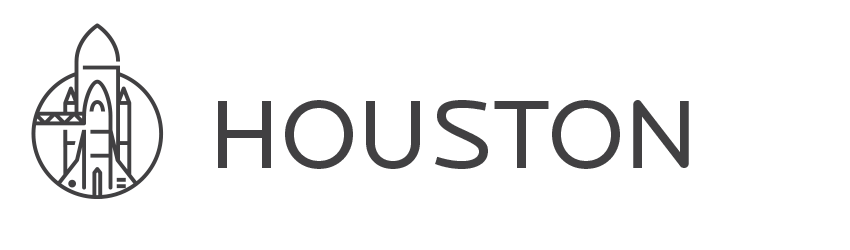Push Notifications don't have to be difficult.
Houston is a simple gem for sending Apple Push Notifications. Pass your credentials, construct your message, and send it.
In a production application, you will probably want to schedule or queue notifications into a background job. Whether you're using queue_classic, resque, or rolling you own infrastructure, integrating Houston couldn't be simpler.
Another caveat is that Houston doesn't manage device tokens for you. For that, you should check out Helios
Houston is named for Houston, TX, the metonymical home of NASA's Johnson Space Center, as in Houston, We Have Liftoff!.
It's part of a series of world-class command-line utilities for iOS development, which includes Cupertino (Apple Dev Center management), Shenzhen (Building & Distribution), Venice (In-App Purchase Receipt Verification), Dubai (Passbook pass generation), and Nashville (iTunes Store API).
This project is also part of a series of open source libraries covering the mission-critical aspects of an iOS app's infrastructure. Be sure to check out its sister projects: GroundControl, SkyLab, houston, and Orbiter.
$ gem install houston
require 'houston'
# Environment variables are automatically read, or can be overridden by any specified options. You can also
# conveniently use `Houston::Client.development` or `Houston::Client.production`.
APN = Houston::Client.development
APN.certificate = File.read("/path/to/apple_push_notification.pem")
# An example of the token sent back when a device registers for notifications
token = "<ce8be627 2e43e855 16033e24 b4c28922 0eeda487 9c477160 b2545e95 b68b5969>"
# Create a notification that alerts a message to the user, plays a sound, and sets the badge on the app
notification = Houston::Notification.new(device: token)
notification.alert = "Hello, World!"
# Notifications can also change the badge count, have a custom sound, have a category identifier, indicate available Newsstand content, or pass along arbitrary data.
notification.badge = 57
notification.sound = "sosumi.aiff"
notification.category = "INVITE_CATEGORY"
notification.content_available = true
notification.custom_data = {foo: "bar"}
# And... sent! That's all it takes.
APN.push(notification)Houston will attempt to load configuration data from environment variables, if they're present. The following variables will be used.
| Environment Variable | Description |
|---|---|
APN_GATEWAY_URI |
The base URI for the APNS service to use. If left blank, will use the default APNS Production Gateway URI. |
APN_FEEDBACK_URI |
The base URI for the APNS feedback service to use. If left blank, will use the default APNS Production Feedback URI. |
APN_CERTIFICATE |
The file path to a valid APNS push certificate in .pem format (see "Converting Your Certificate" below). |
APN_CERTIFICATE_DATA |
The contents of a valid APNS push certificate in .pem format (see "Converting Your Certificate" below); used in lieu of APN_CERTIFICATE if that variable is not provided. |
APN_CERTIFICATE_PASSPHRASE |
If the APNS certificate is protected by a passphrase, provide this variable to use when decrypting it. |
APN_TIMEOUT |
The timeout used when communicating with APNS. If not provided, the default of 0.5 seconds is used. |
If an error occurs when sending a particular notification, its error attribute will be populated:
puts "Error: #{notification.error}." if notification.errorTo send a silent push notification, set sound to an empty string (''):
Houston::Notification.new(:sound => '',
:content_available => true)If you want to manage your own persistent connection to Apple push services, such as for background workers, here's how to do it:
certificate = File.read("/path/to/apple_push_notification.pem")
passphrase = "..."
connection = Houston::Connection.new(Houston::APPLE_DEVELOPMENT_GATEWAY_URI, certificate, passphrase)
connection.open
notification = Houston::Notification.new(device: token)
notification.alert = "Hello, World!"
connection.write(notification.message)
connection.closeApple provides a feedback service to query for unregistered device tokens, these are devices that have failed to receive a push notification and should be removed from your application. You should periodically query for and remove these devices, Apple audits providers to ensure they are removing unregistered devices. To obtain the list of unregistered device tokens:
Houston::Client.development.devicesHouston 2.0 supports the new enhanced notification format. Support for the legacy notification format is available in 1.x releases.
Houston also comes with the apn binary, which provides a convenient way to test notifications from the command line.
$ apn push "<token>" -c /path/to/apple_push_notification.pem -m "Hello from the command line! "
- (void)applicationDidFinishLaunching:(UIApplication *)application {
// ...
[[UIApplication sharedApplication] registerForRemoteNotificationTypes:(UIRemoteNotificationTypeAlert | UIRemoteNotificationTypeBadge | UIRemoteNotificationTypeSound)];
}
- (void)application:(UIApplication *)application
didRegisterForRemoteNotificationsWithDeviceToken:(NSData *)deviceToken
{
NSLog(@"application:didRegisterForRemoteNotificationsWithDeviceToken: %@", deviceToken);
// Register the device token with a webservice
}
- (void)application:(UIApplication *)application
didFailToRegisterForRemoteNotificationsWithError:(NSError *)error
{
NSLog(@"Error: %@", error);
}These instructions come from the APN on Rails project, which is another great option for sending push notifications.
Once you have the certificate from Apple for your application, export your key and the apple certificate as p12 files. Here is a quick walkthrough on how to do this:
- Click the disclosure arrow next to your certificate in Keychain Access and select the certificate and the key.
- Right click and choose
Export 2 items…. - Choose the p12 format from the drop down and name it
cert.p12.
Now covert the p12 file to a pem file:
$ openssl pkcs12 -in cert.p12 -out apple_push_notification.pem -nodes -clcerts
Mattt Thompson (@mattt)
Houston is available under the MIT license. See the LICENSE file for more info.