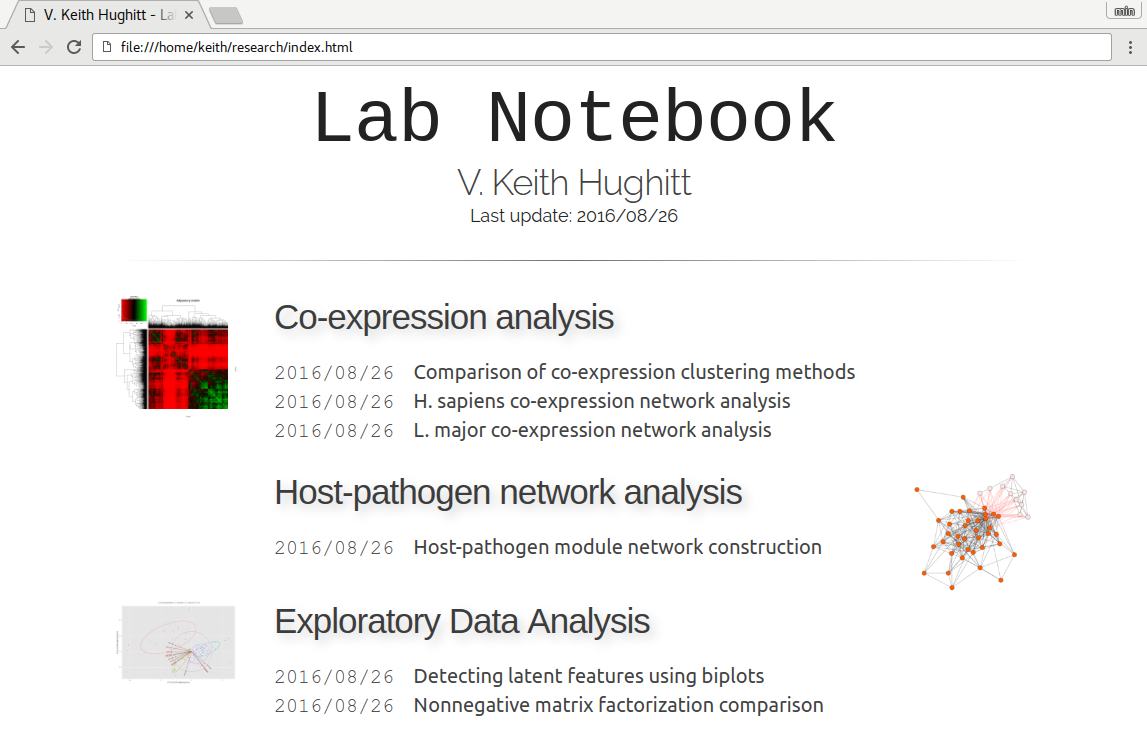Labnote is a flexible and lightweight tool for generating HTML-based electronic lab notebooks.
Rather than attempting to provide a unified tool for creating and sharing lab notebook entries, Labnote simply ties together existing documents and analyses outputs and builds and creates an HTML index of these resources.
In short, it helps you go from something like this:
├── co-expression │ ├── coex-clustering-comparison │ │ └── README.html │ ├── hsapiens-coex-network │ │ └── README.html │ └── lmajor-coex-network │ └── README.html ├── exploratory_data_analysis │ ├── biplot_eda.ipynb │ └── nmf_comparison.py └── host-pathogen_networks └── hpi-module-network └── hpi_network_construction.py
To something like this:
Labnote works by scanning a set of one or more directories for files matching a pattern that you specify as pertaining to notebook entries (e.g. a single log, script, or document describing some particular project or analysis.) It then constructs an HTML table of contents pointing to each of the matching files. By default, results are sorted by last-modified date. Categories can be defined and used to separate entries relating to different topics.
In order to support as many different work styles as possible, labnote tries and make as few assumptions as possible about how your files are organized, and provides configuration options allowing for a wide range of directory structures and file types.
Finally, labnote is designed to be extensible. While currently there is only a single no-frills theme, the jinga2 templating system used by Labnote makes it trivial to create themes.
To use labnote, you must have a recent version of Python (>=3.3)) available on your machine.
Additionally, labnote requires the following Python libraries:
If you are using pip to install labnote, all of the required dependencies should be automatically installed for you.
Labnote is currently aimed at supporting Windows, Linux, and OS X setups.
To install labnote using pip, run:
pip install labnote
To generate the example notebook, clone the labnote github repo and cd to the examples/bioinformatics directory and run:
labnote -c example.config.yml \
-o research/index.html
A file named index.html should be outputted to the research/
sub-directory and should look something like what is shown in the screenshot
above.
Labnote can be easily automated using
Cron. For example, to have labnote
regenerate your lab notebook once a day, run crontab -e to edit your
user-level cron jobs, and add:
@daily labnote
If you have created a user configuration for labnote in
$HOME/.config/labnote/config.yml, then you are all set. Otherwise simply
add whatever options you would use when calling Labnote from the command-line
to the cronjob, e.g.:
@daily labnote -c /path/to/config.yml
For more information on how to create and customize cron jobs on your system, see the Ubuntu Cron Tutorial.
Labnote settings can be specified either via the
command-line at run-time (e.g.
labnote -i /some/path/* -o /output/dir), or using a
YAML config file, or both.
By default, Labnote looks for a file named config.yml located in
$HOME/.config/labnote/. If this file exists, then it will be used
used to configure Labnote's behavior.
The configuration file should look something like:
---
# General information
title: Lab Notebook
author: Your Name
email: email@address.com
# Notebook contents
input_dirs:
- /home/user/Dropbox/research/201[2-5]/*
- /home/user/Dropbox/research/2016/*/*
output_file: /home/user/Dropbox/research/index.html
include_files: ['*.html', '*.py', '*.ipynb', 'README.*']
# Research categories
categories:
'Sequence Analysis': ['seq', 'dna', 'rna']
'Differential Expression': ['dea', 'differential-expression']
'Network Analysis': ['network']
'Visualization': ['viz']The main settings that are important to define are:
input_dirs- One or more wildcard filepath expressionsoutput_file- Path to save resulting HTML and its associated files to. Most often, this will be located some parent directory of the input directories, possibly in a web-accessible location (e.g./var/www/index.htmlor~/public_html/notebook.html).include_files- Files to link to in your notebook.categories- A set of categories you would like to use to organise your notebook, along with some search strings which can be used to find project directories that should be placed under those categories.*
You can also point to a config file located in a different location
using the -c option, e.g. labnote -c /path/to/config.yml. If a
setting is specified both in a configuration file and using a
command-line switch, the option specified on the command-line will take
precedence.
*Depending on how you have organized your files, this may be difficult to setup. It works best if you can normalize your directory names such that related analyses all include a similar component (e.g. 'xx-network-analysis').
If that is not possible or convenient, Labnote also supports manually specifying a projects categorization using hidden .labnote metafiles inside each project directory.
In addition to the automatic processing of entries that labnote normally uses to render notebook entries, directory-specific .labnote files can also be used to control the behavior and appearance of entries. These are YAML files, and should follow the format:
---
README.html:
title: Custom Title
pipeline.sh:
title: My Interesting Analysis PipelineFurthermore, .labnote files can be used to specify additional entry metadata that can't be automatically detected such as a description of the notebook entry and links to external resources such as web-pages, presentation slides, etc:
---
README.html:
title: Custom Title
description: Description of the notebook entry
links:
- http://www.google.com
- research/extra/presentation.ppt(NOTE 2016/03/02: the description and external link support haven't been implemented yet, but should be shortly...)
The project is just getting started and is changing rapidly. Let me know if you have suggestions or would like to contribute.
The easiest way to run the unit tests for labnote is to create a virtualenv container and run the tests from within there. For example, if you have virtualenvwrapper, you can run:
git clone https://github.com/khughitt/labnote && cd labnote mkvirtualenv labnote pip install -e . pip install pytest hash -r py.test
If you already cloned the labnote repo, you can skip the first step
above and simply cd to the repo directory.
The hash -r command in the above is needed after installing py.test
to ensure that the virtualenv version of py.test is used, and not a
system version.
To run the tests for a different version of Python, you can simply create a second virtualenv for that version of Python and repeat the process:
mkvirtualenv --python=python3.5 labnote35
Note that virtualenvwrapper is not needed to run the tests, and the commands for using the base version of virtualenv are pretty similar.
Things to be added...
- Should entries be added via .labnote files, even if they aren't detected in the search paths? If so, may want to first add entries as-is, and then in a second round, scan for .labnote files and update affected entries / add new ones.
- Add option to automatically generate README.html files for each README.md found (check last modified date to determine whether file should be regenerated.)
- Add option to automatically convert ipynb files to HTML (use runipy)
- Add option to use icons for entry links.
- Check for git revision and link to repo if on Github
- Add option to show short git commit hashes next to entries which associated with repos.
- Allow sorting of categories by order in settings (default), name, or date-modified.
- Add option to show entries in a "journal mode" with all entries displayed together, sorted from most recent to oldest. Category divisions can either be hidden entirely, or displayed as (colored) tags to the right side of the entry titles.
- Color output.
- Add verbose option (default on?)
- Print out warning messages for missing images.
- Print out warning messages for missing titles.
- Print out message about excluded files
- Show entry descriptions as tooltips.