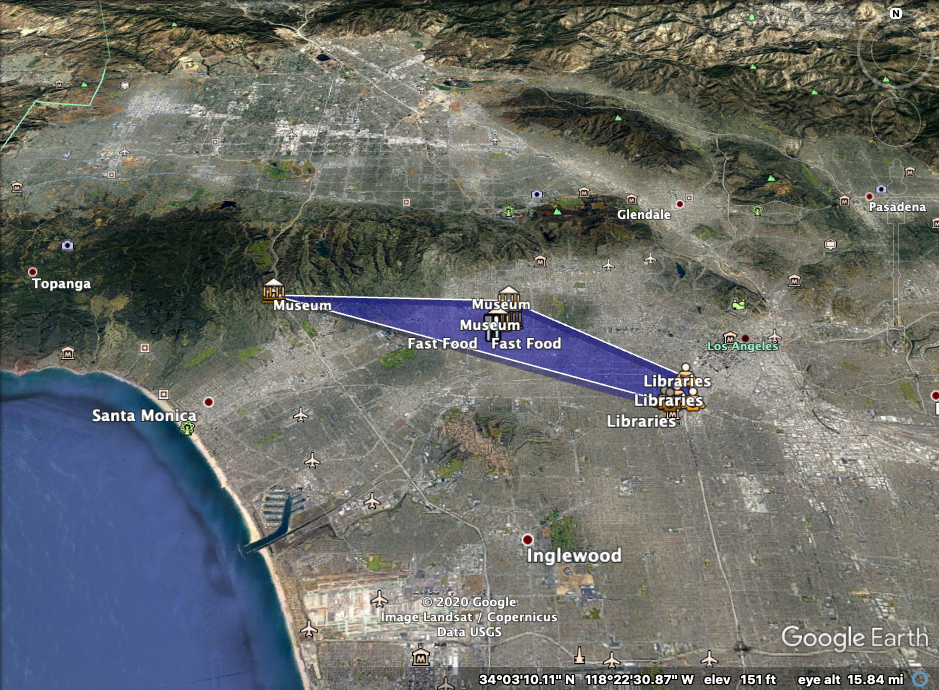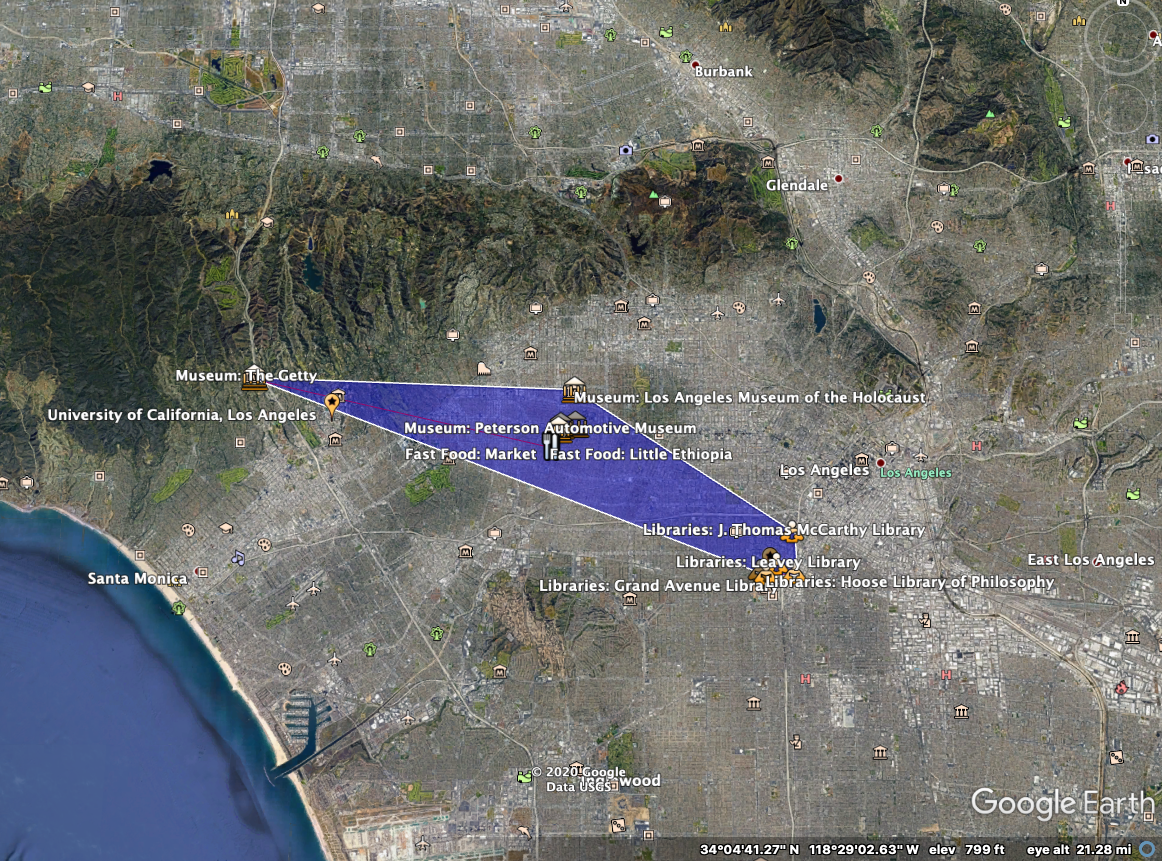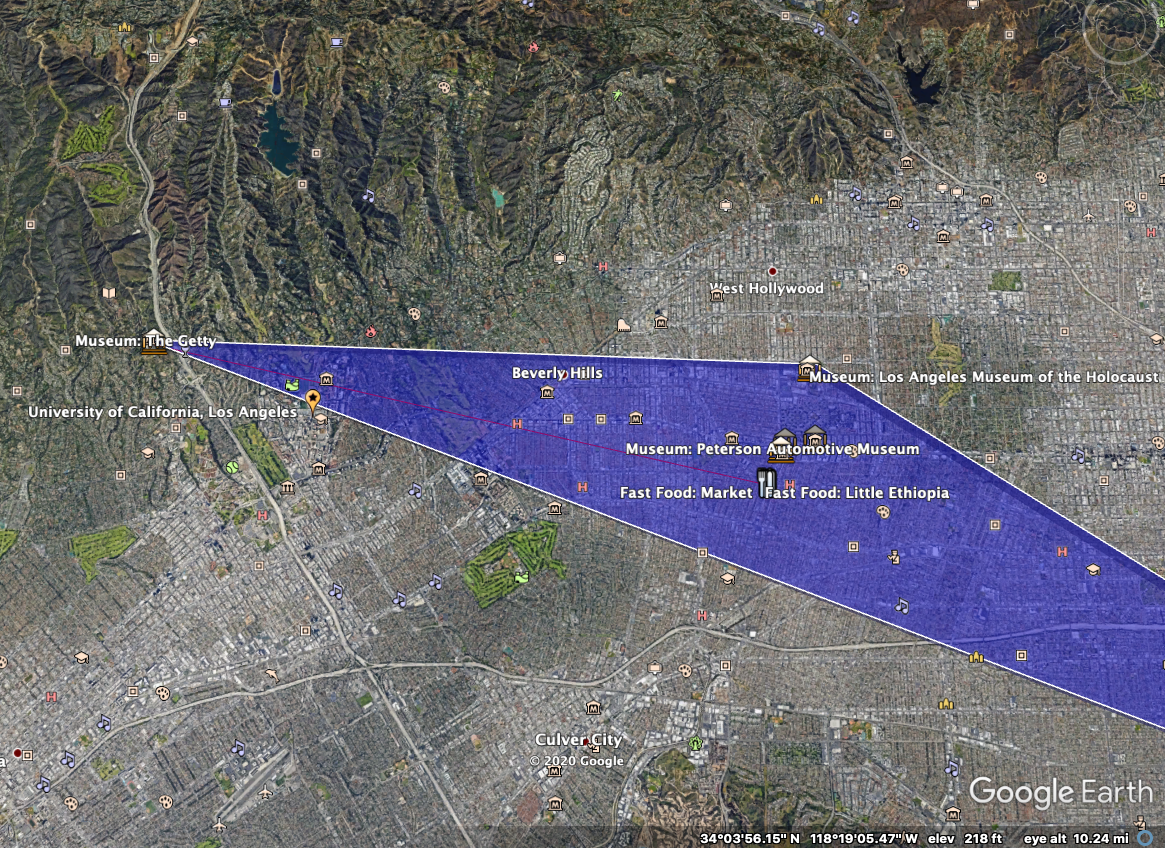GeoSpatial Data Handling
I followed up the USC assignment to understand Geospatial Data Handling. The assignment is from the University of Southern California Engineering course (CSCI 585: Database Systems).
Assignment Link: http://bytes.usc.edu/cs585/s20_db0ds1ml2agi/hw/HW3/index.html
PART 1: Collect Data Coordinates
Collected latitude,longitude pairs (ie. spatial coordinates) for 15 locations, which are near the USC campus.
Data Coordinates:
Fast Food:
- Paradocs Coffee And Tea (34.057163, -118.364126)
- Little Ethiopia (34.057035, -118.364565)
- Lalibela (34.057426, -118.364533)
- Market (34.057062, -118.364129)
- E & M Cafe (34.057144, -118.363983)
Museum:
- Academy Museum of Motion picture (34.063318, -118.360797)
- Peterson Automotive Museum (34.062129, -118.361624)
- The La Brea Tar Pits and Museum (34.063798, -118.355438)
- Los Angeles Museum of the Holocaust (34.074531, -118.355719)
- The Getty (34.078048, -118.474077)
Libraries:
- Science and Engineering Library (34.019628, -118.288748)
- Hoose Library of Philosophy (34.018698, -118.286600)
- Leavey Library (34.021723, -118.282784)
- Grand Avenue Library (34.019070, -118.276407)
- J. Thomas McCarthy Library (34.031344, -118.276789)
Figure shows my 15 locations which are labeled nicely:
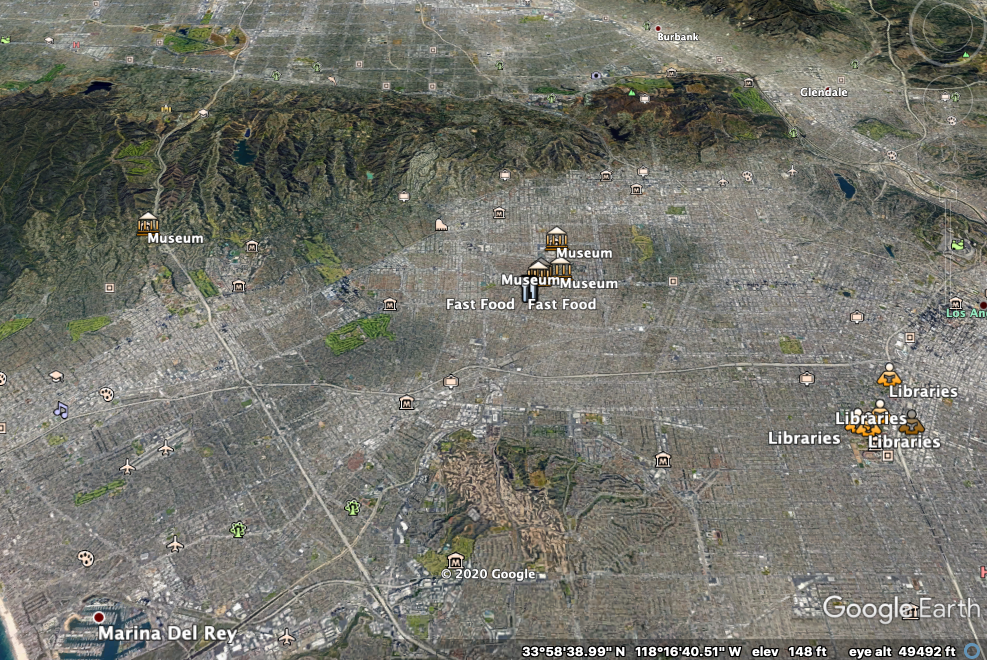
PART 2: Create a KML file
KML File with 15 Coordinates:
<?xml version="1.0" encoding="UTF-8"?>
<kml xmlns="http://earth.google.com/kml/2.0">
<Document>
<Style id="z1">
<IconStyle><Icon><href>http://maps.google.com/mapfiles/kml/shapes/dining.png</href></Icon></IconStyle>
</Style>
<Style id="z2">
<IconStyle><Icon><href>https://maps.google.com/mapfiles/kml/shapes/library_maps.png</href></Icon></IconStyle>
</Style>
<Style id="z3">
<IconStyle><Icon><href>https://maps.google.com/mapfiles/kml/shapes/museum_maps.png</href></Icon></IconStyle>
</Style>
<Style id="z4">
<IconStyle><Icon><href>http://maps.google.com/mapfiles/kml/paddle/orange-stars.png</href></Icon></IconStyle>
</Style>
<Placemark>
<styleUrl>#z1</styleUrl>
<Point>
<coordinates>-118.364126,34.057163</coordinates>
</Point>
</Placemark>
<Placemark>
<name>Fast Food: Little Ethiopia</name>
<styleUrl>#z1</styleUrl>
<Point>
<coordinates>-118.364565,34.057035</coordinates>
</Point>
</Placemark>
<Placemark>
<name>Fast Food: Lalibela</name>
<styleUrl>#z1</styleUrl>
<Point>
<coordinates>-118.364533,34.057426</coordinates>
</Point>
</Placemark>
<Placemark>
<name>Fast Food: Market</name>
<styleUrl>#z1</styleUrl>
<Point>
<coordinates>-118.364129,34.057062</coordinates>
</Point>
</Placemark>
<Placemark>
<name>Fast Food: E and M Coffee</name>
<styleUrl>#z1</styleUrl>
<Point>
<coordinates>-118.363983,34.057144</coordinates>
</Point>
</Placemark>
<Placemark>
<name>Museum: Academy Museum of Motion Picture</name>
<styleUrl>#z3</styleUrl>
<Point>
<coordinates>-118.360797,34.063318</coordinates>
</Point>
</Placemark>
<Placemark>
<name>Museum: Peterson Automotive Museum</name>
<styleUrl>#z3</styleUrl>
<Point>
<coordinates>-118.361624,34.062129</coordinates>
</Point>
</Placemark>
<Placemark>
<name>Museum: The La Brea Tar Pits and Museum</name>
<styleUrl>#z3</styleUrl>
<Point>
<coordinates>-118.355438,34.063798</coordinates>
</Point>
</Placemark>
<Placemark>
<name>Museum: Los Angeles Museum of the Holocaust</name>
<styleUrl>#z3</styleUrl>
<Point>
<coordinates>-118.355719,34.074531</coordinates>
</Point>
</Placemark>
<Placemark>
<name>Museum: The Getty</name>
<styleUrl>#z3</styleUrl>
<Point>
<coordinates>-118.474077,34.078048</coordinates>
</Point>
</Placemark>
<Placemark>
<name>Libraries: Science and Engineering Library</name>
<styleUrl>#z2</styleUrl>
<Point>
<coordinates>-118.288748,34.019628</coordinates>
</Point>
</Placemark>
<Placemark>
<name>Libraries: Hoose Library of Philosophy</name>
<styleUrl>#z2</styleUrl>
<Point>
<coordinates>-118.286600,34.018698</coordinates>
</Point>
</Placemark>
<Placemark>
<name>Libraries: Leavey Library</name>
<styleUrl>#z2</styleUrl>
<Point>
<coordinates>-118.282784,34.021723</coordinates>
</Point>
</Placemark>
<Placemark>
<name>Libraries: Grand Avenue Library</name>
<styleUrl>#z2</styleUrl>
<Point>
<coordinates>-118.276407,34.019070</coordinates>
</Point>
</Placemark>
<Placemark>
<name>Libraries: J. Thomas McCarthy Library</name>
<styleUrl>#z2</styleUrl>
<Point>
<coordinates>-118.276789,34.031344</coordinates>
</Point>
</Placemark>
<Placemark>
<name>University of California, Los Angeles</name>
<styleUrl>#z4</styleUrl>
<Point>
<coordinates>-118.445200,34.068925</coordinates>
</Point>
</Placemark>
<Placemark>
<name>University of Southern California</name>
<styleUrl>#z4</styleUrl>
<Point>
<coordinates>-118.285135,34.022345</coordinates>
</Point>
</Placemark>
</Document>
</kml>
Helpful links for part 2:
https://developers.google.com/kml/documentation/kml_tut#placemarks http://bytes.usc.edu/cs585/s20_db0ds1ml2agi/hw/HW3/data/starter_kml.xml https://developers.google.com/kml/documentation/kml_tut
KML Tutorial Link: https://developers.google.com/kml/documentation/kml_tut#placemarks
PART 3
Download Google Earth by following link: https://www.google.com/earth/download/ge/agree.html
Load the .kml file in google earth.
OR
Just copy the .kml file below link instead of downloading google earth. http://display-kml.appspot.com/
PART 4
We need to run geospatial queries. I decided to use PostgreSQL with PostGIS extension on Amazon RDS (Amazon Relational Database Service) that way I do not need to install any softwares on my laptop. To setup Amazon RDS, I followed up following link: https://aws.amazon.com/getting-started/tutorials/create-connect-postgresql-db/
- Just in case if you are using Terminal during setup. Use following code to install SQL Workbench:
file location path % sh /Applications/Workbench-Build125-with-optional-libs/sqlworkbench.sh
*Remeber your master username and password that you used to create Amazon RDS database.
While following the tutorial link, I got problem in step 4. My SQL was not connecting to the AWS. So, I watched the following Youtube video to troubleshoot the connection problem (Link here: https://www.youtube.com/watch?v=PxFZt8MG2ss). After that, I was able to setup the SQL Workbench to Amazon RDS console.
PART 5
I run the following queries on SQL Workbench GUI.
PostgresSQL Queries:
CREATE EXTENSION postgis;
CREATE TABLE geospatial(
location geometry
)
INSERT INTO geospatial (location)
VALUES
('point(34.057163 -118.364126)'),
('point(34.057035 -118.364565)'),
('point(34.057426 -118.364533)'),
('point(34.057062 -118.364129)'),
('point(34.057144 -118.363983)'),
('point(34.063318 -118.360797)'),
('point(34.062129 -118.361624)'),
('point(34.063798 -118.355438)'),
('point(34.074531 -118.355719)'),
('point(34.078048 -118.474077)'),
('point(34.019628 -118.288748)'),
('point(34.018698 -118.286600)'),
('point(34.021723 -118.282784)'),
('point(34.019070 -118.276407)'),
('point(34.031344 -118.276789)');
select ST_AsText(location) from geospatial;
To compute the Convex Hull
SELECT ST_AsText(ST_ConvexHull(ST_Collect(location)))
FROM geospatial;
Result I got:
POLYGON(( 34.078048 -118.474077, 34.018698 -118.286600, 34.019070 -118.276407, 34.031344 -118.276789, 34.074531 -118.355719, 34.078048 -118.474077))
Then Update .kml file: (Paste below code in your .kml file)
<!-- Convex hull for all 15 points -->
<Style id="transBluePoly">
<LineStyle>
<width>1.5</width>
</LineStyle>
<PolyStyle>
<color>7dff0000</color>
</PolyStyle>
</Style>
<Placemark>
<name>Convex Hull</name>
<styleUrl>#transBluePoly</styleUrl>
<Polygon>
<extrude>1</extrude>
<altitudeMode>relativeToGround</altitudeMode>
<outerBoundaryIs>
<LinearRing>
<coordinates>
-118.474077,34.078048,500
-118.286600,34.018698,500
-118.276407,34.019070,500
-118.276789,34.031344,500
-118.355719,34.074531,500
-118.474077,34.078048,500
</coordinates>
</LinearRing>
</outerBoundaryIs>
</Polygon>
</Placemark>
Sample:
To Learn more about the real life applications of convex hulls. Go to the link: https://www.quora.com/What-are-the-real-life-applications-of-convex-hulls
Compute the four nearest neighbors
I chose UCLA coordinate to compute its four nearest neighbours of my 15 locations. University of California, Los Angeles Los Angeles, CA 90095 (34.068925, -118.445200)
Four Nearest Neighor from UCLA are:
- The Getty
- Lalibela (34.057426, -118.364533)
- Paradocs Coffee And Tea (34.057163, -118.364126)
- Little Ethiopia (34.057035, -118.364565)
Query:
SELECT ST_Distance(location, 'POINT(34.068925 -118.445200)'::geometry) AS d, ST_AsText(location)
FROM geospatial
ORDER BY d ASC limit 4;
Then Update the .kml file:
<!-- Four Nearest neighbor from UCLA -->
<Placemark>
<name>Four Nearest Neighbor: UCLA</name>
<Style>
<LineStyle>
<color>#ff0000ff</color>
</LineStyle>
</Style>
<LineString>
<coordinates>
-118.474077,34.078048,600
-118.364533,34.057426,600
-118.364565,34.057035,600
-118.364126,34.057163,600
</coordinates>
</LineString>
</Placemark>
Let's Check USC too,
University of Southern California Los Angeles, CA 90007 (34.022345, -118.285135)
Four Nearest Neighor from UCLA are:
- Science and Engineering Library (34.019628, -118.288748)
- Hoose Library of Philosophy (34.018698, -118.286600)
- Leavey Library (34.021723, -118.282784)
- Grand Avenue Library (34.019070, -118.276407)
Query:
SELECT ST_Distance(location, 'POINT(34.022345 -118.285135)'::geometry) AS d, ST_AsText(location)
FROM geospatial
ORDER BY d ASC limit 4;
.kml file:
<!-- Four Nearest neighbour from USC -->
<Placemark>
<name>Four Nearest Neighbor: USC</name>
<Style>
<LineStyle>
<color>#ff0000ff</color>
</LineStyle>
</Style>
<LineString>
<coordinates>
-118.282784,34.021723,600
-118.286600,34.018698,600
-118.288748,34.019628,600
-118.276407,34.019070,600
</coordinates>
</LineString>
</Placemark>
Helpful Reference for writing k-nearest neighbour query: https://postgis.net/docs/geometry_distance_knn.html
Other Helpful Links:-
Google Maps Icons: http://kml4earth.appspot.com/icons.html