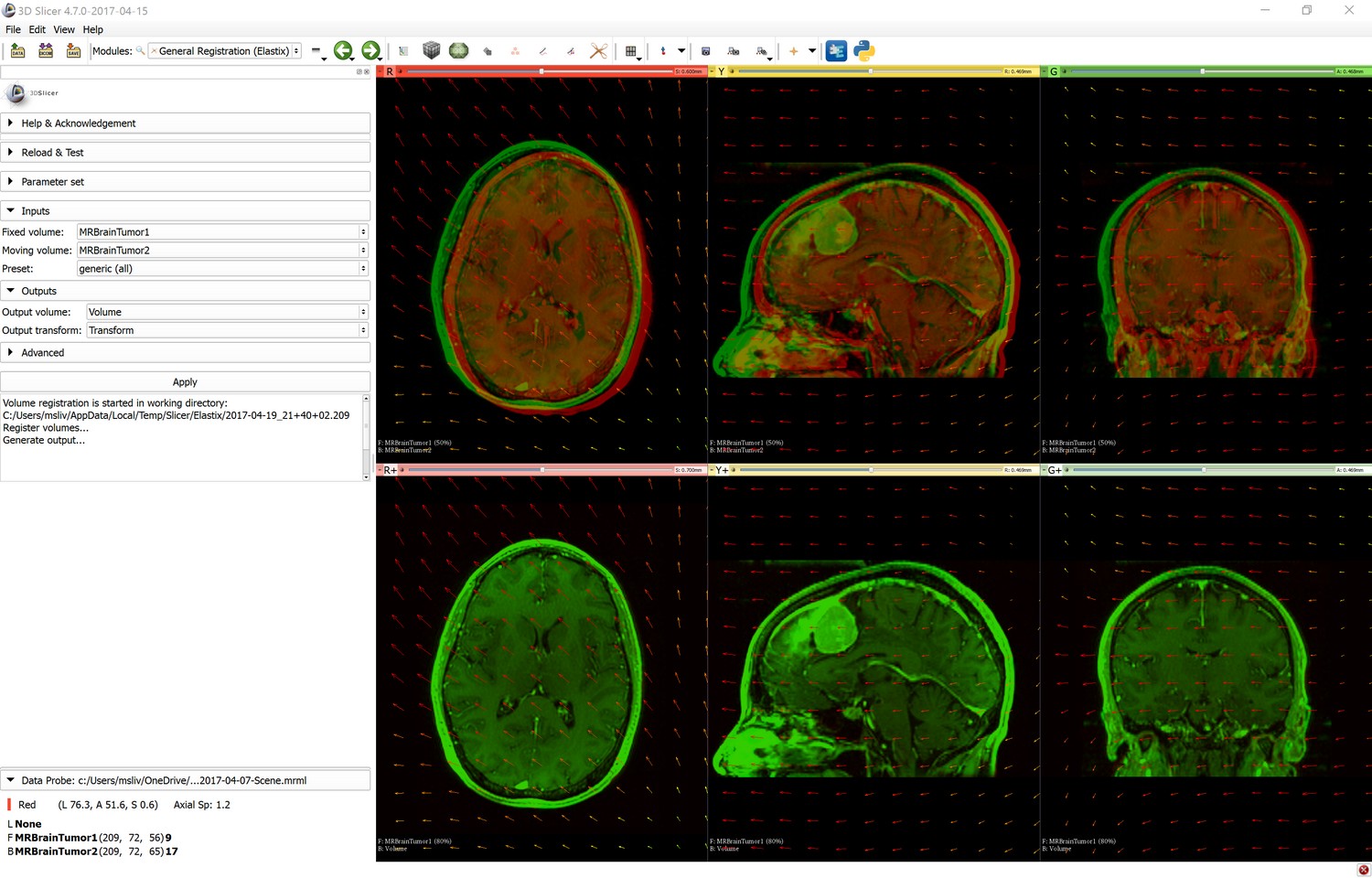This extension makes available Elastix medical image registration toolkit (https://elastix.lumc.nl) available in Slicer.
- Download and install latest stable release or a recent nightly release of 3D Slicer (https://download.slicer.org).
- Start 3D Slicer application, open the Extension Manager (menu: View / Extension manager)
- Install SlicerElastix extension (in Registration category)
- Start 3D Slicer
- Load your volumes (for example: switch to SampleData module and load MRBrainTumor1 and MRBrainTumor2 images)
- Switch to General registration (Elastix) module (in Registration category)
- Select Fixed volume (for example: MRBrainTumor1)
- Select Moving volume (this volume will be resampled to match voxels of the Fixed volume; for example: MRBrainTumor2)
- Select Preset:
generic (all)performs deformable registration;generic rigid (all)performs rigid registration - Select "Create new Volume" for Output volume (this will be the resampled moving volume)
- Select "Create new Transform" if later you want to visualize the displacement field or apply the transform to other nodes (points, surfaces, other volumes)
- Click Apply button and wait a couple of minutes
- To compare Fixed volume with Output volume (registered moving volume): set Fixed volume as Foreground volume in slice viewers and fade between the Output volume and Foreground volume to see how well they are aligned.
- To display displacement field: in Transforms module, select the Output transform and in Display section enable visualization in slice and/or 3D views.
- To apply transforms to other nodes: use Transforms module (or in Data module / Transform hierarchy tab: drag-and-drop nodes under the Output transform).
- To save Output volume or transform, select menu: File / Save.
- Click
Show database folderin Advanced section, which will open the tolder that contains all registration preset parameter files - Edit the parameter set database file (
ElastixParameterSetDatabase.xml) to edit or add a new preset (eachParameterSetelement defines one preset) - To modify parameters of a registration step, edit the corresponding
.txtparameter file