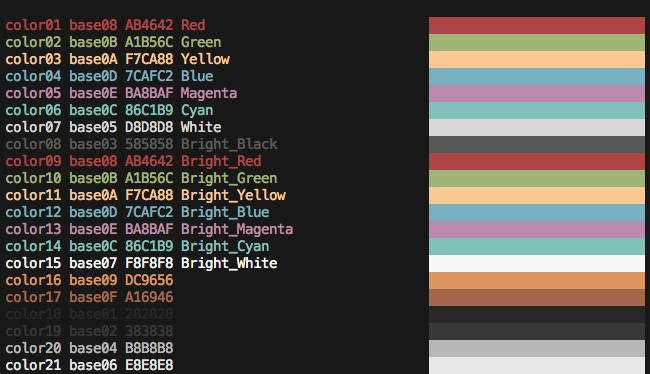See the Base16 repository for more information.
A shell script to change your shell's default ANSI colors but most importantly, colors 17 to 21 of your shell's 256 colorspace (if supported by your terminal). This script makes it possible to honor the original bright colors of your shell (e.g. bright green is still green and so on) while providing additional base16 colors to applications such as Vim and tmux.
- You want to use a
*.256.*variant of a Terminal theme designed to honor the original bright colors. - You prefer to use a script instead of a terminal emulator theme to color your shell.
- You use this script to have different colorschemes appear on different SSH sessions.
git clone https://github.com/tinted-theming/base16-shell.git \
$HOME/.config/base16-shellAdd following lines to .bashrc or .zshrc:
# Base16 Shell
BASE16_SHELL_PATH="$HOME/.config/base16-shell"
[ -n "$PS1" ] && \
[ -s "$BASE16_SHELL_PATH/profile_helper.sh" ] && \
source "$BASE16_SHELL_PATH/profile_helper.sh"mkdir $HOME/.oh-my-zsh/plugins/base16-shell
ln -s $HOME/.config/base16-shell/base16-shell.plugin.zsh \
$HOME/.oh-my-zsh/plugins/base16-shell/base16-shell.plugin.zshTo use it, add base16-shell to the plugins array in your .zshrc file:
plugins=(... base16-shell)
Add following lines to $HOME/.config/fish/config.fish:
# Base16 Shell
if status --is-interactive
set BASE16_SHELL_PATH "$HOME/.config/base16-shell"
if test -s "$BASE16_SHELL_PATH"
source "$BASE16_SHELL_PATH/profile_helper.fish"
end
endThe BASE16_THEME environment variable will set to your current
colorscheme. You can set the base16-vim colorscheme to the
BASE16_THEME environment variable by adding the following to your
.vimrc:
if exists('$BASE16_THEME')
\ && (!exists('g:colors_name')
\ || g:colors_name != 'base16-$BASE16_THEME')
let base16colorspace=256
colorscheme base16-$BASE16_THEME
endifRemove the base16colorspace line if it is not needed.
If you have a lua neovim config, add the following to your init.lua:
local cmd = vim.cmd
local g = vim.g
local current_theme_name = os.getenv('BASE16_THEME')
if current_theme_name and g.colors_name ~= 'base16-'..current_theme_name then
cmd('let base16colorspace=256')
cmd('colorscheme base16-'..current_theme_name)
endYou should source the set_theme scripts to initialise your Vim
theme. This is necessary due to the way TMUX sessions handle environment
variables. Without this you may run into the issue where you've changed
your theme, but Vim loads with the theme you initialised TMUX with.
Vim
if filereadable(expand("$HOME/.config/tinted-theming/set_theme.vim"))
let base16colorspace=256
source $HOME/.config/tinted-theming/set_theme.vim
endifNeovim (Lua)
local fn = vim.fn
local cmd = vim.cmd
local set_theme_path = "$HOME/.config/tinted-theming/set_theme.lua"
local is_set_theme_file_readable = fn.filereadable(fn.expand(set_theme_path)) == 1 and true or false
if is_set_theme_file_readable then
cmd("let base16colorspace=256")
cmd("source " .. set_theme_path)
endYou can create your own base16-shell hooks. These scripts will execute every time you use base16-shell to change your theme. When a theme is changed via the command line alias prefixes, all executable scripts will then be sourced.
The hooks are used to switch the base16-tmux theme. If you want to
use your own $BASE16_SHELL_HOOKS_PATH directory, make sure to copy the
$BASE16_SHELL_PATH/hooks files across and set the
$BASE16_SHELL_HOOKS_PATH variable before sourcing base16-shell
profile_helper.
You will automatically use this hook if you have installed
base16-tmux through TPM. base16-shell will update (or create)
the $HOME/.config/tinted-theming/tmux.base16.conf file and set the
colorscheme. You need to source this file in your .tmux.conf. You can
do this by adding the following to your .tmux.conf:
source-file $HOME/.config/tinted-theming/tmux.base16.conf
Clone base16-fzf to $HOME/.config/base16-fzf. Once that is done
the hook will automatically pick that up and things will work as
expected.
If you'd like to install to a different path, you can do that and set
$BASE16_FZF_PATH to your custom path.
- Clone base16-hexchat to
$HOME/base16-hexchat. Or optionally install to a custom path and set$BASE16_HEXCHAT_PATHto that path. - Set the
$HEXCHAT_COLORS_CONF_PATHshell variable to your hexchatcolors.conffile. If you don't know where that is, read the base16-hexchat repo for more information. the hook will automatically pick that up and things will work as expected.
Note: Restart HexChat after you've changed the theme with base16-shell to apply changes.
To update, just git pull wherever you've cloned base16-shell. The
themes are updated on a weekly basis thanks to GitHub Actions. See the
GitHub Actions workflow in .github/workflows/update.yml.
You can set the $BASE16_THEME_DEFAULT environment variable to the name
of a theme and it will use that theme if there is no theme currently
set. This can be useful for when you're using your dotfiles in a brand
new environment and you don't want to manually set the theme for the
first time.
For example: $BASE16_THEME_DEFAULT="solarized-light"
You can customize where the generated configuration of this script is
stored by setting the $BASE16_CONFIG_PATH environment variable before
the profile_helper script is loaded. This variable defaults to
$HOME/.config/tinted-theming.
If you are using oh-my-zsh you need to set this variable before
oh-my-zsh.sh is sourced in your .zshrc.
Theme aliases are prefixed with base16_. Type that in the command line
and press tab to perform tab-completion.
All relevant scripts have the extension .sh
Theme aliases are prefixed with base16-. Type that in the command line
and press tab to perform tab-completion.
All relevant scripts have the extension .fish
There are times when base16 templates don't exist for command line
applications, or perhaps you just want to play around with base16
colors. For those situations you can access active base16-shell theme
colors via BASE16_COLOR_01_HEX to BASE16_COLOR_09_HEX for colors 0-9
and BASE16_COLOR_0A_HEX to BASE16_COLOR_0F_HEX for colors 10-16.
Have a look at the styling guidlines for more information.
To enable this feature, make sure to export BASE16_SHELL_ENABLE_VARS=1
before base16-shell is loaded.
Run the included colortest script and check that your colour assignments appear correct. If your teminal does not support the setting of colours in within the 256 colorspace (e.g. Apple Terminal), colours 17 to 21 will appear blue.
If colortest is run without any arguments e.g. ./colortest the hex
values shown will correspond to the default scheme. If you'd like to see
the hex values for a particular scheme pass the file name of the theme
as the arguement e.g. ./colortest base16-ocean.sh.
This is the expected behaviour when using a light theme: https://github.com/tinted-theming/base16-shell/issues/150
See CONTRIBUTING.md, which contains building and contributing
instructions.