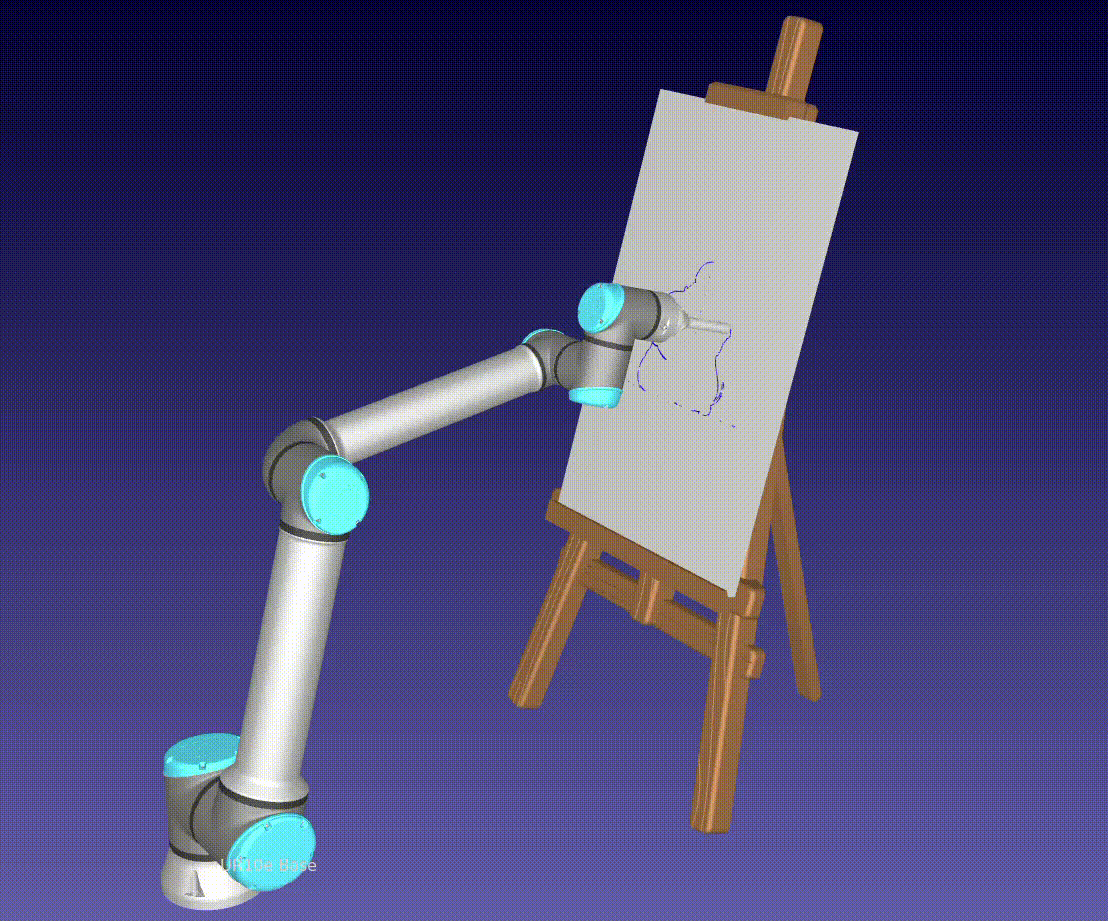The project aims to bring together art and technology by creating a drawing robot that can generate and execute drawings based on natural language input. The goal is to explore the exciting combination of creativity and automation, allowing users to witness their ideas come to life through the precision and elegance of robotics.
From a technical standpoint, the project does a couple of things:
- It utilizes audio prompts and speech-to-text transcription for user interaction, enabling an interaction that feels more natural (compared to a command line interface).
- The script generates drawings (using OpenAI Dall-E) based on user input and traces the edges of the generated image.
- It also scales the contours to fit a canvas and generates G-code instructions for the robot.
- Modes
- ROBODK:
- Incorporates a robot simulation environment and executes the drawing using the generated G-code.
- OCTOPRINT:
- uploads gcode to octoprint server and starts the print automatically
- ROBODK:
WARNING: Operating real machinery can be dangerous and should only be done by trained professionals in a controlled environment. Do not attempt to use this code to operate machinery without proper training and precautions.
Take a look at this demo notebook for a deeper view of how the code works
To install the required Python packages, follow these steps:
- Open a terminal or command prompt.
- Navigate to the project directory:
cd /path/to/project. - Create a virtual environment:
python -m venv .venv. - Activate the virtual environment:
- On Windows:
venv\Scripts\activate. - On macOS and Linux:
source .venv/bin/activate.
- On Windows:
- Install the required packages:
pip3 install -r requirements.txt.
To install the RoboDK simulation software, follow these steps:
- Go to the RoboDK website.
- Download the appropriate version for your operating system.
- Run the installer and follow the on-screen instructions.
- Managing settings
- if using robodk mode:
- Launch Robodk (
~/RoboDK/RoboDK-Start.sh). No need to open the station as it is loaded automatically later.
- Launch Robodk (
- if using octoprint to control a 3D printer:
- have a running octoprint server connected to a 3D printer
- generate an application key for your octoprint server
- Fill out the
OctoprintSettingssection of the settings file.
cdinto the repository directory and runsource setup.sh(this sets up your PYTHONPATH environment variable)- run
python3 run_drawing_robot.py
usage: run_drawing_robot.py [-h] [--settings-name SETTINGS_NAME] [--log-level LOG_LEVEL] [--mode {MODE.ROBODK,MODE.OCTOPRINT,MODE.NO_ROBOT}] [--human-prompt HUMAN_PROMPT] [--img-path IMG_PATH]
[--record-robodk-video]
This script runs a drawing robot that takes user input, generates a drawing based on the input,
and then uses a robot to draw the generated image. The script uses audio prompts for user interaction,
speech-to-text transcription for input, and various drawing and simulation modules for generating and
executing the drawing.
The main steps of the script include:
1. Playing an audio prompt to ask the user what they would like the robot to draw.
2. Recording and transcribing the user's response (or using a provided prompt).
3. Generating a drawing based on the transcription.
4. Tracing the edges of the generated image.
5. Scaling the contours of the traced image to fit a canvas.
6. Generating G-code instructions for the robot based on the scaled contours.
Depending on the MODE selected, the script will then execute the following steps:
a. Uploading the G-code to an OctoPrint server for a drawing robot connected to the server.
b. Loading the robot simulation environment (RoboDK) and creating a robot program using the generated G-code.
options:
-h, --help show this help message and exit
--settings-name SETTINGS_NAME
Set the settings name
--log-level LOG_LEVEL
Set the log level
--mode {MODE.ROBODK,MODE.OCTOPRINT,MODE.NO_ROBOT}
Mode to run the drawing robot in
--human-prompt HUMAN_PROMPT
Prompt for the drawing (will use audio prompt if not provided)
--img-path IMG_PATH Use existing image instead of generating one
--record-robodk-video
Record the drawing process (only works with ROBODK mode) (has some issues that still need to be worked out)
Checkout this notebook to see a step-by-step explanation of how the code works.
This project is licensed under the MIT License.