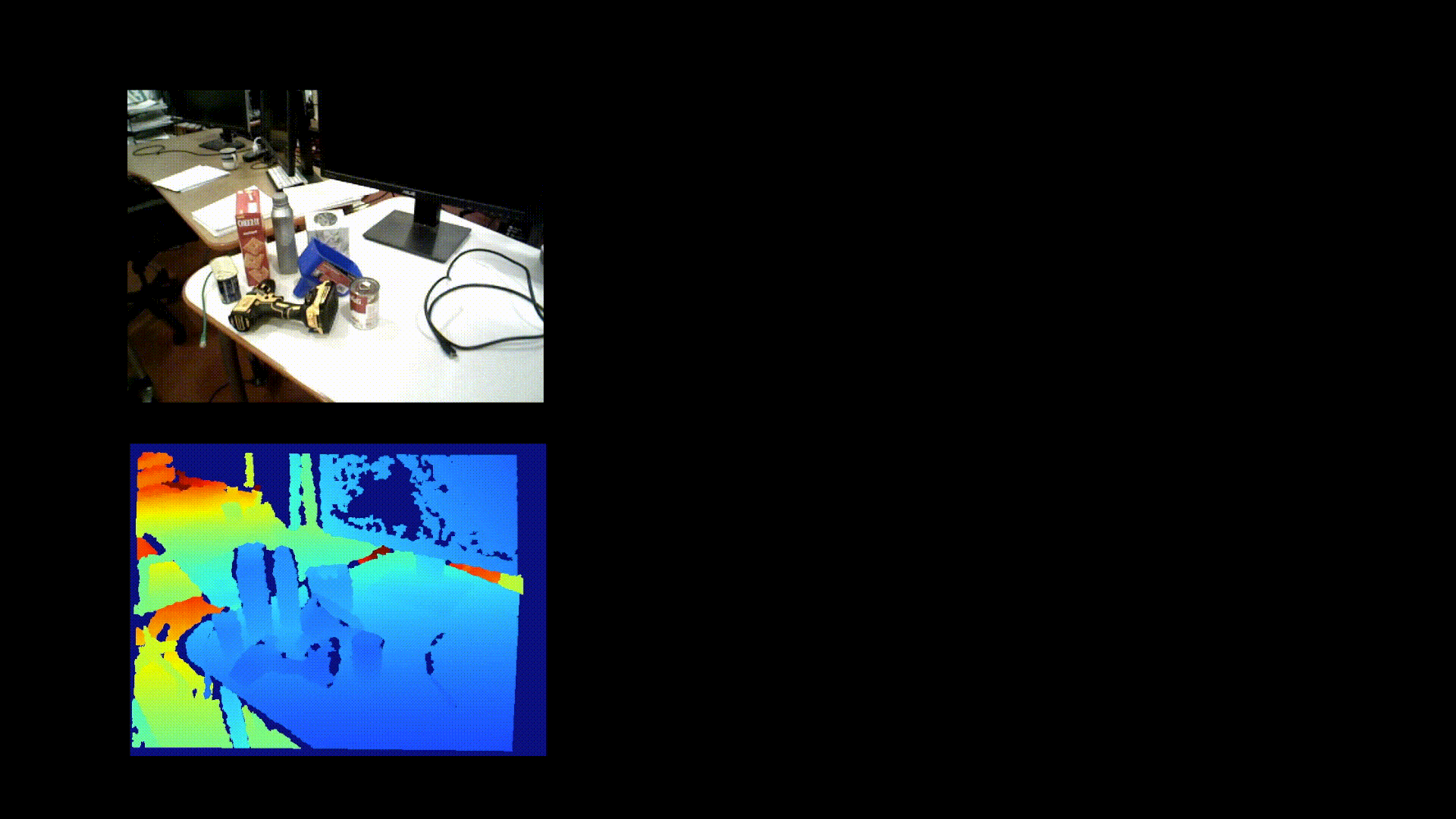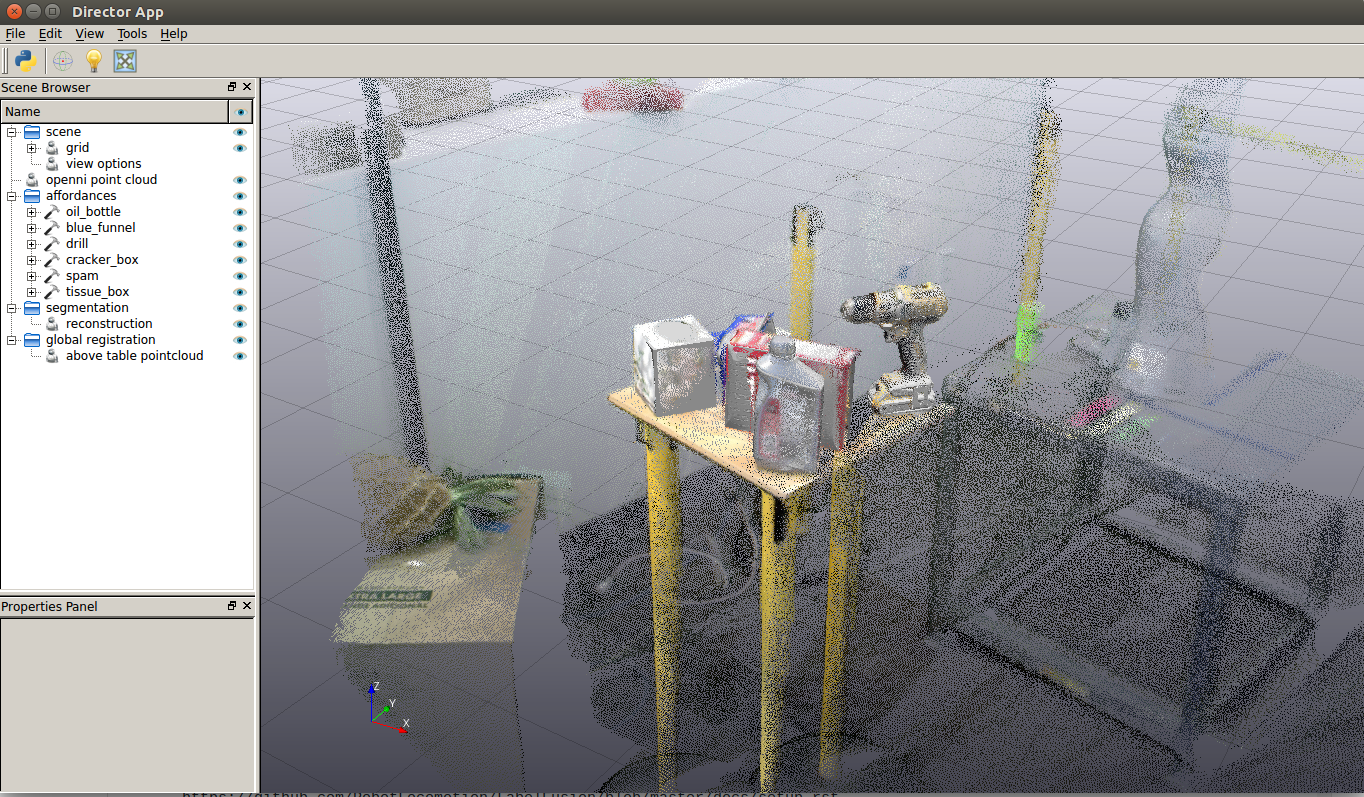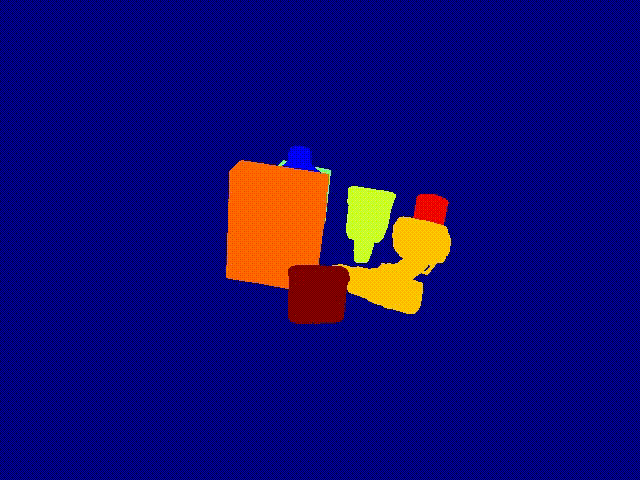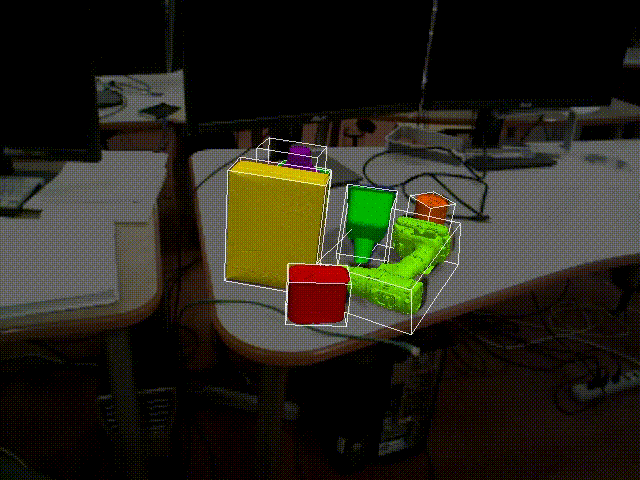This repo holds the code for LabelFusion.
- paper: https://ieeexplore.ieee.org/abstract/document/8460950
- arxiv preprint: https://arxiv.org/abs/1707.04796
- video: https://www.youtube.com/watch?v=nc65CF1W9B0
- Are you looking to get started making your own data? first go get our docker image: https://hub.docker.com/r/robotlocomotion/labelfusion/
- Are you looking to download the example dataset? you can find links here to either download a 5 GB subset, or all ~500 GB of data http://labelfusion.csail.mit.edu/#data
- Are you trying to understand the organization of the data? this documents the organization of the data: https://github.com/RobotLocomotion/LabelFusion/blob/master/docs/data_organization.rst
First step is to download and set up our Docker.
If alternatively you'd like to natively install, this document may be helpful: https://github.com/RobotLocomotion/LabelFusion/blob/master/docs/setup.rst
If you've downloaded some of LabelFusion data and would like to inspect some of it, we recommend the following:
- Run our docker image (instructions here: https://hub.docker.com/r/robotlocomotion/labelfusion/)
- Inside the docker image navigate to a log directory and run the alignment tool. Even though the data has already been labeled, you can inspect the results:
cd ~/labelfusion/data/logs_test/2017-06-16-20 run_alignment_tool
You should see a GUI like the following:
- Inspect labeled images (
cd path-to-labelfusion-data/logs_test/2017-06-16-20/imagesand browse the images) - Run a script to print out the overall status of the dataset (note this may take ~10-20 seconds to run for the full dataset):
dataset_update_status -o
LabelFusion provides training data which is able to train a variety of perception systems. This includes:
- semantic segmentation (pixelwise classification)
- 2D object detection (bounding box + classification) -- note that we provide the segmentation masks, not the bounding boxes, but the bounding boxes could be computed from the masks
- 6 DoF object poses
- 3D object detection (bounding box + classidication) -- the 3D bounding box can be computed from the 6 DoF object poses together with their mesh.
- 6 DoF camera pose - this is provided without any labeling, just through the use of the dense SLAM method we use, ElasticFusion
Please see this document to better understand how the data is structured: https://github.com/RobotLocomotion/LabelFusion/blob/master/docs/data_organization.rst
At the time of publication for LabelFusion, we used this repo to train segmentation networks: https://github.com/DrSleep/tensorflow-deeplab-resnet
This is the quick version. If you'd prefer to go step-by-step manually, see Pipeline_Instructions.
First, cdlf && cd data/logs, then make a new directory for your data. In one terminal, run:
openni2-camera-lcm
In another, run:
lcm-logger
Your data will be saved in current directory as lcmlog-*.
First we will launch a log player with a slider, and a viewer. The terminal will prompt for a start and end time to trim the log, then save the outputs:
run_trim
Next, we prepare for object pose fitting, by running ElasticFusion and formatting the output:
run_prep
Next, launch the object alignment tool and follow the three steps:
run_alignment_tool
- Check available object types:
- In your data directory, open
object_data.yamland review the available objects, and add the objects / meshes that you need.
- If you need multiple instances of the same object, you will need to create separate copies of the object with unique names (e.g.
drill-1,drill-2, ...). For networks that do object detection, ensure that you remove this distinction from your labels / classes.
Align the reconstructed point cloud:
Open measurement panel (View -> Measurement Panel), then check Enabled in measurement panel
Use
shift + clickand click two points: first on the surface of the table, then on a point above the tableOpen Director terminal with F8 and run:
gr.rotateReconstructionToStandardOrientation()
Close the
run_alignment_toolapplication (ctrl + c) and rerun.
Segment the pointcloud above the table
- Same as above, use
shift + clickand click two points: first on the
surface of the table, then on a point above the table - Open Director terminal with F8 and run:
gr.segmentTable() gr.saveAboveTablePolyData()
- Close the
run_alignment_toolapplication (ctrl + c) and rerun.
- Same as above, use
Align each object and crop point clouds.
Assign the current object you're aligning, e.g.:
objectName = "drill"
Launch point cloud alignment:
gr.launchObjectAlignment(objectName)
This launches a new window. Click the same three points in model and on pointcloud. Using
shift + clickto do this. After you do this the affordance should appear in main window using the transform that was just computed.- If the results are inaccurate, you can rerun the above command, or you can double-click on each affordance and move it with an interactive marker:
left-clickto translate along an axis,right-clickto rotate along an axis.
- If the results are inaccurate, you can rerun the above command, or you can double-click on each affordance and move it with an interactive marker:
When you are done with an object's registration (or just wish to save intermediate poses), run:
gr.saveRegistrationResults()
After the alignment outputs have been saved, we can create the labeled data:
run_create_data
By default, only RGB images and labels will be saved. If you'd also like to save depth images, use the -d flag:
run_create_data -d
If you find LabelFusion useful in your work, please consider citing:
@inproceedings{marion2018label,
title={Label Fusion: A Pipeline for Generating Ground Truth Labels for Real RGBD Data of Cluttered Scenes},
author={Marion, Pat and Florence, Peter R and Manuelli, Lucas and Tedrake, Russ},
booktitle={2018 IEEE International Conference on Robotics and Automation (ICRA)},
pages={3325--3242},
year={2018},
organization={IEEE}
}