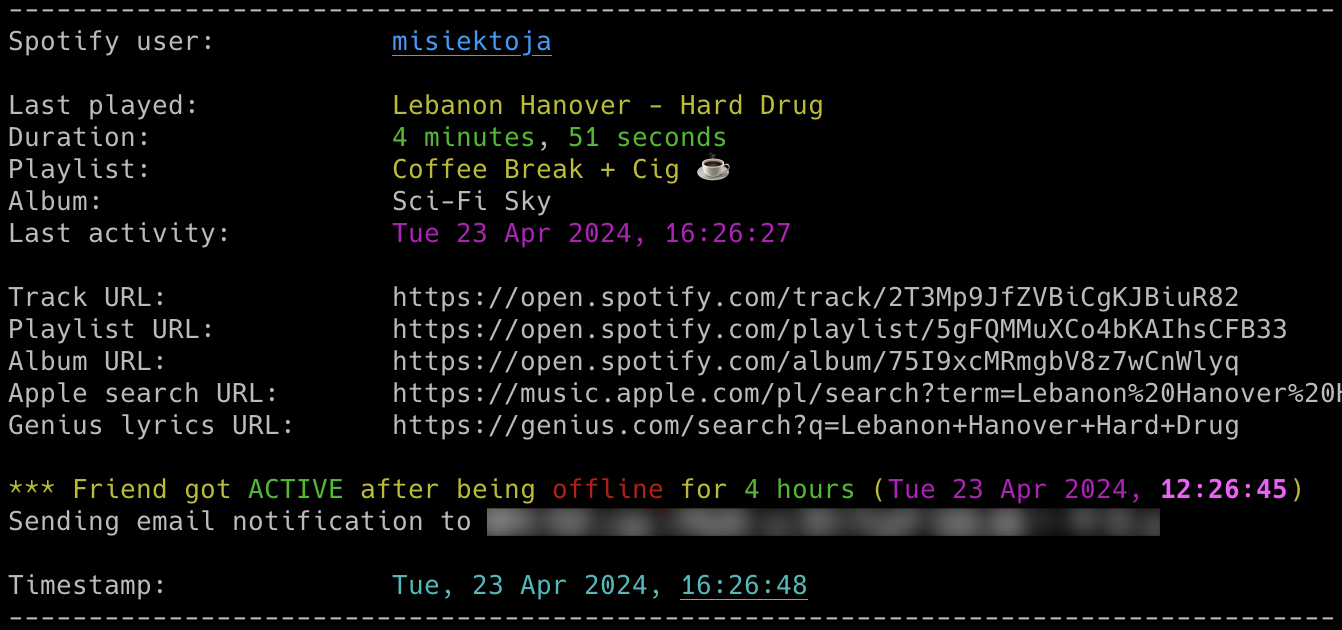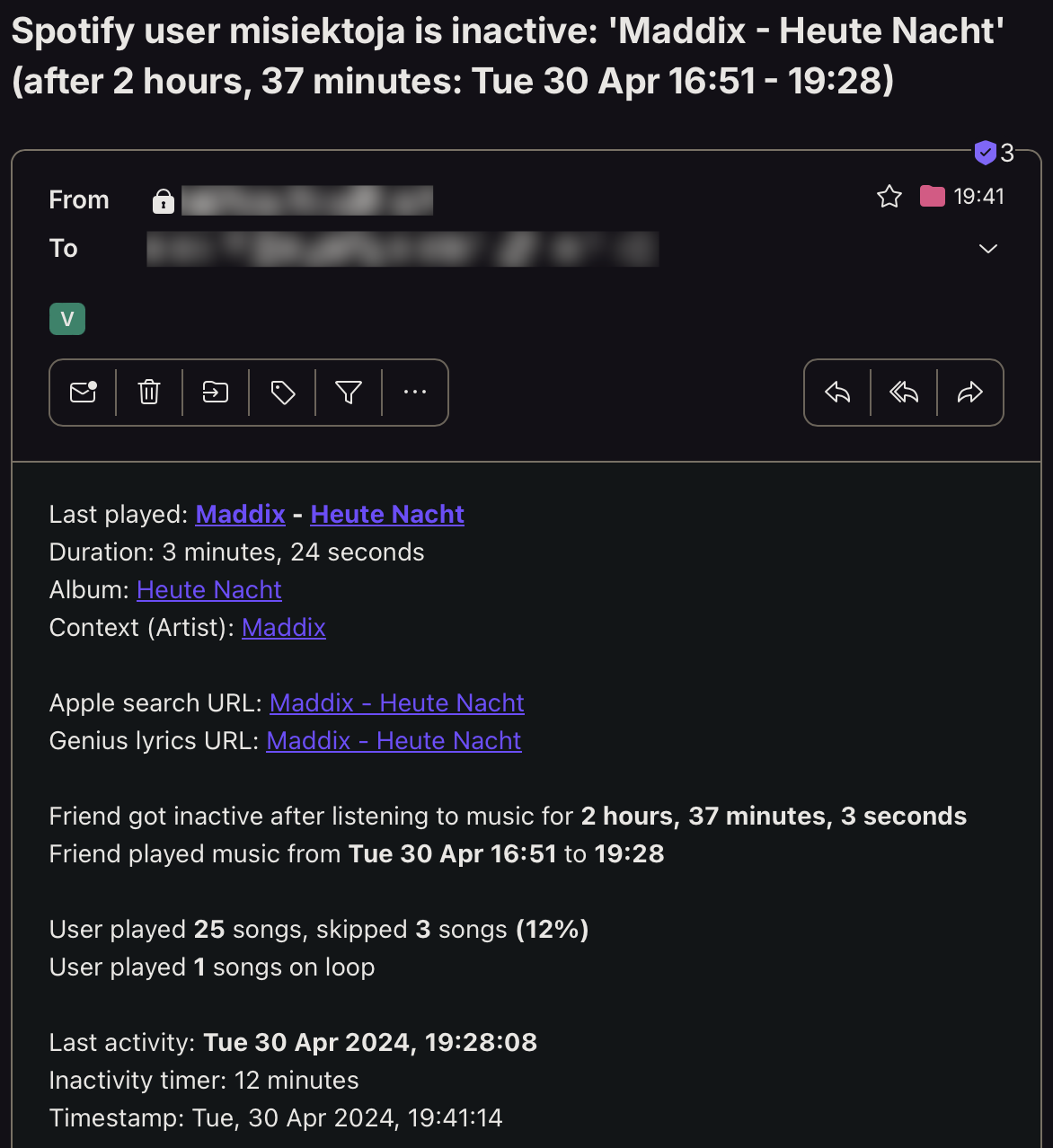spotify_monitor is a Python script which allows for real-time monitoring of Spotify friends music activity.
NOTE: If you want to track Spotify users profile changes check out the other tool I developed: spotify_profile_monitor.
- Real-time tracking of songs listened by Spotify users (including detection when user gets online & offline)
- Possibility to automatically play songs listened by tracked user in your local Spotify client
- Information about how long the user listened to a song, if song has been skipped
- Information about context of listened song (playlist/artist/album) with clickable URLs
- Email notifications for different events (user gets active/inactive, specific/all songs, songs on loop, errors)
- Saving all listened songs with timestamps to the CSV file
- Clickable Spotify, Apple Music and Genius Lyrics search URLs printed in the console & included in email notifications
- Showing basic statistics for user's playing session (how long, time span, number of listened & skipped songs, songs on loop)
- Possibility to control the running copy of the script via signals
Release notes can be found here
I'm not a dev, project done as a hobby. Code is ugly and as-is, but it works (at least for me) ;-)
The script requires Python 3.x.
It uses requests, python-dateutil and urllib3.
It has been tested successfully on:
- macOS (Ventura & Sonoma)
- Linux (Raspberry Pi Bullseye & Bookworm based on Debian, Ubuntu 24)
- Windows (10 & 11)
It should work on other versions of macOS, Linux, Unix and Windows as well.
Install the required Python packages:
python3 -m pip install requests python-dateutil urllib3Or from requirements.txt:
pip3 install -r requirements.txtCopy the spotify_monitor.py file to the desired location.
You might want to add executable rights if on Linux/Unix/macOS:
chmod a+x spotify_monitor.pyEdit the spotify_monitor.py file and change any desired configuration variables in the marked CONFIGURATION SECTION (all parameters have detailed description in the comments).
Log in to Spotify web client https://open.spotify.com/ in your web browser and copy the value of sp_dc cookie to SP_DC_COOKIE variable (or use -u parameter).
You can use Cookie-Editor by cgagnier to get it easily (available for all major web browsers): https://cookie-editor.com/
Newly generated Spotify's sp_dc cookie should be valid for 1 year. You will be informed by the tool once the cookie expires (proper message on the console and in email if errors notifications have not been disabled via -e parameter).
It is suggested to create a new Spotify account for usage with the tool since we are not using official Spotify Web API most of the time (for example it does not support fetching friend activity).
You need to follow the user you want to monitor as a friend.
Your friend needs to have sharing of listening activity enabled in their Spotify client.
If you want to use email notifications functionality you need to change the SMTP settings (host, port, user, password, sender, recipient). If you leave the default settings then no notifications will be sent.
All other variables can be left at their defaults, but feel free to experiment with it.
To get the list of all supported parameters:
./spotify_monitor.py -hor
python3 ./spotify_monitor.py -hTo monitor specific user activity, just type Spotify user URI ID as parameter (misiektoja in the example below):
./spotify_monitor.py misiektojaIf you have not changed SP_DC_COOKIE variable in the spotify_monitor.py file, you can use -u parameter:
./spotify_monitor.py misiektoja -u "your_sp_dc_cookie_value"The tool will run infinitely and monitor the user until the script is interrupted (Ctrl+C) or killed the other way.
You can monitor multiple Spotify friends by spawning multiple copies of the script.
It is suggested to use sth like tmux or screen to have the script running after you log out from the server (unless you are running it on your desktop).
The tool automatically saves its output to spotify_monitor_{user_uri_id}.log file (the log file name suffix can be changed via -y parameter or logging can be disabled completely with -d parameter).
Keep in mind that monitoring reports the listened track AFTER the user finishes listening to it. It is how activities are reported by Spotify.
The easiest way is to use your Spotify client. Go to the profile page of your friend and then click 3 dots and select 'Copy link to profile'. In my case it is: https://open.spotify.com/user/misiektoja
Then use the string after /user/ (misiektoja in the example) as your friend user URI ID.
You can also easily get user URI IDs for all your followed friends by using Listing mode.
There is also other mode of the tool which prints the list of all your friends you follow, with their recently listened tracks (-l parameter):
./spotify_monitor.py -lIt also displays your friends Spotify username (very often first and last name of the user) and user URI ID (very often string of random characters). The latter one should be used as parameter to monitor the user.
In my case both values are the same.
You can use the -l functionality regardless if the monitoring is used or not (it does not interfere).
If you want to get email notifications once user gets active (-a parameter) and inactive (-i parameter):
./spotify_monitor.py misiektoja -a -iMake sure you defined your SMTP settings earlier (see SMTP settings).
Example email:
If you also want to be informed every time a user listens to specific songs, you can use track_notification functionality (-t parameter).
For that you need to create a file with list of songs you want to track (one track/album/playlist per line). The file needs to be indicated by -s parameter. The script checks if the listened track, album or playlist is in the file. Example file spotify_tracks_misiektoja:
we fell in love in october
Like a Stone
Half Believing
Something Changed
I Will Be There
Then run the tool with -t and -s parameters:
./spotify_monitor.py misiektoja -t -s ./spotify_tracks_misiektojaIf you want to get email notifications for every listened song use -j parameter:
./spotify_monitor.py misiektoja -jIf you want to get email notifications when user listens to the same song on loop use -x parameter:
./spotify_monitor.py misiektoja -xIf you want to save all listened songs in the CSV file, use -b parameter with the name of the file (it will be automatically created if it does not exist):
./spotify_monitor.py misiektoja -b spotify_tracks_misiektoja.csvIf you want the script to automatically play the tracks listened by the user in your local Spotify client use -g parameter:
./spotify_monitor.py misiektoja -gYour Spotify client needs to be installed & started for this feature to work.
The script has full support for playing songs listened by the tracked user under Linux and macOS. It means it will automatically play the changed track and can also pause (or play indicated track) once user gets inactive (see SP_USER_GOT_OFFLINE_TRACK_ID variable).
For Windows it works in semi-way, i.e. if you have Spotify client running and you are not listening to any song, then the first song will be played automatically, but for others it will only do search and indicate the changed track in Spotify client, but you need to press the play button manually. I have not found better way to handle it locally on Windows yet (without using remote Spotify Web API).
You can change the method used for playing the songs under Linux, macOS and Windows by changing respective variables in spotify_monitor.py file.
For macOS change SPOTIFY_MACOS_PLAYING_METHOD variable to one of the following values:
- "apple-script" (recommended, default)
- "trigger-url"
For Linux change SPOTIFY_LINUX_PLAYING_METHOD variable to one of the following values:
- "dbus-send" (most common one, default)
- "qdbus"
- "trigger-url"
For Windows change SPOTIFY_WINDOWS_PLAYING_METHOD variable to one of the following values:
- "start-uri" (recommended, default)
- "spotify-cmd"
- "trigger-url"
The recommended defaults should work for most people.
Keep in mind that monitoring reports the listened track AFTER the user finishes listening to it. It is how activities are reported by Spotify. It means you will be one song behind the monitored user and if the song currently listened by the tracked user is longer then the previous one, then the previously listened song might be played in your Spotify client on repeat (and if shorter it might be changed in the middle of the currently played song).
If you want to have fully real-time monitoring of user's music activity, ask your friend to connect their Spotify account with Last.fm and then use the other tool I developed: lastfm_monitor.
If you want to change the check interval to 20 seconds use -c parameter:
./spotify_monitor.py misiektoja -c 20If you want to change the time required to mark the user as inactive to 15 mins (900 seconds) use -o parameter (the timer starts from the last reported track):
./spotify_monitor.py misiektoja -o 900The tool has several signal handlers implemented which allow to change behavior of the tool without a need to restart it with new parameters.
List of supported signals:
| Signal | Description |
|---|---|
| USR1 | Toggle email notifications when user gets active/inactive (-a, -i) |
| USR2 | Toggle email notifications for every song (-j) |
| CONT | Toggle email notifications for tracked songs (-t) |
| TRAP | Increase the inactivity check timer (by 30 seconds) |
| ABRT | Decrease the inactivity check timer (by 30 seconds) |
So if you want to change functionality of the running tool, just send the proper signal to the desired copy of the script.
I personally use pkill tool, so for example to toggle email notifications for every listened song, for the tool instance monitoring the misiektoja user:
pkill -f -USR2 "python3 ./spotify_monitor.py misiektoja"As Windows supports limited number of signals, this functionality is available only on Linux/Unix/macOS.
Check other supported parameters using -h.
You can combine all the parameters mentioned earlier in monitoring mode (listing mode only supports -l).
If you use GRC and want to have the tool's log output properly colored you can use the configuration file available here
Change your grc configuration (typically .grc/grc.conf) and add this part:
# monitoring log file
.*_monitor_.*\.log
conf.monitor_logs
Now copy the conf.monitor_logs to your .grc directory and spotify_monitor log files should be nicely colored when using grc tool.
This project is licensed under the GPLv3 - see the LICENSE file for details