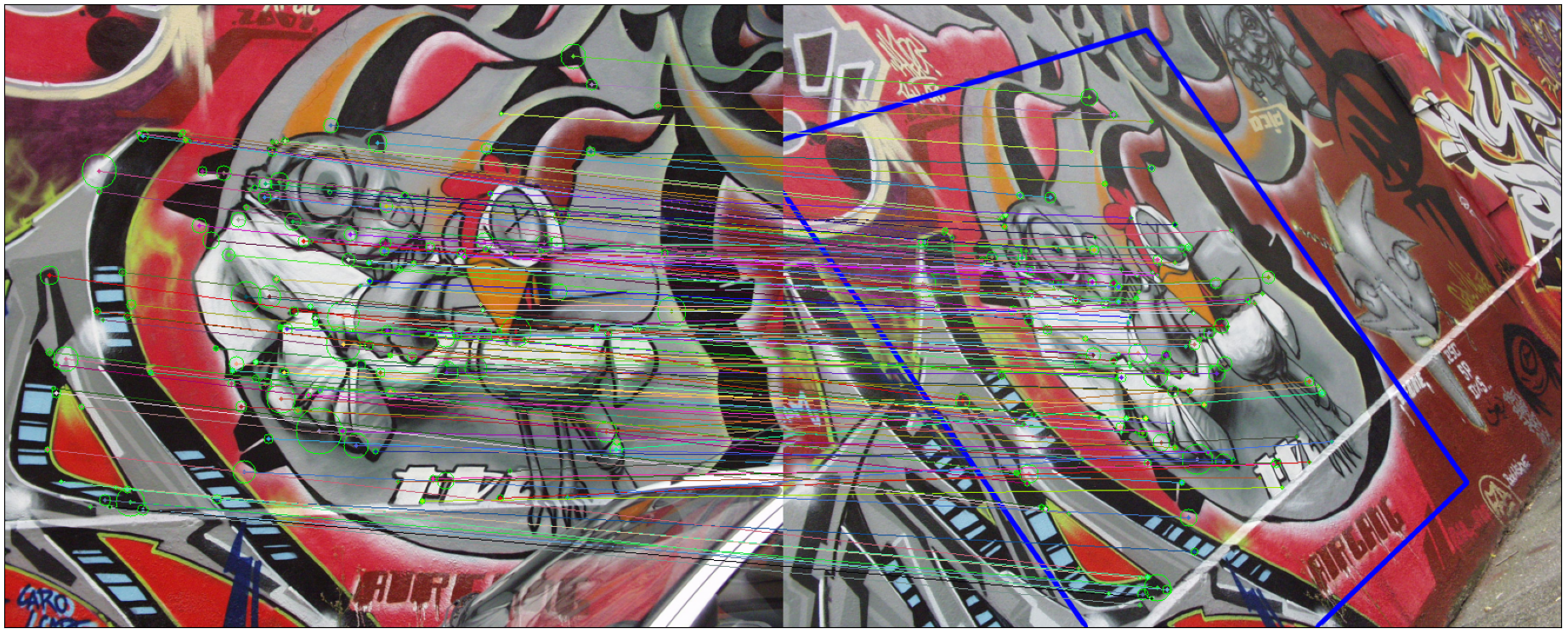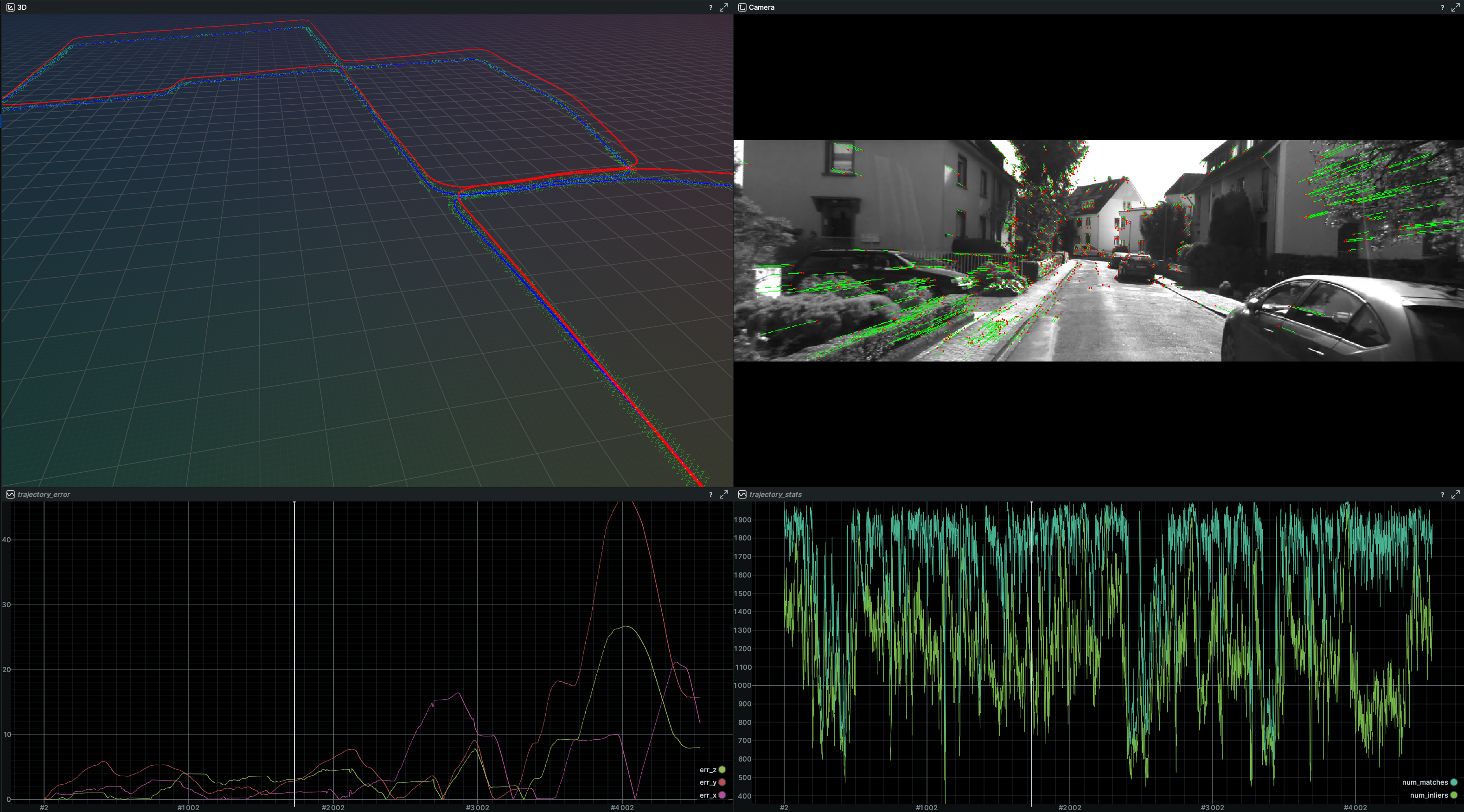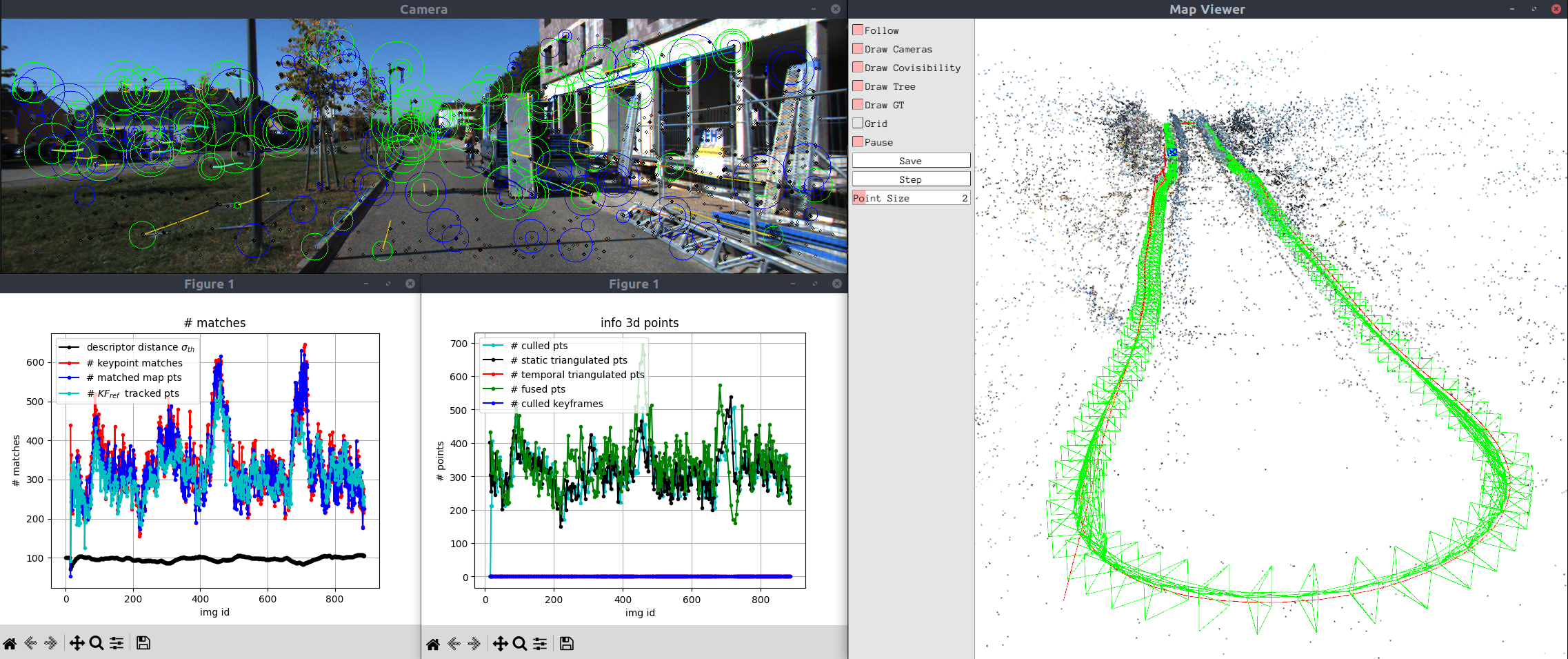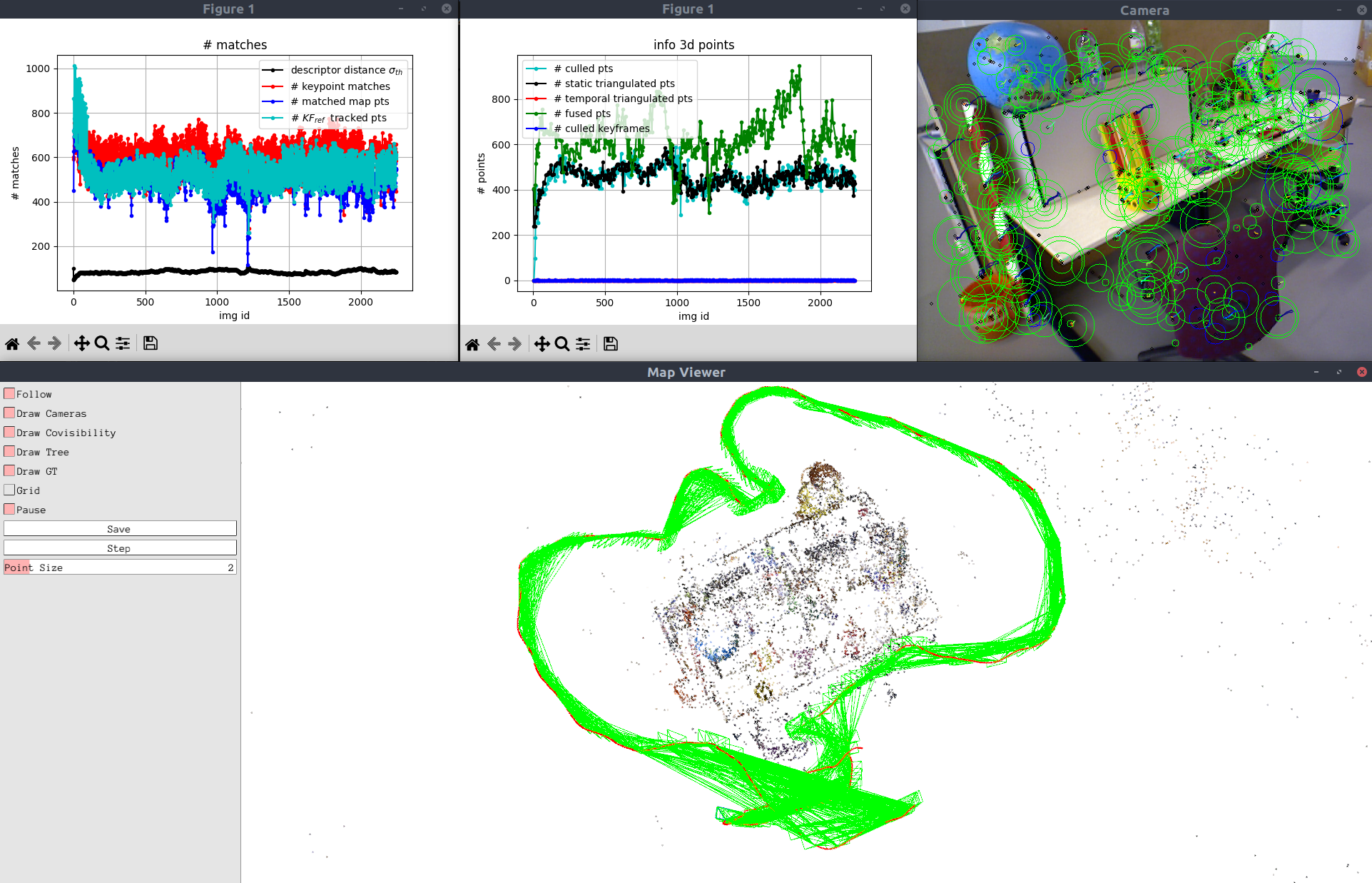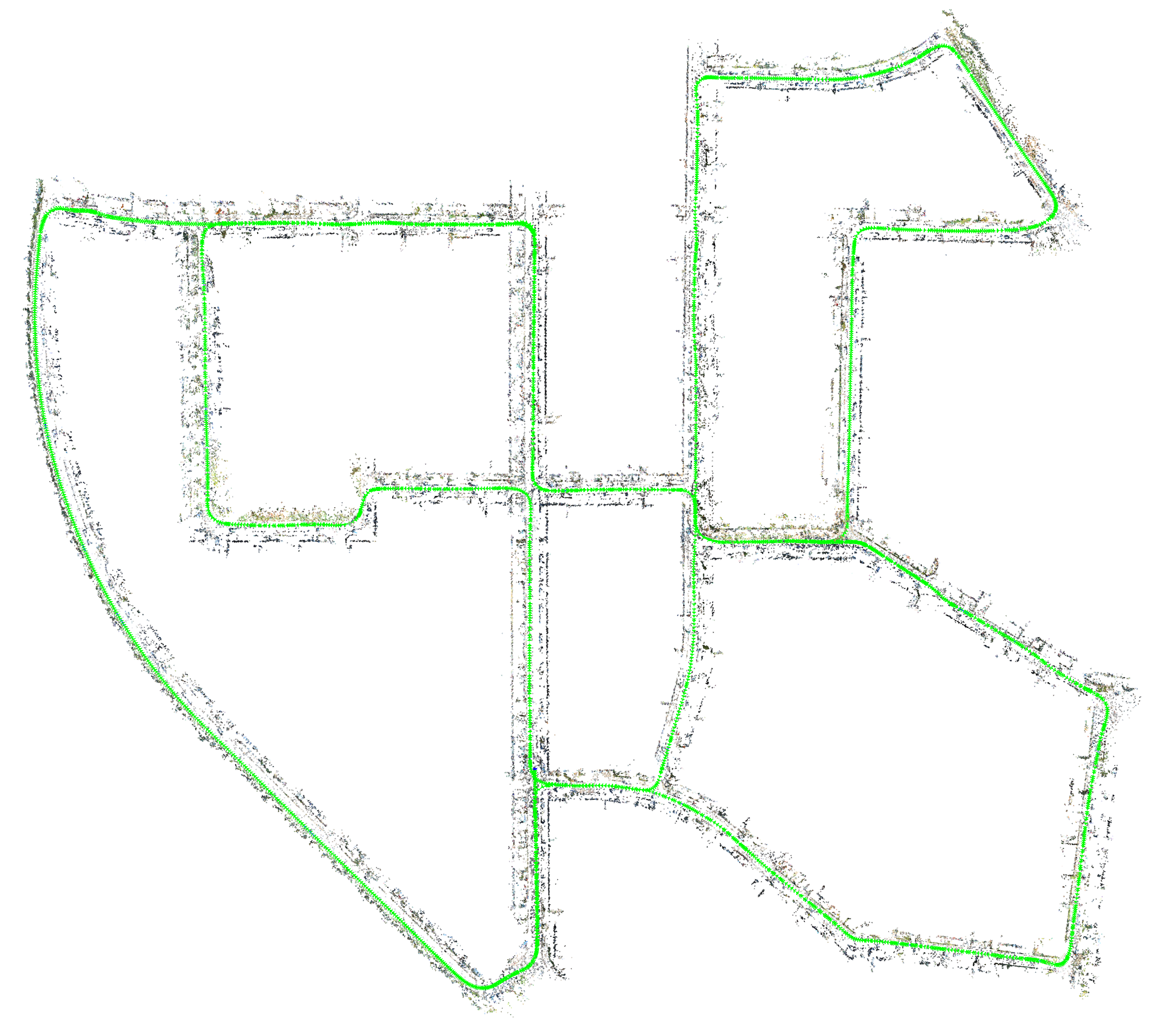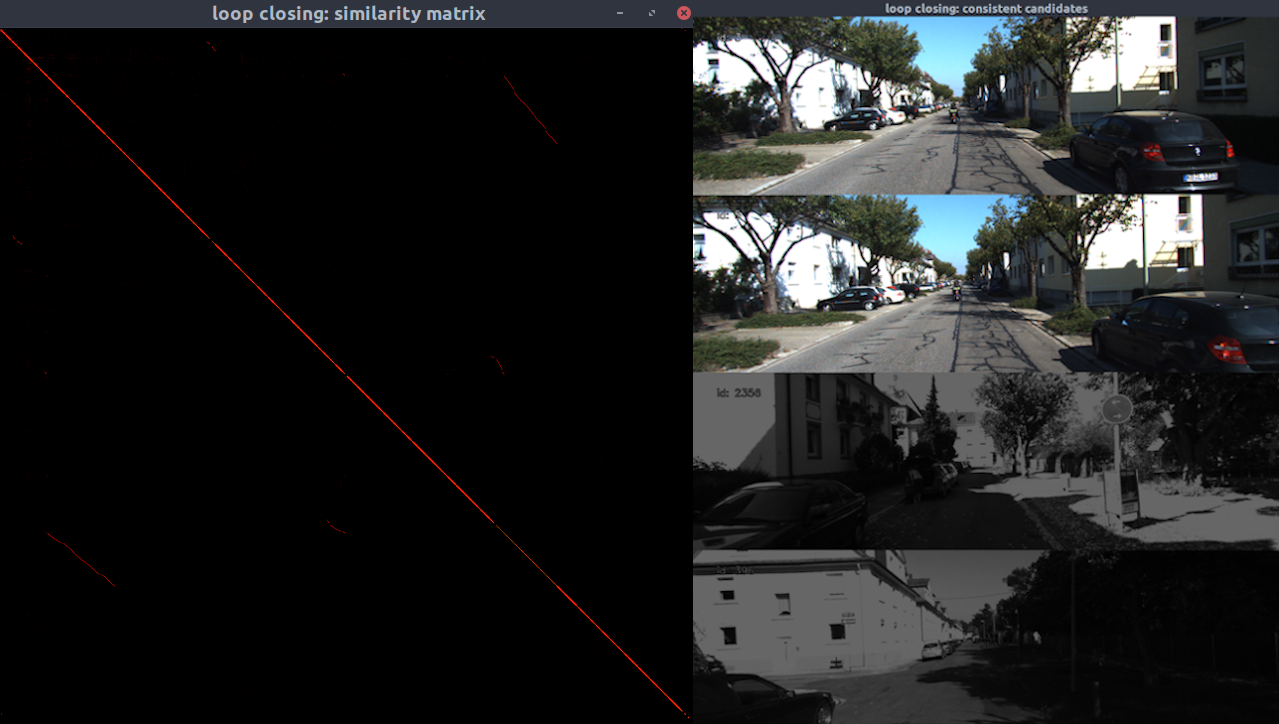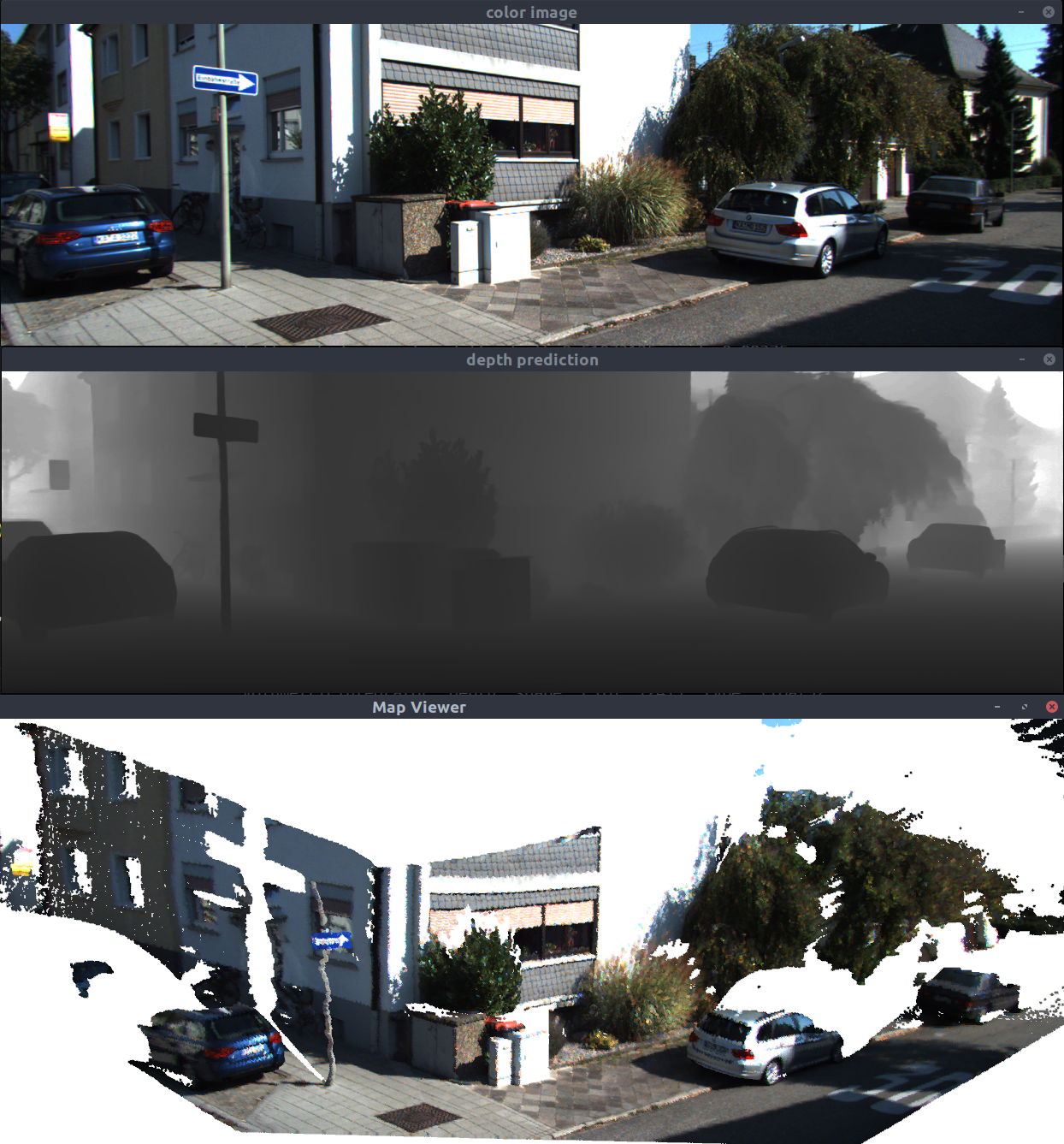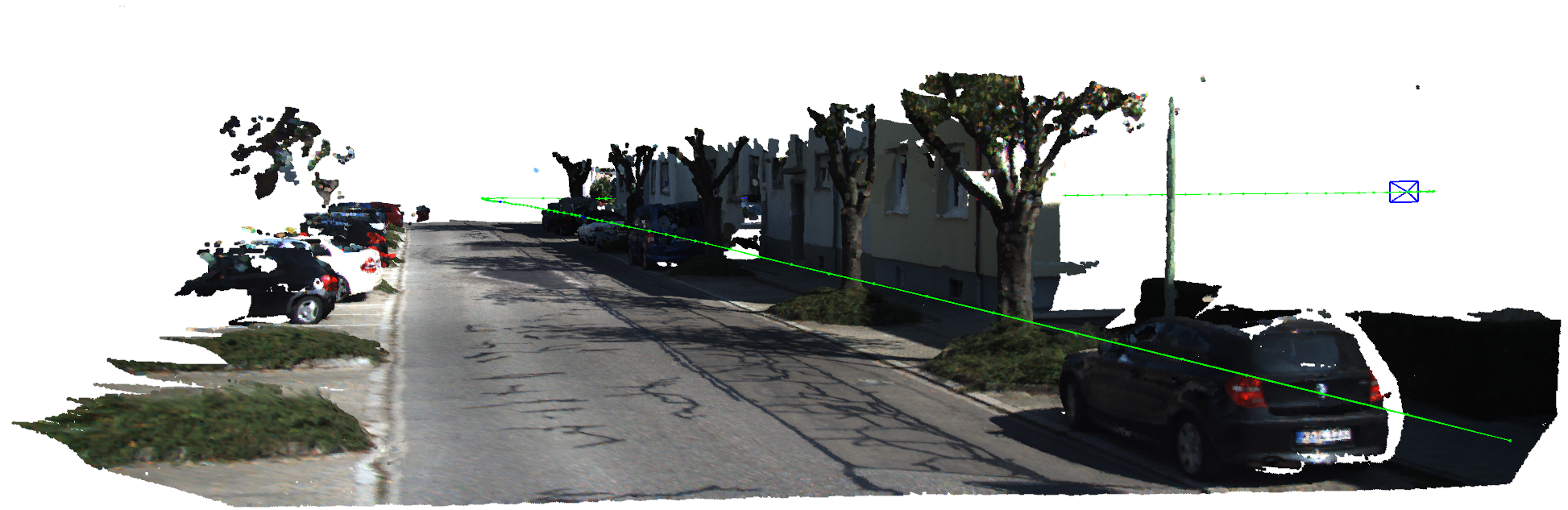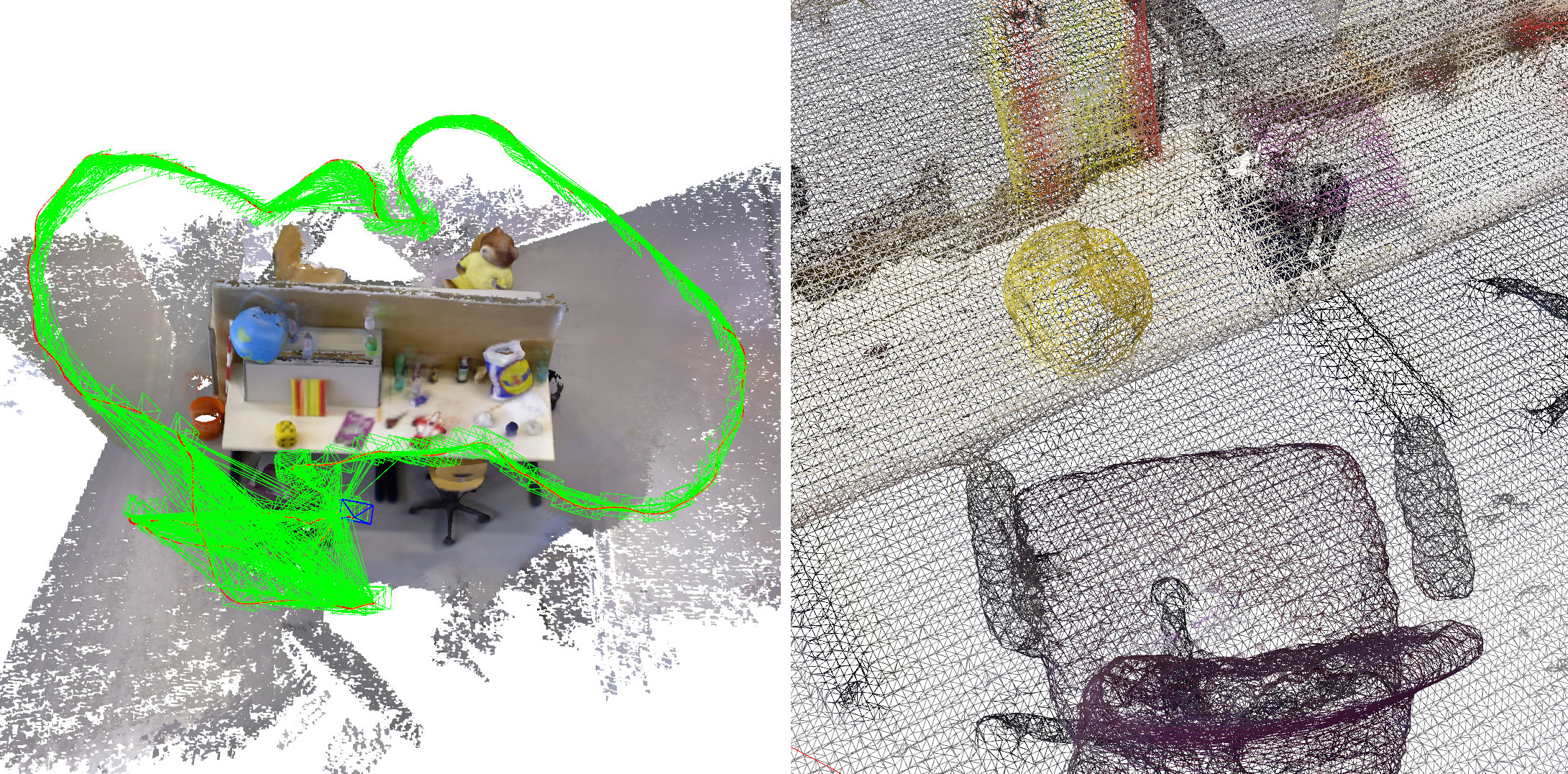Author: Luigi Freda
- pySLAM v2.4.1
- Install
- Usage
- System overview
- Supported components and models
- Datasets
- Camera Settings
- Comparison pySLAM vs ORB-SLAM3
- Contributing to pySLAM
- References
- Credits
- TODOs
pySLAM is a python implementation of a Visual SLAM pipeline that supports monocular, stereo and RGBD cameras. It provides the following features:
- A wide range of classical and modern local features with a convenient interface for their integration.
- Various loop closing methods, including descriptor aggregators such as visual Bag of Words (BoW, iBow), Vector of Locally Aggregated Descriptors (VLAD) and modern global descriptors (image-wise descriptors).
- A volumetric reconstruction pipeline that processes available depth and color images with volumetric integration and provides an output dense reconstruction. This can use TSDF with voxel hashing or incremental Gaussian Splatting.
- Integration of depth prediction models within the SLAM pipeline. These include DepthPro, DepthAnythingV2, RAFT-Stereo, CREStereo, etc.
- A collection of other useful tools for VO and SLAM.
Main Scripts
-
main_vo.pycombines the simplest VO ingredients without performing any image point triangulation or windowed bundle adjustment. At each step$k$ ,main_vo.pyestimates the current camera pose$C_k$ with respect to the previous one$C_{k-1}$ . The inter-frame pose estimation returns$[R_{k-1,k},t_{k-1,k}]$ with$\Vert t_{k-1,k} \Vert=1$ . With this very basic approach, you need to use a ground truth in order to recover a correct inter-frame scale$s$ and estimate a valid trajectory by composing$C_k = C_{k-1} [R_{k-1,k}, s t_{k-1,k}]$ . This script is a first start to understand the basics of inter-frame feature tracking and camera pose estimation. -
main_slam.pyadds feature tracking along multiple frames, point triangulation, keyframe management, bundle adjustment, loop closing, dense mapping and depth inference in order to estimate the camera trajectory and build both a sparse and dense map. It's a full SLAM pipeline and includes all the basic and advanced blocks which are necessary to develop a real visual SLAM pipeline. -
main_feature_matching.pyshows how to use the basic feature tracker capabilities (feature detector + feature descriptor + feature matcher) and allows to test the different available local features. -
main_depth_prediction.pyshows how to use the available depth inference models to get depth estimations from input color images. -
main_map_viewer.pyreloads a saved map and visualizes it. Further details on how to save a map here. -
main_map_dense_reconstruction.pyreloads a saved map and uses a configured volumetric integrator to obtain a dense reconstruction (see here).
System overview
Here you can find a couple of diagram sketches that provide an overview of the main SLAM workflow, system components, and classes relationships/dependencies.
You can use the pySLAM framework as a baseline to experiment with VO techniques, local features, descriptor aggregators, global descriptors, volumetric integration, depth prediction, and create your own (proof of concept) VO/SLAM pipeline in python. When working with it, please keep in mind this is a research framework written in Python and a work in progress. It is not designed for real-time performances.
Enjoy it!
First, clone this repo and its modules by running
$ git clone --recursive https://github.com/luigifreda/pyslam.git
$ cd pyslam Then, use the available specific install procedure according to your OS. The provided scripts will create a single python environment that is able to host all the supported components and models!
- Python 3.8.10
- OpenCV >=4.10 (see below)
- PyTorch 2.3.1
- Tensorflow 2.13.1
- Kornia 0.7.3
- Rerun
- You need CUDA in order to run Gaussian Splatting.
If you encounter any issues or performance problems, refer to the TROUBLESHOOTING file for assistance.
- With venv: Follow the instructions reported here. The procedure has been tested on Ubuntu 18.04, 20.04, 22.04 and 24.04.
- With conda: Run the procedure described in this other file.
Both procedures will create a new virtual environment pyslam.
Follow the instructions in this file. The reported procedure was tested under Sequoia 15.1.1 and Xcode 16.1.
If you prefer docker or you have an OS that is not supported yet, you can use rosdocker:
- with its custom
pyslam/pyslam_cudadocker files and follow the instructions here. - with one of the suggested docker images (ubuntu*_cuda or ubuntu*), where you can build and run pyslam.
The provided install scripts will install a recent opencv version (>=4.10) with non-free modules enabled (see the provided scripts install_pip3_packages.sh and install_opencv_python.sh). To quickly verify your installed opencv version run:
$ . pyenv-activate.sh
$ ./scripts/opencv_check.py
or use the following command:
$ python3 -c "import cv2; print(cv2.__version__)"
How to check if you have non-free OpenCV module support (no errors imply success):
$ python3 -c "import cv2; detector = cv2.xfeatures2d.SURF_create()"
If you run into issues or errors during the installation process or at run-time, please, check the docs/TROUBLESHOOTING.md file.
Once you have run the script install_all_venv.sh (follow the instructions above according to your OS), you can open a new terminal and start testing the basic Visual Odometry (VO):
$ . pyenv-activate.sh # Activate pyslam python virtual environment. This is only needed once in a new terminal.
$ ./main_vo.pyThis will process a default KITTI video (available in the folder data/videos) by using its corresponding camera calibration file (available in the folder settings), and its groundtruth (available in the same data/videos folder). If matplotlib windows are used, you can stop main_vo.py by focusing/clicking on one of them and pressing the key 'Q'. As explained above, this very basic script main_vo.py strictly requires a ground truth.
Now, with RGBD datasets, you can also test the RGBD odometry with the classes VisualOdometryRgbd or VisualOdometryRgbdTensor (ground truth is not required here).
Similarly, you can test the full SLAM by running main_slam.py:
$ . pyenv-activate.sh # Activate pyslam python virtual environment. This is only needed once in a new terminal.
$ ./main_slam.pyThis will process the same default KITTI video (available in the folder data/videos) by using its corresponding camera calibration file (available in the folder settings). You can stop it by focusing/clicking on one of the opened windows and pressing the key 'Q' or closing the 3D pangolin GUI.
With both scripts, in order to process a different dataset, you need to update the file config.yaml:
- Select your dataset
typein the sectionDATASET(further details in the section Datasets below for further details). This identifies a corresponding dataset section (e.g.KITTI_DATASET,TUM_DATASET, etc). - Select the
sensor_type(mono,stereo,rgbd) in the chosen dataset section. - Select the camera
settingsfile in the dataset section (further details in the section Camera Settings below). - The
groudtruth_fileaccordingly (further details in the section Datasets below and check the filesio/ground_truth.pyandio/convert_groundtruth.py).
If you just want to test the basic feature tracking capabilities (feature detector + feature descriptor + feature matcher) and get a taste of the different available local features, run
$ . pyenv-activate.sh # Activate pyslam python virtual environment. This is only needed once in a new terminal.
$ ./main_feature_matching.pyIn any of the above scripts, you can choose any detector/descriptor among ORB, SIFT, SURF, BRISK, AKAZE, SuperPoint, etc. (see the section Supported Local Features below for further information).
Some basic examples are available in the subfolder test/loopclosing. In particular, as for feature detection/description, you may want to take a look at test/cv/test_feature_manager.py too.
Different loop closing methods are available, combining aggregation methods and global descriptors.
While running full SLAM, loop closing is enabled by default and can be disabled by setting kUseLoopClosing=False in config_parameters.py. Configuration options can be found in loop_closing/loop_detector_configs.py.
Examples: Start with the examples in test/loopclosing, such as test/loopclosing/test_loop_detector.py.
DBoW2, DBoW3, and VLAD require pre-trained vocabularies. ORB-based vocabularies are automatically downloaded in the data folder (see loop_closing/loop_detector_configs.py).
To create a new vocabulary, follow these steps:
-
Generate an array of descriptors: Use the script
test/loopclosing/test_gen_des_array_from_imgs.pyto generate the array of descriptors that will be used to train the new vocabulary. Select your desired descriptor type via the tracker configuration. -
DBOW vocabulary generation: Train your target DBOW vocabulary by using the script
test/loopclosing/test_gen_dbow_voc_from_des_array.py. -
VLAD vocabulary generation: Train your target VLAD "vocabulary" by using the script
test/loopclosing/test_gen_vlad_voc_from_des_array.py.
Most methods do not require pre-trained vocabularies. Specifically:
iBoWandOBindex2: These methods incrementally build bags of binary words and, if needed, convert (front-end) non-binary descriptors into binary ones.- Others: Methods like
HDC_DELF,SAD,AlexNet,NetVLAD,CosPlace, andEigenPlacesdirectly extract global descriptors and process them using dedicated aggregators, independently from the used front-end descriptors.
As mentioned above, only DBoW2, DBoW3, and VLAD require pre-trained vocabularies.
The SLAM back-end hosts a volumetric reconstruction pipeline. This is disabled by default. You can enable it by setting kUseVolumetricIntegration=True and selecting your preferred method kVolumetricIntegrationType in config_parameters.py. At present, two methods are available: TSDF and GAUSSIAN_SPLATTING (see dense/volumetric_integrator_factory.py). Note that you need CUDA in order to run GAUSSIAN_SPLATTING method.
At present, the volumetric reconstruction pipeline works with:
- RGBD datasets
- When a depth estimator is used in the back-end or front-end and a depth prediction/estimation gets available for each processed keyframe.
If you want a mesh as output then set kVolumetricIntegrationExtractMesh=True in config_parameters.py.
Use the script main_map_dense_reconstruction.py to reload a saved sparse map and to perform dense reconstruction by using its posed keyframes as input. You can select your preferred dense reconstruction method directly in the script.
- To check what the volumetric integrator is doing, run in another shell
tail -f logs/volumetric_integrator.log(from repository root folder). - To save the obtained dense and sparse maps, press the
Savebutton on the GUI.
You can check the output pointcloud/mesh by using CloudCompare.
In the case of a saved Gaussian splatting model, you can visualize it by:
- Using the superslat editor (drag and drop the saved Gaussian splatting
.plypointcloud in the editor interface). - Getting into the folder
test/gaussian_splattingand running:
$ python test_gsm.py --load <gs_checkpoint_path>
The<gs_checkpoint_path>is expected to have the following structure:├── gs_checkpoint_path ├── pointcloud # folder containing different subfolders, each one with a saved .ply econding the gaussian splatting model at a specific iteration/checkpoint ├── last_camera.json ├── config.yml
If you are targeting volumetric reconstruction while running SLAM, you can enable a keyframe generation policy designed to manage the spatial distribution of keyframe field-of-view (FOV) centers. The FOV center of a camera is defined as the backprojection of its image center, calculated using the median depth of the frame. With this policy, a new keyframe is generated only if its FOV center is farther than a predefined distance from the nearest existing keyframe's FOV center. You can enable this policy by setting the following parameters in the yaml setting:
KeyFrame.useFovCentersBasedGeneration: 1 # compute 3D fov centers of camera frames by using median depth and use their distances to control keyframe generation
KeyFrame.maxFovCentersDistance: 0.2 # max distance between fov centers in order to generate a keyframeThe available depth prediction models can be utilized both in the SLAM back-end and front-end.
- Back-end: Depth prediction can be enabled in the volumetric reconstruction pipeline by setting the parameter
kVolumetricIntegrationUseDepthEstimator=Trueand selecting your preferredkVolumetricIntegrationDepthEstimatorTypeinconfig_parameters.py. - Front-end: Depth prediction can be enabled in the front-end by setting the parameter
kUseDepthEstimatorInFrontEndinconfig_parameters.py. This feature estimates depth images from input color images to emulate a RGBD camera. Please, note this functionality is still experimental at present time [WIP].
Refer to the file depth_estimation/depth_estimator_factory.py for further details. Both stereo and monocular prediction approaches are supported. You can test depth prediction/estimation by using the script main_depth_prediction.py.
Notes:
- In the case of a monocular SLAM configuration, do NOT use depth prediction in the back-end volumetric integration: The SLAM (fake) scale will conflict with the absolute metric scale of depth predictions. With monocular datasets, enable depth prediction to run in the front-end.
- The depth inference may be very slow (for instance, with DepthPro it takes ~1s per image on my machine). Therefore, the resulting volumetric reconstruction pipeline may be very slow.
When you run the script main_slam.py (main_map_dense_reconstruction.py):
- You can save the current map state by pressing the button
Saveon the GUI. This saves the current map along with front-end, and backend configurations into the default folderresults/slam_state(results/slam_state_dense_reconstruction). - To change the default saving path, open
config.yamland update targetfolder_pathin the section:SYSTEM_STATE: folder_path: results/slam_state # default folder path (relative to repository root) where the system state is saved or reloaded
-
A saved map can be loaded and visualized in the GUI by running:
$ . pyenv-activate.sh # Activate pyslam python virtual environment. This is only needed once in a new terminal. $ ./main_map_viewer.py # Use the --path options to change the input path
-
To enable map reloading and relocalization when running
main_slam.py, openconfig.yamland setSYSTEM_STATE: load_state: True # flag to enable SLAM state reloading (map state + loop closing state) folder_path: results/slam_state # default folder path (relative to repository root) where the system state is saved or reloaded
Note that pressing the Save button saves the current map, front-end, and backend configurations. Reloading a saved map overwrites the current system configurations to ensure descriptor compatibility.
Estimated trajectories can be saved in three different formats: TUM (The Open Mapping format), KITTI (KITTI Odometry format), and EuRoC (EuRoC MAV format). To enable trajectory saving, open config.yaml and search for the SAVE_TRAJECTORY: set save_trajectory: True, select your format_type (tum, kitti, euroc), and the output filename. For instance for a tum format output:
SAVE_TRAJECTORY:
save_trajectory: True
format_type: tum
filename: results/kitti_trajectory.txtSome quick information about the non-trivial GUI buttons of main_slam.py:
Step: Enter in the Step by step mode. Press the buttonStepa first time to pause. Then, press it again to make the pipeline process a single new frame.Save: Save the map into the filemap.json. You can visualize it back by using the script/main_map_viewer.py(as explained above).Reset: Reset SLAM system.Draw Grount Truth: If a ground truth dataset is loaded (e.g., from KITTI, TUM, EUROC, or REPLICA), you can visualize it by pressing this button. The ground truth trajectory will be displayed in 3D and progressively aligned (approximately every 30 frames) with the estimated trajectory. The alignment improves as more samples are added to the estimated trajectory. After ~20 frames, if the button is pressed, a window will appear showing the Cartesian alignment errors (ground truth vs. estimated trajectory) along the axes.
The logs generated by the modules local_mapping.py, loop_closing.py, loop_detecting_process.py, and global_bundle_adjustments.py are collected in the files local_mapping.log, loop_closing.log, loop_detecting.log, and gba.log, which are all stored in the folder logs. For debugging, you can monitor a parallel flow by running the following command in a separate shell:
$ tail -f logs/<log file name>
Otherwise, to check all parallel logs with tmux, run:
$ ./scripts/launch_tmux_logs.sh
To launch slam and check all logs in a single tmux, run:
$ ./scripts/launch_tmux_slam.sh
Press CTRL+A and then CTRL+Q to exit from tmux environment.
Here you can find a couple of diagram sketches that provide an overview of the main SLAM workflow, system components, and classes relationships/dependencies. Documentation is a work in progress.
At present time, the following feature detectors are supported:
- FAST
- Good features to track
- ORB
- ORB2 (improvements of ORB-SLAM2 to ORB detector)
- SIFT
- SURF
- KAZE
- AKAZE
- BRISK
- AGAST
- MSER
- StarDector/CenSurE
- Harris-Laplace
- SuperPoint
- D2-Net
- DELF
- Contextdesc
- LFNet
- R2D2
- Key.Net
- DISK
- ALIKED
- Xfeat
- KeyNetAffNetHardNet (KeyNet detector + AffNet + HardNet descriptor).
The following feature descriptors are supported:
- ORB
- SIFT
- ROOT SIFT
- SURF
- AKAZE
- BRISK
- FREAK
- SuperPoint
- Tfeat
- BOOST_DESC
- DAISY
- LATCH
- LUCID
- VGG
- Hardnet
- GeoDesc
- SOSNet
- L2Net
- Log-polar descriptor
- D2-Net
- DELF
- Contextdesc
- LFNet
- R2D2
- BEBLID
- DISK
- ALIKED
- Xfeat
- KeyNetAffNetHardNet (KeyNet detector + AffNet + HardNet descriptor).
For more information, refer to local_features/feature_types.py file. Some of the local features consist of a joint detector-descriptor. You can start playing with the supported local features by taking a look at test/cv/test_feature_manager.py and main_feature_matching.py.
In both the scripts main_vo.py and main_slam.py, you can create your preferred detector-descritor configuration and feed it to the function feature_tracker_factory(). Some ready-to-use configurations are already available in the file local_features/feature_tracker.configs.py
The function feature_tracker_factory() can be found in the file local_features/feature_tracker.py. Take a look at the file local_features/feature_manager.py for further details.
N.B.: You just need a single python environment to be able to work with all the supported local features!
See the file local_features/feature_matcher.py for further details.
- Bag of Words (BoW): DBoW2, DBoW3. [paper]
- Vector of Locally Aggregated Descriptors: VLAD. [paper]
- Incremental Bags of Binary Words (iBoW) via Online Binary Image Index: iBoW, OBIndex2. [paper]
- Hyperdimensional Computing: HDC. [paper]
NOTE: iBoW and OBIndex2 incrementally build a binary image index and do not need a prebuilt vocabulary. In the implemented classes, when needed, the input non-binary local descriptors are transparently transformed into binary descriptors.
Also referred to as holistic descriptors:
Different loop closing methods are available. These combines the above aggregation methods and global descriptors. See the file loop_closing/loop_detector_configs.py for further details.
Both monocular and stereo depth prediction models are available. SGBM algorithm has been included as a classic reference approach.
- SGBM: Depth SGBM from OpenCV (Stereo, classic approach)
- Depth-Pro (Monocular)
- DepthAnythingV2 (Monocular)
- RAFT-Stereo (Stereo)
- CREStereo (Stereo)
- TSDF with voxel block grid (parallel spatial hashing)
- Incremental 3D Gaussian Splatting. See here and MonoGS for a description of its backend.
Five different types of datasets are available:
| Dataset | type in config.yaml |
|---|---|
| KITTI odometry data set (grayscale, 22 GB) | type: KITTI_DATASET |
| TUM dataset | type: TUM_DATASET |
| EUROC dataset | type: EUROC_DATASET |
| Video file | type: VIDEO_DATASET |
| Folder of images | type: FOLDER_DATASET |
Use the download scripts available in the folder scripts to download some of the following datasets.
pySLAM code expects the following structure in the specified KITTI path folder (specified in the section KITTI_DATASET of the file config.yaml). :
├── sequences
├── 00
...
├── 21
├── poses
├── 00.txt
...
├── 10.txt-
Download the dataset (grayscale images) from http://www.cvlibs.net/datasets/kitti/eval_odometry.php and prepare the KITTI folder as specified above
-
Select the corresponding calibration settings file (section
KITTI_DATASET: cam_settings:in the fileconfig.yaml)
pySLAM code expects a file associations.txt in each TUM dataset folder (specified in the section TUM_DATASET: of the file config.yaml).
- Download a sequence from http://vision.in.tum.de/data/datasets/rgbd-dataset/download and uncompress it.
- Associate RGB images and depth images using the python script associate.py. You can generate your
associations.txtfile by executing:
$ python associate.py PATH_TO_SEQUENCE/rgb.txt PATH_TO_SEQUENCE/depth.txt > associations.txt- Select the corresponding calibration settings file (section
TUM_DATASET: cam_settings:in the fileconfig.yaml).
- Download a sequence (ASL format) from http://projects.asl.ethz.ch/datasets/doku.php?id=kmavvisualinertialdatasets (check this direct link)
- Use the script
io/generate_euroc_groundtruths_as_tum.shto generate the TUM-like groundtruth filespath + '/' + name + '/mav0/state_groundtruth_estimate0/data.tum'that are required by theEurocGroundTruthclass. - Select the corresponding calibration settings file (section
EUROC_DATASET: cam_settings:in the fileconfig.yaml).
- You can download the zip file containing all the sequences by running:
$ wget https://cvg-data.inf.ethz.ch/nice-slam/data/Replica.zip - Then, uncompress it and deploy the files as you wish.
- Select the corresponding calibration settings file (section
REPLICA_DATASET: cam_settings:in the fileconfig.yaml).
The folder settings contains the camera settings files which can be used for testing the code. These are the same used in the framework ORB-SLAM2. You can easily modify one of those files for creating your own new calibration file (for your new datasets).
In order to calibrate your camera, you can use the scripts in the folder calibration. In particular:
- Use the script
grab_chessboard_images.pyto collect a sequence of images where the chessboard can be detected (set the chessboard size therein, you can use the calibration patterncalib_pattern.pdfin the same folder) - Use the script
calibrate.pyto process the collected images and compute the calibration parameters (set the chessboard size therein)
For more information on the calibration process, see this tutorial or this other link.
If you want to use your camera, you have to:
- Calibrate it and configure WEBCAM.yaml accordingly
- Record a video (for instance, by using
save_video.pyin the foldercalibration) - Configure the
VIDEO_DATASETsection ofconfig.yamlin order to point to your recorded video.
For a comparative evaluation of the trajectories estimated by pySLAM and by ORB-SLAM3, see this trajectory comparison notebook.
Note that pySLAM saves its pose estimates in an online fashion: At each frame, the current pose estimate is saved at the end of the front-end tracking iteration. On the other end, ORB-SLAM3 pose estimates are saved at the end of the full dataset playback: That means each pose estimate
You can save your pyslam trajectories as detailed here.
If you like pySLAM and would like to contribute to the code base, you can report bugs, leave comments and proposing new features through issues and pull requests on github. Feel free to get in touch at luigifreda(at)gmail[dot]com. Thank you!
Suggested books:
- Multiple View Geometry in Computer Vision by Richard Hartley and Andrew Zisserman
- An Invitation to 3-D Vision by Yi-Ma, Stefano Soatto, Jana Kosecka, S. Shankar Sastry
- State Estimation for Robotics by Timothy D. Barfoot
- Computer Vision: Algorithms and Applications, by Richard Szeliski
- Introduction to Visual SLAM by Xiang Gao, Tao Zhang
- Deep Learning, by Ian Goodfellow, Yoshua Bengio and Aaron Courville
- Neural Networks and Deep Learning, By Michael Nielsen
Suggested material:
- Vision Algorithms for Mobile Robotics by Davide Scaramuzza
- CS 682 Computer Vision by Jana Kosecka
- ORB-SLAM: a Versatile and Accurate Monocular SLAM System by R. Mur-Artal, J. M. M. Montiel, and J. D. Tardos
- Double Window Optimisation for Constant Time Visual SLAM by H. Strasdat, A. J. Davison, J.M.M. Montiel, K. Konolige
- The Role of Wide Baseline Stereo in the Deep Learning World by Dmytro Mishkin
- To Learn or Not to Learn: Visual Localization from Essential Matrices by Qunjie Zhou, Torsten Sattler, Marc Pollefeys, Laura Leal-Taixe
- Awesome local-global descriptors repository
- Introduction to Feature Matching Using Neural Networks
- Visual Place Recognition: A Tutorial
- Bags of Binary Words for Fast Place Recognition in Image Sequences
Moreover, you may want to have a look at the OpenCV guide or tutorials.
- Pangolin
- g2opy
- ORBSLAM2
- SuperPointPretrainedNetwork
- Tfeat
- Image Matching Benchmark Baselines
- Hardnet
- GeoDesc
- SOSNet
- L2Net
- Log-polar descriptor
- D2-Net
- DELF
- Contextdesc
- LFNet
- R2D2
- BEBLID
- DISK
- Xfeat
- LightGlue
- Key.Net
- Twitchslam
- MonoVO
- VPR_Tutorial
- DepthAnythingV2
- DepthPro
- RAFT-Stereo
- CREStereo and CREStereo-Pytorch
- MonoGS
- Many thanks to Anathonic for adding the trajectory-saving feature and for the comparison notebook: pySLAM vs ORB-SLAM3.
Many improvements and additional features are currently under development:
- loop closing
- relocalization
- stereo and RGBD support
- map saving/loading
- modern DL matching algorithms
- object detection
- semantic segmentation
- 3D dense reconstruction
- unified install procedure (single branch) for all OSs
- trajectory saving
- depth prediction integration
- ROS support
- gaussian splatting integration
- documentation [WIP]
- gtsam integration
- IMU integration
- LIDAR integration
- XSt3r-based methods integration