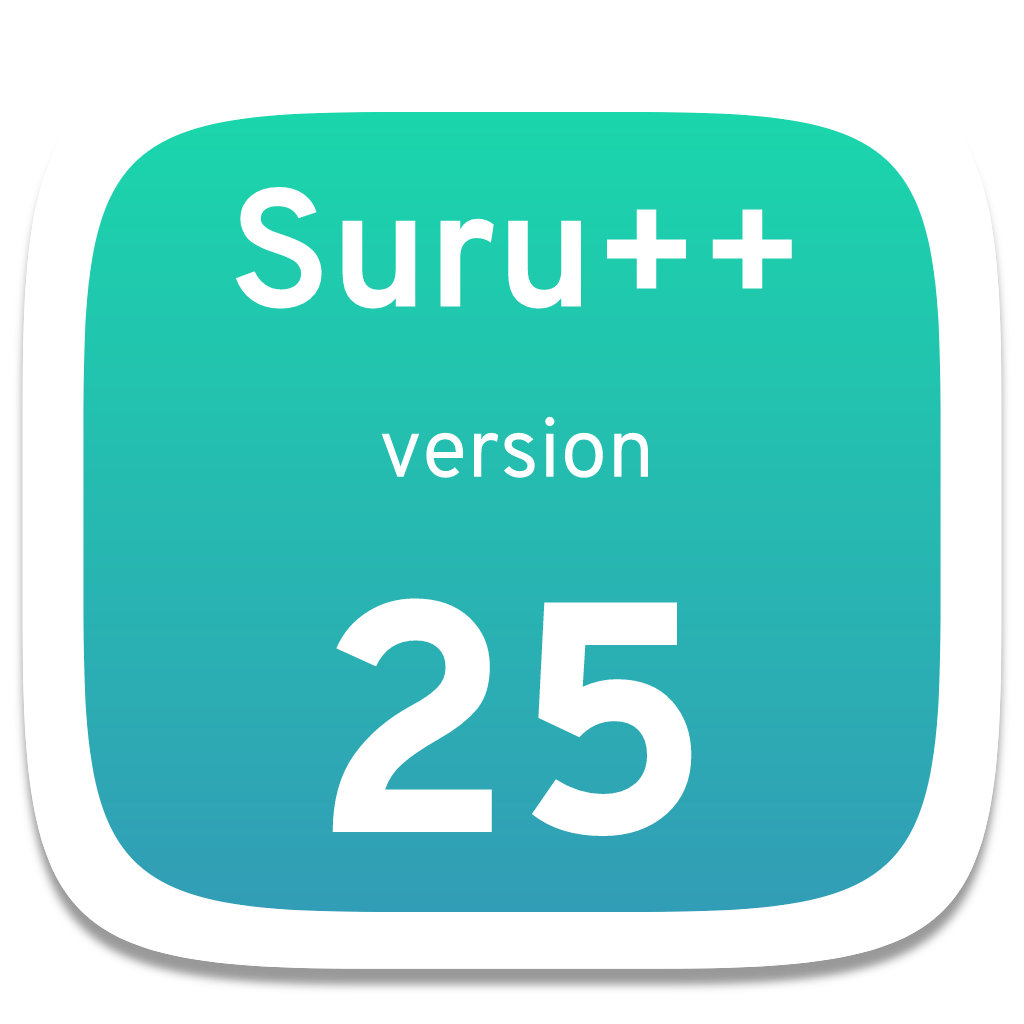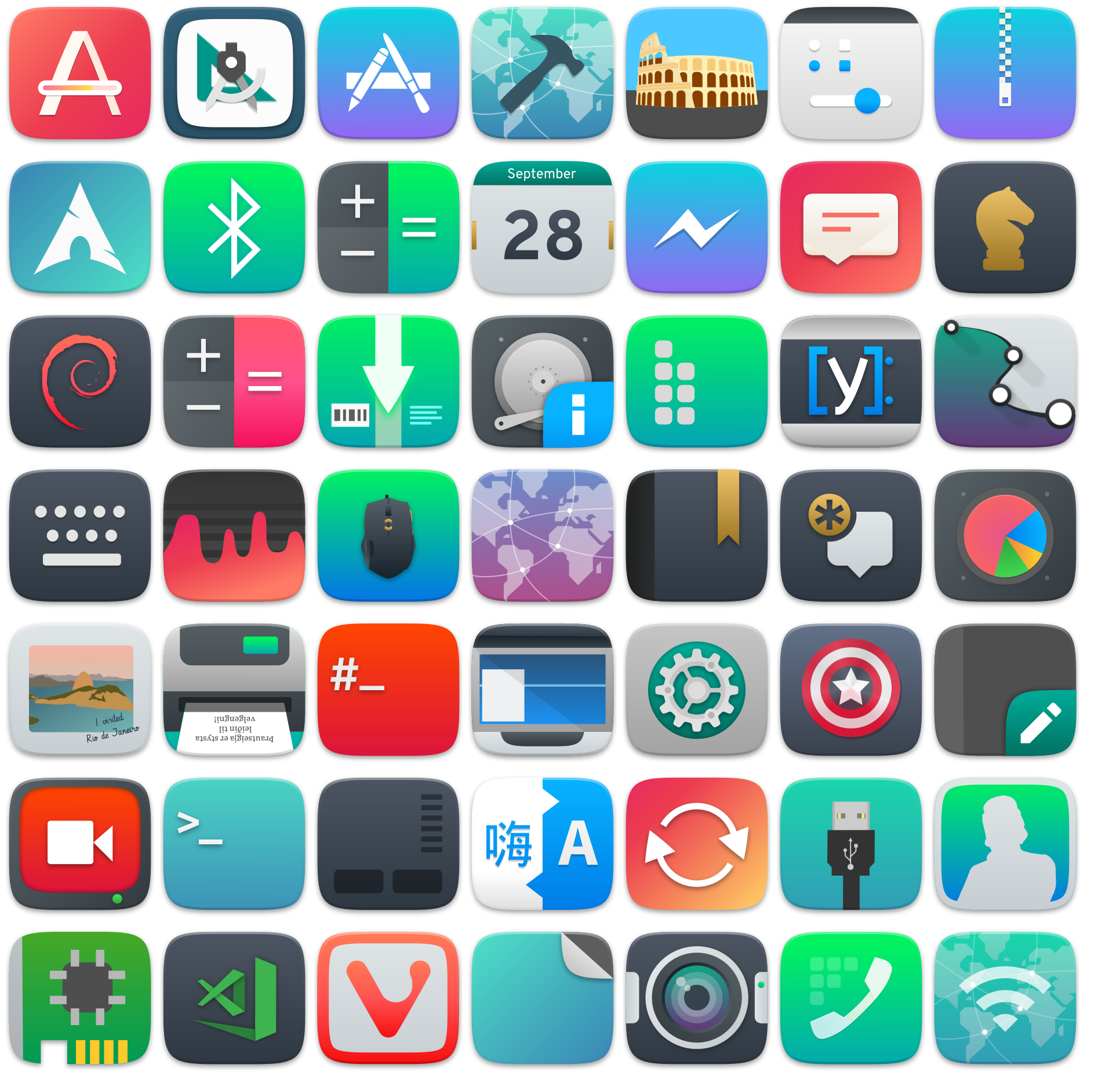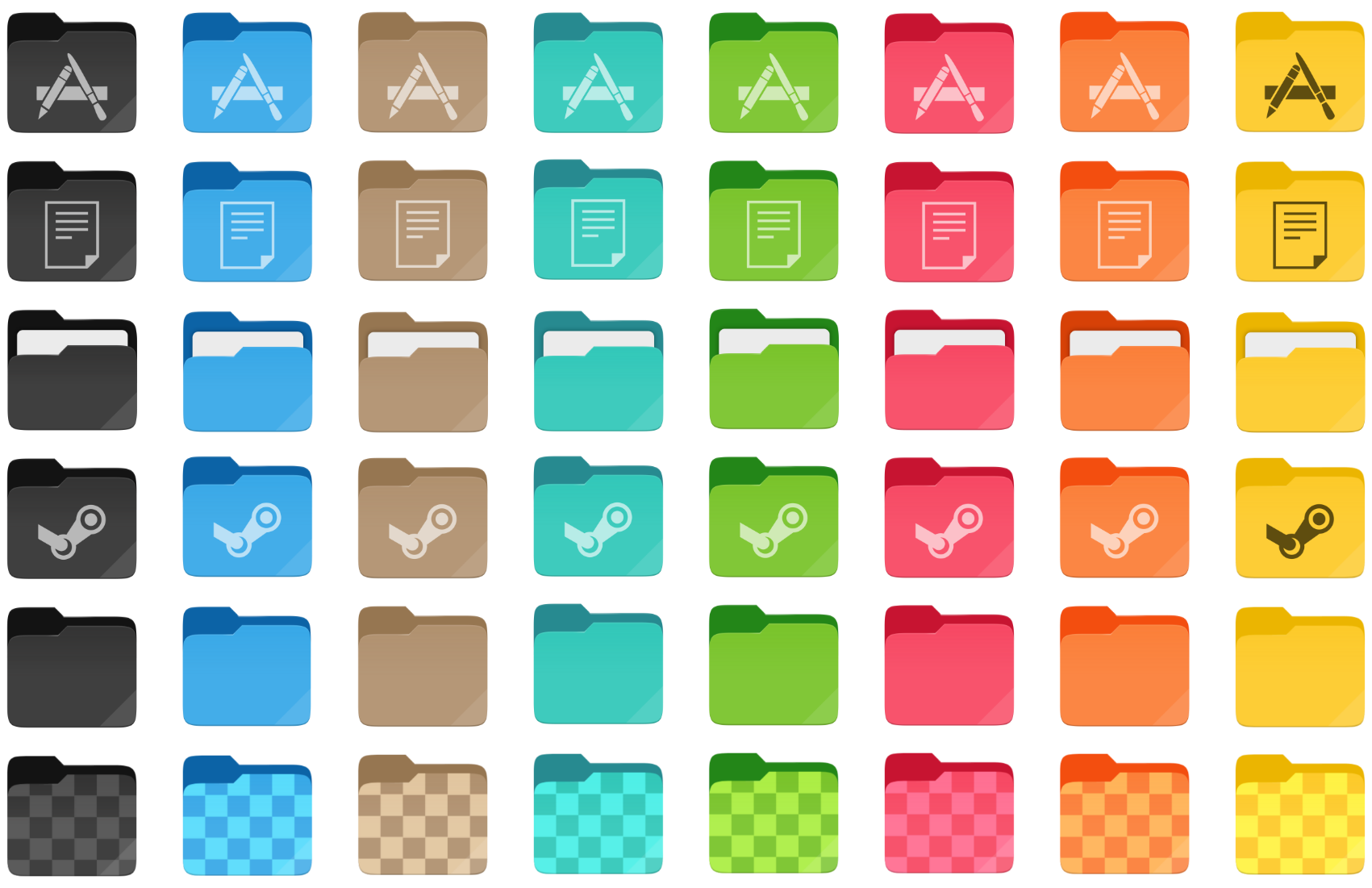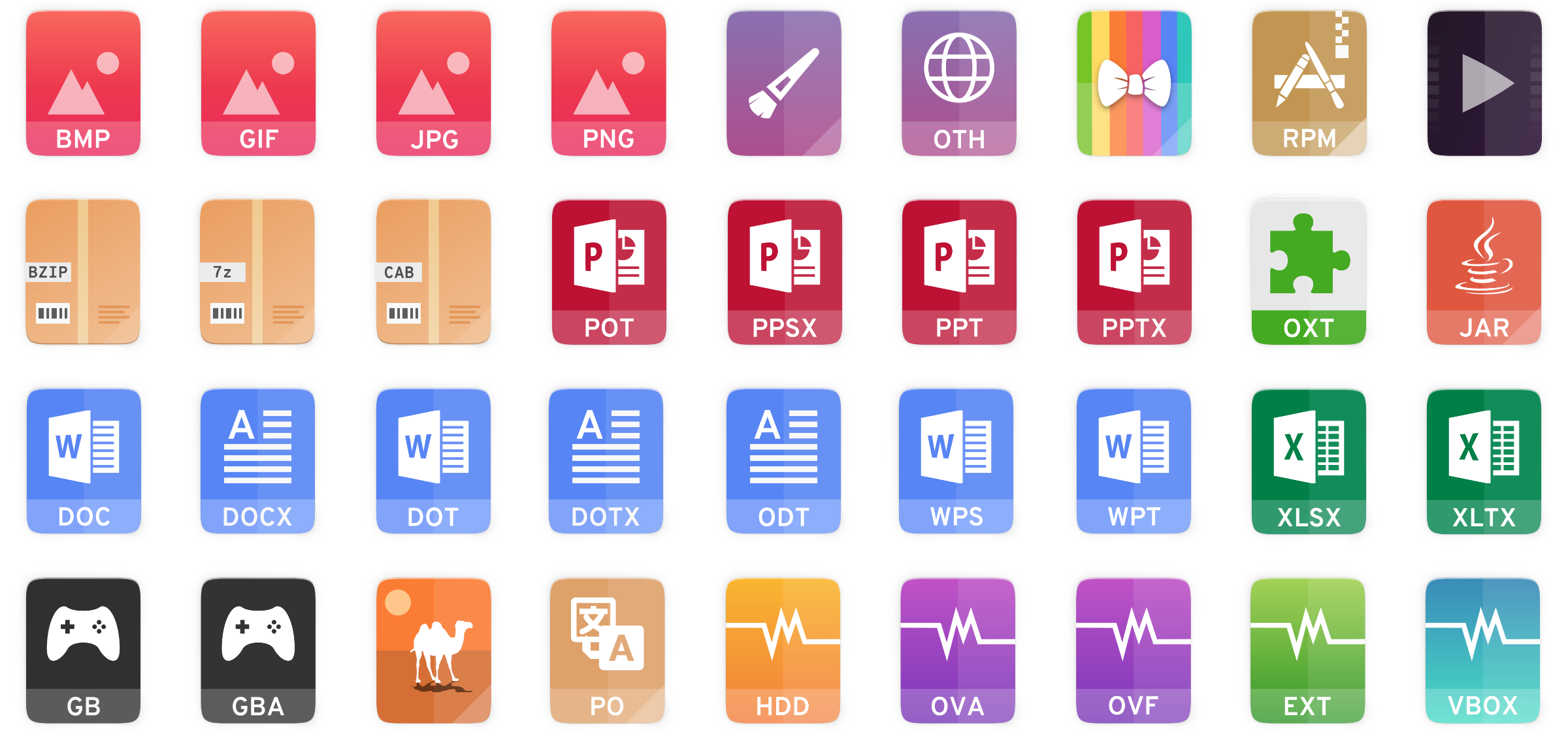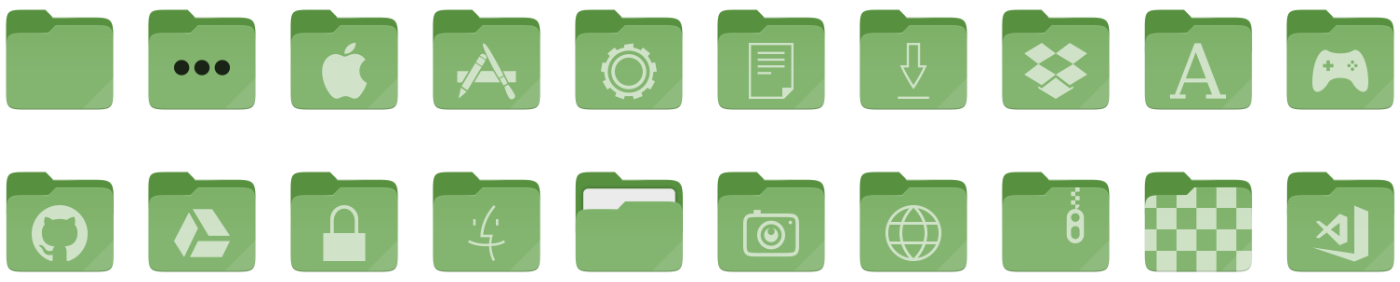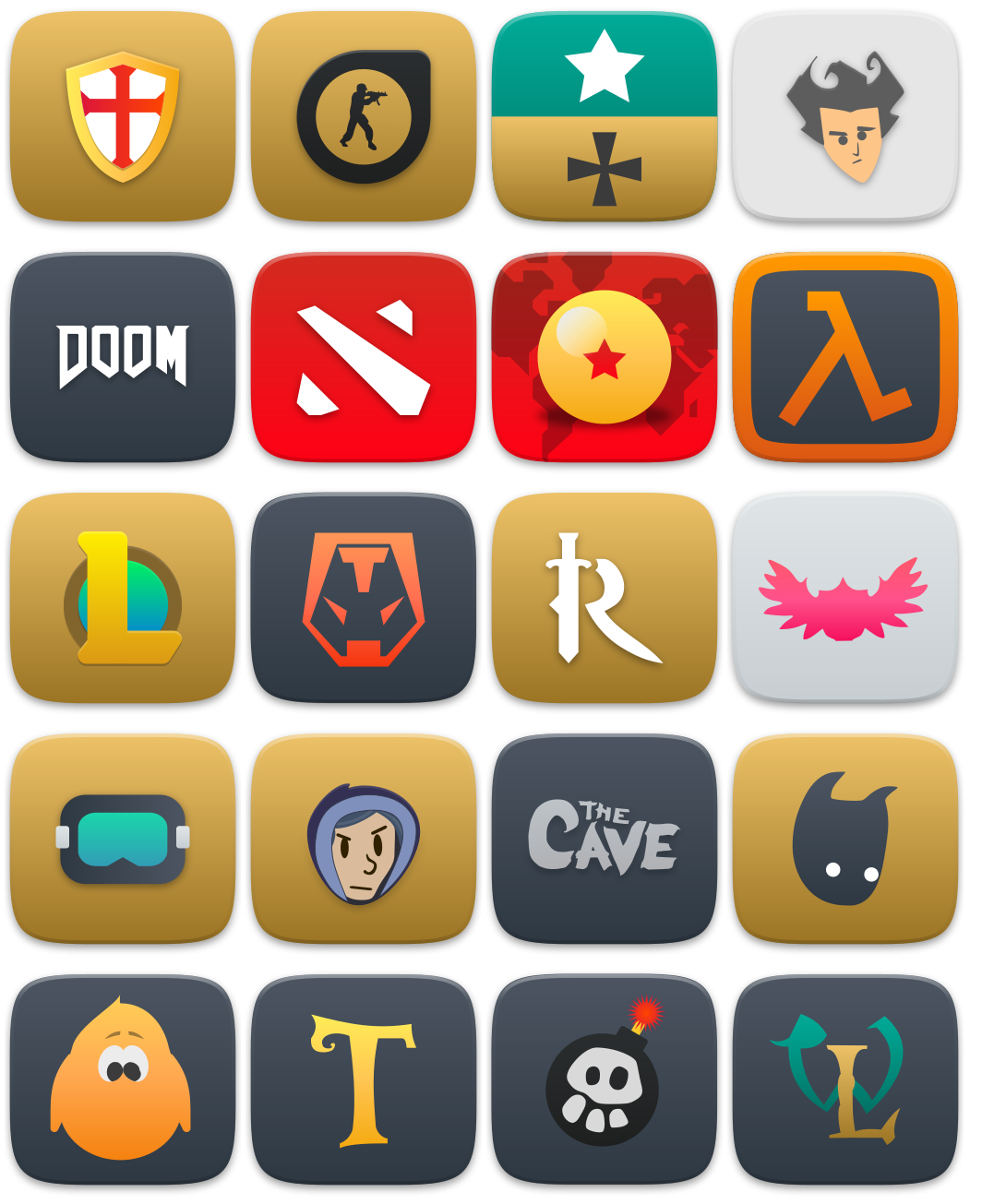Successor of @Magog64’s Suru++ Ubuntu
A cyberpunkish, elegant, futuristic, macOS-like, papirusified and modern Suru icons based on Suru Icons by Sam Hewitt
- What’s new?
- Installing with CLI
- Changing the folder colour
- Changing the alternative icon
- Known bugs
- Report
- Contribution
- Contributors
- Changelog
- Credits and Licences
Following Sam Hewitt’s rules of grids, and making less conservative and traditional @Magog64’s Suru++ Ubuntu, more than 15k icons have been redesigned, papirusified and improved with new cyberpunk colours and made been compatible with KDE, XFCE and other many environments! Check the new icons:
The new versions has won new colours of folders, based by Alexey Varfolomeev’s Papirus:
Almost all mimetype icons have been redesigned with new colours and are based on Numix mimetype icons:
You can choose one of three alternatives of Firefox:
 |
 |
 |
|---|---|---|
| Traditional | Suru++ 20 | Mozilla Unofficial |
firefox-traditional.svg |
firefox.svg |
firefox-mozilla.svg |
To change the alternative icon, click to see Changing the alternative icon.
New countries flags (in development)!
Suru++ won the new folders with colour of Linux Mint:
The file managers are no longer same, now are different and modern:
To change the default icon of each file manager (Caja, Nautilus, Nemo, etc.), see File manager icon.
Hundreds Steam games icons are supported officially:
Suru++ is officially compatible with with @actionless's Oomox. You can change any colour of all 16px icons and of all folders once in a while!
Redesigned by @darcn181. You can choose one of your alternates. To change the alternate, please see Alternative icons.
Use the scripts to install the latest version directly from this repo (independently of your distro):
NOTE: Use the same command to update the icon theme.
wget -qO- https://raw.githubusercontent.com/gusbemacbe/suru-plus/master/install.sh | sh
wget -qO- https://raw.githubusercontent.com/gusbemacbe/suru-plus/master/install.sh | env DESTDIR="$HOME/.icons" sh
wget -qO- https://raw.githubusercontent.com/gusbemacbe/suru-plus/master/install.sh | env DESTDIR="$HOME/.local/share/icons" sh
wget -qO- https://raw.githubusercontent.com/gusbemacbe/suru-plus/master/install.sh | env DESTDIR="/usr/local/share/icons" sh
wget -qO- https://raw.githubusercontent.com/gusbemacbe/suru-plus/master/install.sh | env uninstall=true sh
Please visit directly the tutorial: Suru++ Folders. The tutorial is translated in 7 languages.
- Go to
/usr/share/applications/; - Go to the desktop file
Firefox; - Open the file with your favourite text editor;
- Find
Icon=...and modify it with one of three alternatives:Icon=firefoxorIcon=firefox-mozillaorIcon=firefox-traditional. Save it.
- Run
cd "go_to_/Suru++/64/"; - Download the script
alt-icon.sh, make it executable and trusted and copy the path of this script to the terminal; - For example:
cd ~/.local/share/icons/Suru++/64
$ ~/.local/share/icons/Suru++/64
~/alt-icon.sh
=> Old symlink
user.svg
=> New symlink
user-alt1.svgIf you do not like one alternate and want to try another, run like:
=> Old symlink
user-alt1.svg
=> New symlink
user-alt2.svg- Go to the folder
/usr/share/applications, for example, if you want to change the default icon of Nautilus, your favourite file manager, findnautilus.desktop - Run as
sudoand changeIcon=...to any of these:
Icon=file-managerIcon=cajaIcon=nautilusIcon=nemoIcon=sapcefm-findIcon=thunar
Remember that if you make an upgrade of your system, these desktop files will revert to the original icon name. Move them to ~./local/share/applications. Note that after the upgrade of your system, it will add the desktop files in the /usr/share/applications, so you need to remove them.
Unfortunately the snap-built apps are not supported almost by any icons themes, because the icons are hardcoded and the desktop files are not hosted in the folder ~/.local/share/applications or /usr/share/applications.
To solve it, please follow the instructions:
- Do:
# Copy all desktop files of all snap-built apps to "~/.local/share/applications"
sudo cp /var/lib/snapd/desktop/applications/*.desktop ~/.local/share/applications
# To de-sudo the files
sudo chmod -R 777 ~/.local/share/applications
# To remove the duplicates
sudo rm /var/lib/snapd/desktop/applications/*.desktop- Go to the directory
~/.local/share/applications; - Open each desktop file of snap app with your favourite text editor and modify the encoded path of
Iconto the simple path with no extension. For example, if you use Insomnia:
Icon=snap/icons/icon.png
Icon=insomniaWith AppImageLauncher installed, you click an AppImage, it is automatically integrated to ~/Applications, and desktop files are automatically created into ~/local/share/applications. But if you modify one of the AppImage-built app desktop file to correct the icon path, AppImageLauncher reverts automatically the desktop file to the original and keeps again the icon path hardcoded. It also removes the option StartupWMClass. We recommend you to ban AppImageLauncher.
- Remove
appimagelaunchervia terminal; - Make all AppImages executable and trusted:
chmod a+x *.AppImage- Reboot;
- Create the desktop files manually in the directory
~/.local/share/applications. Do not forget of adding the optionStartupWNClassor the icon will be unrecognised or ugly.
We have already icons, but it is wrong or ugly name, or because the icon is hardcoded. For example, the application Github Desktop used Icon=desktop.png and other apps, like Insomnia, use Icon=icon.png, or worse, Icon=stupid/path/icon.png.
To deal with hardcoded application icons we recommend to install hardcode-fixer. Suru++ supports most of the applications in the list. If hardcode-fixer doesn't support your favourite app yet, please open an issue here or edit your .desktop file manually.
To fix hardcoded tray icons, install and use Hardcode-Tray script. A list of supported applications is available here.
To get Suru++ to work right with Hardcode-Tray script, use the hardcode-tray option --conversion-tool RSVGConvert:
sudo -E hardcode-tray --conversion-tool RSVGConvert --size 22 --theme Suru++Not just Suru++, it also affects Numix icons theme. It is a missed StartupWMClass option in the desktop files in KDE and an icon cache bug in GNOME and KDE.
- Install and use StartupWMClassFixer;
- Install and use Stacer to clean caches;
- Log out and log in.
- Do you find the missed icons?
- Do you find the misused and ugly icons?
- Did you find the errors?
Report, but please provide well-detailed information. Or I will have difficulty to understand what you are saying or to know which app you are referring.
- Would you like to improve our repository?
- Do you want to add and request the icons? Make a pull request and we will analyse and approve or not.
The contributors is on the file AUTHORS.
The changelog is available on the release page in theme's repository.
- CC BY-SA/GPL3 © 2018-2019 Suru Icons by Sam Hewitt.
- GPL3 © 2018-2019 Suru++ Ubuntu by Andrea Bonanni and Gustavo Costa.
- GPL3 © 2018-2019 Suru++ 25 by Gustavo Costa.
- GPL3 © Papirus by Alexey Varfolomeev.
- GPL3 © Numix by Numix Team.
- GPL3/MIT © 2015-2019 La Capitaine by Keefer Rourke.
- MIT © Icons 8 by Gravit Designer1
- MIT © Twemoji by Twitter Team.
1 Gravit Designer has a special agreement with Icons 8 and allows the Pro user of Gravit Designer to use any icon without attribution and to sublicence under an open source licence. See the topic here.