This extension enables the upload and analysis of STRING networks within the VRNetzer platform. In combination with the StringApp and VRNetzerApp created for the widely used software Cytoscape, this extension allows for easy access to STRING networks on the VRNetzer platform.
Furthermore, in combination with the VRNetzerApp it allows to upload or send any network prepared in Cytoscape to the VRNetzer platform. Through the utilization of the CyREST API, a sub-set of a large-scale VRNetzer project can be send to a running Cytoscape session.
- Add the
StringExdirectory to your VRNetzer backend directory. The directory should be located at"extensions/StringEx". - Before the line:
add the following line to the VRNetzer backend's
python -m pip install -r requirements.txtbuild and runscript (Windows:buildandRUN.ps, Linux:linux_buildandrun.sh, Mac:mac_buildandrun.sh) :If you would like to use cartoGRAPHs to create layouts also add the following line:python -m pip install -r extensions/StringEx/requirements.txtIt should now look something like this:python -m pip install -r extensions/StringEx/requirements_cartoGRAPHs.txtpython -m pip install -r extensions/StringEx/requirements.txt python -m pip install -r extensions/StringEx/requirements_cartoGRAPHs.txt python -m pip install -r requirements.txt
-
Export a network with the VRNetzerApp from Cytoscape. For further instructions see here.
-
Start the VRNetzer backend using the script applicable to your operating system.
-
Navigate in your Browser to http://127.0.0.1:5000/upload (Windows/Linux) / http://127.0.0.1:3000/upload (mac)
-
If the StringEx is correctly installed, you should now see two new tabs. The first is the VRNetz designated uploader
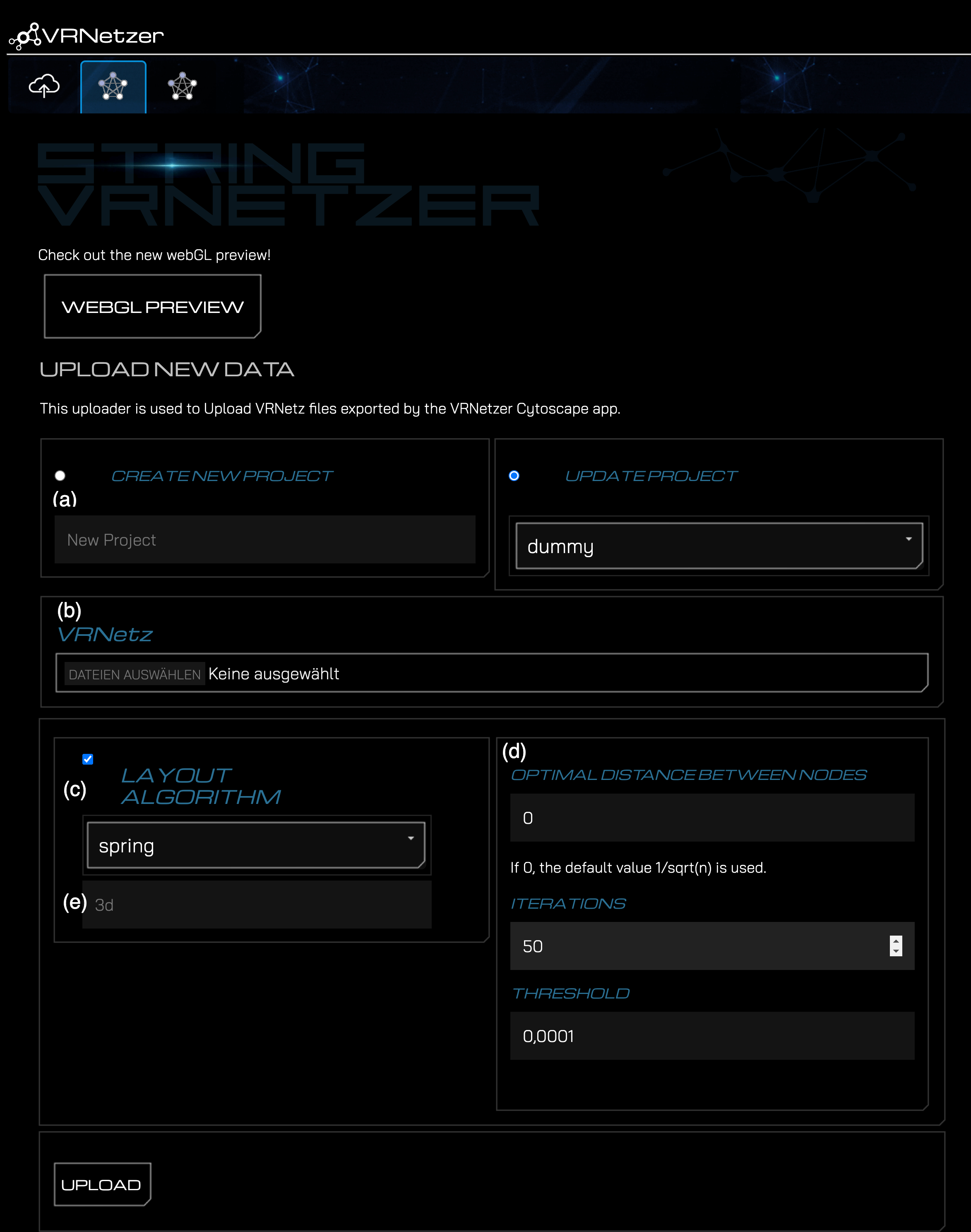
-
On this tab, (a) define a project name, (b) select the VRNetz file of your exported network, and (c) select the desired layout algorithm.
-
You can (d) also define the respective variables.
-
You can (e) provide a name for the generated node layout.
-
Click on the "Upload" button to upload the network to the VRNetzer platform.
-
If the upload was successful, you'll be prompted with a success message and a link to preview the project in the designated WebGL previewer.
Do the first three steps as mentioned above.
-
The second tab is the STRING mapper.
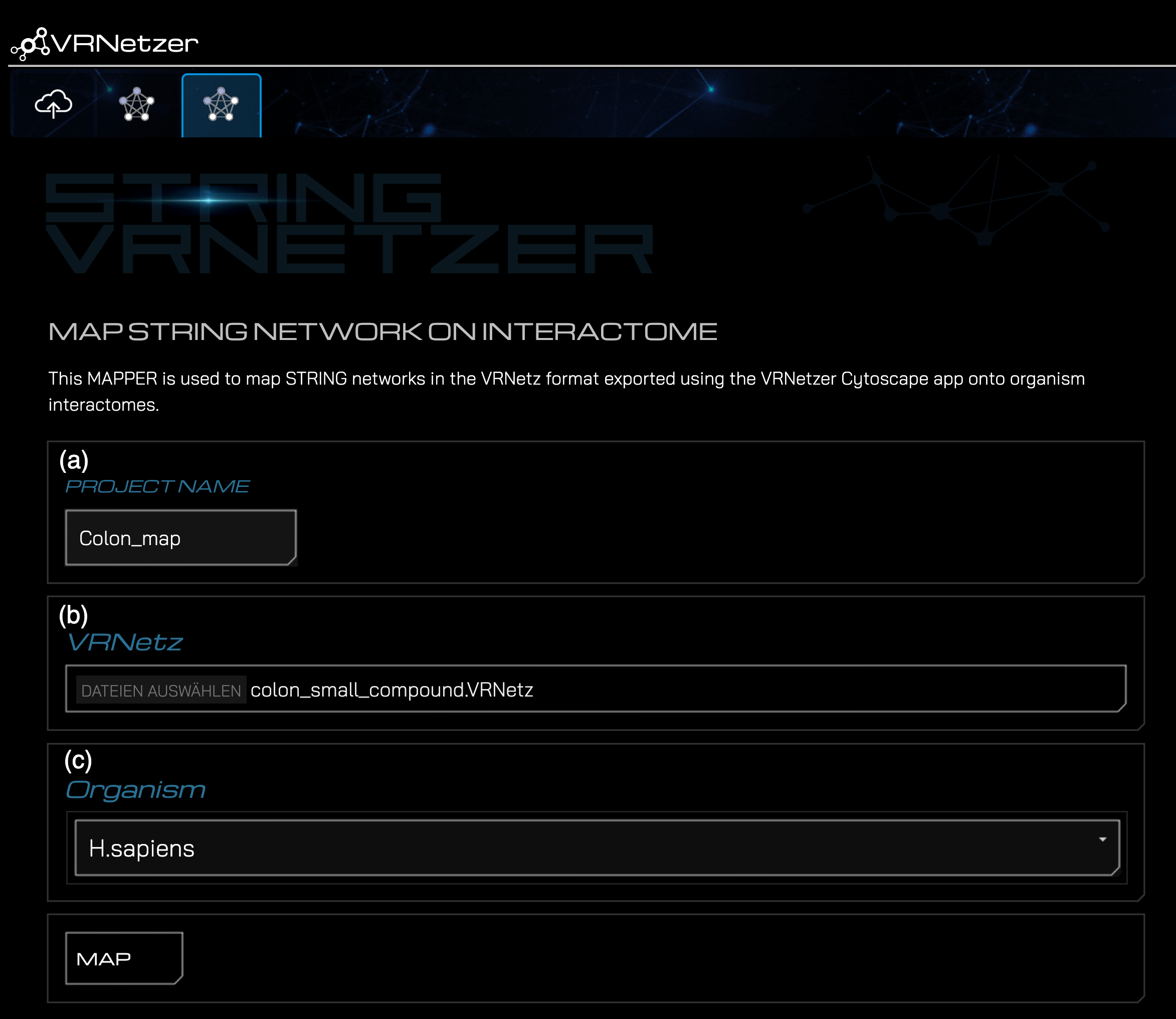
-
On this tab, (a) define a project name, (b) select the VRNetz file of your exported String network, and (c) select the organism from which your VRNetz originates of.
-
Click on the "Map" button to map the network with the preprocessed PPI.
-
If the upload was successful, you'll be prompted with a success message and a link to preview the project in the designated WebGL previewer.
To reconstruct the provided STRING interactomes from the source files the `construct_interactomes.py' script can be used:
Tested with Python 3.9+.
- Install the package e.g. in a virtual environment:
- create a virtual environment
python3 -m venv name_of_env - activate it
source name_of_env/bin/activate - install requirements packages
python3 -m pip install -r requirements.txt
- Run the construct interactomes script in reproduce mode:
python3 construct_interactomes.py reproduce