A simple script to display stuff on a world map with R and ggplot
This script requires R to be installed on your system with the following libraries:
ggplot2mapsscatterpie(only necessary if you are using the pie chart functionality. If you are not and don't want to install this package, feel free to comment out the line loading this library at the top of the script.)
This is an embarrassingly simple and largely generalized version of an R script that we often use in our lab to visualize the relative abundance and distribution of our marine metagenome-assembled genomes on the map.
Given that it could be useful to others, we decided to put it in a repository. You can generate a copy of it, and run it on the mock data this way:
git clone https://github.com/merenlab/world-map-r.git
cd world-map-r
./generate-PDFs.RThe input file format is very simple, and you can find an example file called data.txt in the repository. It goes like this:
| samples | Lat | Lon | MAG_001 | MAG_002 | MAG_003 | MAG_004 | MAG_005 |
|---|---|---|---|---|---|---|---|
| Metagenome_01 | 36.55 | -6.57 | 0.000546189 | 9.47E-05 | 2.90E-05 | 0.017906223 | 0.00165705 |
| Metagenome_02 | 36.57 | -6.54 | 0.003195782 | 0.000293193 | 2.92E-05 | 0.002439447 | 0.001757119 |
| Metagenome_03 | 35.91 | -37.26 | 0.076768908 | 0.000747965 | 9.38E-06 | 0.002750737 | 0.006204557 |
| Metagenome_04 | 35.75 | -37.05 | 0.161819845 | 0.001082451 | 7.77E-06 | 0.003660788 | 0.00430017 |
| Metagenome_05 | 36.16 | -29.01 | 0.004429273 | 0.001217411 | 1.97E-05 | 0.002480494 | 0.004635633 |
| Metagenome_06 | 36.19 | -28.88 | 0.003723123 | 0.000574345 | 8.91E-06 | 0.000378173 | 0.00818276 |
| Metagenome_07 | 43.69 | -16.85 | 0.004529299 | 0.000376584 | 0.000988666 | 0.000285397 | 0.013052723 |
| Metagenome_08 | 9.85 | -80.04 | 0.086787558 | 0.00012408 | 4.50E-07 | 0.008367581 | 3.26E-05 |
| Metagenome_09 | 25.51 | -88.38 | 0.118475909 | 0.00055734 | 1.69E-06 | 0.004387672 | 0.000270463 |
| (...) | (...) | (...) | (...) | (...) | (...) | (...) | (...) |
Columns Lat, and Lon describe the coordinates sampling sites, and column names that start with MAG_ describe the relative abundance of each metagenome-assembled genome (or a 16S tag, or the function you are interested in, etc).
When you format the data.txt the way you like with your own data, you simply run it like this:
./generate-PDFs.RWhen I run it using this file, the output looks like this:
$ ./generate-PDFs.R
Working on MAG_001 ...
Working on MAG_002 ...
Working on MAG_003 ...
Working on MAG_004 ...
Working on MAG_005 ...For instance, one of the output files in my work directory, MAG_001.pdf, looks like this:
The script will resize the area of interest depending on the sample locations. For instance, if I remove some random metagenomes from the example file and re-run it, I get this figure instead:
If you don't want this resizing behavior -- for instance, you are generating multiple plots and you want them to have comparable dimensions -- you can plot the full world map by setting this parameter in the script:
USE_FULL_MAP <- TRUENote that this can have some implications on the sizing of the points, especially for Pie Chart Mode. See discussion in the Pie Chart Mode section below.
The repository also contains another example file, called 'data-for-TARA.txt'. This file is the combination of TARA Ocean stations and various measurements along with their latitude and longitude, and the coverage values for MAGs we recovered from these metagenomes. If you would like to see how we generated these MAGs, and to access their FASTA files, you can visit this URL. You can also generate MAPs for MAGs in this file by changing two variables in the script:
if (length(args)==1) {
DATA_FILE = args[1]
} else {
# default file if one isn't passed through command line. you can edit this to be yours
DATA_FILE="./data-for-TARA.txt"
}
CIRCLE_SIZE_PREFIX_IN_DATA_FILE="TARA_"Depending on the data you are visualizing, you may need to adjust the PDF output width and height, colors, or the text size through the variables listed in the header section of the script. Just open in a text editor, and save your changes before re-running it.
You can also modify the color of each circle according to metadata. Consider the file data-color-example.txt:
| samples | Lat | Lon | COLOR_001 | MAG_001 | COLOR_002 | MAG_002 | COLOR_003 | MAG_003 | COLOR_004 | MAG_004 | COLOR_005 | MAG_005 |
|---|---|---|---|---|---|---|---|---|---|---|---|---|
| Metagenome_01 | 36.55 | -6.57 | 0.810030943 | 0.000546189 | 0 | 9.470000000000001e-05 | 0.03859448 | 2.8999999999999997e-05 | 0.03859448 | 0.017906223 | 1.4099999999999999e-05 | 0.00165705 |
| Metagenome_02 | 36.57 | -6.54 | 0.40296634 | 0.0031957820000000003 | 1 | 0.00029319299999999997 | 0.033449835 | 2.9199999999999998e-05 | 0.033449835 | 0.002439447 | 1.86e-05 | 0.001757119 |
| Metagenome_03 | 35.91 | -37.26 | 0.552144376 | 0.076768908 | 2 | 0.000747965 | 0.03030056 | 9.38e-06 | 0.03030056 | 0.002750737 | 1.95e-05 | 0.0062045569999999994 |
| Metagenome_04 | 35.75 | -37.05 | 0.811288701 | 0.161819845 | 3 | 0.0010824510000000001 | 0.027517686 | 7.77e-06 | 0.027517686 | 0.003660788 | 2.08e-05 | 0.00430017 |
| Metagenome_05 | 36.16 | -29.01 | 0.037641937 | 0.004429273 | 4 | 0.001217411 | 0.023355612 | 1.9699999999999998e-05 | 0.023355612 | 0.0024804939999999998 | 2.2e-05 | 0.004635633 |
| Metagenome_06 | 36.19 | -28.88 | 0.9088445140000001 | 0.003723123 | 5 | 0.000574345 | 0.023183939 | 8.91e-06 | 0.023183939 | 0.00037817300000000004 | 2.23e-05 | 0.00818276 |
| Metagenome_07 | 43.69 | -16.85 | 0.545058927 | 0.0045292990000000005 | 6 | 0.000376584 | 0.019915082 | 0.000988666 | 0.019915082 | 0.000285397 | 2.2899999999999998e-05 | 0.013052723 |
| Metagenome_08 | 9.85 | -80.04 | 0.114218109 | 0.086787558 | 7 | 0.00012408 | 0.018611573 | 4.5e-07 | 0.018611573 | 0.008367580999999999 | 2.33e-05 | 3.26e-05 |
| Metagenome_09 | 25.51 | -88.38 | 0.32953630899999997 | 0.118475909 | 8 | 0.00055734 | 0.018509653 | 1.69e-06 | 0.018509653 | 0.0043876720000000004 | 2.3899999999999998e-05 | 0.000270463 |
| Metagenome_10 | 39.23 | -70.03 | 0.889719314 | 0.05032168099999999 | 9 | 0.00016785599999999997 | 0.017935595 | 0.000771443 | 0.017935595 | 0.00016434200000000002 | 2.54e-05 | 0.000181648 |
| Metagenome_11 | 34.68 | -71.3 | 0.162753319 | 0.291392293 | 10 | 0.000891335 | 0.017906223 | 5.69e-06 | 0.017906223 | 0.001446652 | 2.6300000000000002e-05 | 0.0029841840000000004 |
| Metagenome_12 | 31.7 | -64.25 | 0.5146826489999999 | 0.200199916 | 11 | 0.001131632 | 0.017676353 | 5.92e-06 | 0.017676353 | 0.018509653 | 2.64e-05 | 0.001290775 |
| Metagenome_13 | 34.1 | -49.89 | 0.761746358 | 0.433873241 | 12 | 0.00126812 | 0.016699203 | 9.34e-06 | 0.016699203 | 0.002886326 | 2.7399999999999995e-05 | 0.004225601 |
This file has the same columns as data.txt, except for each 'MAG' column there is extra 'color' column, which contains numeric values that will be converted into a color. To run this file, open up generate-PDFs.R and edit the following lines to look like:
if (length(args)==1) {
DATA_FILE = args[1]
} else {
# default file if one isn't passed through command line. you can edit this to be yours
DATA_FILE="./data-color-example.txt"
}
CIRCLE_SIZE_PREFIX_IN_DATA_FILE="MAG_"
CIRCLE_COLOR_PREFIX_IN_DATA_FILE="COLOR_"MAG_001.pdf looks like this:
NOTE that the program recognizes COLOR_001 is the color column of MAG_001 not because it is beside MAG_001, but because they share the suffix 001. Keep this in mind when coloring your own MAGs.
If you don't like the colors chosen, you can change them in the part of the file that looks like this:
CIRCLE_COLOR_LOW="red"
CIRCLE_COLOR_HIGH="yellow"If you want to zoom into a very specific area, you will realize that the best you can do will not exceed the quality of this from the default World map included in the library map:
Which I created using this data.txt to make an example:
| samples | Lat | Lon | COLOR_007 | MAG_X |
|---|---|---|---|---|
| SAMPLE_X | 41.2213 | 29.1290 | 27.1 | 0.00000 |
This is what Coto asked recently, and Jarrod responded so eloquently in this issue. I used Jarod's solution to update the code slightly. As a result, now you can define a shape file in the code to generate maps with much higher resolution when needed. This will require you to first install additional things, including the Geospatial Data Abstraction Library, or GDAL, and a bunch of additional R libraries. This is how I did this on my MacBook:
# first install gdal package through brew
brew install gdal
# then open an R terminal
R
# in the terminal run these commands:
install.packages('rgdal', type = "source", configure.args=c('--with-proj-include=/usr/local/include','--with-proj-lib=/usr/local/lib'))
install.packages('mapproj')
install.packages('raster')If everything went OK so far, you are golden. After this the only thing you need to do is to download the appropriate shape file for your map. The example above is from Istanbul, so I went to the download GADM data page, found the relevant country from the combo box, which is Turkey in my case, and download the 'shapefile' linked in the results. Unpacking the zip file revealed a new directory, gadm36_TUR_shp, in which I found a file called gadm36_TUR_0.shp.
The next thing I did was to update the code with the path for this file in the settings section:
SHAPEFILE="~/Downloads/gadm36_TUR_shp/gadm36_TUR_0.shp"When I run the program again, this is what I get:
By playing with MARGIN_* and *_POINT_SIZE variables, you can zoom in further, or adjust your display:
Suppose you have additional data that you want to layer beneath the circles, like a heatmap of ocean temperature data. You can do this by putting the information in another tab-delimited file with their corresponding latitude and longitude values, which could look something like this:
| Lat | Lon | mean_surface_temp |
|---|---|---|
| -78.125 | -164.125 | -0.40111111111111114 |
| -78.125 | -37.375 | -1.747842105263158 |
| -78.125 | -37.125 | -1.8532105263157899 |
| -78.125 | -36.875 | -1.9131052631578946 |
| -77.875 | -178.625 | -0.9766666666666668 |
| -77.875 | -178.375 | -1.0652857142857144 |
| -77.875 | -177.375 | -1.0434285714285714 |
| -77.875 | -176.875 | -1.1444285714285716 |
| -77.875 | -175.125 | -1.2670000000000001 |
Columns Lat and Lon are required, but the other column(s) can be named however you like.
We've included an example file called woa18_avg_surface_temperature.txt in the repository. This is surface ocean temperature data (averaged from depths of 0-100m) taken from the 2018 release of the World Ocean Atlas dataset (here is the original data file that we computed averages from).
To add the underlying color gradient, simply pass this file as the second argument to the script, like so:
./generate-PDFs.R data.txt woa18_avg_surface_temperature.txt(Naturally, this requires that you explicitly pass the primary data file as the first argument.)
Here is an example of what this will look like:
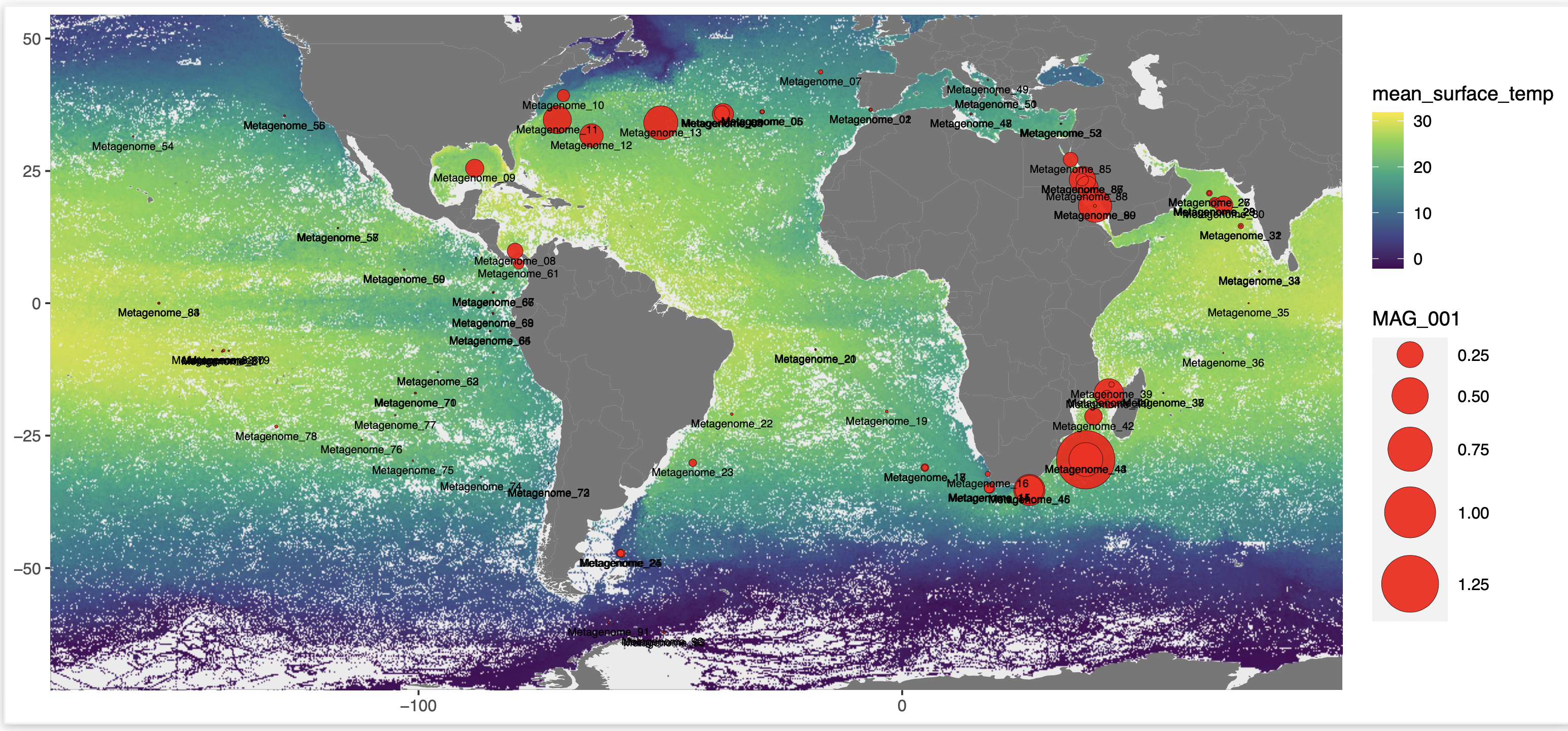
By default, the script will create the color gradient from the 3rd column of data, but if you have a different column that you want to use, you can manually change the following variable to have the name of the column you want:
GRADIENT_COLUMN_NAME = ""
Instead of making individual maps each showing the data for a single MAG, you may want to plot all the data in a single map. We can do this by plotting pie charts rather than circles, in which each MAG (column of your data file) gets a different color in the pie charts and the size of its slice corresponds to the relative value of its data in a given sample. For instance, if your data columns contain coverage values, then the pie charts will show relative coverage of the MAGs within each sample.
If you want to do this, you should modify the script so that this variable is set to TRUE:
PLOT_AS_PIE_CHARTS=TRUEThen you can run the program as usual. Here is an example of what the resulting map looks like using the example file data.txt:
In this mode, we utilize the scatterpie library to make the plots. You will need to install this library for the script to work :)
Pie charts that overlap on the resulting map may appear to be merged together. Our solution to this problem was to add an underlying point on the map for each sample, so that the figure can be modified (for instance, with Inkscape) to manually move the pie charts around but still have a reference point to match them to their original location.
You can change the size of the sample points by modifying this variable:
POINT_SIZE = 1The other benefit of these sample points is that they can show you which samples have 0.0 or missing data for all the genomes (since there will be no pie chart in that case, but the sample point will still be plotted).
However, note that in some cases the points may be too large and will obscure the pie charts. For instance, if you plot the full world map (with USE_FULL_MAP <- TRUE) with only a few samples, the pie charts will be scaled very small and the points will completely cover them up. You may not even notice this happening if you haven't plotted the smaller set of coordinates corresponding to your sample set first, so we always recommend generating initial plots with the resizing enabled. If you notice this happening, you can fix it by setting the pie chart size as described in the next subsection.
You can make your pie charts bigger by setting their exact radius value, ie:
EXACT_PIE_RADIUS = 5This is especially useful when plotting the full map with only a small set of samples, since the default pie chart size is computed based on the set of coordinates in your sample data, not according to the full map size.
Sometimes, we want the size of each pie chart to reflect the relative value of the genome data in a given sample. For instance, you may want the pie charts to be bigger if the absolute coverage in a sample is bigger. You can turn this behavior on by setting:
ADJUST_PIE_RADIUS=TRUEThen, the radius of each pie chart will be set by the maximum data value in a given row (sample), and the plot will get a legend showing which pie chart size corresponds to which max value. For some data types, you may need to change the scaling of the radius value, which you can do by modifying this part of the code:
if (ADJUST_PIE_RADIUS){
df$radius = apply(df[,4:ncol(df)], 1, max) # SCALE THE RADIUS HERE
legend_lat <- min(df$Lat) + MARGIN_MIN_LAT + MARGIN_LEGEND
legend_lon <- min(df$Lon) + MARGIN_MIN_LON + MARGIN_LEGEND
plot_object <- plot_object + geom_scatterpie(data=df,
aes(x=Lon, y=Lat, r=radius),
cols=columns_to_plot,
alpha=0.8) +
geom_scatterpie_legend(df$radius, x=legend_lon , y=legend_lat) # YOU MAY ALSO NEED TO CHANGE THE LEGEND LABELS HERE
} (....)Of course you do :) Feel free to send a message!






