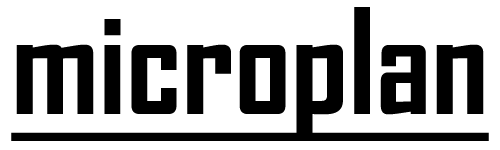Plan your projects from the command line
"I am a strong believer that great software comes from great people. If you worry only about the technology side of the equation, you're missing way more than half of the picture"
-- Sam Newman ( "Evolutionary Architect", Building Microservices)
We want to solve the "Planning" side of the equation. And we want our tool to be handy. Talking of handy tools, the terminal comes to mind. So why not use that as our playground?
Microplan requires Node.js 0.12 or greater along with npm
$ npm install -g microplanThe following issue trackers/messaging tools are supported by microplan.
| Tool | Status |
|---|---|
| Github | AVAILABLE |
| Gitlab | AVAILABLE |
| Gitter | AVAILABLE |
Let's say you want to create a user registration form in your app. Your workflow might look something like this:
- Ping the UX team on Slack/Gitter to ask how the UI should look like
- Open an issue in the front-end repo (on GitHub) to add a page and notify about it (on Gitter)
- Open another issue in the back-end repo (on GitLab ) to add an API endpoint
Wait. This seems all over the place! :O
What if you had a consolidated solution baked right into your terminal?
This is where microplan comes into the picture! Let's get started and publish this plan to the specified tools from the cozy comfort of your command line.
Use the login command to store your credentials in the .microplan file in your HOME folder
- Generate your GitHub
tokenhere - Generate your GitLab
tokenhere - Gitter uses a custom integration URL specified in the planning file (details to follow below)
$ microplan logininit creates a file to help you get started with the planning flow
$ microplan init [filename].yml
$ microplan init --help
Usage: microplan-init [options]
Options:
-t, --template <location> specify input template location
-d, --directory <location> specify plan output directory
-h, --help output usage information
Yep, that's it! Open filename.yml to configure.
Configurations lie at the heart of microplan and help you specify the platforms you want to publish to (eg. which repository to create an issue in or which room to plan the discussion in)
feature: Create user registration form
description: "To persist user preferences ..."
configuration:
uxGitterChat:
type: gitter
url: "https://webhooks.gitter.im/e/xxxxxxxxxxxxxxxxxxx"
frontendRepo:
type: github
slug: "microplan-xyz/www"
backendRepo:
type: gitlab
slug: "microplan-xyz/api"The plans object is part of the same yml file and helps you express each step of your plan.
plans:
# Send a message to the UX team asking about the feature
- title: "How should the User Registration Page look like?"
description: "Should it have a dark or light theme? And would you suggest a specific font we should use?"
in: uxGitterChat
# Create an issue in the front-end GitHub repository
# And notify the UX team on Gitter
- title: "Choose frontend css framework for user registration page"
description: "Should we go with Bootstrap or Spectre? Please let us know about the benchmark. Prototype PRs can be sent here."
assignee: scriptnull
in:
- frontendRepo
- uxGitterChat
# Create an issue with a lengthy description in the GitLab repository
- title: "Support new user registration"
in: backendRepo
assignee: scriptnull
description: >
Add the `user-routes.js` file and use the Express router
```javascript
var express = require('express')
var router = express.Router()
// GET /user
router.get('/user', function (req, res) {
// fetch from DB
})
router.post('/user', function (req, res) {
// save in DB
})
module.exports = router
```Once you have written the plan, use the publish command to create the issues and send messages to specified rooms
$ microplan publish [filename]
$ microplan publish -h
Usage: microplan publish [options]
Options:
-h, --help output usage information
-s, --serial Publish plans serially
-p, --parallel Publish plans parallely¡Eso es todo!
- Your UX team will receive a Gitter notification
- the front-end issue will be created on GitHub
- the back-end issue will be created on GitLab
The configuration file can be written in various formats.
| Format | Status |
|---|---|
| YAML | AVAILABLE |
| JSON | AVAILABLE |
Authored and maintained by @scriptnull and @argonlaser with help from contributors.
Thanks to these awesome npm packages without which the project would not have been possible.
Please report any security vulnerabilities of this project to keybase.io/scriptnull
$ curl https://keybase.io/scriptnull/pgp_keys.asc | gpg --import