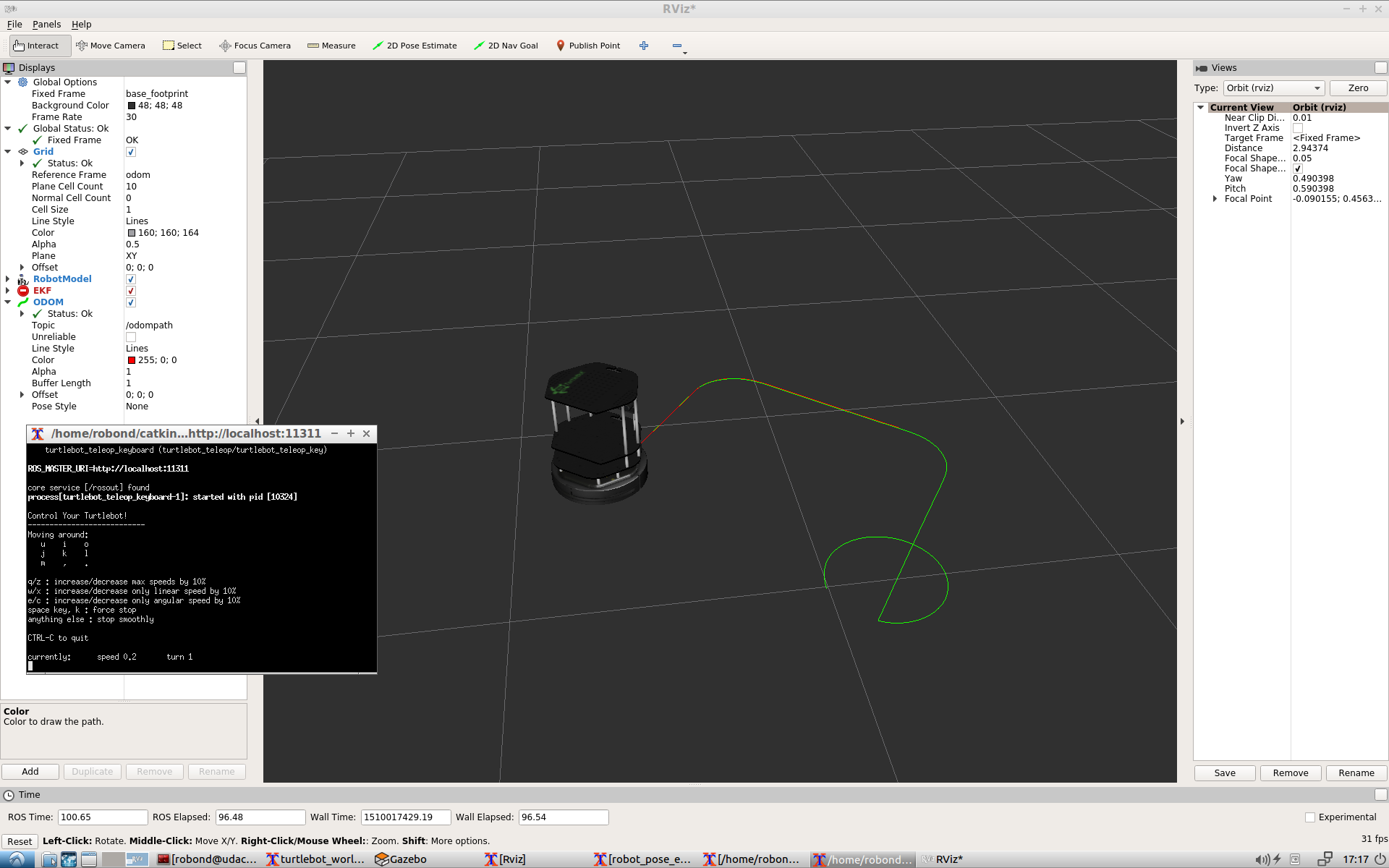RoboND-EKFLab
In this lab, you will be applying an EKF ROS package to localize your robot inside a Gazebo environment. In the end, you will be able to drive the robot around in simulation and observe the Odom and EKF trajectories.
Steps to Launch the Simulation
Launch the simulation in the VM machine provided in Term1.
Step 1 Create a Catkin Workspace
$ mkdir -p /home/workspace/catkin_ws/src
$ cd /home/workspace/catkin_ws/src
$ catkin_init_workspace
$ cd ..
$ catkin_makeStep 2 Perform a System Update/Upgrade
$ apt-get update
$ apt-get upgrade -yStep 3 Clone the Package in src
$ cd /home/workspace/catkin_ws/src
$ git clone https://github.com/udacity/RoboND-EKFLabStep 4 Edit the main.launch file
Under main/launch, edit the main.launch file:
Delete this: <node pkg="rviz" type="rviz" name="rviz" args="-d /home/workspace/catkin_ws/src/EKFLab.rviz"/>
Replace with: <node pkg="rviz" type="rviz" name="rviz" args="-d /home/workspace/catkin_ws/src/RoboND-EKFLab/EKFLab.rviz"/>Step 5 Install Packages Dependancies
$ cd /home/workspace/catkin_ws/
$ source devel/setup.bash
$ rosdep -i install turtlebot_gazebo
$ rosdep -i install turtlebot_teleopStep 6 Build the Packages
$ catkin_make
$ source devel/setup.bashStep 7 Launch the main file
$ roslaunch main main.launchNow, you should see Gazebo and rviz launching. Please note that Gazebo might take up to 3 min to launch!
End Result
In the terminal, use the keyboard commands(u-i-o-j-k-l-m-,-.) and drive the robot around. The red trajectory represents the Odom path whereas the green trajectory represents the EKF path.