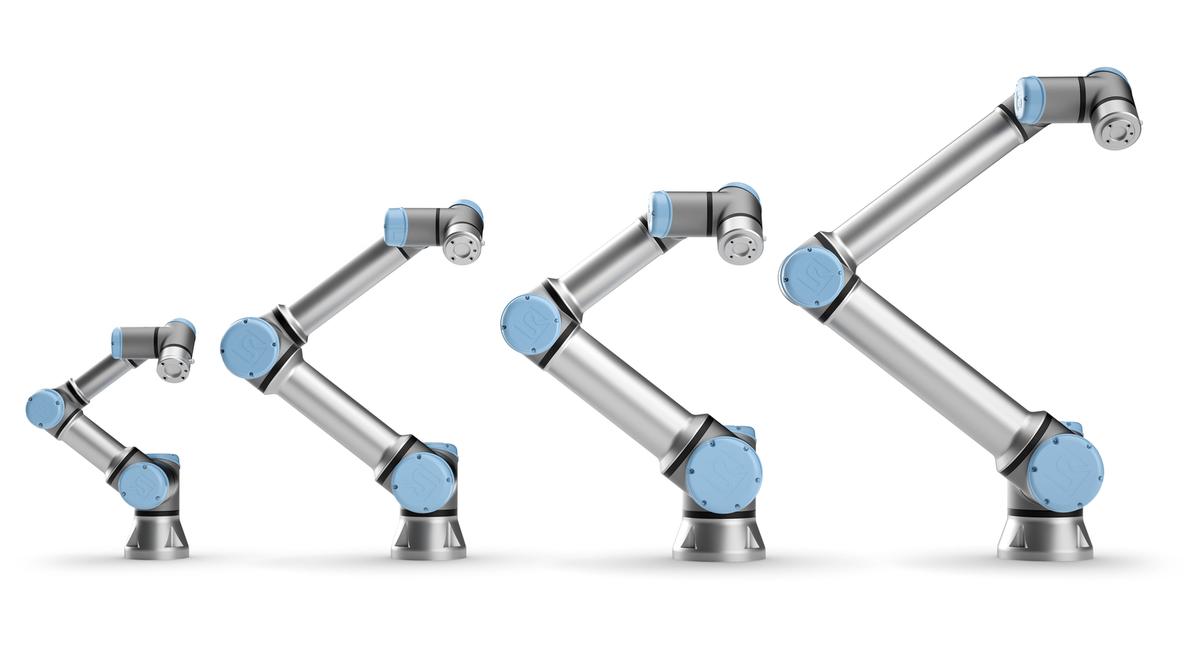Universal Robots have become a dominant supplier of lightweight, robotic manipulators for industry, as well as for scientific research and education. The Robot Operating System (ROS) has developed from a community-centered movement to a mature framework and quasi standard, providing a rich set of powerful tools for robot engineers and researchers, working in many different domains.
With the release of UR’s new e-Series, the demand for a ROS driver that supports the new manipulators and the newest ROS releases and paradigms like ROS-control has increased further. The goal of this driver is to provide a stable and sustainable interface between UR robots and ROS that strongly benefit all parties.
It is the core value of Universal Robots, to empower people to achieve any goal within automation. The success criteria of this driver release is to follow this vision, by providing the ROS community with an easy to use, stable and powerful driver, that empowers the community to reach their goals in research and automation without struggling with unimportant technical challenges, instability or lacking features.
This driver is forked from the ur_modern_driver.

Supported by ROSIN - ROS-Industrial Quality-Assured Robot Software Components.
More information: rosin-project.eu
This project has received funding from the European Union’s Horizon 2020
research and innovation programme under grant agreement no. 732287.
It was developed in collaboration between Universal Robots and the FZI Research Center for Information Technology.
Before creating an issue, please have a look at the Troubleshooting section of this document.
To create an issue on the Issue Board please use the default template.
If you need help using this driver, please see the ROS-category in the UR+ Developer Forum.
- Works for all CB3 (with software version >= 3.7) and e-Series (software >= 5.1) robots and uses the RTDE interface for communication, whenever possible.
- Factory calibration of the robot inside ROS to reach Cartesian targets precisely.
- Realtime-enabled communication structure to robustly cope with the 2ms cycle time of the
e-Series. To use this, compile and run it on a kernel with the
PREEMPT_RTpatch enabled. (See the Real-time setup guide on how to achieve this) - Transparent integration of the teach-pendant. Using the URCaps system, a program is running on the robot that handles control commands sent from ROS side. With this, the robot can be paused, stopped and resumed without restarting the ROS driver. This will in the future also enable the usage of ROS-components as part of a more complex UR-program on the teach pendant. ROS-control of the robot can be quit using a service call to continue program execution on the TP.
- Use the robot's speed-scaling. When speed scaling is active due to safety constraints or the
speed slider is used, this gets correctly handled on the ROS side, as well slowing down
trajectory execution accordingly.
Note: Other ros-controllers based on a position interface can be used with this driver, but may behave wrong if the speed slider isn't set to 100% or if speed scaling slows down the robot. Also, the pausing function can only be used if the default scaled trajectory controller is used. - ROS-Service-based replacement of most every-day TP-interactions offer using UR robots without interacting with the teach pendant at all, if desired. The robot can be started, stopped and even recovery from safety events can be done using ROS service- and action calls. See the driver's dashboard services and the robot_state_helper node for details.
Please see the external feature list for a listing of all features supported by this driver.
This repository contains the new ur_robot_driver and a couple of helper packages, such as:
- controller_stopper: A small external tool that stops and restarts ros-controllers based on the robot's state. This can be helpful when the robot is in a state where it won't accept commands sent from ROS.
- ur_calibration: Package around extracting and converting a robot's factory calibration information to make it usable by the robot_description.
- ur_controllers: Controllers introduced with this driver, such as speed-scaling-aware controllers.
- ur_robot_driver: The actual driver package.
This driver requires a system setup with ROS. It is recommended to use Ubuntu 18.04 with ROS melodic, however using Ubuntu 16.04 with ROS kinetic should also work.
To make sure that robot control isn't affected by system latencies, it is highly recommended to use a real-time kernel with the system. See the real-time setup guide on information how to set this up.
This driver supports all UR variants including the UR16e. However, upstream support for the UR16e is not finished, yet. When using the UR16e there is currently no support for gazebo or MoveIt!.
See #97 for details on using the latest upstream develop branch of ros_industrial/universal_robot which includes gazebo support for the ur16e, but no working MoveIt! support at the time of writing.
# source global ros
$ source /opt/ros/<your_ros_version>/setup.bash
# create a catkin workspace
$ mkdir -p catkin_ws/src && cd catkin_ws
# clone the driver
$ git clone https://github.com/UniversalRobots/Universal_Robots_ROS_Driver.git src/Universal_Robots_ROS_Driver
# clone fork of the description. This is currently necessary, until the changes are merged upstream.
$ git clone -b calibration_devel https://github.com/fmauch/universal_robot.git src/fmauch_universal_robot
# install dependencies
$ sudo apt update -qq
$ rosdep update
$ rosdep install --from-paths src --ignore-src -y
# build the workspace
$ catkin_make
# activate the workspace (ie: source it)
$ source devel/setup.bashFor using the ur_robot_driver with a real robot you need to install the externalcontrol-1.0.4.urcap which can be found inside the resources folder of this driver.
Note: For installing this URCap a minimal PolyScope version of 3.7 or 5.1 (in case of e-Series) is necessary.
For installing the necessary URCap and creating a program, please see the individual tutorials on how to setup a CB3 robot or how to setup an e-Series robot.
To setup the tool communication on an e-Series robot, please consider the tool communication setup guide.
For using the driver make sure it is installed (either by the debian package or built from source inside a catkin workspace).
Each UR robot is calibrated inside the factory giving exact forward and inverse kinematics. To also make use of this in ROS, you first have to extract the calibration information from the robot.
Though this step is not necessary to control the robot using this driver, it is highly recommended to do so, as otherwise endeffector positions might be off in the magnitude of centimeters.
For this, there exists a helper script:
$ roslaunch ur_calibration calibration_correction.launch \
robot_ip:=<robot_ip> target_filename:="${HOME}/my_robot_calibration.yaml"
For the parameter robot_ip insert the IP address on which the ROS pc can reach the robot. As
target_filename provide an absolute path where the result will be saved to.
We recommend keeping calibrations for all robots in your organization in a common package. See the package's documentation for details.
Once the driver is built and the externalcontrol URCap is installed on the robot, you are good to go ahead starting the driver. (Note: We do recommend, though, to extract your robot's calibration first.)
To actually start the robot driver use one of the existing launch files
$ roslaunch ur_robot_driver <robot_type>_bringup.launch robot_ip:=192.168.56.101
where <robot_type> is one of ur3, ur5, ur10, ur3e, ur5e, ur10e, ur16e. Note that in this example we load the calibration parameters for the robot "ur10_example".
If you calibrated your robot before, pass that calibration to the launch file:
$ roslaunch ur_robot_driver <robot_type>_bringup.launch robot_ip:=192.168.56.101 \
kinematics_config:=$(rospack find ur_calibration)/etc/ur10_example_calibration.yaml
If the parameters in that file don't match the ones reported from the robot, the driver will output an error during startup, but will remain usable.
For more information on the launch file's parameters see its own documentation.
Once the robot driver is started, load the previously generated program on the robot panel that will start the External Control program node and execute it. From that moment on the robot is fully functional. You can make use of the Pause function or even Stop (:stop_button:) the program. Simply press the Play button (:arrow_forward:) again and the ROS driver will reconnect.
Inside the ROS terminal running the driver you should see the output Robot ready to receive control commands.
To control the robot using ROS, use the action server on
/scaled_pos_joint_traj_controller/follow_joint_trajectoryUse this with any client interface such as MoveIt! or simply the
rqt_joint_trajectory_controller gui:
rosrun rqt_joint_trajectory_controller rqt_joint_trajectory_controller
This section will cover some previously raised issues.
The External Control program node from the URCap is not running on the robot. Make sure to create
a program containing this node on the robot and start it. Inside the ROS terminal you should see
the output Robot ready to receive control commands.
Note: When interacting with the teach pendant, or sending other primary programs to the robot, the
program will be stopped. On the ROS terminal you will see an output Connection to robot dropped, waiting for new connection. In those cases, restart program execution (e.g. by pressing the play
button on the TP, or calling rosservice call /ur_hardware_interface/dashboard/play as explained here and here).
In general, make sure you've completed the following tasks:
- Install and setup the
External ControlURCap as explained above (also setup the IP address of the ROS pc inside the URCap's installation.) - Start the driver handing the IP of the robot as explained in the quickstart
- Load and start the previously generated program on the TP.
When starting the program on the TP, I get an error "The connection to the remote PC could not be established"
Make sure, the IP address setup is correct, as described in the setup guides (CB3 robots, e-Series robots)
Note: This error can also show up, when the ROS driver is not running.
Note: With the current driver version this issue can only happen when the fieldbus is enabled after the ROS driver has been started. Otherwise you will run into #204 when starting the driver with an enabled EtherNet/IP fieldbus.
Most probably, the EtherNet/IP fieldbus is enabled in the robot's installation. If your setup includes an
Ethernet/IP fieldbus (note: EtherNet/IP != ethernet), make sure that it is
connected properly. In the Ethernet/IP fieldbus Installation screen
(e-series: Installation > Fieldbus > EtherNet/IP, CB3: Installation > EtherNet/IP) you can select the action that is being
executed upon a loss of EtherNet/IP Scanner connection. If you select "None",
save installation and program, then no exception is raised when no connection
to the fieldbus scanner can be established (note: This is only to get the
External Control running. You probably want to make sure that a connection to
the fieldbus scanner can indeed be made). If you don't use EtherNet/IP
fieldbusses at all, you can disable it in the same installation screen.
When starting the driver, it crashes with Variable 'speed_slider_mask' is currently controlled by another RTDE client
Probably, you are running into #204. Currently, this driver cannot be used together with an enabled EtherNet/IP fieldbus. Disable EtherNet/IP to workaround this error. #204 contains a guide how to do this.
This is a known issue and unfortunately we don't have a solution for this. The Nvidia kernel module seems to not compile with every kernel. We recommend to use a multi-machine ROS setup in this situation where a realtime-system is running the robot driver and a separate machine is performing the computations requiring the graphics card.
This is mainly because parameters are loaded onto the parameter server before any nodes are started.
The robot_description concept inside ROS is not designed to be changed while a system is running.
Consumers of the urdf/robot_description (in terms of other ROS nodes) will not update the model
they have been loading initially. While technically the robot_description parameter could be altered during runtime
and any node that is started afterwards would see the updated model, this would lead to an inconsistent
application state (as some nodes will use the old model, while others use the updated one). In other words: It's not the driver that needs/benefits from this calibrated urdf, it's the rest of the ROS application and that will only see it if the calibrated version is present on the parameter server before nodes are started.
Additionally: If the calibration stored on the ROS side doesn't match the one of the robot controller, there's a good chance there is a reason for this and it would be better to make updating it a conscious decision by a human (as the driver would not know when updating the model would be convenient or safe). Having to run the calibration extraction/transformation as a separate step makes this possible and doesn't hide this step from the end user.
Yes, this is possible. However, if used inside a combined HW interface we recommend to enable non-blocking read functinality.
On the e-Series the robot has to be in remote control mode to accept script code from an external source. This has to be switched from the Teach-Pendant.
On the e-Series the robot has to be in remote control mode to accept certain calls on the dashboard server. See Available dashboard commands for details.