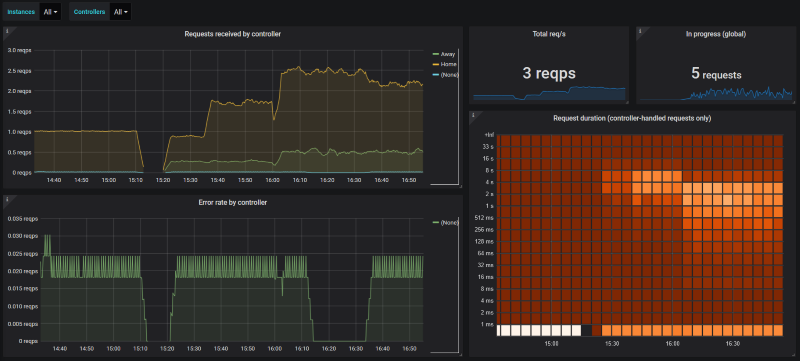This is a .NET library for instrumenting your applications and exporting metrics to Prometheus.
The library targets .NET Standard 2.0 which supports the following runtimes (and newer):
- .NET Framework 4.6.1
- .NET Core 2.0
- Mono 5.4
Some specialized subsets of functionality require more modern runtimes:
- The ASP.NET Core specific functionality requires ASP.NET Core 2.1 or newer.
- The .NET Core specific functionality requires .NET Core 2.1 or newer.
- The gRPC specific functionality requires .NET Core 3.1 or newer.
Related projects:
- prometheus-net.DotNetRuntime instruments .NET Core apps to export metrics on .NET Core performance.
- prometheus-net.AspNet instruments ASP.NET full framework apps to export metrics on performance.
- prometheus-net.SystemMetrics exports various system metrics such as CPU usage, disk usage, etc.
- prometheus-net/docker_exporter exports metrics about a Docker installation.
- prometheus-net/tzsp_packetstream_exporter exports metrics about the data flows found in a stream of IPv4 packets.
- prometheus-net Grafana dashboards provides example dashboards for visualizing prometheus-net metrics in Grafana.
- Best practices and usage
- Installation
- Quick start
- Counters
- Gauges
- Summary
- Histogram
- Measuring operation duration
- Tracking in-progress operations
- Counting exceptions
- Labels
- When are metrics published?
- ASP.NET Core exporter middleware
- ASP.NET Core HTTP request metrics
- ASP.NET Core gRPC request metrics
- ASP.NET Core IHttpClientFactory metrics
- ASP.NET Core health check status metrics
- ASP.NET Core with basic authentication
- ASP.NET Web API exporter
- Kestrel stand-alone server
- Publishing to Pushgateway
- Publishing to Pushgateway with basic authentication
- Publishing via standalone HTTP handler
- Publishing raw metrics document
- Just-in-time updates
- Suppressing default metrics
- DiagnosticSource integration
This library allows you to instrument your code with custom metrics and provides some built-in metric collection integrations for ASP.NET Core.
The documentation here is only a minimal quick start. For detailed guidance on using Prometheus in your solutions, refer to the prometheus-users discussion group. You are also expected to be familiar with the Prometheus user guide. /r/PrometheusMonitoring on Reddit may also prove a helpful resource.
Four types of metrics are available: Counter, Gauge, Summary and Histogram. See the documentation on metric types and instrumentation best practices to learn what each is good for.
The Metrics class is the main entry point to the API of this library. The most common practice in C# code is to have a static readonly field for each metric that you wish to export from a given class.
More complex patterns may also be used (e.g. combining with dependency injection). The library is quite tolerant of different usage models - if the API allows it, it will generally work fine and provide satisfactory performance. The library is thread-safe.
Nuget package for general use and metrics export via HttpListener or to Pushgateway: prometheus-net
Install-Package prometheus-net
Nuget package for ASP.NET Core middleware and stand-alone Kestrel metrics server: prometheus-net.AspNetCore
Install-Package prometheus-net.AspNetCore
Nuget package for ASP.NET Core Health Check integration: prometheus-net.AspNetCore.HealthChecks
Install-Package prometheus-net.AspNetCore.HealthChecks
Nuget package for ASP.NET Core gRPC integration: prometheus-net.AspNetCore.Grpc
Install-Package prometheus-net.AspNetCore.Grpc
Nuget package for ASP.NET Web API middleware on .NET Framework: prometheus-net.NetFramework.AspNet
Install-Package prometheus-net.NetFramework.AspNet
After installing the library, you should:
- Initialize some metrics and start updating their values.
- Publish the collected metrics over HTTP.
- Configure the Prometheus server to poll your app for metrics on regular intervals.
The chapters below describe the various ways you can initialize or update metrics and the ways in which they can be published.
The following is a minimal implementation that simply increments a counter once a second, publishing the metrics on http://localhost:1234/metrics
using Prometheus;
using System;
using System.Threading;
class Program
{
private static readonly Counter TickTock =
Metrics.CreateCounter("sampleapp_ticks_total", "Just keeps on ticking");
static void Main()
{
var server = new MetricServer(hostname: "localhost", port: 1234);
server.Start();
while (true)
{
TickTock.Inc();
Thread.Sleep(TimeSpan.FromSeconds(1));
}
}
}NB! The quick start example only exposes metrics on the http://localhost URL. To access the metrics endpoint from other systems you need to remove the hostname argument and, on Windows, configure HTTP listener permissions. For more information, see Publishing via standalone HTTP handler for configuration instructions or consider using ASP.NET Core exporter middleware which requires no extra configuration.
Counters only increase in value and reset to zero when the process restarts.
private static readonly Counter ProcessedJobCount = Metrics
.CreateCounter("myapp_jobs_processed_total", "Number of processed jobs.");
...
ProcessJob();
ProcessedJobCount.Inc();Gauges can have any numeric value and change arbitrarily.
private static readonly Gauge JobsInQueue = Metrics
.CreateGauge("myapp_jobs_queued", "Number of jobs waiting for processing in the queue.");
...
jobQueue.Enqueue(job);
JobsInQueue.Inc();
...
var job = jobQueue.Dequeue();
JobsInQueue.Dec();Summaries track the trends in events over time (10 minutes by default).
private static readonly Summary RequestSizeSummary = Metrics
.CreateSummary("myapp_request_size_bytes", "Summary of request sizes (in bytes) over last 10 minutes.");
...
RequestSizeSummary.Observe(request.Length);By default, only the sum and total count are reported. You may also specify quantiles to measure:
private static readonly Summary RequestSizeSummary = Metrics
.CreateSummary("myapp_request_size_bytes", "Summary of request sizes (in bytes) over last 10 minutes.",
new SummaryConfiguration
{
Objectives = new[]
{
new QuantileEpsilonPair(0.5, 0.05),
new QuantileEpsilonPair(0.9, 0.05),
new QuantileEpsilonPair(0.95, 0.01),
new QuantileEpsilonPair(0.99, 0.005),
}
});The epsilon indicates the absolute error allowed in measurements. For more information, refer to the Prometheus documentation on summaries and histograms.
Histograms track the size and number of events in buckets. This allows for aggregatable calculation of quantiles.
private static readonly Histogram OrderValueHistogram = Metrics
.CreateHistogram("myapp_order_value_usd", "Histogram of received order values (in USD).",
new HistogramConfiguration
{
// We divide measurements in 10 buckets of $100 each, up to $1000.
Buckets = Histogram.LinearBuckets(start: 100, width: 100, count: 10)
});
...
OrderValueHistogram.Observe(order.TotalValueUsd);Timers can be used to report the duration of an operation (in seconds) to a Summary, Histogram, Gauge or Counter. Wrap the operation you want to measure in a using block.
private static readonly Histogram LoginDuration = Metrics
.CreateHistogram("myapp_login_duration_seconds", "Histogram of login call processing durations.");
...
using (LoginDuration.NewTimer())
{
IdentityManager.AuthenticateUser(Request.Credentials);
}You can use Gauge.TrackInProgress() to track how many concurrent operations are taking place. Wrap the operation you want to track in a using block.
private static readonly Gauge DocumentImportsInProgress = Metrics
.CreateGauge("myapp_document_imports_in_progress", "Number of import operations ongoing.");
...
using (DocumentImportsInProgress.TrackInProgress())
{
DocumentRepository.ImportDocument(path);
}You can use Counter.CountExceptions() to count the number of exceptions that occur while executing some code.
private static readonly Counter FailedDocumentImports = Metrics
.CreateCounter("myapp_document_imports_failed_total", "Number of import operations that failed.");
...
FailedDocumentImports.CountExceptions(() => DocumentRepository.ImportDocument(path));You can also filter the exception types to observe:
FailedDocumentImports.CountExceptions(() => DocumentRepository.ImportDocument(path), IsImportRelatedException);
bool IsImportRelatedException(Exception ex)
{
// Do not count "access denied" exceptions - those are user error for pointing us to a forbidden file.
if (ex is UnauthorizedAccessException)
return false;
return true;
}All metrics can have labels, allowing grouping of related time series.
See the best practices on naming and labels.
Taking a counter as an example:
private static readonly Counter RequestCountByMethod = Metrics
.CreateCounter("myapp_requests_total", "Number of requests received, by HTTP method.",
new CounterConfiguration
{
// Here you specify only the names of the labels.
LabelNames = new[] { "method" }
});
...
// You can specify the values for the labels later, once you know the right values (e.g in your request handler code).
counter.WithLabels("GET").Inc();NB! Best practices of metric design is to minimize the number of different label values. For example:
- HTTP request method is a good choice for labeling - there are not many values.
- URL is a bad choice for labeling - it has many possible values and would lead to significant data processing inefficiency.
Metrics without labels are published immediately after the Metrics.CreateX() call. Metrics that use labels are published when you provide the label values for the first time.
Sometimes you want to delay publishing a metric until you have loaded some data and have a meaningful value to supply for it. The API allows you to suppress publishing of the initial value until you decide the time is right.
private static readonly Gauge UsersLoggedIn = Metrics
.CreateGauge("myapp_users_logged_in", "Number of active user sessions",
new GaugeConfiguration
{
SuppressInitialValue = true
});
...
// After setting the value for the first time, the metric becomes published.
UsersLoggedIn.Set(LoadSessions().Count);You can also use .Publish() on a metric to mark it as ready to be published without modifying the initial value (e.g. to publish a zero).
For projects built with ASP.NET Core, a middleware plugin is provided.
If you use the default Visual Studio project template, modify Startup.cs as follows:
- ASP.NET Core 3 or newer
- Add
endpoints.MapMetrics()to the endpoint configuration underapp.UseEndpoints.
- Add
- ASP.NET Core 2
- Add
app.UseMetricServer()to the top of theConfiguremethod.
- Add
public void Configure(IApplicationBuilder app, ...)
{
// ASP.NET Core 2
app.UseMetricServer();
// ...
// ASP.NET Core 3.1 or newer
app.UseEndpoints(endpoints =>
{
// ...
endpoints.MapMetrics();
});
}The default configuration will publish metrics on the /metrics URL.
The ASP.NET Core functionality is delivered in the prometheus-net.AspNetCore NuGet package.
The library exposes some metrics from ASP.NET Core applications:
- Number of HTTP requests in progress.
- Total number of received HTTP requests.
- Duration of HTTP requests.
The ASP.NET Core functionality is delivered in the prometheus-net.AspNetCore NuGet package.
You can expose HTTP metrics by modifying your Startup.Configure() method:
- ASP.NET Core 3 or newer
- After
app.UseRouting()addapp.UseHttpMetrics().
- After
- ASP.NET Core 2
- After
app.UseMetricServer()addapp.UseHttpMetrics().
- After
Example Startup.cs (ASP.NET Core 3):
public void Configure(IApplicationBuilder app, ...)
{
// ...
app.UseRouting();
app.UseHttpMetrics();
// ...
}NB! Exception handler middleware that changes HTTP response codes must be registered after UseHttpMetrics() in order to ensure that prometheus-net reports the correct HTTP response status code.
The action and controller route parameters are captured by default. You can include additional route parameters as follows:
app.UseHttpMetrics(options =>
{
// This identifies the page when using Razor Pages.
options.AddRouteParameter("page");
});The library allows you to expose some metrics from ASP.NET Core gRPC services. These metrics include labels for service and method name.
You can expose gRPC metrics by modifying your Startup.Configure() method:
- After
app.UseRouting()addapp.UseGrpcMetrics().
Example Startup.cs:
public void Configure(IApplicationBuilder app, ...)
{
// ...
app.UseRouting();
app.UseGrpcMetrics();
// ...
}The gRPC functionality is delivered in the prometheus-net.AspNetCore.Grpc NuGet package.
This library allows you to expose metrics about HttpClient instances created using IHttpClientFactory.
The exposed metrics include:
- Number of HTTP requests in progress.
- Total number of started HTTP requests.
- Duration of HTTP requests.
Example Startup.cs modification to enable these metrics:
public void ConfigureServices(IServiceCollection services)
{
// ...
services.AddHttpClient()
.UseHttpClientMetrics();
// ...
}You can expose the current status of ASP.NET Core health checks as Prometheus metrics by extending your IHealthChecksBuilder in the Startup.ConfigureServices() method:
public void ConfigureServices(IServiceCollection services, ...)
{
// ...
services.AddHealthChecks()
// ...
<Your Health Checks>
// ...
.ForwardToPrometheus();
// ...
}The ASP.NET Core health check integration is delivered in the prometheus-net.AspNetCore.HealthChecks NuGet package.
You may wish to restrict access to the metrics export URL. This can be accomplished using any ASP.NET Core authentication mechanism, as prometheus-net integrates directly into the composable ASP.NET Core request processing pipeline.
For a simple example we can take BasicAuthMiddleware by Johan Boström which can be integrated by replacing the app.UseMetricServer() line with the following code block:
app.Map("/metrics", metricsApp =>
{
metricsApp.UseMiddleware<BasicAuthMiddleware>("Contoso Corporation");
// We already specified URL prefix in .Map() above, no need to specify it again here.
metricsApp.UseMetricServer("");
});The easiest way to export metrics from an ASP.NET Web API app on the full .NET Framework is to use AspNetMetricServer in your Global.asax.cs file. Insert the following line to the top of the Application_Start method:
protected void Application_Start(object sender, EventArgs e)
{
AspNetMetricServer.RegisterRoutes(GlobalConfiguration.Configuration);
// Other code follows.
}The above snippet exposes metrics on the /metrics URL.
The AspNetMetricServer class is provided by the prometheus-net.NetFramework.AspNet NuGet package.
In some situation, you may wish to start a stand-alone metric server using Kestrel (e.g. if your app has no other HTTP-accessible functionality).
var metricServer = new KestrelMetricServer(port: 1234);
metricServer.Start();Even when you integrate prometheus-net Kestrel server into a stand-alone console app, the project file must be using the ASP.NET Core SDK. In other words, you must have the .Web at the end of the Sdk attribute value in the project file:
<Project Sdk="Microsoft.NET.Sdk.Web">
The default configuration will publish metrics on the /metrics URL.
Metrics can be posted to a Pushgateway server.
var pusher = new MetricPusher(new MetricPusherOptions
{
Endpoint = "https://pushgateway.example.org:9091/metrics",
Job = "some_job"
});
pusher.Start();You can use a custom HttpClient to supply credentials for the Pushgateway.
// Placeholder username and password here - replace with your own data.
var headerValue = Convert.ToBase64String(Encoding.UTF8.GetBytes("username:password"));
var httpClient = new HttpClient();
httpClient.DefaultRequestHeaders.Authorization = new AuthenticationHeaderValue("Basic", headerValue);
var pusher = new MetricPusher(new MetricPusherOptions
{
Endpoint = "https://pushgateway.example.org:9091/metrics",
Job = "some_job",
HttpClientProvider = () => httpClient
});
pusher.Start();As a fallback option for scenarios where Kestrel or ASP.NET Core hosting is unsuitable, an HttpListener based metrics server implementation is also available.
var metricServer = new MetricServer(port: 1234);
metricServer.Start();The default configuration will publish metrics on the /metrics URL.
MetricServer.Start() may throw an access denied exception on Windows if your user does not have the right to open a web server on the specified port. You can use the netsh command to grant yourself the required permissions:
netsh http add urlacl url=http://+:1234/metrics user=DOMAIN\user
In scenarios where you handle publishing via a custom endpoint, you can export the entire metrics data set as a Prometheus text document.
await Metrics.DefaultRegistry.CollectAndExportAsTextAsync(outputStream);In some scenarios you may want to only collect data when it is requested by Prometheus. To easily implement this scenario prometheus-net enables you to register a callback before every collection occurs. Register your callback using Metrics.DefaultRegistry.AddBeforeCollectCallback().
Every callback will be executed before each collection, which will not finish until every callback has finished executing. Prometheus will expect each scrape to complete within a certain amount of seconds. To avoid timeouts, ensure that any registered callbacks execute quickly.
- A synchronous callback (of type
Action) should not take more than a few milliseconds. Do not read data from remote systems in these callbacks. - An asynchronous callback (of type
Func<CancellationToken, Task>) is more suitable for long-running data collection work (lasting a few seconds). You can use asynchronous callbacks for reading data from remote systems.
Metrics.DefaultRegistry.AddBeforeCollectCallback(async (cancel) =>
{
// Probe a remote system.
var response = await httpClient.GetAsync("https://google.com", cancel);
// Increase a counter by however many bytes we loaded.
googlePageBytes.Inc(response.Content.Headers.ContentLength ?? 0);
});The library provides some sample metrics about the current process out of the box, simply to ensure that some output is produced in a default configuration. If these metrics are not desirable you may remove them by calling Metrics.SuppressDefaultMetrics() before registering any of your own metrics.
.NET Core provides the DiagnosticSource mechanism for reporting diagnostic events, used widely by .NET and ASP.NET Core classes. To expose basic data on these events via Prometheus, you can use the DiagnosticSourceAdapter class:
// An optional "options" parameter is available to customize adapter behavior.
var diagnosticSourceRegistration = DiagnosticSourceAdapter.StartListening();
...
// Stops listening for DiagnosticSource events.
diagnosticSourceRegistration.Dispose();Any events that occur are exported as Prometheus metrics, indicating the name of the event source and the name of the event:
diagnostic_events_total{source="Microsoft.AspNetCore",event="Microsoft.AspNetCore.Mvc.AfterAction"} 4
diagnostic_events_total{source="HttpHandlerDiagnosticListener",event="System.Net.Http.Request"} 8
The level of detail obtained from this is rather low - only the total count for each event is exported. For more fine-grained analytics, you need to listen to DiagnosticSource events on your own and create custom metrics that can understand the meaning of each particular type of event that is of interest to you.