Use the Vive Tracker without a headset:
- If you haven't already, use the headset and controllers to run Room Setup.
- Disconnect both the headset and link box, turn off the controllers, and connect the tracker dongle.
- Restart SteamVR and pair the tracker to its own dongle.
- Once you're sure the tracker is paired to the dongle, reconnect just the link box (it controls the Lighthouses).
- In your file manager, go to the global SteamVR settings file:
C:\Program Files (x86)\Steam\steamapps\common\SteamVR\resources\settings\default.vrsettings -
Back up the global default.vrsettings, then open it in a text editor and set the following:
"requireHmd" : false, "activateMultipleDrivers" : true,
- Then, in your file manager, go to the null driver settings file:
C:\Program Files (x86)\Steam\steamapps\common\SteamVR\drivers\null\resources\settings\default.vrsettings -
Back up the null driver default.vrsettings, then open it in a text editor and set the following:
"enable" : true,
-
Now restart SteamVR. If everything's correct, the SteamVR panel should say "Ready" when the tracker alone is connected:
Good ending: Bad ending: 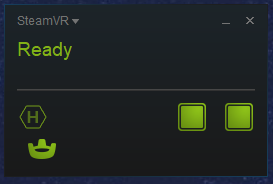
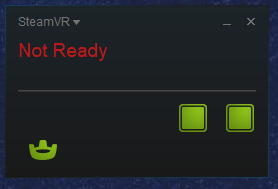
- Now that you're set up, switch between headset and tracker mode by plugging in or removing the headset (leaving the link box connected) and restarting SteamVR.
Optional
-
If you want to disable the headset entirely, also change the following in global settings:
"forcedDriver" : "null",
- Or, to restore normal operation of your headset later, change it back:
"forcedDriver": "",
Troubleshooting:
-
If you have trouble running Room Setup after performing these steps, try temporarily changing back this global setting:
"requireHmd" : true,
- If SteamVR complains about needing to rerun Room Setup, try restarting it again and see if the warning goes away.
-
If SteamVR keeps complaining about Room Setup, go to:
C:\Program Files (x86)\Steam\config\chaperone_info.vrchap
Make any harmless change to the file (like adding a space at the end), then save it. - If you're still having problems, try the current beta of SteamVR. In Steam, right-click SteamVR in your library and enable Beta mode.
More info:
https://developer.valvesoftware.com/wiki/SteamVR/steamvr.vrsettings
http://pencilsquaregames.com/getting-steamvr-tracking-data-in-unity-without-a-hmd
https://reddit.com/r/Vive/comments/6uo053/how_to_use_steamvr_tracked_devices_without_a_hmd
https://reddit.com/r/Vive/comments/4ly634/room_setup_files_location_steamvr
https://reddit.com/r/Vive/comments/6n374w/bluetooth_question
https://roadtovr.com/how-to-use-the-htc-vive-tracker-without-a-vive-headset
https://steamcommunity.com/app/358720/discussions/0/485624149150957321/#c1290690926862315884
https://steamcommunity.com/app/358720/discussions/0/485624149150957321
https://vive.com/eu/support/vive/category_howto/optin-to-steamvr-beta.html