Generate Blender Rigify armatures for VRM models.
The latest version of this addon has been developed with:
- Blender version 4.1.1
- VRM Add-on for Blender version 2.20.54
and supports both the VRM 0.x and 1.0 format. This addon has been tested using VRoid's sample avatars. If you're using an older version of Blender (2.x or 3.x), use version 0.1.1 of this addon.
-
Download
vrm_rigify.zipfrom the releases page. -
Install VRM Add-on for Blender if it is not already installed.
-
Open Blender and go to
Edit>Preferences>Add-ons: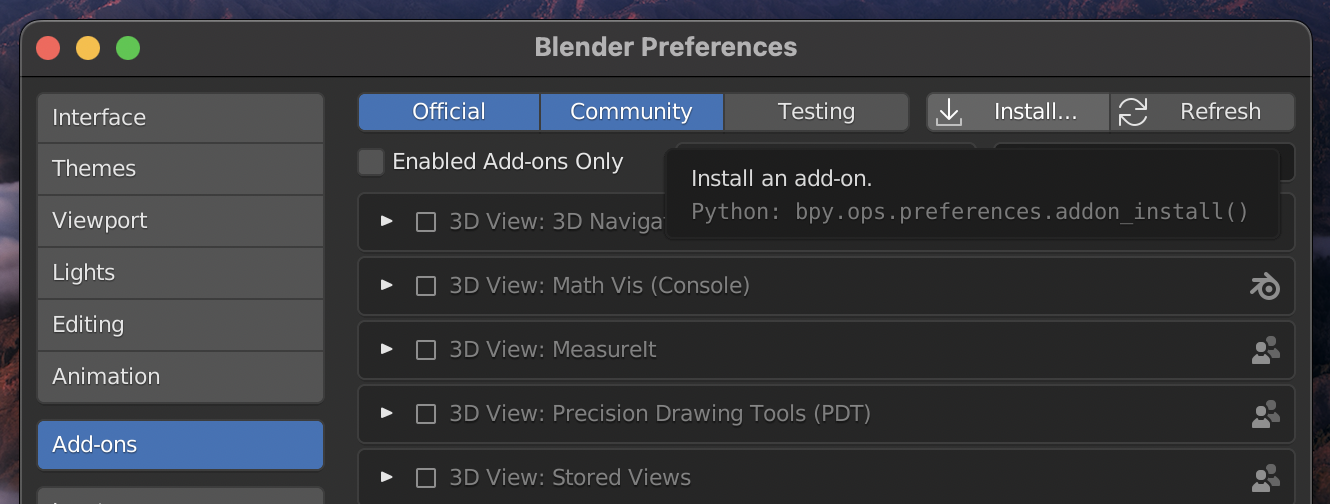
-
Click on
Install...and selectvrm_rigify.zip. -
Check the box next to the addon to enable it:
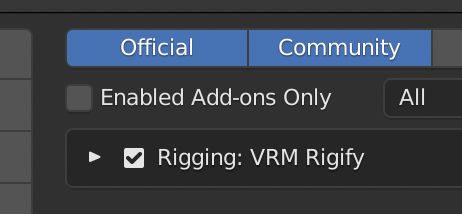
-
Ensure the addons
Import-Export: VRM formatandRigging: Rigifyare also enabled. -
In the same
Blender Preferenceswindow, go toInterface. -
Check the box labelled
Developer Extras. This is necessary to show the addon's commands in Blender's operator search menu: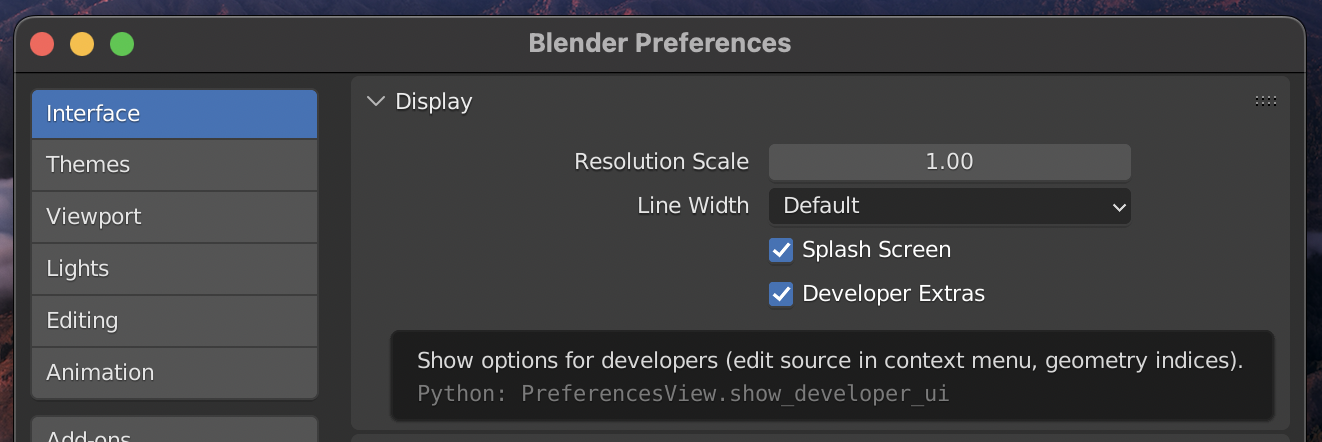
-
Import a VRM model by going to
File>Import>VRM: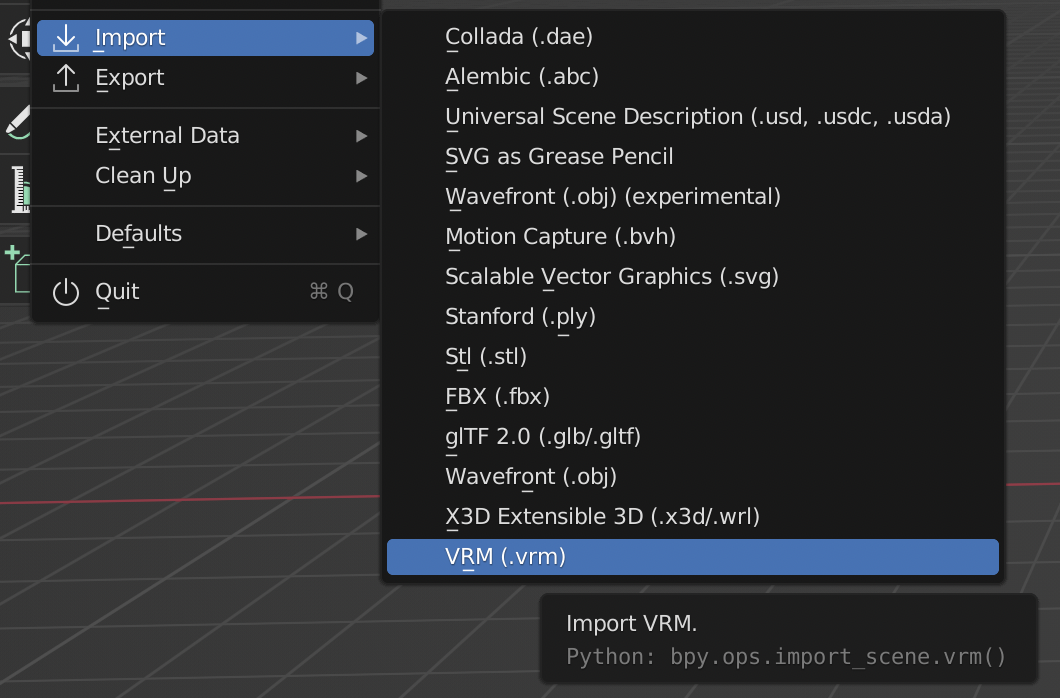
-
Select the imported armature object in the outliner:

-
Go to
Edit>Operator Search...or pressF3: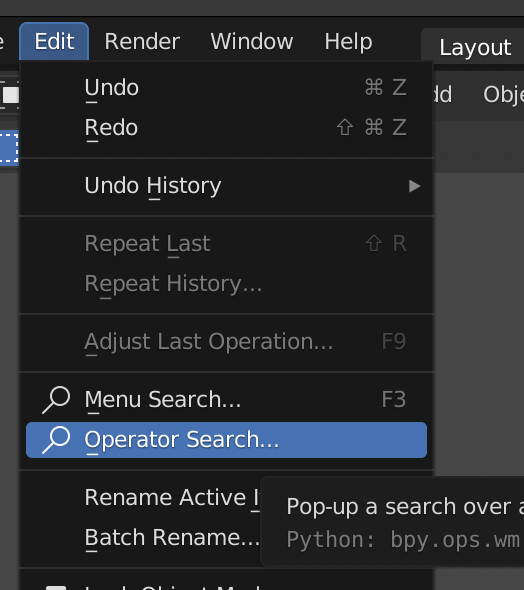
-
Search for
Generate Rigify armature for VRM modeland pressEnter:
-
The Rigify armature has now been generated! It will appear as
Armature.rigin the outliner: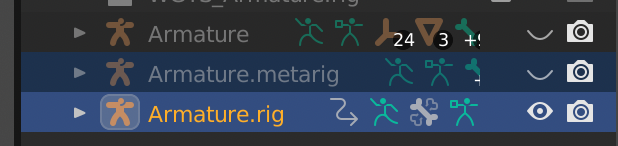
Note that location of
Armature.rigandArmature.metarigin the outliner may differ depending on the last selected collection.
-
Expand the (now hidden) imported armature object and select the meshes inside it:
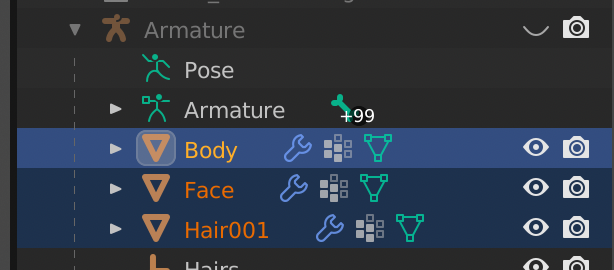
-
While the meshes are selected, select the generated
Armature.rigRigify armature. -
Right click and select
Parent>Armature Deform: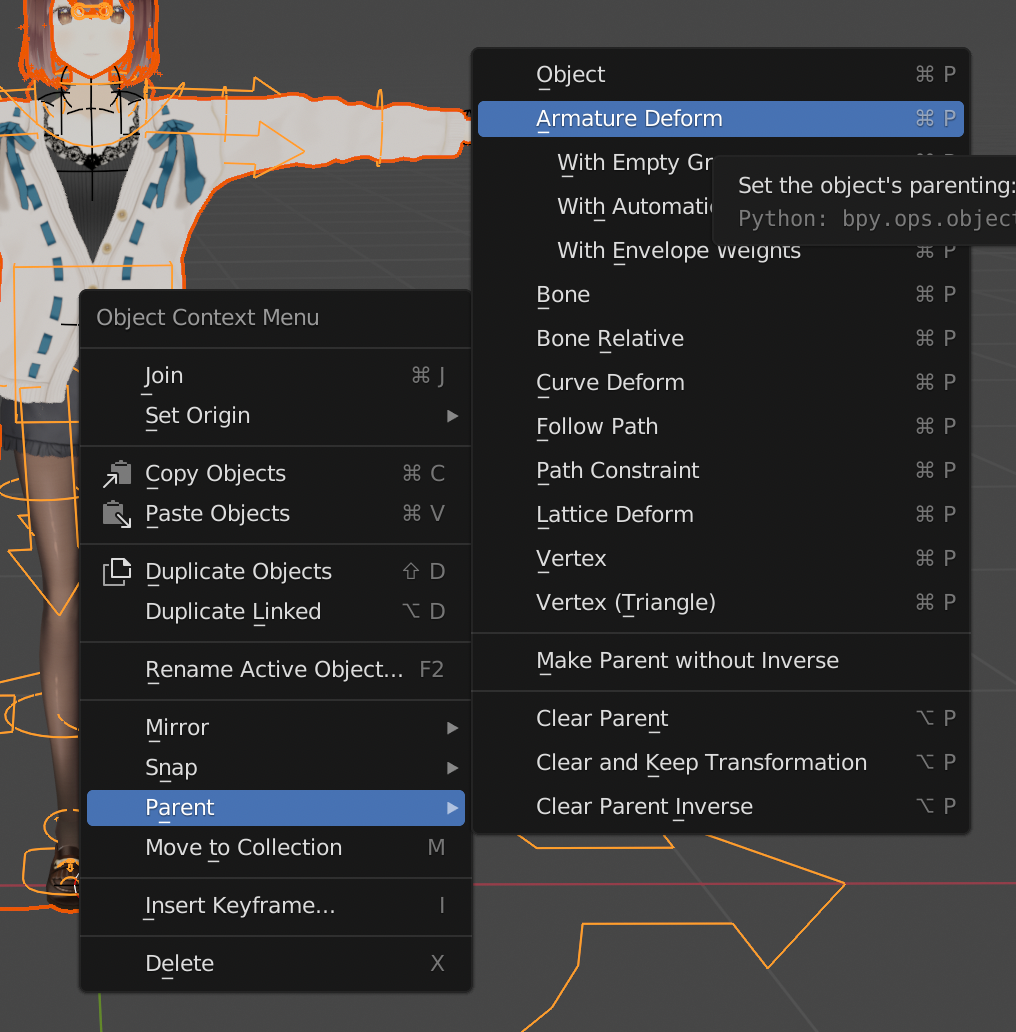
-
The meshes should now be parented to the new armature. Expand the contents of the new armature object in the outliner:
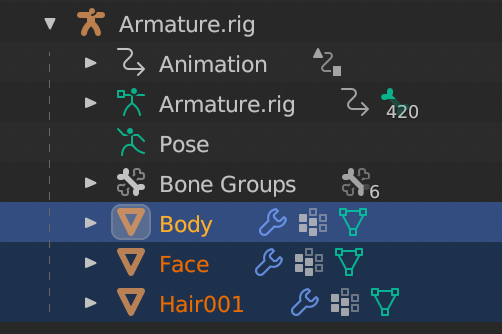
-
For each mesh, under their
Modifiers, move any armature modifiers to the top of the modifier list, before all other modifiers: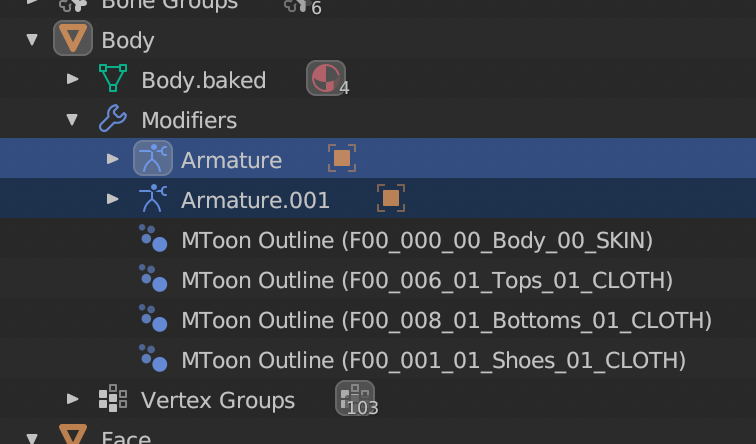
You do not have to do this if there are no other modifiers present.
-
You can now pose the model by entering
Pose Mode:
-
(Optional) Remove any objects that are no longer needed:
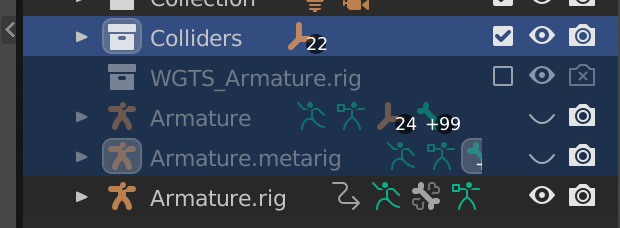
This addon is licensed under the MIT license. The VRM avatar pictured is AvatarSample_A belonging to VRoid.
