Docker Hub: bushrangers/ha-voltronic-mqtt:latest
The following other projects may also run on the same SBC (using the same style docker setup as this), to give you a fully featured solution with other sensors and devices:
- EPEver MPPT Stats (MQTT, Docker Image)
- LeChacal.com's CT Clamp Current/Energy Monitors for your Breaker Box
This project was derived from the 'skymax' C based monitoring application designed to take the monitoring data from Voltronic, Axpert, Mppsolar PIP, Voltacon, Effekta, and other branded OEM Inverters and send it to a Home Assistant MQTT server for ingestion...
The program can also receive commands from Home Assistant (via MQTT) to change the state of the inverter remotely.
By remotely setting values via MQTT you can implement many more complex forms of automation (triggered from Home Assistant) such as:
-
Changing the power mode to 'solar only' during the day, but then change back to 'grid mode charging' for your AGM or VLRA batteries in the evenings, but if it's raining (based on data from your weather station), set the charge mode to
PCP02(Charge based on 'Solar and Utility') so that the following day there's plenty of juice in your batteries... -
Programatically set the charge & float voltages based on additional sensors (such as a Zigbee Temperature Sensor, or a DHT-22 + ESP8266) - This way if your battery box is too hot/cold you can dynamically adjust the voltage so that the batteries are not damaged...
-
Dynamically adjust the inverter's "solar power balance" and other configuration options to ensure that you get the most "bang for your buck" out of your setup...
The program is designed to be run in a Docker Container, and can be deployed on a lightweight SBC next to your Inverter (i.e. an Orange Pi Zero running Arabian), and read data via the RS232 or USB ports on the back of the Inverter.
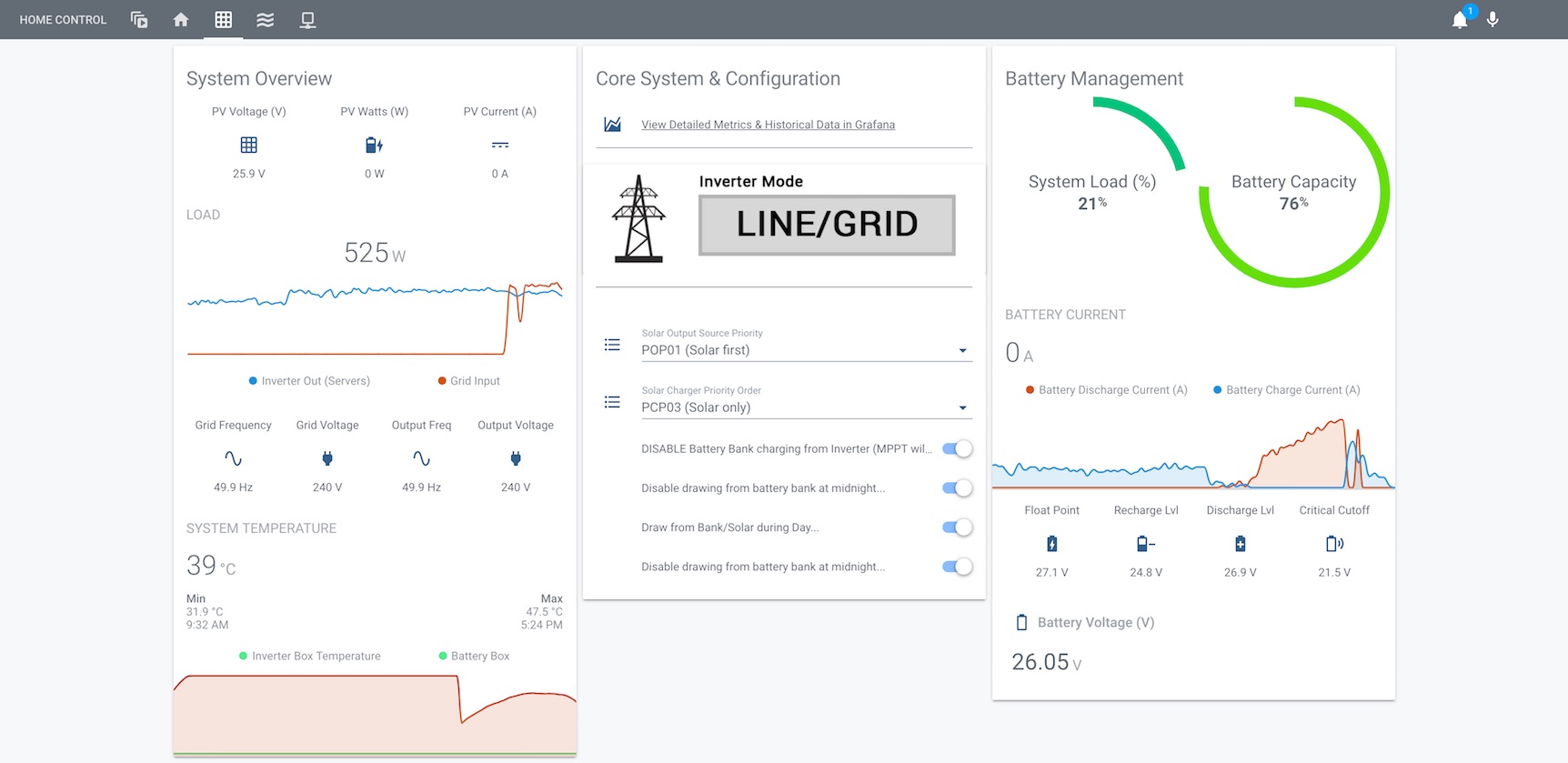 Example #1: My "Lovelace" dashboard using data collected from the Inverter & the ability to change modes/configuration via MQTT.
Example #1: My "Lovelace" dashboard using data collected from the Inverter & the ability to change modes/configuration via MQTT.
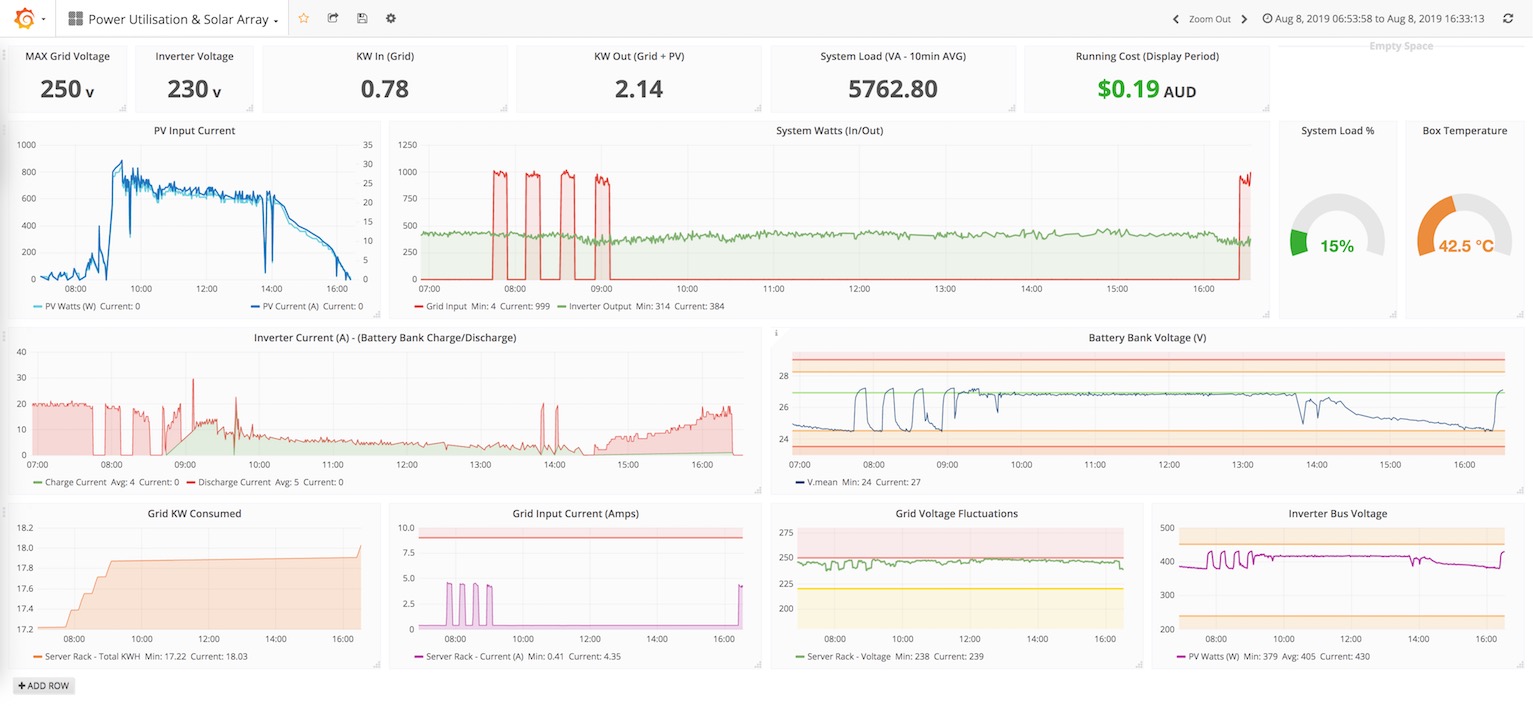 Example #2: Grafana summary allowing more detailed analysis of data collected, and the ability to 'deep-dive' historical data.
Example #2: Grafana summary allowing more detailed analysis of data collected, and the ability to 'deep-dive' historical data.
- Docker
- Docker-compose
- Voltronic/Axpert/MPPSolar based inverter that you want to monitor
- Home Assistant running with a MQTT Server
It's pretty straightforward, just clone down the sources and set the configuration files in the config/ directory:
# Clone down sources on the host you want to monitor...
git clone https://github.com/ned-kelly/docker-voltronic-homeassistant.git /opt/ha-inverter-mqtt-agent
cd /opt/ha-inverter-mqtt-agent
# Configure the 'device=' directive (in inverter.conf) to suit for RS232 or USB..
vi config/inverter.conf
# Configure your MQTT server's IP/Host Name, Port, Credentials, HA topic, and name of the Inverter that you want displayed in Home Assistant...
# If your MQTT server does not need a username/password just leave these values empty.
vi config/mqtt.jsonThen, plug in your Serial or USB cable to the Inverter & stand up the container:
docker-compose up -d
Note:
-
builds on docker hub are currently for
linux/amd64,linux/arm/v6,linux/arm/v7,linux/arm64,linux/386-- If you have issues standing up the image on your Linux distribution (i.e. An old Pi/ARM device) you may need to manually build the image to support your local device architecture - This can be done by uncommenting the build flag in your docker-compose.yml file. -
The default
docker-compose.ymlfile includes Watchtower, which can be configured to auto-update this image when we push new changes to github - Please uncomment if you wish to auto-update to the latest builds of this project.
Providing you have setup MQTT with Home Assistant, the device will automatically register in your Home Assistant when the container starts for the first time -- You do not need to manually define any sensors.
From here you can setup Graphs to display sensor data, and optionally change state of the inverter by "publishing" a string to the inverter's primary topic like so:
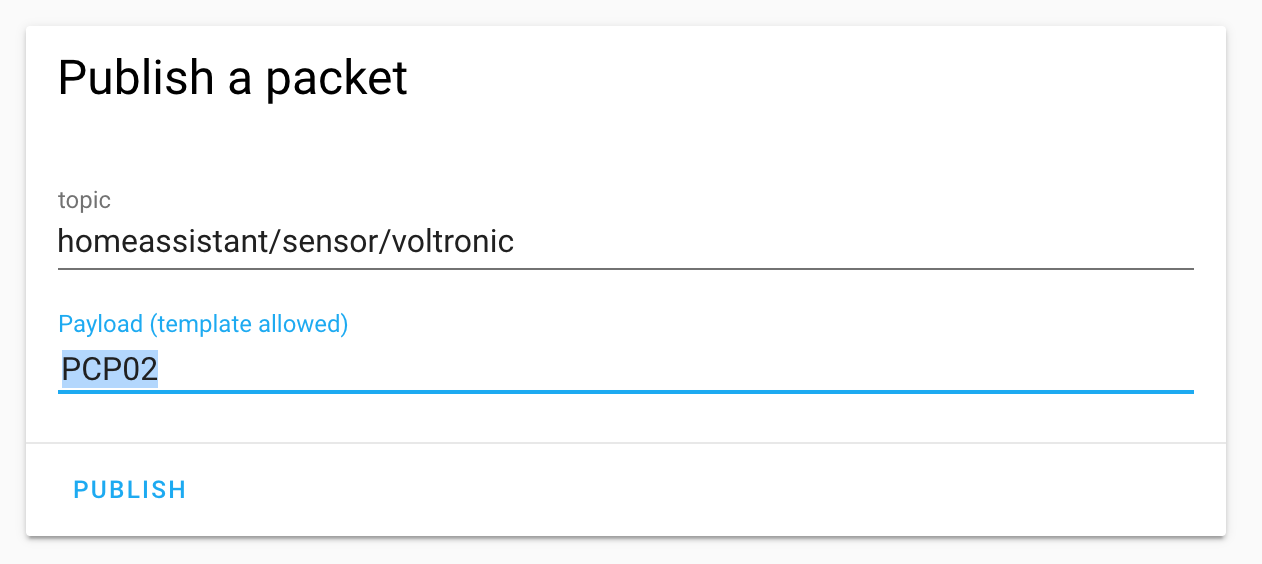 Example: Changing the Charge Priority of the Inverter
Example: Changing the Charge Priority of the Inverter
COMMON COMMANDS THAT CAN BE SENT TO THE INVERTER
(see protocol manual for complete list of supported commands)
DESCRIPTION: PAYLOAD: OPTIONS:
----------------------------------------------------------------
Set output source priority POP00 (Utility first)
POP01 (Solar first)
POP02 (SBU)
Set charger priority PCP00 (Utility first)
PCP01 (Solar first)
PCP02 (Solar and utility)
PCP03 (Solar only)
Set the Charge/Discharge Levels & Cutoff
PBDV26.9 (Don't discharge the battery unless it is at 26.9v or more)
PBCV24.8 (Switch back to 'grid' when battery below 24.8v)
PBFT27.1 (Set the 'float voltage' to 27.1v)
PCVV28.1 (Set the 'charge voltage' to 28.1v)
Set other commands PEa / PDa (Enable/disable buzzer)
PEb / PDb (Enable/disable overload bypass)
PEj / PDj (Enable/disable power saving)
PEu / PDu (Enable/disable overload restart);
PEx / PDx (Enable/disable backlight)
NOTE: When setting/configuring your charge, discharge, float & cutoff voltages for the first time, it's worth understanding how to optimize charging conditions to extend service life of your battery: https://batteryuniversity.com/learn/article/charging_the_lead_acid_battery
This project uses heavily modified sources, from manio's original demo, and be compiled to run standalone on Linux, Mac, and Windows (via Cygwin).
Just head to the sources/inverter-cli directory and build it directly using: cmake . && make.
Basic arguments supported are:
USAGE: ./inverter_poller <args> [-r <command>], [-h | --help], [-1 | --run-once]
SUPPORTED ARGUMENTS:
-r <raw-command> TX 'raw' command to the inverter
-h | --help This Help Message
-1 | --run-once Runs one iteration on the inverter, and then exits
-d Additional debugging
Please refer to the screenshot above for an example of the dashboard.
I've included some Lovelace dashboard files in the homeassistant/ directory, however you will need to need to adapt to your own Home Assistant configuration and/or name of the inverter if you have changed it in the mqtt.json config file.
Note that in addition to merging the sample Yaml files with your Home Assistant, you will need the following custom Lovelace cards installed if you wish to use my templates:

