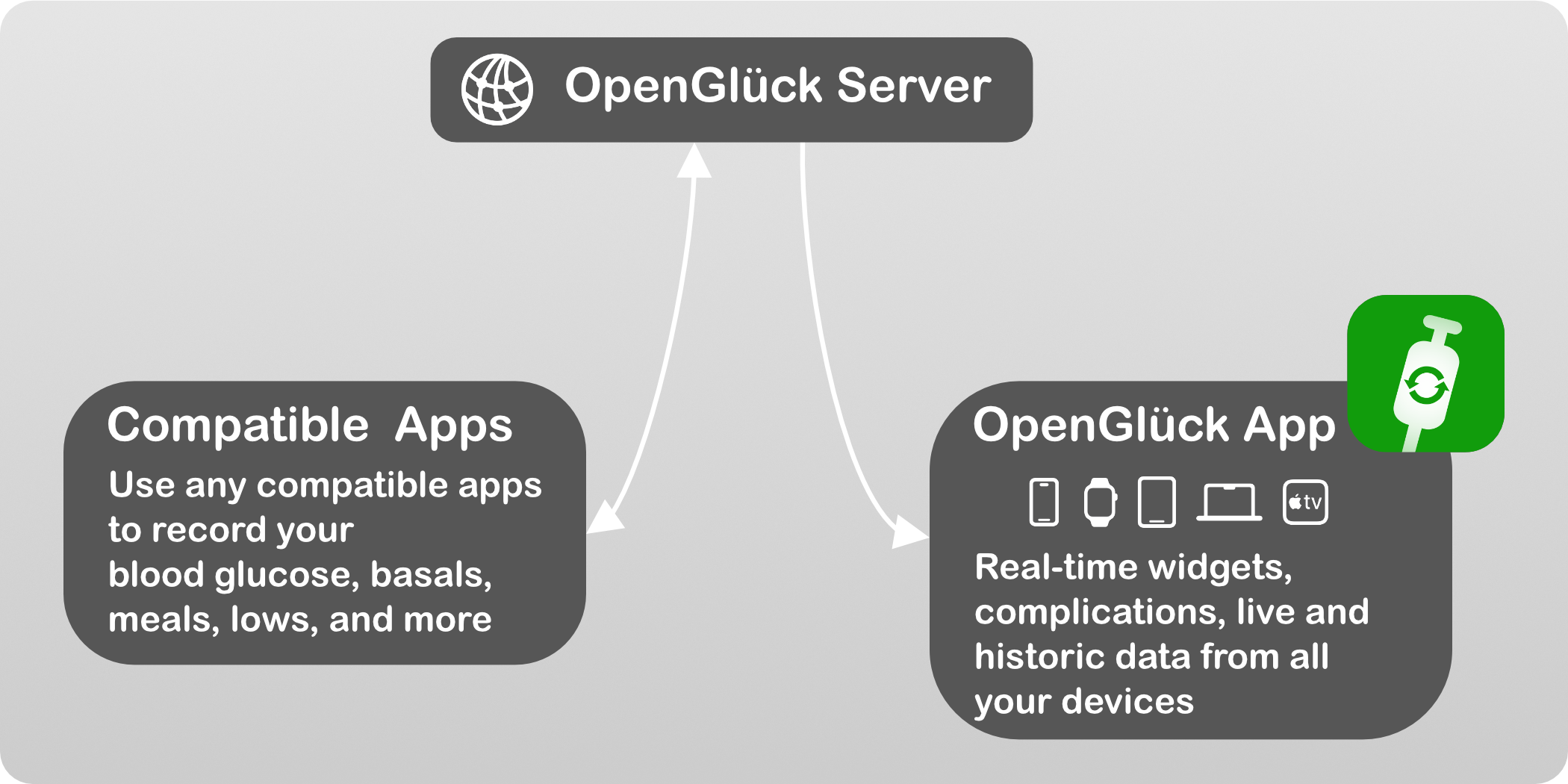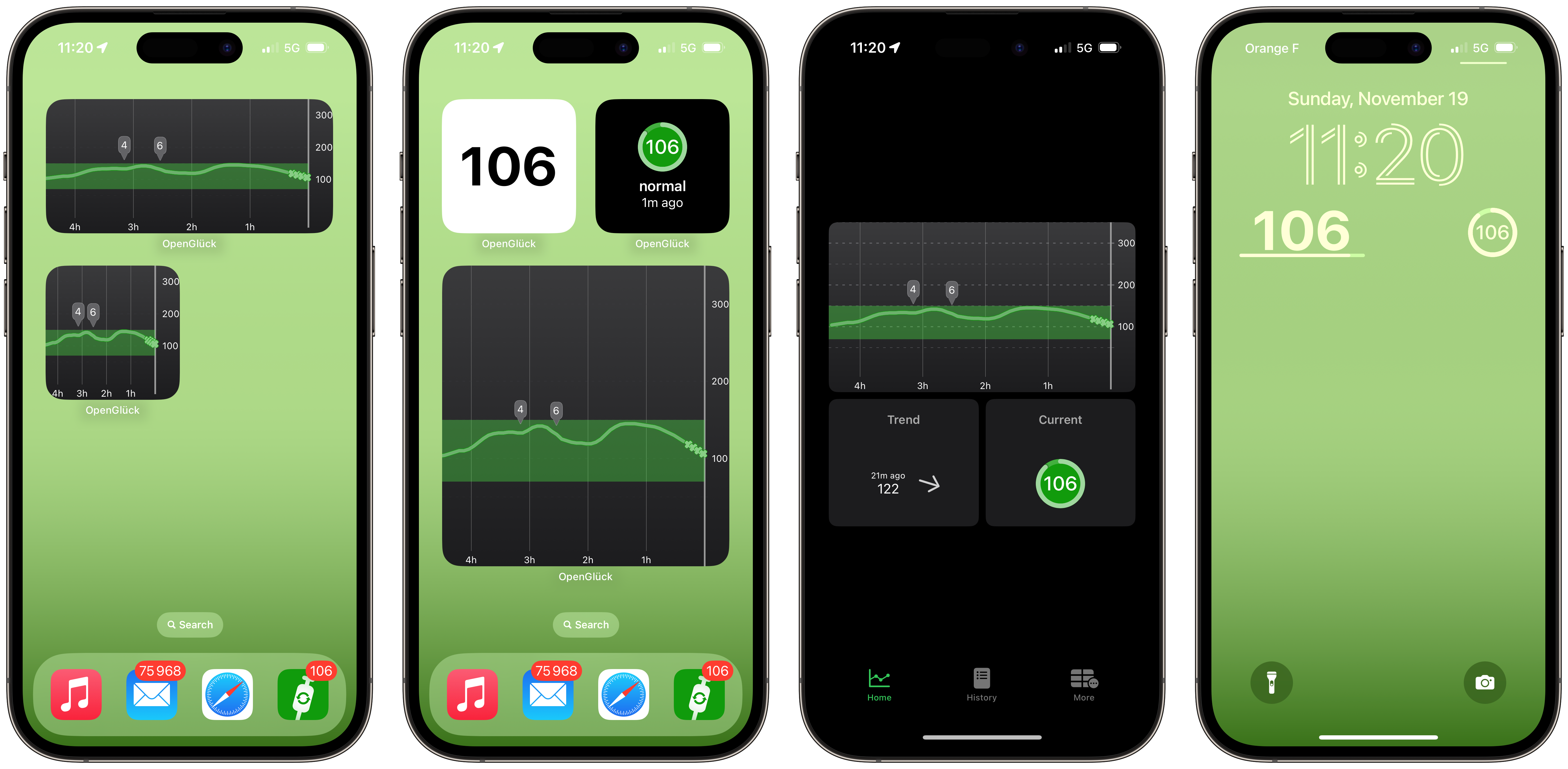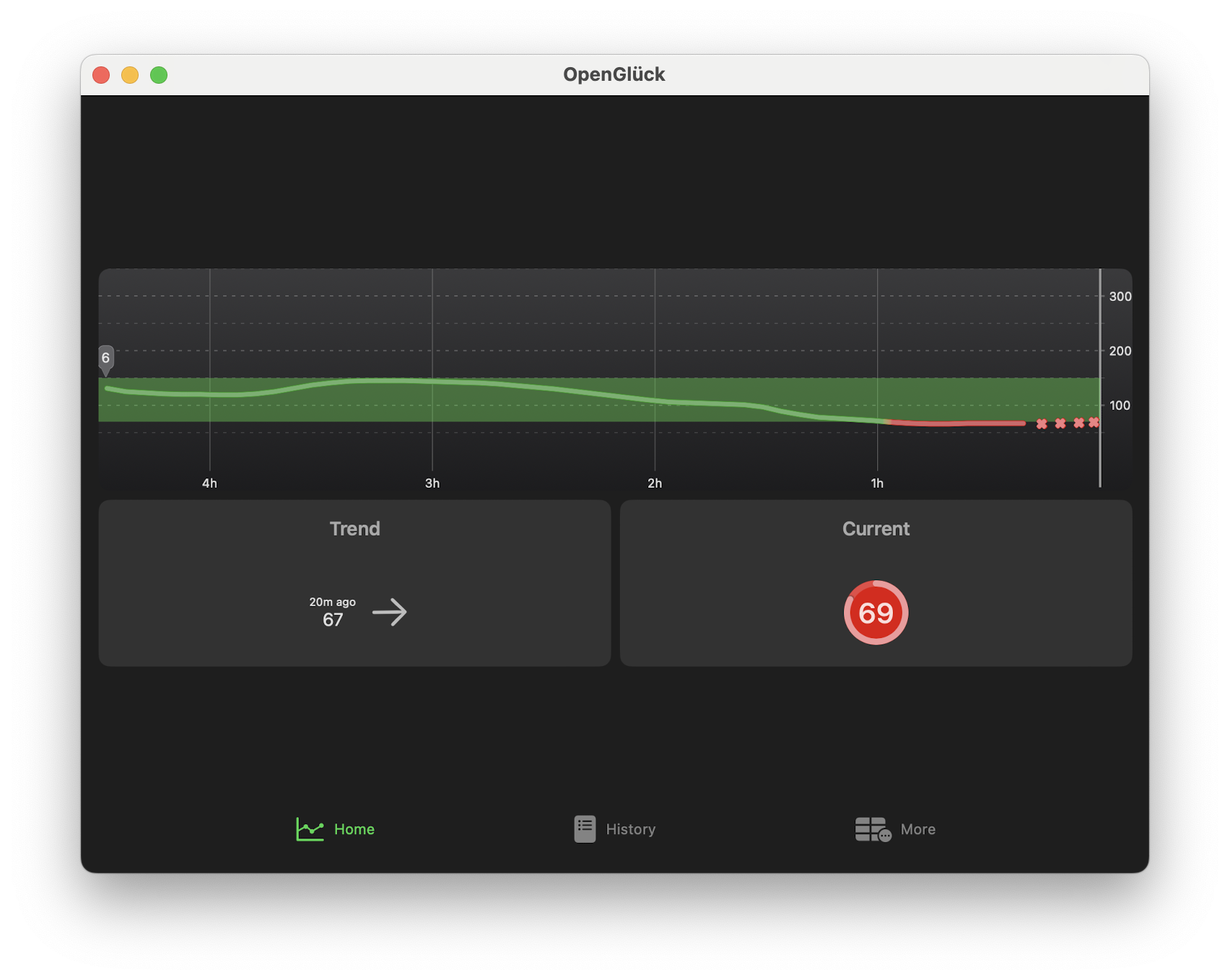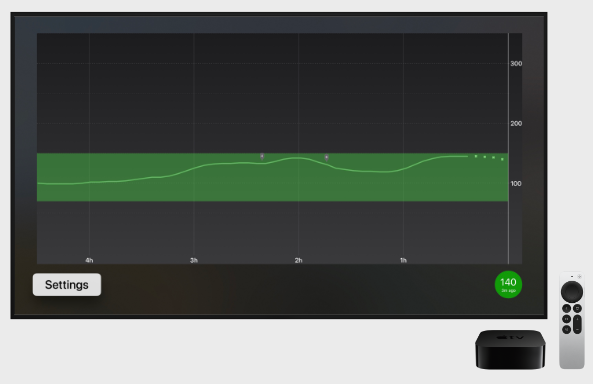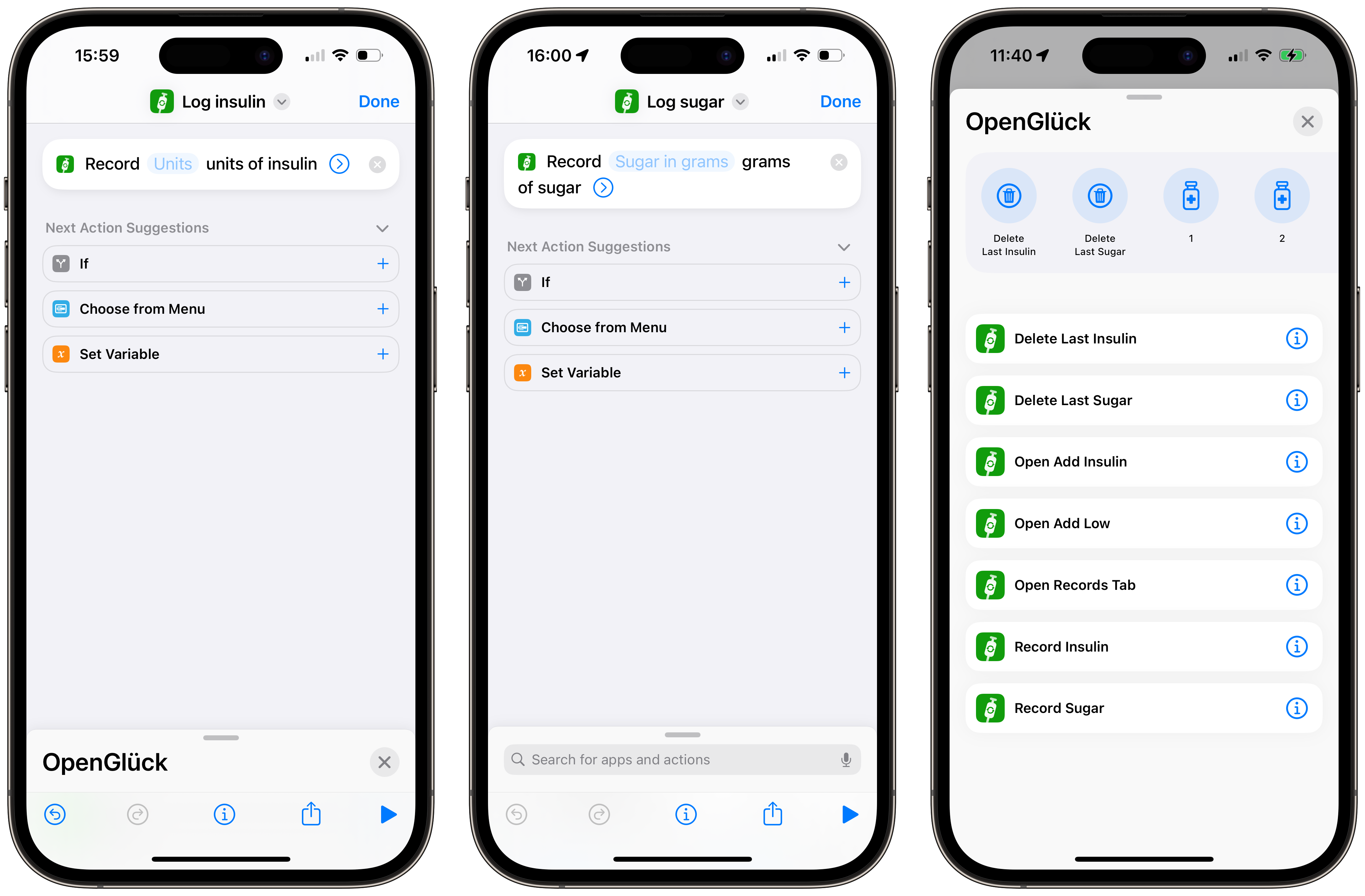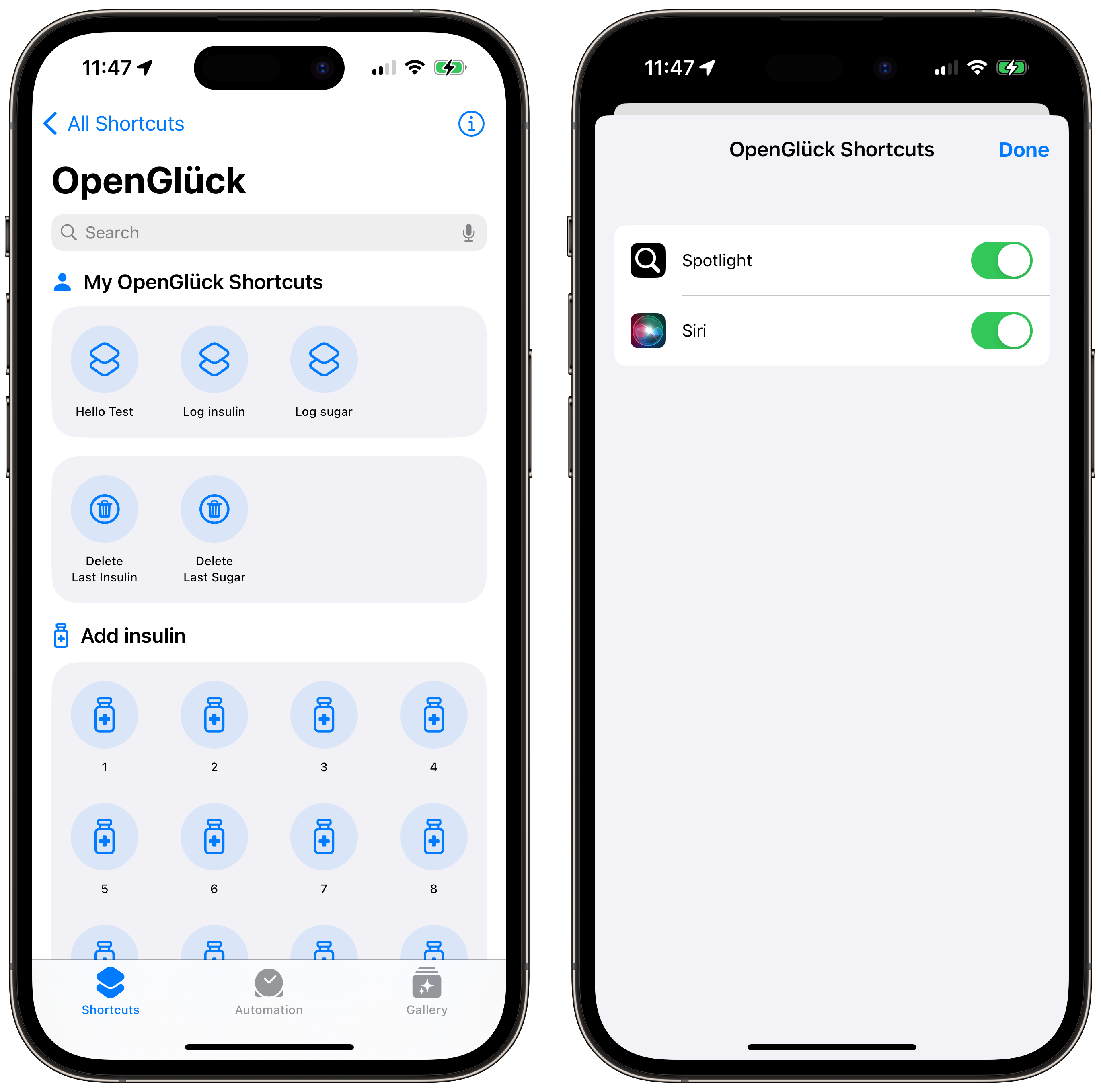This is the OpenGlück App for Apple platforms (iPhone, Apple Watch, Mac and Apple TV).
See opengluck.com for an overview of OpenGlück, and how the OpenGlück App (pictured in bottom-right corner below) integrates with compatible apps:
All complications sizes for watchOS 10 are supported.
And, if you have a Series 9 or Ultra 2, you can use the double tap gesture. I have mine configured so that a single double tap shows the graph, and a second double tap opens the app. Very handy!
(Remember that we're subject to the same limitation than all Apple Watch widgets. See the FAQ item below for a more detailed explanation.)
The OpenGlück app supports all widgets sizes of iOS 17, including Standby — if you are lucky and have an iPhone with Always-On, this makes a great nighttime BG reader.
The native Mac app means you don't have to reach out for your phone to know your blood glucose.
Well, tvOS started more as a joke than anything else. Please let me know if you have serious uses for it, though, I'd be more than happy to read about it.
- a running OpenGlück server with a token,
- a compatible app sending data to the server (see the opengluck.com for a list of compatible apps). If you don't have an app sending data to OpenGlück Server, the OpenGlück App will have nothing to show you!
If you don't have a developer account, you might install this app by joining a team on TestFlight. Reach out to a developper with the app available on TestFlight, and ask them to invite you.
If you have a developer account, you can compile the source code yourself and install on your devices. See docs/DEVELOPER.md for more info.
You will first need to get your token; to do so, browse your OpenGlück server and click API Access. Note the host and token, then run the app and paste the required configuration values.
Then, open the app, click More, and paste the information.
The watchOS version takes its configuration from the iOS app. First, configure, iOS as described above, then run the watchOS app. Note that the connection between the watch and the iPhone uses an Apple framework that is known for hiccus, in case of trouble, you might need to restart the iOS app while the watchOS app is running, or maybe restart both your watch and iPhone and start by running the watchOS app. Please note that only the initial setup is painful, once you're good, you're good.
You can use Siri to record insulin units, or sugar, using phrases as such:
- Hey Siri, OpenGlück 6 units;
- Hey Siri, OpenGlück 10 grams;
- Hey Siri, delete the last insulin in OpenGlück;
- Hey Siri, delete the last sugar in OpenGlück.
If you're feeling in a hurry, Siri understands OG is a synonym for OpenGlück so you can also say Siri, 2 units OG to record two insulin units taken.
You can also omit the quantity (Siri will ask you for a value), or create your own custom phrases using a shortcut (see below). Creating your own custom phrase has the added benefit that you don't need to include the app name (or the OG synonym) in it, but needs to be done manually.
The OpenGlück app integrates with the Shortcuts app, allowing you to create more custom actions and trigger phrases (that don't include the app name).
For example, you can use this to create two custom phrases, log insulin and log sugar, which you could trigger by Siri saying Siri, log insulin or Siri, log sugar:
You can have a look a the suggested shortcuts by opening the Shortcuts app, go to the Shortcuts tab, and open the OpenGlück section.
You can use the following deep-links to open the OpenGlück app in a desired state:
opengluck://records: open the Records tabopengluck://add-low: interactively add sugaropengluck://add-insulin: interactively add insulin
If you're a developer and interested in joining in the OpenGlück ecosystem, please browse docs/DEVELOPER.md for more tidbits.
If you chose to install the app using TestFlight, you will be subject to the usual WidgetKit restrictions on the total amount of times widgets and complications can refresh. This is something Apple actively enforces, however OpenGlück is designed to help you out: widget will display an icon when data is outdated (so that if you see something in a widget/on your watch, you know it's current), and a single click/tap will launch the app where you will be able to read live data.
Note you can also use the Contact Trick (see below). This works on all devices and updates almost in real-time, with the downside that you can always be sure that the data is fresh.
If you're a registered developer, and installed the app yourself with XCode (ie not using TestFlight), you can lift WidgetKit restrictions like so.
Important: WidgetKit Developer Mode is enabled only for apps you build and install on your devices. It has no impacts on apps downloaded from the App Store or Test Flight.
Open Settings, then navigate to Developer. In the secret menu, check WidgetKit Developer Mode.
Open Settings, then navigate to Developer. In the secret menu, check WidgetKit Developer Mode.
There is a work around the restrictions detailed above, by asking the app to update the photo of a contact. The trick works because you can add a contact on a watch face, which will show its profile photo. Since this is an Apple widget, it is not subject to the same restrictions, which means it updates almost instanstly.
To enable the Contact Trick:
- go to the More tab and enable the Contact Trick
- grant permission to update the contacts
- manually create a contact whose email address is bg@calendar-trick.opengluck.com
The system takes sometimes as long as ten hours to register the phrases in newly installed apps, so if you just installed the app and Siri fails to recognize the phrases, please wait a while.
On your first conversation with a phrase concerning OpenGlück, Siri should ask you confirmation to enable support for the app, after which point the phrases should work without further configuration. You can force this manually by opening the Shortcuts app, go the Shortcuts tab, open the OpenGlück section, then click on the i rounded button at the top-right corner of the screen and enable Siri.
This toggle doesn't seem to exist on the watchOS and it appears the setting on iPhone doesn't mirror on the watch, so your best luck is that Siri eventually pick your phrase and interactively ask you to enable support. You can also create your custom shortcut, they are always picked by Siri, and do not need to include OpenGlück in the phrase which might be more convenient.