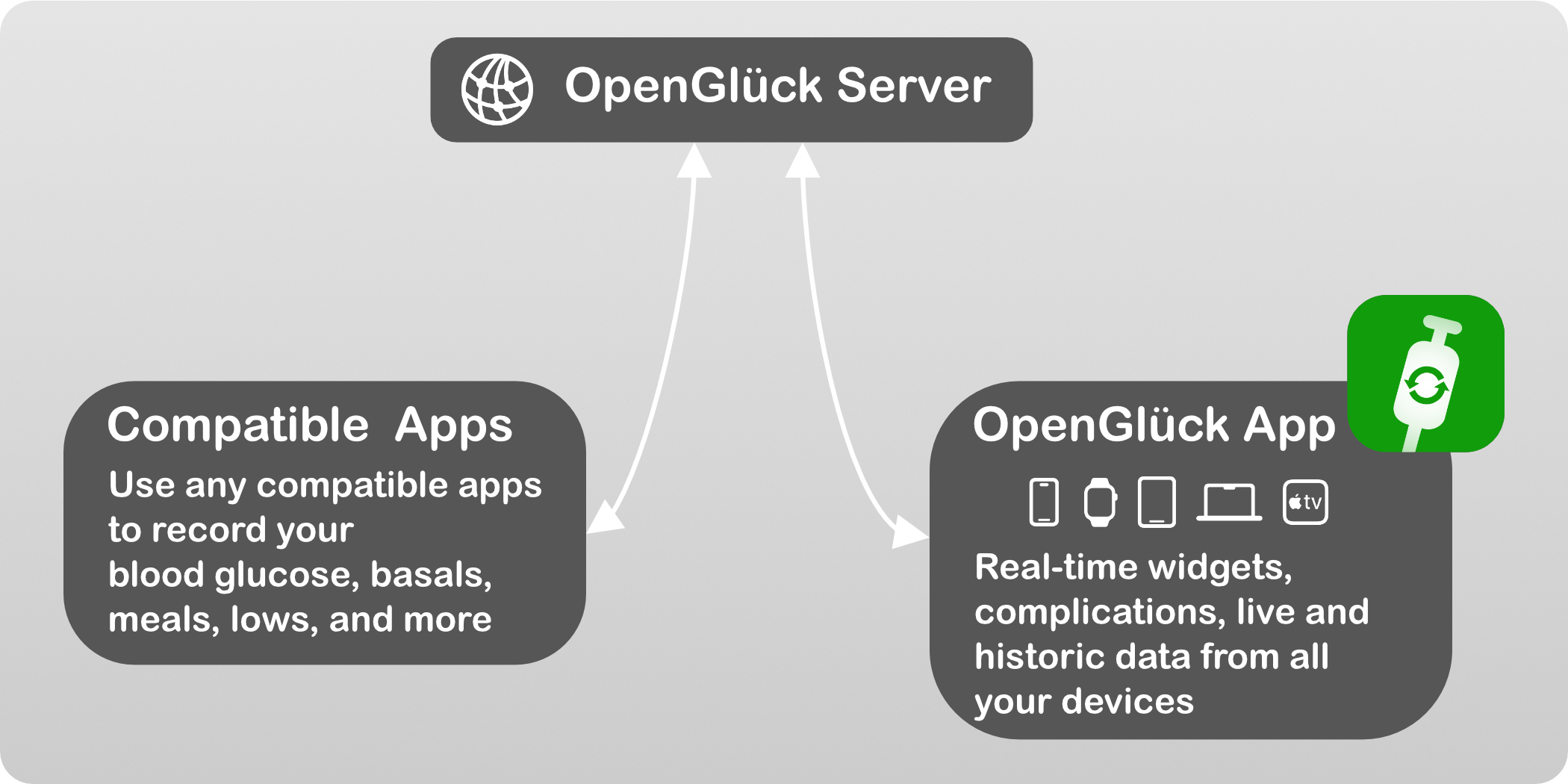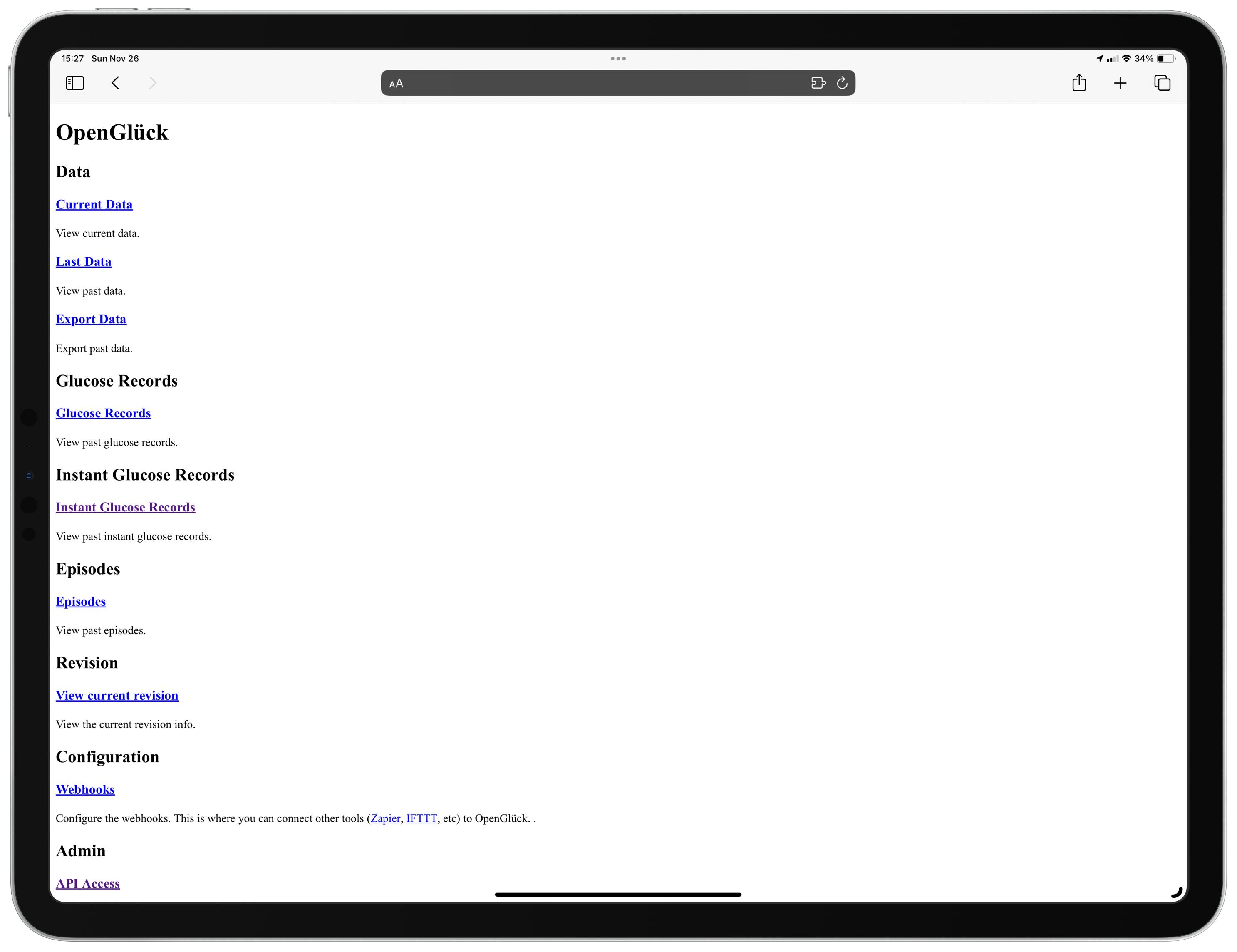See opengluck.com for an overview of OpenGlück, and how the Server (pictured in top below) integrates with compatible apps:
While the server does not connect to third-party sensors, services or apps by itself, you can use plugins and compatible apps to send new data, or query the OpenGlück database.
Check out our OpenGlück app for an app that works with your iPhone, Apple Watch, Mac and even Apple TV, packed with widgets and complications.
- a server computer or virtual machine, that you can use to run the software (a small cloud server would work)
- some basic knowledge about how to configure an HTTPS proxy (we recommend using CaddyServer for a zero-touch configuration of LetsEncrypt)
OpenGlück is available on DockerHub. Perform the following steps to run an OpenGlück server locally:
docker pull opengluck/opengluck-server:latest
docker volume create opengluck-data
docker volume create opengluck-node-modulesCreate an .env file at the location of your chosing.
TZ=Europe/Paris
NEXT_PUBLIC_APP_URL=https://public-url-of-your-app.example.com
See the Environment section for more information about the variables you can configure.
Run your server with Docker:
docker run -d --env-file .env \
-v opengluck-data:/app/data \
-v opengluck-node-modules:/app/app/node_modules \
-p 8080:8080 --restart unless-stopped \
--add-host host.docker.internal:host-gateway \
opengluck/opengluck-serverThis will listen on HTTP traffic on port 8080. This port needs not be open on remote interfaces, see step below.
Use the software of your chosing to listen to HTTPS requests using an SSL certificate. Any certificate, works, you are encouraged to use a free certificate from LetsEncrypt to host your domain.
I am told you can use Caddy like so (replace example.com with your domain name):
docker run caddy:latest caddy reverse-proxy --from example.com --to localhost:8080
Connect to your server. The first time you connect, you will be prompted for a username and a password, then you'll get the server home page:
Except when you're integrating with OpenGlück (ie writing your own plugins) or set up webhooks, you'll probably won't need to use the web interface much. (That's part of the reason its layout is quite simple, with practically zero CSS.)
The OpenGlück server is a dumb piece of software, that does not attempt to collect glucose data by itself, or to perform actions when certain conditions occur.
You are free to enable the plug-ins you want, or write your own if you'd like to.
The basic idea is:
- To inject data to OpenGlück, you use one of the APIs to upload records.
- To trigger a plug-in when “something” occurs, you need to add a webhook. This is a URL that your plug-ins listen to, typically on
localhost. When the specific action accurs, OpenGlück calls your plug-in with a JSON payload so you have more context. If required, you can always use APIs to retrieve more data from OpenGlück.
OpenGlück can be configured to call webhooks when specific events are recorded (such as a new blood glucose reading). This is a powerful feature -- you can, for example, write an automation that will turn on your smart lights if you're having a low at night.
You can use multiple users in the OpenGlück server, each user will get its own, separate, data. This is useful if you need to track the records of separate diabetics sharing the same server.
Each login is associated with a token, that you can easily copy from the API Access route.
If you need follower mode, then, don't create any additional users, just use the same token for all your users.
User Data provides a system for values to be read and written given a key. This can be useful to have plugins share state or communicate.
OpenGlück supports two types of user data:
- key/values, that can get read/set
- lists, to which you can push an item to the front
You can also trigger webhooks when a user data is being set, which provides for a nice way to build cascading effects (beware of cycles though, as OpenGlück will gladly trigger recursive webhooks to no end).
See https://github.com/open-gluck/opengluck-server/blob/main/opengluck-server/app/src/features/webhooks.ts for the list of webhooks.
Optionally, you can provide a JMESpath query to restrict one of your webhook to only when the query matches. This is useful if you're interested in a webhook, but only specific events and not all the times the webhook is triggered.
You can always browse your running OpenGlück server to browse the webhooks, and see the latest payloads associated with each webhooks. This might help you if you're trying to expand on the OpenGlück functionnality to see what's being passed and when.
This is a list of the requests sent to the server. Think of it as something like an HTTP log.
When a user data has been set.
When a blood glucose measurement has changed.
When an instant blood glucose measurement has changed.
When the current episode has changed.
When a new historic blood glucose has been recorded.
When a new scan blood glucose has been recorded.
When a new low has been recorded.
When a new insulin has been recorded.
When a new food has been recorded.
Records are either:
- glucose readings
- insulin (bolus)
- food (for regular meals)
- low (also known as “snacks”)
Glucose readings can be of two type:
historic: these are the records that have been processed by whichever smoothing algorithm your reader is using. These values are not expected to change.scan: these are the “fresh” records, which might be adjusted in a near future to smooth readings.
Insulin records are always boluses.
A food record tracks when you have a meal, typically your breakfast, lunch and dinner.
A low record is typically used to indicate that you have eaten a snack in response to a low, and indicate how much sugar you ate.
This can be use by clients to visually show your lows and provide visual cues that blood glucose is eventually expected to rise.
An episode is used to convey a state, without providing a blood glucose measurement.
Episodes can be one of:
unknown: when no value is known (can be used when you don't have a sensor)disconnected: when the sensor is disconnected (e.g. out of reach of Bluetooth)error: when an error occuredlow: when blood glucose is lownormal: when blood glucose is in rangehigh: when blood glucose is high
An instant glucose record is a live measurement from the sensor, before smoothing is applied. It is not used by APIs retrieving current or last data, but can be queried specifically if you need.
Users need to take special care with instant glucose records, as usual, as it can sometimes show values out of range.
In addition to the environment variables accepted by Next, Here is a list of variables you can configure in your environment:
The user timezone. Defaults to UTC. You can give a format compatible with
pytz such as Europe/Paris.
This is optional. When set, then any scan value under this threshold will
trigger the glucose:changed webhook.
This is optional. When set, then any normal scan value crossing this threshold
will trigger the glucose:changed webhook.
Run the following command on the top directory to build the images:
make buildCreate your env file at opengluck-server/.env.
To build the dev environment:
make build-dev-toolsTo check style (flake8, black, isort, pydocstyle, pyright, prettier…):
make lintTo run both the Python server (with auto-reload) and the Next.js app (in dev mode):
make devDoing so will let you access the front-end using the development port (by default 8080):