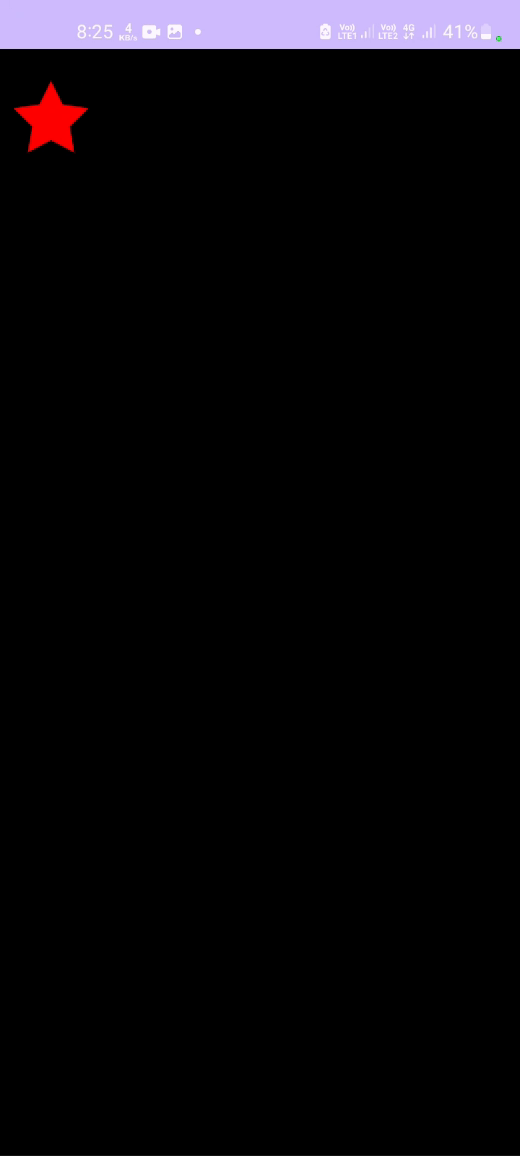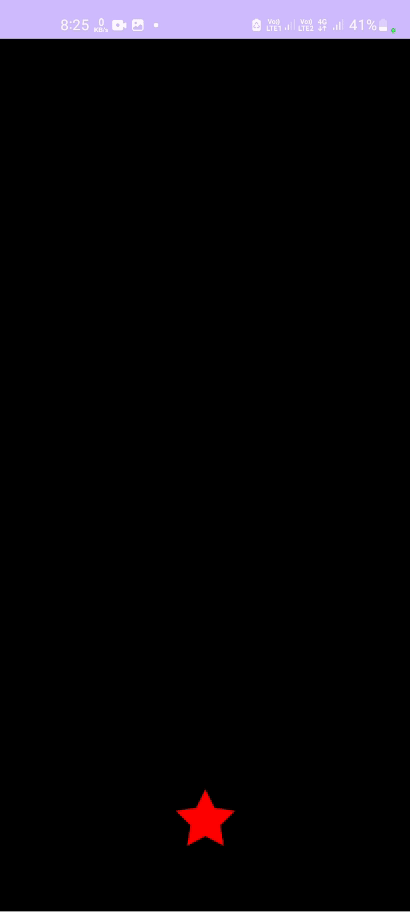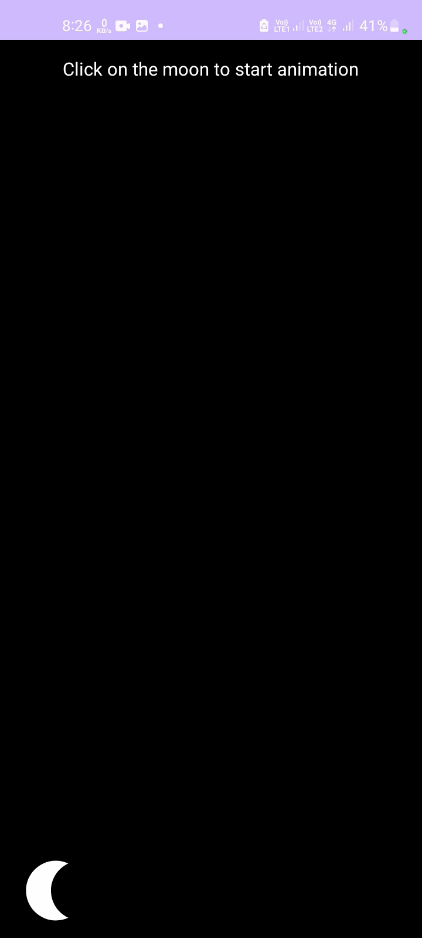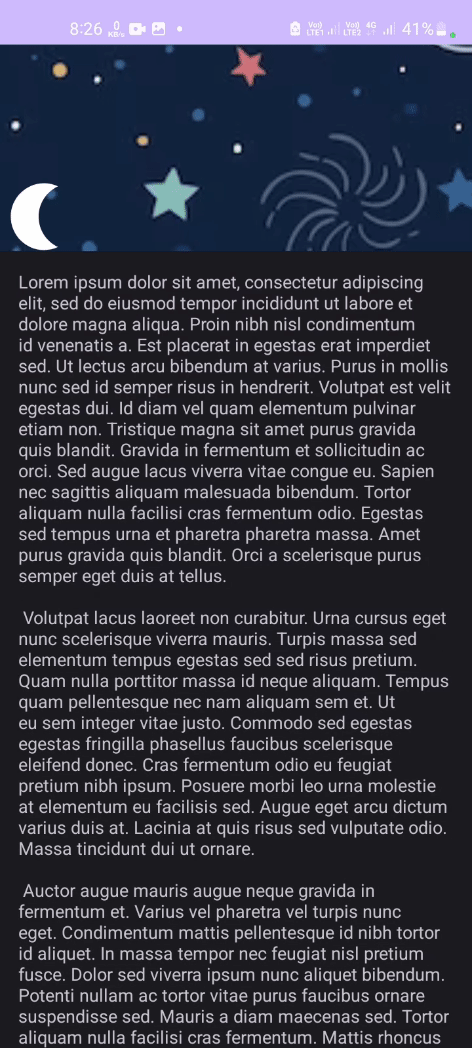The app has four different animations created using MotionLayout.
MotionLayout is a library for adding animations in an Android app. It's based upon ConstraintLayout and can be used to animate anything that is built using ConstraintLayout.
We can use MotionLayout to animate the location, size, visibility, alpha, color, elevation, rotation, and other attributes of multiple views at the same time. Using declarative XML we can create coordinated animations involving multiple views that are difficult to achieve in code. Following are properties of MotionLayout.
Coordinate - Animate multiple views at same time. Reversible - Animations can run in reverse order. Seekable - Jump to any point in the animation with code.
We add views to the MotionLayout, same as a ConstraintLayout. The animation part is defined in a
separate xml file called MotionScene, pointing the MotionLayout to it
using app:layoutDescription property. MotionScene defines a transition between the start state and
end state of the animation. These states are defined by ConstraintSets, which is a set of
constraints that describe a MotionLayout screen. The transition can be triggered with events like
click, swipe, etc.
By default, MotionLayout plots a linear path between the start and end position of each view.
KeyPosition is used to modify the path a view takes between the start and the end ConstraintSet. It
can distort the path of a view to go through one or more points between the start and end positions.
The KeyPositions are put in a <KeyFrameSet> inside the <Transition>. A KeyPosition can only
change the path during the animation, it cannot change the start or the end. KeyPosition has
following attributes :
framePosition - a number between 0 and 100 to say when in the animation this KeyPosition should be applied, with 1 being 1% through the animation, and 99 being 99% through the animation. So if the value is 50, we apply it right in the middle.
motionTarget - the view for which this KeyPosition modifies the path
keyPositionType - how this KeyPosition modifies the path. It can be either parentRelative, pathRelative, or deltaRelative.
percentX | percentY - how much to modify the path at framePosition (values between 0.0 and 1.0, with negative values and values > 1 allowed)
KeyAttribute is used to modify an attribute of the view during animation. The attributes include
rotate, scale, translate, elevation, alpha and visibility. A KeyAttribute is put inside
the KeyFrameSet.
To change other attributes like color, which cannot be modified by the KeyAttribute, we
use CustomAttribute. It can modify anything that has a getter and setter and it goes inside
a KeyAttribute. Eg. change colorFilter on a ImageView or backgroundColor of a view.
The MotionLayout can seek to a specific point in the animation in code. We can do this by
setting motionLayout.progress. MotionLayout will immediately "jump" to the position that was
specified.
-
Any constraints specified in a
ConstraintSetwill override the constraints specified in the layout file. If we define constraints in both the layout and theMotionScene, only the constraints in theMotionSceneare applied. -
Views that are not animated by a
MotionLayoutanimation should specify their constraints in the layout XML file.MotionLayoutwill not modify constraints that aren't referenced by a<Constraint>in the<MotionScene>. Views that are animated should have their constraints set in the motion scene XML file. -
The
motionDebugattribute ofMotionLayoutshows path and debugging information inMotionLayout.- Circles - represent the start or end position of one view
- Lines - represent the path of one view
- Diamonds - represent a KeyPosition that modifies the path.
-
The
touchAnchorSidepassed toOnSwipemust progress in a single direction through the entire animation. If the anchored side reverses its path, or pauses, MotionLayout will get confused and not progress in a smooth motion. -
In some animations, no view has an appropriate
touchAnchorSide.This may happen if every side follows a complex path through the motion or views resize in ways that would cause surprising animations. In these situations, we can add an invisible view that follows a simpler path to track.