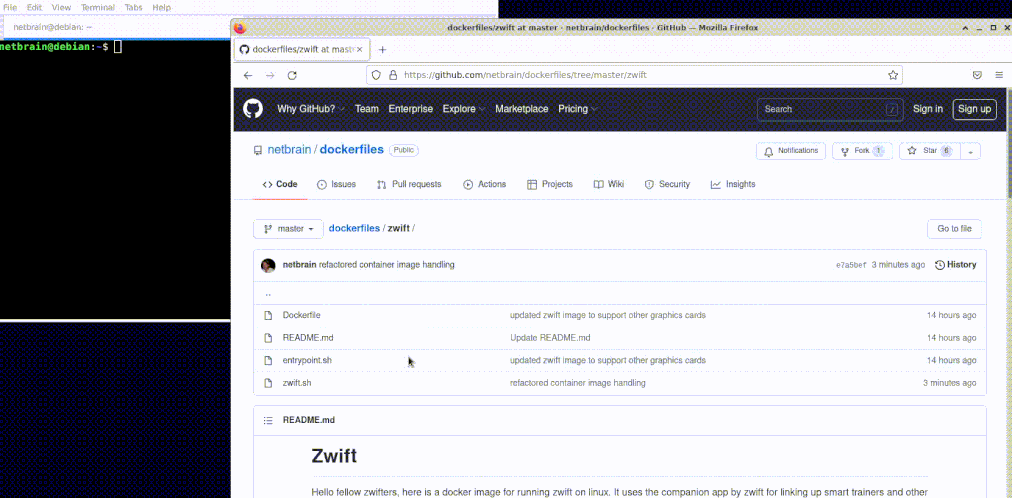Hello fellow zwifters, here is a docker image for running zwift on linux. It uses the companion app by zwift for linking up smart trainers and other bluetooth/ant devices. The reason why I made this solution was so i could run multiple zwift instances on one machine at the same time.
The container comes pre-installed with zwift, so no setup is required, simply pull and run. It should also now support all manner of graphics cards that has gl rendering.
If you find this image useful, then feel free add me on zwift and give me a ride on from time to time.
- Docker or Podman
- nvidia-container-toolkit if you have nvidia proprietary driver
- ATI, Intel and Nouveau drivers should work out of the box (not tested)
sudo bash -c "$(curl -fsSL https://raw.githubusercontent.com/netbrain/zwift/master/bin/install.sh)"This will put the zwift.sh script on your $PATH
After installation, simply run:
zwiftNote you might want to disable video screenshots (#75)
| Key | Default | Description |
|---|---|---|
| USER | $USER | Used in creating the zwift volume zwift-$USER |
| IMAGE | docker.io/netbrain/zwift | The image to use |
| VERSION | latest | The image version/tag to use |
| DONT_CHECK | If set, don't check for updated zwift.sh | |
| DONT_PULL | If set, don't pull for new image version | |
| CONTAINER_TOOL | Defaults to podman if installed, else docker | |
| ZWIFT_USERNAME | If set, try to login to zwift automatically | |
| ZWIFT_PASSWORD | " | |
| WINE_EXPERIMENTAL_WAYLAND | If set, try to use experimental wayland support in wine 9 | |
| NETWORKING | bridge | Sets the type of container networking to use. |
| ZWIFT_UID | current users id | Sets the UID that Zwift will run as |
| ZWIFT_GID | current users group id | Sets the GID that Zwift will run as |
These environment variables can be used to alter the execution of the zwift bash script.
Examples:
DONT_PULL=1 zwift will prevent docker/podman pull before launch
CONTAINER_TOOL=docker zwift will launch zwift with docker even if podman is installed
USER=Fred zwift perfect if your neighbor fred want's to try zwift, and you don't want to mess up your zwift config.
NETWORKING=host zwift will use host networking which may be needed to have Zwift talk to WiFi enabled trainers.
ZWIFT_UID=123 ZWIFT_GID=123 zwift will run Zwift as the given uid and gid. By default Zwift runs with the uid and gid of the user that started the container. You should not need to change this except in rare cases.
You can also set these in ~/.config/zwift/config to be sourced by the zwift.sh script on execution.
To authenticate through Zwift automatically simply add the following file ~/.config/zwift/config:
ZWIFT_USERNAME=username
ZWIFT_PASSWORD=password
where username is your Zwift account email, and password your Zwift account password, respectively.
The credentials will be used to authenticate before launching the Zwift app, and the user should be logged in automatically in the game.
Note: This will be loaded by zwift.sh in cleartext as environment variables into the container.
You can use your phone as a bridge.
For example, your Wahoo Kickr and Apple Watch conect to the Zwift Companion app on your iPhone; then the Companion app connects over wifi to your PC running Zwift.
The folder's name that receives .zwo files is dynamic based on your user's numeric ID. This example works considering you have a single user in the same docker volume. After you've downloaded/created your .zwo files use the following script to copy it to the correct folder:
# docker
docker run -v zwift-$USER:/data --name zwift-copy-op busybox ls /data/Workouts | xargs -I {} docker cp my-workouts-file.zwo zwift-copy-op:/data/Workouts/{}
docker rm zwift-copy-op
#podman
@TBDIf you have multiple users at the same volume you might want to find out which IDs exist in your setup and map the ID for each user to copy correctly to the corresponding user. An example of this would be:
# docker
docker run -v zwift-$USER:/data --name zwift-copy-op busybox true
docker cp my-workouts-file.zwo zwift-copy-op:/data/Workouts/1234
docker rm zwift-copy-op
#podman
@TBD./bin/build-image.shhttps://hub.docker.com/r/netbrain/zwift
docker pull netbrain/zwift:$VERSION # or simply latestThe zwift.sh script will update zwift by checking for new image versions on every launch, however if you are not using this then you will have to pull netbrain/zwift:latest from time to time in order to be on the latest version.
There is a github action in place that will update zwift on a scheduled basis and publish new versions to docker hub.
If you would like to contribute, then please by all means I'll accept PR's. A good starting point would be to see if there's any open issues that you feel capable of doing. Let me know if I can help with anything.
Check out our Show and tell category in discussions and see how other people are using this solution, feel free to contribute your own tips and tricks :)
- Install zwift using wine directly or a framework like lutris. You will however have to manage installation and updates yourself
- Use scrcpy to mirror android device to your linux screen
- Enable developer options on your android device
- Pair your computer to the device using
adb pairdocumentation./srccpy.sh adb pair ip:portsee my container solution
- Mirror the android device screen onto your linux screen using scrcpy.
./srccpy.sh scrcpy --tcpip=ip:port
- If you require sound aswell, there's also a sndcpy project (doesn't support wireless though, but the abovementioned can be modified to use usb)
- Using redroid to install zwift apk onto a android emulator (not tested)
- Using a virual machine with pci passthrough
- https://looking-glass.io/
- https://wiki.archlinux.org/title/PCI_passthrough_via_OVMF
- https://github.com/VGPU-Community-Drivers/vGPU-Unlock-patcher (if you have a nvidia card you can eat your cake, and have it too by creating vgpus for vm's that leverage the host gpu, no dedicated gpu required)