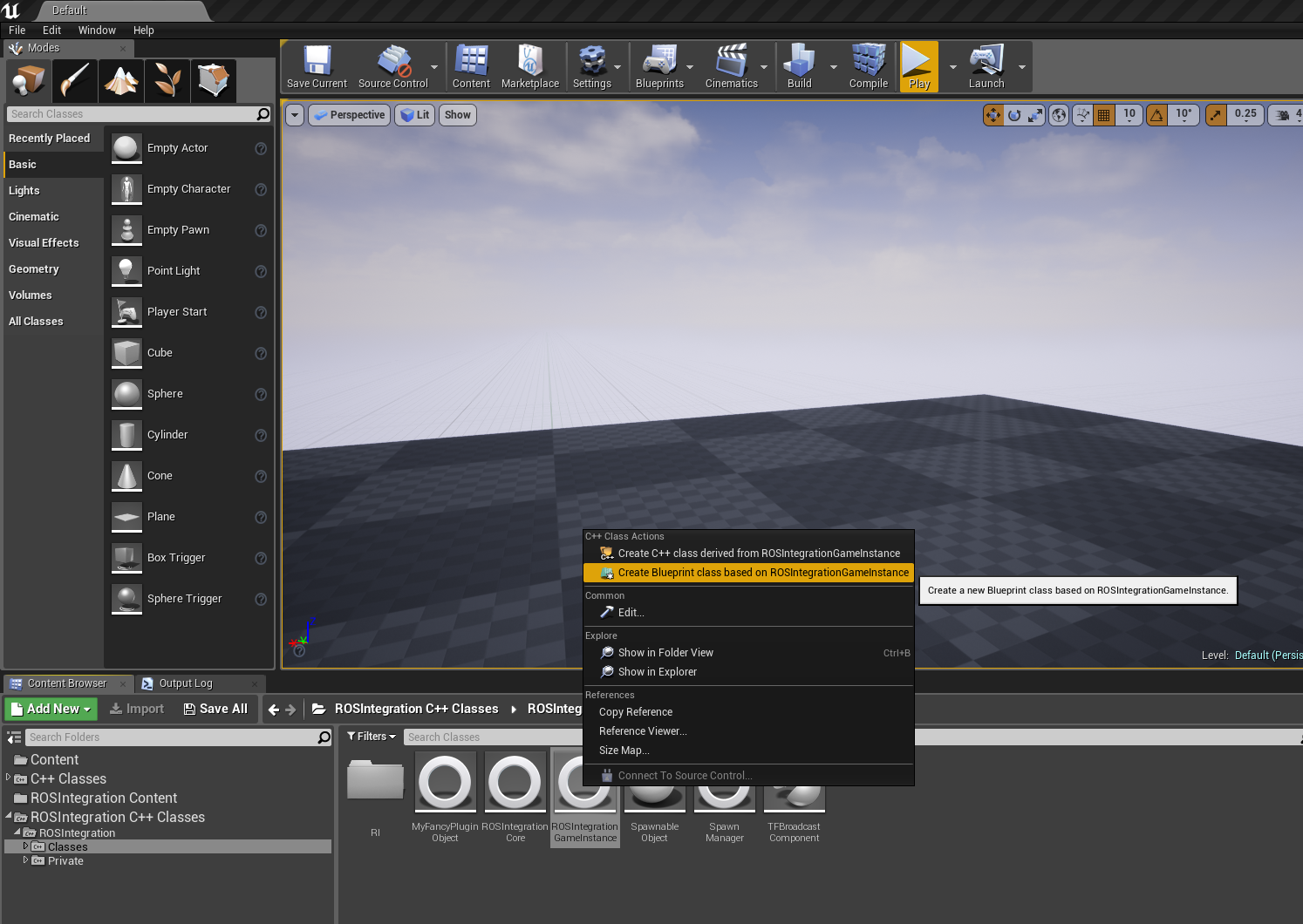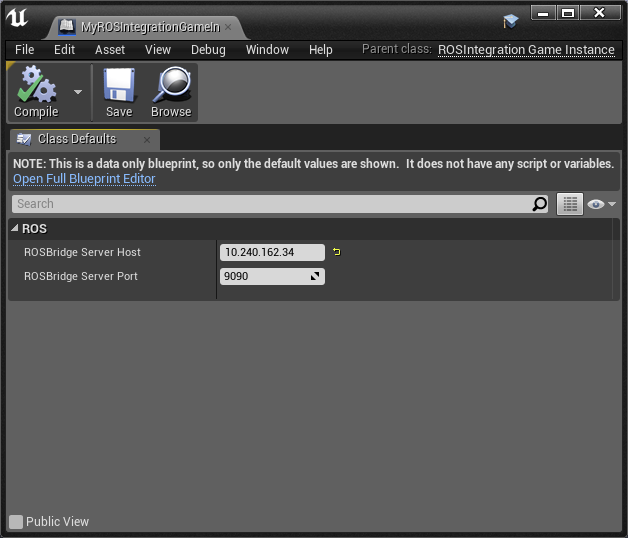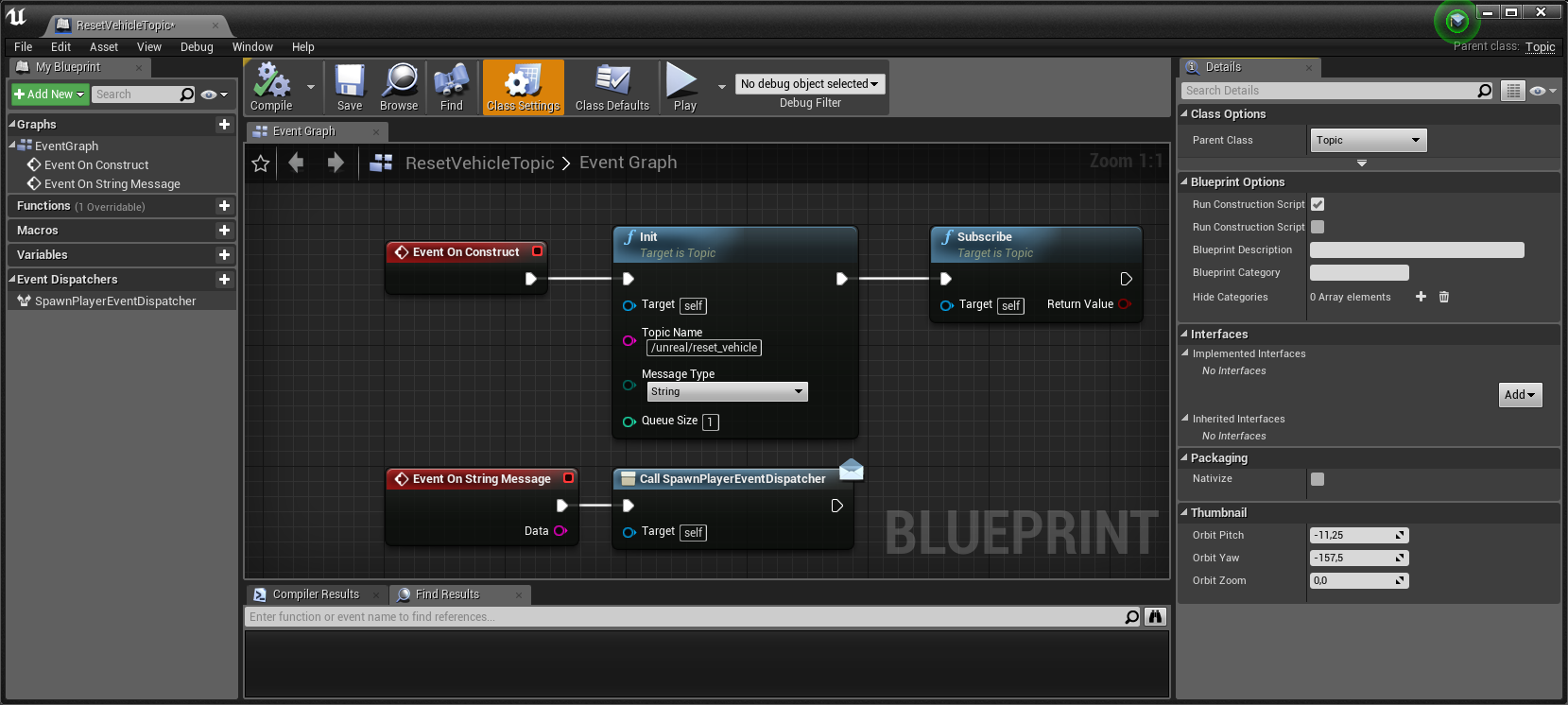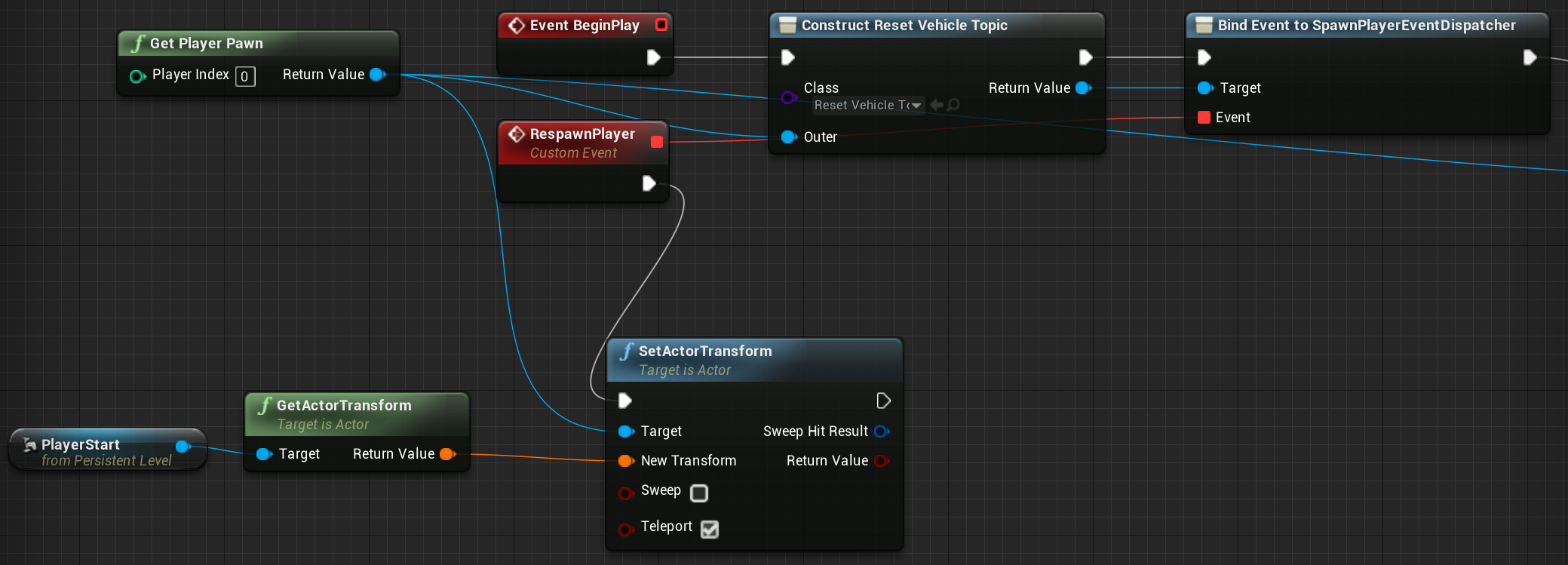This plugin adds ROS support to your Unreal Engine Project. It is designed to be used on different common platforms. Currently, Windows and Linux are directly supported.
The connection to the ROS world will be accomplished through http://wiki.ros.org/rosbridge_suite and https://github.com/sanic/rosbridge2cpp
UE 4.23 support has been recently added by Luigi Freda (see tested versions below)
This Plugin contains the basic data structures to enable the user to communicate with a running roscore. Currently, ROS Topics and ROS Services are supported.
To boost the performance for big messages (Image Streams for example), this plugin utilizes http://bsonspec.org/ to transfer binary data in a compact manner.
The core communication library behind this plugin is https://github.com/sanic/rosbridge2cpp, which allows the core communication capabilities to be developed, tested and improved by people who are not necessarily using it with Unreal Engine.
ROS Functionality can be added to UObjects or AActors by using functions like Advertise/Subscribe/Publish on the ROS Wrapper classes or in the form specific Unreal ActorComponents. This currently includes an ActorComponent that can be added to AActors to easily publish their coordinates to TF. If you need Vision Support in your Unreal Project, you can also add the ROSIntegrationVision Plugin (https://github.com/code-iai/ROSIntegrationVision/) which is compatible with this Plugin.
If you are using this Plugin in an academic context and you want to cite us, we would be happy if you could use the following reference:
@inproceedings{mania19scenarios,
title = {A Framework for Self-Training Perceptual Agents in Simulated Photorealistic Environments},
author = {Patrick Mania and Michael Beetz},
year = {2019},
booktitle = {International Conference on Robotics and Automation (ICRA)},
address = {Montreal, Canada}
}
This Plugin utilizes BSON to achieve higher transferrates for binary data. It uses http://mongoc.org/libbson/ to encode and decode the whole ROS communication protocol. Since BSON is not included in Unreal Engine (yet), its code has to be added to this plugin. Currently, this plugin comes with a pre-compiled libbson for Windows x64 and Linux x64 which doesn't need any additional configuration.
To enable the communcation between Unreal and ROS, you will need a running ROSBridge (https://github.com/RobotWebTools/rosbridge_suite) with bson_mode. Note: Please use rosbridge with version=>0.8.0 to get full BSON support.
The recommended way to install rosbridge is from source (requires the rosauth package):
sudo apt-get install ros-ROS1_DISTRO-rosauth # Replace ROS1_DISTRO with the distro you are using
cd ~/ros_workspace/
source devel/setup.bash
cd src/
git clone -b ros1 https://github.com/RobotWebTools/rosbridge_suite.git
cd ..
catkin_make
source devel/setup.bash
Even though you could install rosbridge using apt via:
sudo apt-get install ros-ROS1_DISTRO-rosbridge-suite # Replace ROS1_DISTRO with the distro you are using
there have been numersous issues where these apt packages do not reflect the code in the ros1 branch. Hence, it is best to install from source. After installing rosbridge, you can enable the bson_mode like this:
roslaunch rosbridge_server rosbridge_tcp.launch bson_only_mode:=True
How to verify the rosbridge-UE4 connection: Make sure UE4 is configured to use the ROSIntegrationGameInstance (see below) and set the connection parameters. If UE4 and rosbridge are both running, then you should see the rosbridge node subscribe to two topics with the prefix /unreal_ros/. If you do NOT see this, then you likely have a problem with your rosbridge installation.
In our testing, we usually installed rosbridge on a Ubuntu Linux with ROS while the UE4 with ROSIntegration can be run on a Windows or Linux hosts. ROSBridge and UE4 with ROSIntegration don't need to be run on the same machine. So in order to run UE4 with ROSIntegration on Windows, you can either install a Linux Virtual Machine on your Windows Hosts or have a seperate, physical machine with Linux running in your network.
This plugin has previously been tested with Unreal Engine versions;
- 4.17.3
- 4.18.2
- 4.18.3
- 4.19.1, 4.19.2
- 4.20.3
- 4.23 (by Luigi Freda, fixed bugs with smart pointer management)
- 4.24
- 4.25
- 4.26
Please note that this list is a tracker of which UE4 versions have been previously tested. It is not guaranteed that the most recent version of ROSIntegration is working with all previous UE4 versions.
-
Create a new C++ Unreal Project, or open your existing project. Please note that the Plugin might not get compiled automatically in BP-only Projects (see this Issue).
-
Add this repository to your
Plugins/Folder in your Unreal project (copy the folder in so your structure looks likeMyUnrealProject/Plugins/ROSIntegration/ROSIntegration.uplugin -
Activate the Plugin in your UE4 project by opening your project and go to Edit -> Plugins. Search for ROSIntegration in the "other" section and activate it.
-
Restart the editor and check that the code for the new plugin is built.
-
To specify your ROSBridge server, you have to create a custom GameInstance that inherits from
ROSIntegrationGameInstance -
Find
ROSIntegrationGameInstancein the Content browser (you might need to enable 'View Options' > 'Show Plugin Content' in the bottom right of the content browser). -
Right click and create a new C++ or Blueprint class based on
ROSIntegrationGameInstance -
Open your new C++ class / Blueprint object and change the values of
ROSBridgeSeverHostandROSBridgeServerPort -
Open Project Settings > Maps and Modes, and set the GameInstance to match your new GameInstance object, not
ROSIntegrationGameInstance -
Don't forget to save everything (Ctrl + Shift + S)
-
In some cases (for example on Linux), it might be necessary to call the Generate Project Files action on UE4 in order to fetch the new header files for the plugin. Reference: https://wiki.unrealengine.com/Generate_Visual_Studio_Project or https://wiki.unrealengine.com/Building_On_Linux#Generating_project_files_for_your_project
- Run the following:
[Run UAT script] BuildPlugin -Plugin="[FULL PATH]/ROSIntegration.uplugin" -TargetPlatform=[Platform] -Package="[Desired Location]" -Rocket
UE may create a HostProject for the plugin, in which case, you'll find the plugin built inside HostProject/Plugins
- Link to
Pluginsdirectory of your project - Add plugin to
build.cs
[Public/Private]DependencyModuleNames.AddRange(new string[] { "ROSIntegration" });
- Add plugin to
uproject(may be performed via Editor GUI as well)
"Plugins": [
{
"Name": "ROSIntegration",
"Enabled": true
}
]
To get started, you can create a new C++ Actor and let it publish a message once at the BeginPlay Event. Add the following code into the BeginPlay() method of any actor that is put into to your world to see if the connection to ROS works:
#include "ROSIntegration/Classes/RI/Topic.h"
#include "ROSIntegration/Classes/ROSIntegrationGameInstance.h"
#include "ROSIntegration/Public/std_msgs/String.h"
// Initialize a topic
UTopic *ExampleTopic = NewObject<UTopic>(UTopic::StaticClass());
UROSIntegrationGameInstance* rosinst = Cast<UROSIntegrationGameInstance>(GetGameInstance());
ExampleTopic->Init(rosinst->ROSIntegrationCore, TEXT("/example_topic"), TEXT("std_msgs/String"));
// (Optional) Advertise the topic
ExampleTopic->Advertise();
// Publish a string to the topic
TSharedPtr<ROSMessages::std_msgs::String> StringMessage(new ROSMessages::std_msgs::String("This is an example"));
ExampleTopic->Publish(StringMessage);#include "ROSIntegration/Classes/RI/Topic.h"
#include "ROSIntegration/Classes/ROSIntegrationGameInstance.h"
#include "ROSIntegration/Public/std_msgs/String.h"
// Initialize a topic
UTopic *ExampleTopic = NewObject<UTopic>(UTopic::StaticClass());
UROSIntegrationGameInstance* rosinst = Cast<UROSIntegrationGameInstance>(GetGameInstance());
ExampleTopic->Init(rosinst->ROSIntegrationCore, TEXT("/example_topic"), TEXT("std_msgs/String"));
// Create a std::function callback object
std::function<void(TSharedPtr<FROSBaseMsg>)> SubscribeCallback = [](TSharedPtr<FROSBaseMsg> msg) -> void
{
auto Concrete = StaticCastSharedPtr<ROSMessages::std_msgs::String>(msg);
if (Concrete.IsValid())
{
UE_LOG(LogTemp, Log, TEXT("Incoming string was: %s"), (*(Concrete->_Data)));
}
return;
};
// Subscribe to the topic
ExampleTopic->Subscribe(SubscribeCallback);- Create a Blueprint based on
Topicclass. - Subscribe to a topic.
- Define what happens when a message arrives.
- Open Level Bluprint or any other you want to use the topic in.
- Instantiate the blueprint via
Construct Object from Classwith a meaningful outer to define its lifetime and affiliation.
@tsender provided some documentation on this topic here: code-iai#134 (comment)
| Topic Message Type | ROS to UE4 | UE4 to ROS |
|---|---|---|
| std_msgs/Header | ✓ | ✓ |
| std_msgs/String | ✓ | ✓ |
| std_msgs/Bool | ✓ | ✓ |
| std_msgs/Float32 | ✓ | ✓ |
| std_msgs/Float32MultiArray | ✓ | ✓ |
| std_msgs/MultiArrayDimension | ✓ | ✓ |
| std_msgs/MultiArrayLayout | ✓ | ✓ |
| std_msgs/UInt8MultiArray | ✓ | ✓ |
| tf2_msgs/TFMessage | ✘ | ✓ |
| geometry_msgs/Point | ✓ | ✓ |
| geometry_msgs/Pose | ✓ | ✓ |
| geometry_msgs/PoseStamped | ✓ | ✓ |
| geometry_msgs/PoseWithCovariance | ✓ | ✓ |
| geometry_msgs/Quaternion | ✓ | ✓ |
| geometry_msgs/Transform | ✓ | ✓ |
| geometry_msgs/TransformStamped | ✓ | ✓ |
| geometry_msgs/Twist | ✓ | ✓ |
| geometry_msgs/TwistStamped | ✓ | ✓ |
| geometry_msgs/TwistWithCovariance | ✓ | ✓ |
| geometry_msgs/Vector3 | ✓ | ✓ |
| grid_map_msgs/GridMap | ✓ | ✓ |
| grid_map_msgs/GridMapInfo | ✓ | ✓ |
| nav_msgs/Odometry | ✓ | ✓ |
| nav_msgs/Path | ✓ | ✓ |
| rosgraph_msgs/Clock | ✓ | ✓ |
| sensor_msgs/CameraInfo | ✘ | ✓ |
| sensor_msgs/Image | ✓ | ✓ |
| sensor_msgs/Imu | ✓ | ✓ |
| sensor_msgs/JointState | ✓ | ✓ |
| sensor_msgs/NavSatFix | ✓ | ✓ |
| sensor_msgs/NavSatStatus | ✓ | ✓ |
| sensor_msgs/PointCloud2 | ✓ | ✓ |
| sensor_msgs/RegionOfInterest | ✓ | ✓ |
| sensor_msgs/LaserScan | ✓ | ✓ |
| actionlib_msgs/GoalID | ✓ | ✓ |
| actionlib_msgs/GoalStatus | ✓ | ✓ |
| actionlib_msgs/GoalStatusArray | ✓ | ✓ |
| Service Message Type | ROS to UE4 | UE4 to ROS |
|---|---|---|
| rospy_tutorials/AddTwoIntsRequest | ✓ | ✓ |
| rospy_tutorials/AddTwoIntsResponse | ✓ | ✓ |
To be able to send and receive message types with ROSIntegration we need two things: the message definition, as well as a converter of the data in that definition from and to BSON. For reference how to do that look into the message definitions in Source\ROSIntegration\Public, and the converters in Source\ROSIntegration\Private\Conversion\Messages. To avoid any memory leaks, please follow the same steps as done in this repo when implementing your overriden ConvertOutgoingMessage(TSharedPtr<FROSBaseMsg> BaseMsg, bson_t** message). It is also recommended that you make your custom converters user-friendly by creating helper functions like _bson_append_child_msg(...) and _bson_append_msg(...) as you see in most of our message converter header files. If you do create such helper functions, follow our convention to avoid any memory leaks.
If you need one of the standard message types provided by ROS, you should implement them inside the ROSIntegration's folder structure. Please keep to the naming convention of the ROS documentation for the message definition. If you want to implement your own messages you can do that in your own project. You only need to add something like the following to the Build.cs-file of your project:
string rosintegrationPath = Path.GetFullPath(Path.Combine(ModuleDirectory, "../../Plugins/ROSIntegration/Source/ROSIntegration/Private"));
PrivateIncludePaths.AddRange(
new string[] {
rosintegrationPath,
rosintegrationPath + "/rosbridge2cpp"
}
);
Then you can create the message definition and the converter in your own projects source tree. You can just copy and paste the files of a similar standard message, but don't forget to replace the ROSINTEGRATION_API with your own API macro created by Unreal.
You can now add a ROSBridgeParamOverride actor to a level, allowing you to use different rosbridge connection settings for that level only (compared to what is defined in the ROSIntegrationGameInstance settings).
When might this be useful? Say you have a powerful enough computer that can handle multiple independent UE4 simulations at the same time, and you want to run as many simulations as possible to collect data effeciently (perhaps you are training a reinforcement learning algorithm). If you create copies of your main level (saved with different names) and use different ROS topic names within each level, then you can launch each level in a new UE4 editor on the same computer. If using a single rosbridge node for all of these UE4 instances results in considerable delays, then you can then add the ROSBridgeParamOverride actor to each level so that each level uses its own rosbridge node.
- Question: My Topic/Service gets closed/unadvertised or my UE4 crashes around one minute after Begin Play. Answer: This might be a problem relating to the Garbage Collection of UE4. Please make sure that you declare your class member attributes as UPROPERTYs. See also: code-iai#32