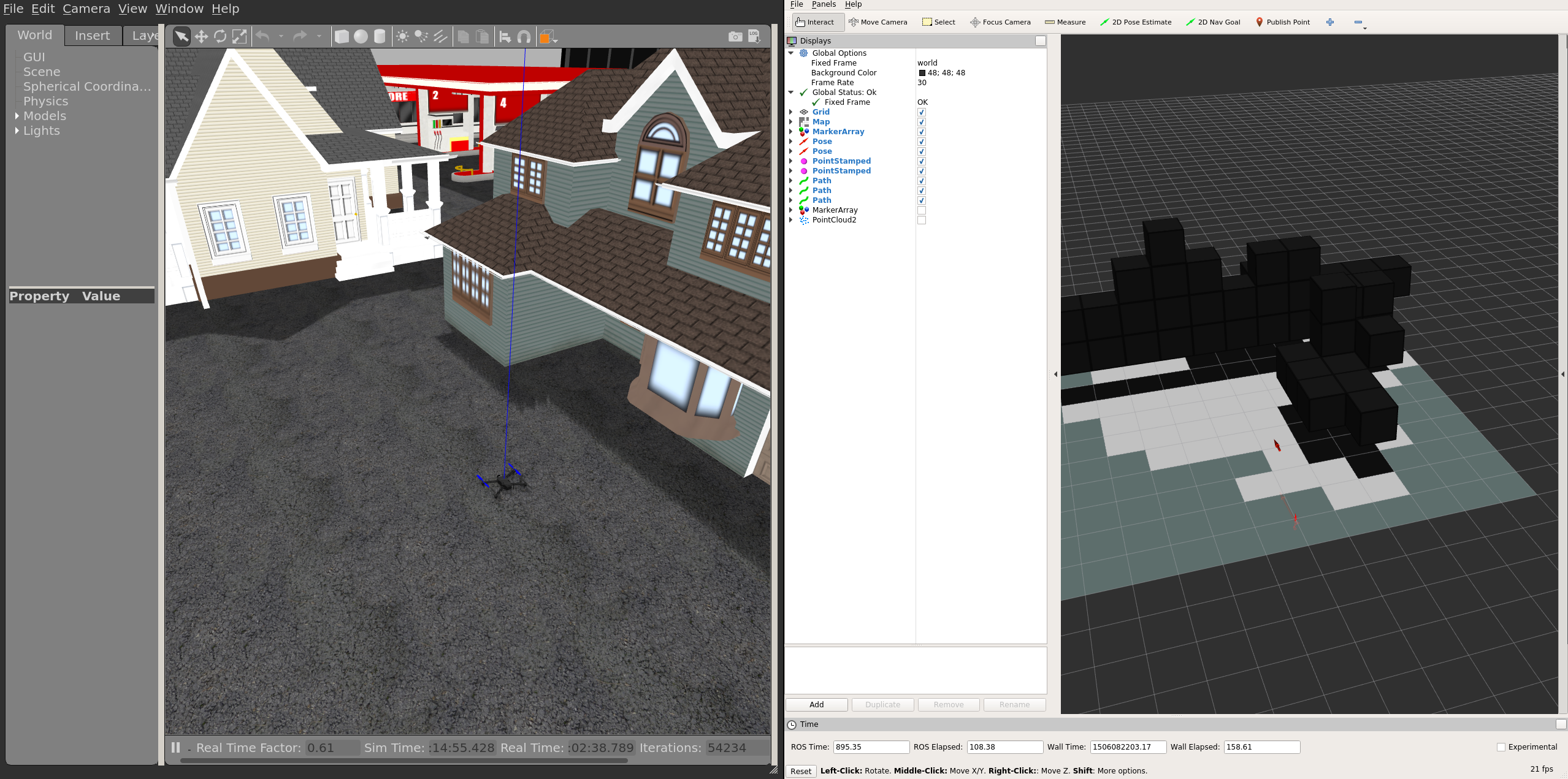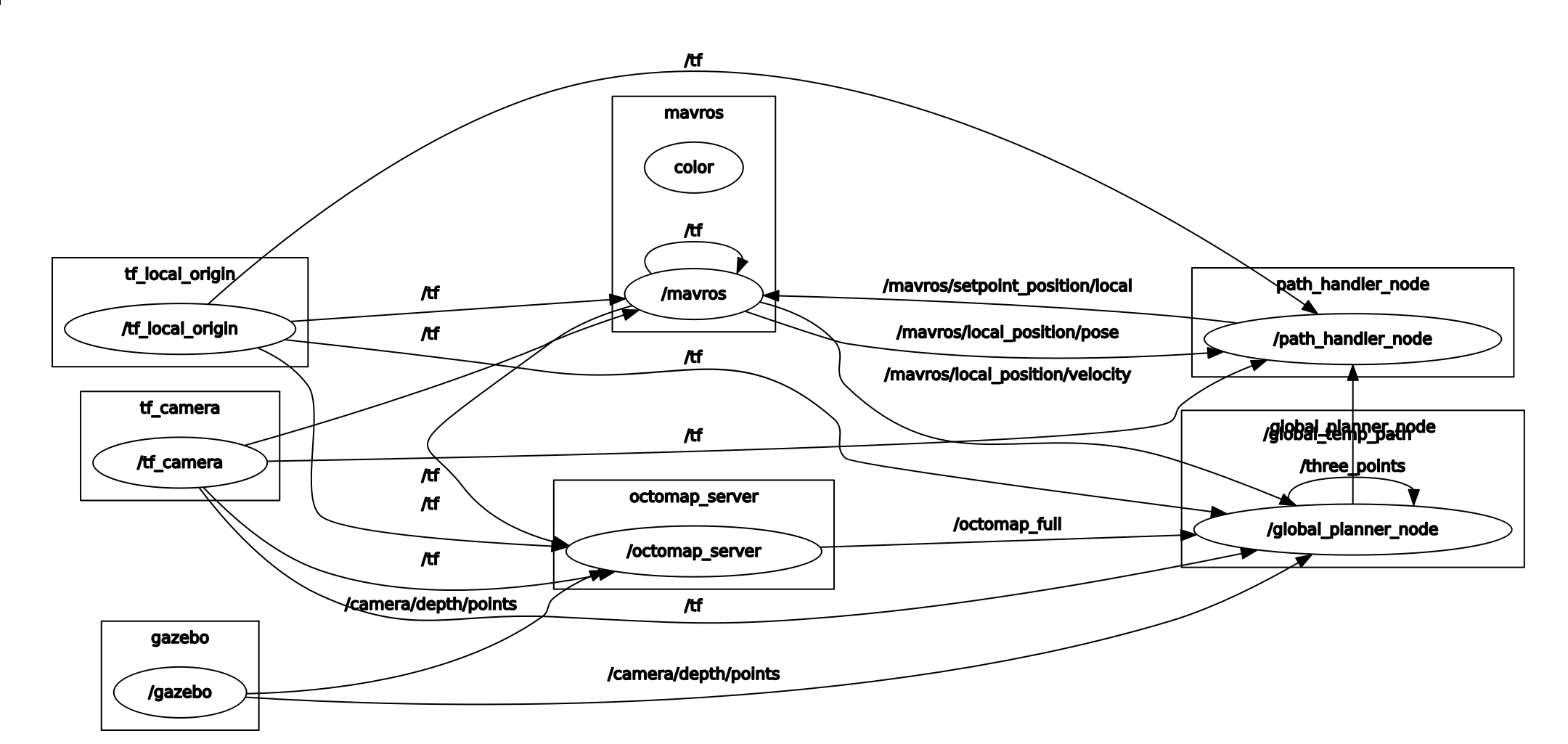PX4 computer vision algorithms packaged as ROS nodes for depth sensor fusion and obstacle avoidance. This repository contains two different implementations:
- local_planner is a local VFH+* based planner that plans (including some history) in a vector field histogram
- global_planner is a global, graph based planner that plans in a traditional octomap occupancy grid
The two algorithms are standalone and they are not meant to be used together.
The local_planner requires less computational power but it doesn't compute optimal paths towards the goal since it doesn't store information about the already explored environment. On the other hand, the global_planner is computatonally more expensive since it builds a map of the environment. For the map to be good enough for navigation, accurate global position and heading are required.
Note The development team is right now focused on the local_planner.
The documentation contains information about how to setup and run the two planner systems on the Gazebo simulator and on a companion computer running Ubuntu 16.04, for both avoidance and collision prevention use cases.
Note PX4-side setup is covered in the PX4 User Guide:
The active developers of the avoidance repo are syncing up on a bi-weekly basis on the WG dev call.
- Join the call: https://zoom.us/j/506512712
- Time: Monday, 5PM CET
- Meeting ID: 506512712
- Dronecode calendar: https://www.dronecode.org/calendar/
A ROS container based on Ubuntu 16.04 has been created and can be used to quickly try the simulation, as a demo. Running it is as simple as installing docker and docker-compose, and running $ docker-compose up from the right folder. Find the corresponding instructions here.
For deployment instructions, check "Deploying with Docker".
If you want to leverage docker in your development environment, check the "Developing with Docker" section.
This is a step-by-step guide to install and build all the prerequisites for running this module on Ubuntu 16.04. You might want to skip some of them if your system is already partially installed. A corresponding docker container is defined here as reference.
Note that in the following instructions, we assume your catkin workspace (in which we will build the avoidance module) is in ~/catkin_ws, and the PX4 Firmware directory is ~/Firmware. Feel free to adapt this to your situation.
-
Add ROS to sources.list.
echo "deb http://packages.ros.org/ros/ubuntu $(lsb_release -sc) main" > /etc/apt/sources.list.d/ros-latest.list apt-key adv --keyserver hkp://ha.pool.sks-keyservers.net:80 --recv-key 421C365BD9FF1F717815A3895523BAEEB01FA116 apt-get update
-
Install gazebo with ROS.
apt install ros-kinetic-desktop-full # Source ROS source /opt/ros/kinetic/setup.bash
-
Initialize rosdep.
rosdep init rosdep update
-
Install catkin and create your catkin workspace directory.
apt install python-catkin-tools mkdir -p ~/catkin_ws/src -
Install mavros. The package coming from the ROS repository should be fine. Just in case, instructions to install it from sources can be found here: https://dev.px4.io/en/ros/mavros_installation.html.
apt install ros-kinetic-mavros ros-kinetic-mavros-extras
-
Install the geographiclib dataset
wget https://raw.githubusercontent.com/mavlink/mavros/master/mavros/scripts/install_geographiclib_datasets.sh sudo ./install_geographiclib_datasets.sh
-
Install avoidance module dependencies (pointcloud library and octomap).
apt install libpcl1 ros-kinetic-octomap-* ros-kinetic-yaml-*
-
Clone this repository in your catkin workspace in order to build the avoidance node.
cd ~/catkin_ws/src git clone https://github.com/PX4/avoidance.git
-
Actually build the avoidance node.
catkin build -w ~/catkin_wsNote that you can build the node in release mode this way:
catkin build -w ~/catkin_ws --cmake-args -DCMAKE_BUILD_TYPE=Release -
Source the catkin setup.bash from your catkin workspace.
source ~/catkin_ws/devel/setup.bash
In the following section we guide you trough installing and running a Gazebo simulation of both local and global planner.
-
Clone the PX4 Firmware and all its submodules (it may take some time).
cd ~ git clone https://github.com/PX4/Firmware.git cd ~/Firmware git submodule update --init --recursive
-
Install PX4 dependencies. A complete list is available on the PX4 Dev Guide.
-
We will now build the Firmware once in order to generate SDF model files for Gazebo. This step will actually run a simulation that you can directly quit.
# Add the models from the avoidance module to GAZEBO_MODEL_PATH export GAZEBO_MODEL_PATH=${GAZEBO_MODEL_PATH}:~/catkin_ws/src/avoidance/sim/models # This is necessary to prevent some Qt-related errors (feel free to try to omit it) export QT_X11_NO_MITSHM=1 # Setup some more Gazebo-related environment variables . ~/Firmware/Tools/setup_gazebo.bash ~/Firmware ~/Firmware/build/px4_sitl_default # Build and run simulation make px4_sitl_default gazebo
-
Add the Firmware directory to ROS_PACKAGE_PATH so that ROS can start PX4.
export ROS_PACKAGE_PATH=${ROS_PACKAGE_PATH}:~/Firmware
You should now be ready to run the simulation using local or global planner.
This section shows how to start the global_planner and use it for avoidance in offboard mode.
roslaunch global_planner global_planner_sitl_mavros.launchYou should now see the drone unarmed on the ground, and the octomap should show 2 red arrows and the visible world, as pictured below.
To start flying, put the drone in OFFBOARD mode and arm it. The avoidance node will then take control of it.
# In another terminal
rosrun mavros mavsys mode -c OFFBOARD
rosrun mavros mavsafety armInitially the drone should just hover at 3.5m altitude.
From the command line, you can also make Gazebo follow the drone, if you want.
gz camera --camera-name=gzclient_camera --follow=irisDuring the simulation, the ROS node "/path_handler_node" continuously publishes positions to the topic "/mavros/setpoint_position/local".
The graph of the ROS nodes is shown below:
One can plan a new path by setting a new goal with the 2D Nav Goal button in rviz. The planned path should show up in rviz and the drone should follow the path, updating it when obstacles are detected. It is also possible to set a goal without using the obstacle avoidance (i.e. the drone will go straight to this goal and potentially collide with obstacles). To do so, set the position with the 2D Pose Estimate button in rviz.
This section shows how to start the local_planner and use it for avoidance in mission or offboard mode.
The planner is based on the 3DVFH+ algorithm. To run the algorithm it is possible to
-
simulate a forward looking stereo camera running OpenCV's block matching algorithm
# if stereo-image-proc not yet installed sudo apt-get install ros-kinetic-stereo-image-proc roslaunch local_planner local_planner_stereo.launchThe disparity map from
stereo-image-procis published as a stereo_msgs/DisparityImage message, which is not supported by rviz or rqt. To visualize the message, either run:rosrun image_view stereo_view stereo:=/stereo image:=image_rect_color
or publish the DisparityImage as a simple sensor_msgs/Image
rosrun topic_tools transform /stereo/disparity /stereo/disparity_image sensor_msgs/Image 'm.image'Now the disparity map can be visualized by rviz or rqt under the topic /stereo/disparity_image.
-
simulate a forward looking kinect depth sensor:
roslaunch local_planner local_planner_depth-camera.launch
-
simulate a three kinect depth sensors:
roslaunch local_planner local_planner_sitl_3cam.launch
You will see the Iris drone unarmed in the Gazebo world. To start flying, there are two options: OFFBOARD or MISSION mode. For OFFBOAD, run:
# In another terminal
rosrun mavros mavsys mode -c OFFBOARD
rosrun mavros mavsafety armThe drone will first change its altitude to reach the goal height. It is possible to modify the goal altitude with rqt_reconfigure GUI.
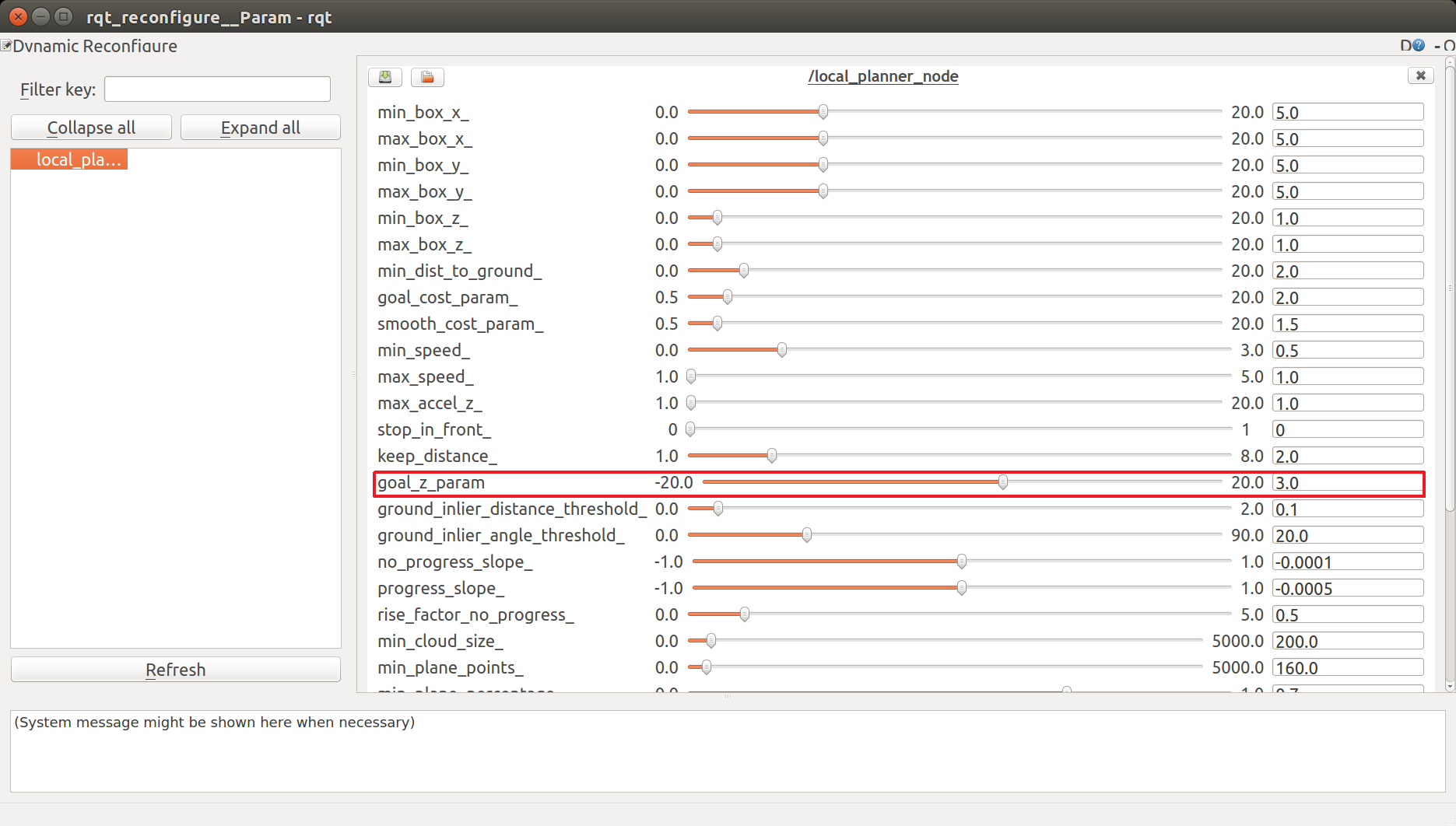 Then the drone will start moving towards the goal. The default x, y goal position can be changed in Rviz by clicking on the 2D Nav Goal button and then choosing the new goal x and y position by clicking on the visualized gray space. If the goal has been set correctly, a yellow sphere will appear where you have clicked in the grey world.
Then the drone will start moving towards the goal. The default x, y goal position can be changed in Rviz by clicking on the 2D Nav Goal button and then choosing the new goal x and y position by clicking on the visualized gray space. If the goal has been set correctly, a yellow sphere will appear where you have clicked in the grey world.
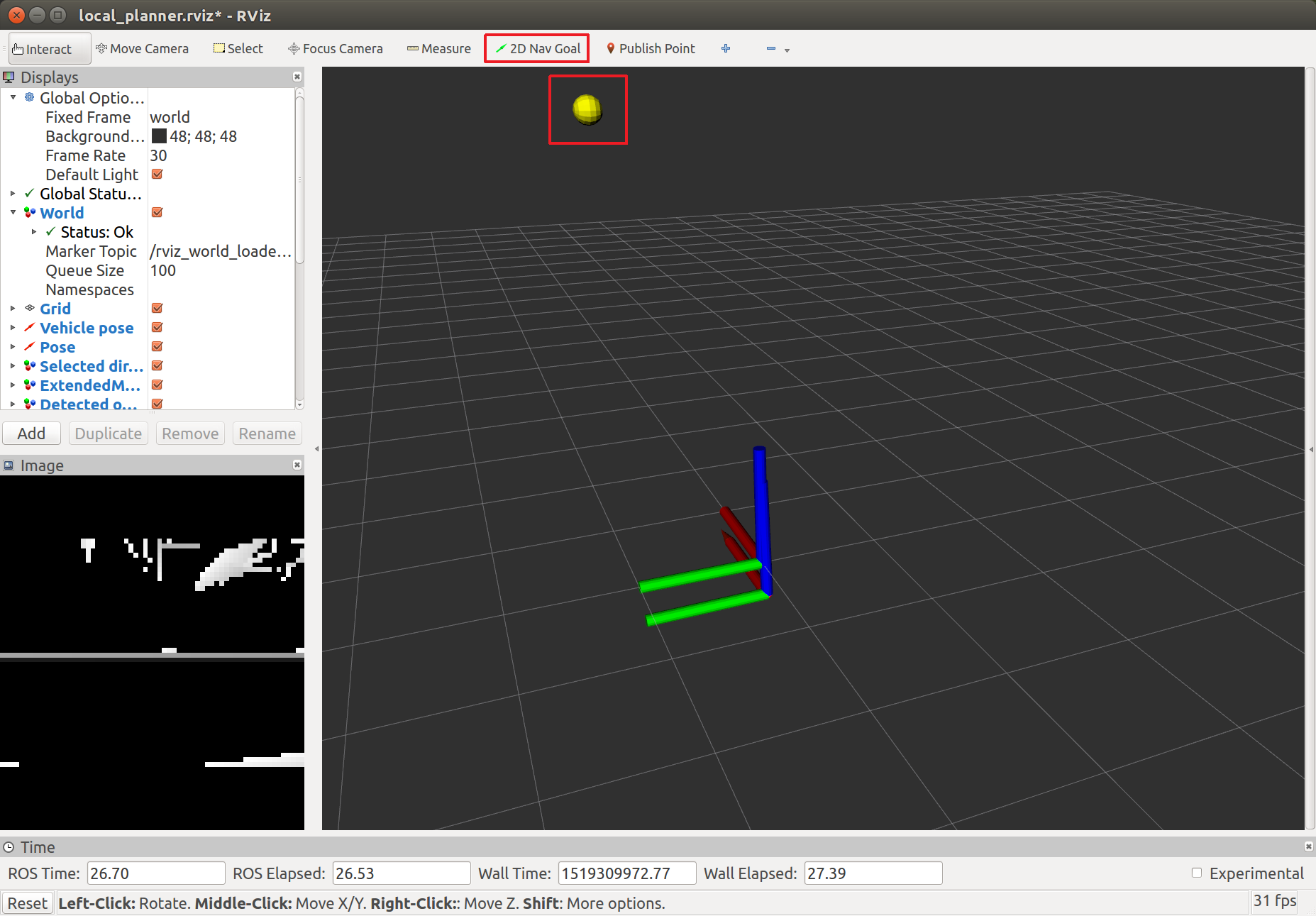
For MISSIONS, open QGroundControl and plan a mission as described here. Set the parameter MPC_OBS_AVOID true. Start the mission and the vehicle will fly the mission waypoints dynamically recomputing the path such that it is collision free.
Both planners require a 3D point cloud of type sensor_msgs::PointCloud2. Any camera that can provide such data is compatible.
The officially supported camera is Intel Realsense D435. We recommend using Firmware version 5.9.13.0. The instructions on how to update the Firmware of the camera can be found here
Tip: Be careful when attaching the camera with a USB3 cable. USB3 might might interfere with GPS and other signals. If possible, always use USB2 cables.
Other tested camera models are: Intel Realsense D415 and R200.
In case the point-cloud stream already exists, this step can be skipped.
Assuming there already exists a stream of depth-maps on the ROS-topic <depthmap_topic>, we need to generate a corresponding stream of depth-maps. Start by following the instructions from PX4/disparity_to_point_cloud. Now run the point-cloud generation with the parameters for the camera intrinsics:
rosrun disparity_to_point_cloud disparity_to_point_cloud_node \
fx_:=fx fy_:=fy cx_:=cx cy_:=cy base_line_:=base_line disparity:=<depthmap_topic>A stream of point-clouds should now be published to /point_cloud.
Parameters to set through QGC:
MPC_OBS_AVOIDto EnabledMAV_1_CONFIG,MAV_1_MODE,SER_TEL2_BAUDto enable MAVLink on a serial port. For more information: PX4 Dev Guide
- OS: Ubuntu 16.04 OS or a docker container running Ubuntu 16.04 must be setup (e.g. if using on a Yocto based system).
- ROS Kinetic: see Installation
- Other Required Components for Intel Realsense:
- Librealsense (Realsense SDK). The installation instructions can be found here
- Librealsense ROS wrappers
Tested models:
- local planner: Intel NUC, Jetson TX2, Intel Atom x7-Z8750 (built-in on Intel Aero RTF drone)
- global planner: Odroid
The global planner has been so far tested on a Odroid companion computer by the development team.
For more information, read the Running on Odroid instructions.
Once the catkin workspace has been built, to run the planner with a Realsense D435 camera launch local_planner_example.launch editing the arguments:
tf_*representing the displacement between the camera and the flight controllerfcu_urlrepresenting the port connecting the companion computer to the flight controllerserial_no_camera_frontrepresenting the Realsense serial number
For example:
roslaunch local_planner local_planner_example.launch tf_x:=0.20 tf_y:=0.0 tf_z:=-0.2The planner is running correctly when
[OA] Planning started, using 1 camerasis displayed on the console.
The local planner supports also multi camera setups. local_planner_example.launch needs to be modified by:
- launching one RealSense nodlet (
rs_depthcloud.launch) for each camera making sure that each of them has a uniquenamespace - launch one
static_transform_publishernode for each camera
An example of a three camera launch file is local_planner_A700_3cam.launch.
Check that some camera topics (including /camera/depth/points) are published with the following command:
rostopic list | grep cameraIf /camera/depth/points is the only one listed, it may be a sign that gazebo is not actually publishing data from the simulated depth camera. Verify this claim by running:
rostopic echo /camera/depth/pointsWhen everything runs correctly, the previous command should show a lot of unreadable data in the terminal. If you don't receive any message, it probably means that gazebo is not publishing the camera data.
Check that the clock is being published by Gazebo:
rostopic echo /clockIf it is not, you have a problem with Gazebo (Did it finish loading the world? Do you see the buildings and the drone in the Gazebo UI?). However, if it is publishing the clock, then it might be a problem with the depth camera plugin. Make sure the package ros-kinetic-gazebo-ros-pkgs is installed. If not, install it and rebuild the Firmware (with $ make px4_sitl_default gazebo as explained above).
Is the drone in OFFBOARD mode? Is it armed and flying?
# Set the drone to OFFBOARD mode
rosrun mavros mavsys mode -c OFFBOARD
# Arm
rosrun mavros mavsafety armSome tuning may be required in the file "<Firmware_dir>/posix-configs/SITL/init/rcS_gazebo_iris".
Some parameters that can be tuned in rqt reconfigure.
More information about the communication between avoidance system and the Autopilot can be found in the PX4 User Guide
This is the complete message flow from PX4 Firmware to the local planner.
| PX4 topic | MAVLink | MAVROS Plugin | ROS Msgs. | ROS Topic |
|---|---|---|---|---|
| vehicle_local_position | LOCAL_POSITION_NED | local_position | geometry_msgs::PoseStamped | mavros/local_position/pose |
| vehicle_local_position | LOCAL_POSITION_NED | local_position | geometry_msgs::TwistStamped | mavros/local_position/velocity |
| vehicle_local_position | ALTITUDE | altitude | mavros_msgs::Altitude | mavros/altitude |
| home_position | ALTITUDE | altitude | mavros_msgs::Altitude | mavros/altitude |
| vehicle_air_data | ALTITUDE | altitude | mavros_msgs::Altitude | mavros/altitude |
| vehicle_status | HEARTBEAT | sys_status | mavros_msgs::State | mavros/state |
| vehicle_trajectory_waypoint_desired | TRAJECTORY_REPRESENTATION_WAYPOINT | trajectory | mavros_msgs::Trajectory | mavros/trajectory/desired |
This is the complete message flow to PX4 Firmware from the local planner.
| ROS topic | ROS Msgs. | MAVROS Plugin | MAVLink | PX4 Topic |
|---|---|---|---|---|
| /mavros/setpoint_position/local (offboard) | geometry_msgs::PoseStamped | setpoint_position | SET_POSITION_LOCAL_POSITION_NED | position_setpoint_triplet |
| /mavros/setpoint_velocity/cmd_vel_unstamped (offboard) | geometry_msgs::TwistStamped | setpoint_velocity | SET_POSITION_LOCAL_POSITION_NED | position_setpoint_triplet |
| /mavros/trajectory/generated (mission) | mavros_msgs::Trajectory | trajectory | TRAJECTORY_REPRESENTATION_WAYPOINT | vehicle_trajectory_waypoint |
| /mavros/obstacle/send | sensor_msgs::LaserScan | obstacle_distance | OBSTACLE_DISTANCE | obstacle_distance |
| /mavros/set_mode | mavros_msgs::SetMode | sys_status | SET_MODE | vehicle_command |
This is the complete message flow from PX4 Firmware to the global planner.
| PX4 topic | MAVLink | MAVROS Plugin | ROS Msgs. | Topic |
|---|---|---|---|---|
| vehicle_local_position | LOCAL_POSITION_NED | local_position | geometry_msgs::PoseStamped | mavros/local_position/pose |
| vehicle_local_position | LOCAL_POSITION_NED | local_position | geometry_msgs::TwistStamped | mavros/local_position/velocity |
This is the complete message flow to PX4 Firmware from the global planner.
| ROS topic | ROS Msgs. | MAVROS Plugin | MAVLink | PX4 Topic |
|---|---|---|---|---|
| /mavros/setpoint_position/local (offboard) | geometry_msgs::PoseStamped | setpoint_position | SET_POSITION_LOCAL_POSITION_NED | position_setpoint_triplet |
Fork the project and then clone your repository. Create a new branch off of master for your new feature or bug fix.
Please, take into consideration our coding style.
Commit your changes with informative commit messages, push your branch and open a new pull request. Please provide ROS bags and the Autopilot flight logs relevant to the changes you have made.