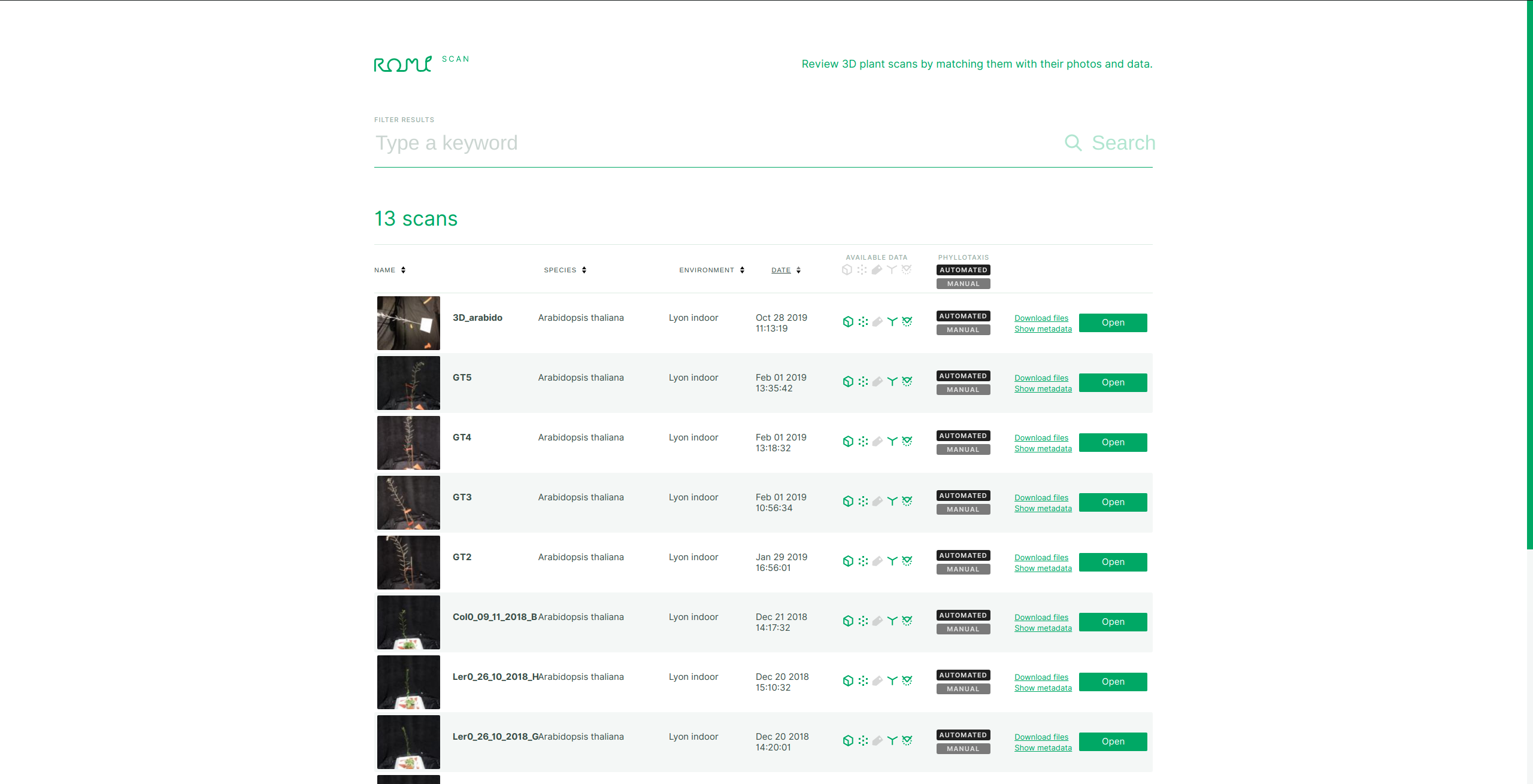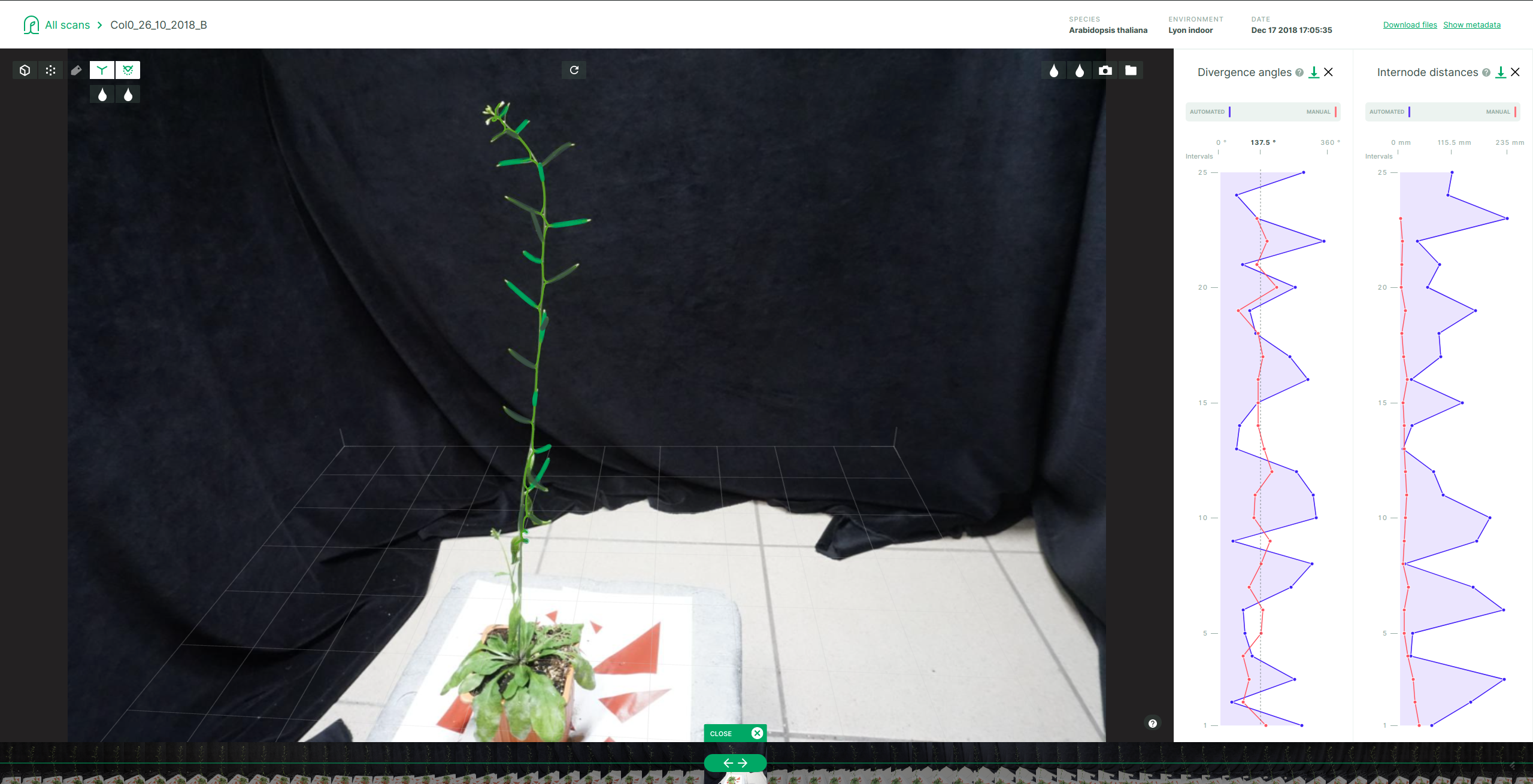Welcome to the Plant 3D Explorer repository. It is the home of our webapp dedicated to the exploration of single plant acquisitions and reconstruction.
For a general documentation on the whole ROMI project, head over here.
You will need npm to use this package.
It comes with nodejs, as per the official instruction.
We highly recommend to use nvm, a version manager for node.js, designed to be installed per-user, and invoked per-shell.
To install nvm and Node.js 10, for Ubuntu:
# installs NVM (Node Version Manager)
curl -o- https://raw.githubusercontent.com/nvm-sh/nvm/v0.39.7/install.sh | bash
# download and install Node.js
nvm install 10
# verifies the right Node.js version is in the environment
node -v # should print `v10.24.1`
# verifies the right NPM version is in the environment
npm -v # should print `6.14.12`For other distro look here.
To make sure everything works fine, your version of Node.js must be >= 10, and your version of npm must be >= 6.
First clone the plant-3d-explorer git repository and enter the downloaded folder:
git clone https://github.com/romi/plant-3d-explorer.git
cd plant-3d-explorerThis is needed to install the dependencies of the project. At the root of the project directory, execute the following command:
npm installStill at root of the project directory, you can run:
npm testto test the web appnpm startto run the web app in "development" modenpm run buildto build the web app in "production" mode
This will run the tests for the project. It will permanently run and run again on files when they are changed. Multiple commands are available, see this for more info.
Each test file is located with the component it is testing.
So the tests for the file src/ScanList/index.js are located in src/Scanlist/index.test.js.
To run the app in the development mode, just execute :
npm startAfter a brief moment, the terminal should display:
Compiled successfully!
You can now view plant-3d-explorer in the browser.
Local: http://localhost:3000/
On Your Network: http://192.168.0.18:3000/
Note that the development build is not optimized.
To create a production build, use npm run build.
Then, open http://localhost:3000 to view it in the browser.
You need to add a file .env.local at project's root to set the API URL:
REACT_APP_API_URL='{`API URL}'
Without this, the app will use http://localhost:5000.
To use a local database, you must run the data storage server from this repository.
Warning : To run plant-3d-explorer on bleeding edge linux (such as Fedora Linux or Arch-based distros),
see issue 155
Builds the app for production to the build folder.
It correctly bundles React in production mode and optimizes the build for the best performance.
The build is minified, and the filenames include the hashes.
Your app is ready to be deployed!
See the section about deployment for more information.
To build the image, at the root directory of the repo:
./docker/build.shYou can use the -h option for more information.
To run the container
./docker/run.shOnce it's up, you should be able to access the viewer here: http://localhost:3000/
important:
Use
chromeasfirefoxhas some issues with the used JavaScript libraries!
Push it on roboticsmicrofarms docker hub:
docker push roboticsmicrofarms/plant-3d-explorer:2.1This requires a valid account, token and existing repository (plant-3d-explorer) on docker hub!
First you need to pull the docker image:
docker pull roboticsmicrofarms/plant_3d_explorerThen you can run it with:
docker run -p 3000:3000 roboticsmicrofarms/plant_3d_explorerTo use a local database, for testing or development, we provide a docker compose recipe that:
- start a
PlantDBcontainer usingroboticsmicrofarms/plantdb - start a
Plant 3D Explorercontainer usingroboticsmicrofarms/plant-3d-explorer
note:
You need
docker composeinstalled, see here.
From plant-3d-explorer's root directory :
export ROMI_DB=<path/to/db> && \
docker compose -f ./docker/docker compose.yml upimportant:
Do not forget to set
ROMI_DB, the path to the database.
note: To stop the containers:
docker compose -f ./docker/docker compose.yml stopTo use local builds for development or debugging purposes:
- build your image following the instructions above and use a specific tag like
debug - edit the
docker compose.ymlfile to add the previously defined tag to the name of the image to start
https://romi.github.io/plant-3d-explorer/
The documentation of this package is done by docz. To install it, and its dependencies, do:
npm install docz@1.3.2 docz-theme-defaultThen:
npm run docz:devTo build it within a container:
./docker/run.sh -v $(pwd)/.docz:/app/.docz \
-c "umask 0002 && npm install docz@1.3.2 docz-theme-default --dev && npm run docz:build"If you experience any difficulty with docz, head over here.