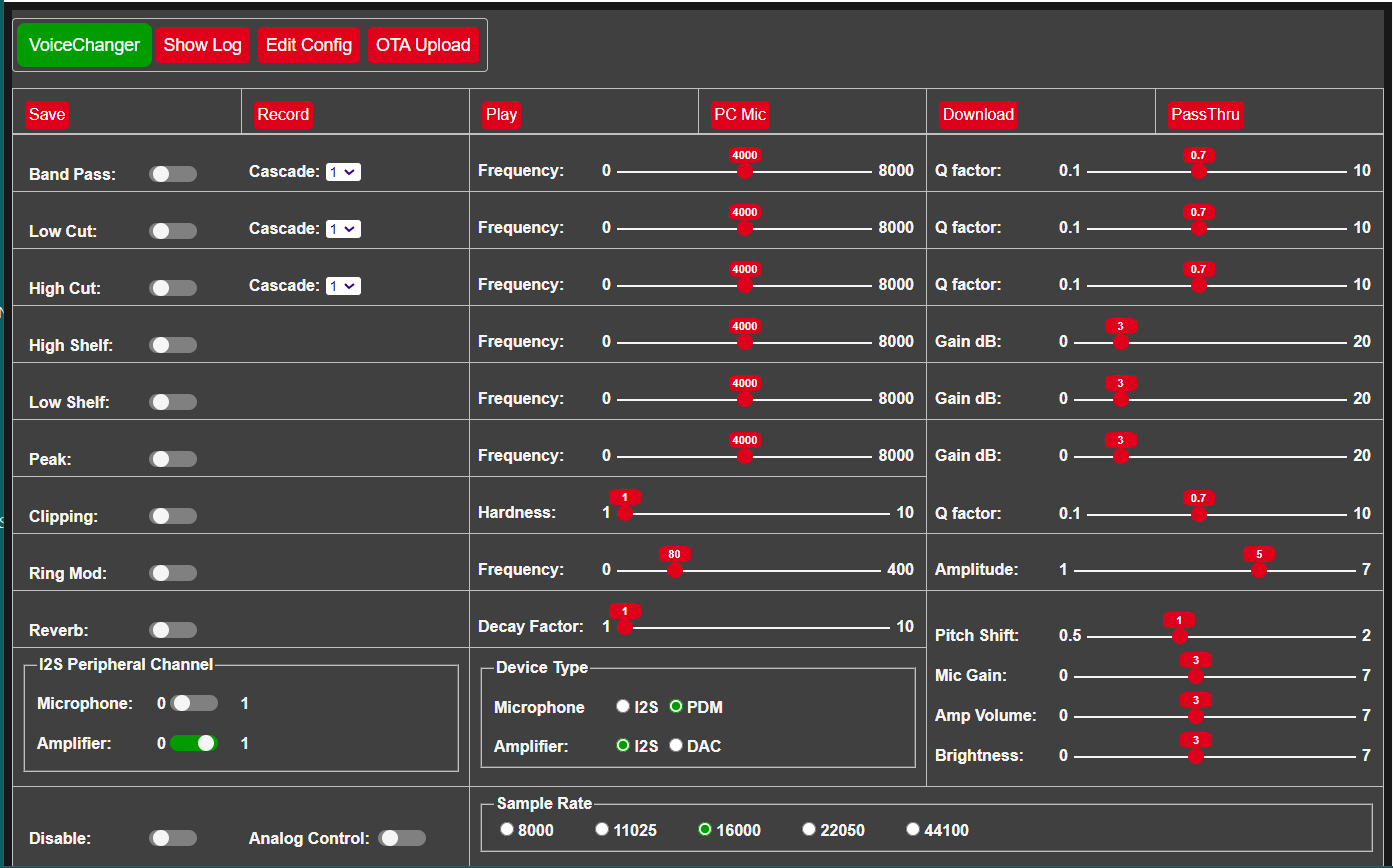ESP32 application to change a voice to be eg stormtrooper or dalek sounding, either in real time for cosplay or as a recording. Recordings can be downloaded to the browser as a WAV file for playback on a media player. Audio can be streamed to another device using RTSP. App can be hosted on a ESP32 or ESP32-S3.
Download github files into the Arduino IDE sketch folder, removing -main from the application folder name.
Compile using arduino core v3.0.3 or later with PSRAM enabled and the following Partition scheme:
- ESP32 -
Minimal SPIFFS (...) - ESP32S3 -
8M with spiffs (...)
On first installation, the application will start in wifi AP mode - connect to SSID: VoiceChanger_..., to allow router and password details to be entered via the web page on 192.168.4.1. The configuration data file (except passwords) is automatically created, and the application web pages automatically downloaded from GitHub to the SD card /data folder when an internet connection is available.
Subsequent updates to the application, or to the /data folder files, can be made using the OTA Upload tab. The /data folder can also be reloaded from GitHub using the Reload /data button on the Edit Config tab, or by using a WebDAV client.
A microphone and amplifier with speaker needs to be connected to the ESP32, and / or a browser microphone and speaker can be used. Optionally LEDs and MY9221 based LED bars can be connected that will flash according to the sound level. A potentiometer can also be connected to control amplifier volume and LED brightness. To enable recording the ESP32 needs to host PSRAM.
The types of microphone and amplifier that can be connected are combinations of I2S (mic & amp) and PDM (mic). At least one device must be I2S as the ESP32 only supports PDM on one I2S peripheral. Cheap I2S devices that have been successfully tested with this app are:
- INMP441 I2S microphone
- MAX98357A I2S 3W amplifier
Other devices tested are:
- MP34DT01 PDM microphone
If using I2S microphone and I2S amplifier the same pin numbers should be assigned for:
- mic I2S WS = amp I2S LRCLK
- mic I2S SCK = amp I2S BCLK
The application can be controlled by hardware buttons connected to pins defined via the app web page.
For realtime voice changing, the microphone must be acoustically shielded from the speaker to prevent feedback squeal.
Voice changing is achieved by applying software filters:
- Bandpass: emphasise a particular range of frequencies
- Highcut (lowpass): attentuate higher frequencies
- Lowcut (highpass): attentuate lower frequencies
- Peak: amplify particular frequencies
- Lowshelf: amplify lower frequencies
- Highshelf: amplify higher frequencies
- Ring modulator: use sinewave to create a dalek style voice
- Clipping: reduce higher amplitudes depending on clippping hardness factor
- Reverb: add reverberation, depending on decay factor
- Pitch Shift: change pitch up or down without affecting speed. This is resource intensive so wont work in real time, only on recordings.
Biquad filters can also be cascaded to accentuate a particular effect. For more detail on biquad filters see eg. https://arachnoid.com/BiQuadDesigner/index.html
Control buttons:
- Save: save current configuration to storage
- Record / Stop Record: save microphone input to PSRAM (up to 60 secs (ESP32) / 180 secs (ESP32S3) at 16kHz) without filtering, but with Preamp Gain applied
- Play / Stop Play: play recording currently in PSRAM using current filter settings
- Speaker and Microphone icons
- Download: download to browser the current recording using the current filtering as a file named
VoiceChanger.wav - PassThru / Stop PassThru: microphone input filtered and output to speaker directly
As the recorded data is not filtered it can be replayed with different filter configurations to find the best filter combination and settings.
Other settings:
- Mic Gain: ESP or browser microphone gain
- Amp Volume: ESP amplifier volume level
- Brightness: Maximum LED brightness level
- Analog Control: if on, volume and brightness are controlled by potentiometer instead of web page sliders
- Disable: if on, disables current filter settings without changing them to hear original
Example configuration for radio style voice:
- Low Cut: Frequency 1500, Cascade 2
- High Cut: Frequency 2000, Q Factor 0.7
- Low Shelf: Frequency 2500, Gain dB 6
- Peak: Frequency 400, Q Factor 0.7, Gain dB 3
Example configuration for dalek style voice:
- Low Cut: Frequency 100, Q Factor 0.7
- High Cut: Frequency 2000, Q Factor 0.7
- Ring Mod: Frequency 50
-
Show Log: Opens web socket to view log messages dynamically.
-
OTA Update: Update application bin file or files in /data folder using OTA.
-
Edit Config:
-
Reboot & Save: Save configuration changes and restart the ESP to apply.
-
Clear NVS: Clear current passwords.
-
Reload /data: Reload data files from github.
-
Wifi: WiFi and webserver settings.
-
Pins: Define pins used by microphone, amplifier, buttons.
-
If a PC or phone has a built in microphone this can accessed from the browser and streamed to the ESP32 in place of the local microphone. Press the Microphone icon which will blink when active and display a signal level bar. Due to Windows and browser security constraints this requires some steps to enable it to be used, see notes in file audio.cpp.
If a PC or phone has a built in speaker this can accessed from the browser to play audio from the ESP32 in place of the local speaker. Press the Speaker icon which will blink when active. The amplifier volume slider does not apply to the browser speaker, use the device volume control.
Browser functions only tested on Chrome.
The audio output can also be streamed using RTSP to an another device with a speaker (eg phone) so that the ESP only needs to host a microphone and audio separation is improved.
To use RTSP, a separate library needs to be installed and in appGlobals.h set #define INCLUDE_RTSP to true.
Use a suitable phone app such as VLC to connect to the RTSP stream on URL: rtsp://<esp_ip>:554
If the sample rate is changed the ESP needs to be rebooted to apply the new sample rate to RTSP.