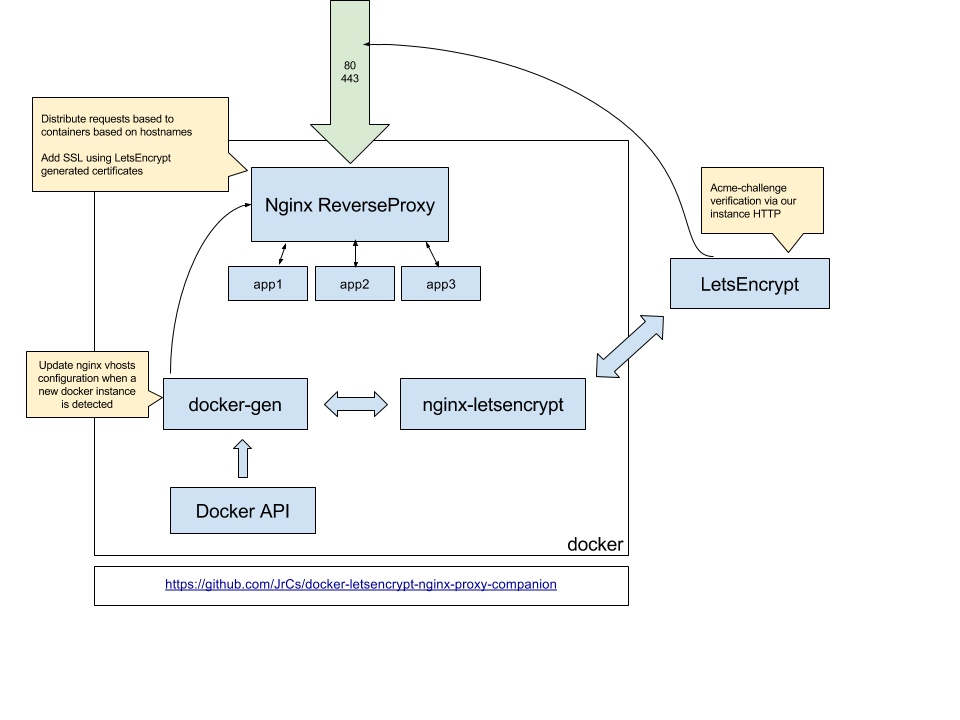letsencrypt-nginx-proxy-companion is a lightweight companion container for the nginx-proxy. It allows the creation/renewal of Let's Encrypt certificates automatically. See Let's Encrypt section for configuration details.
- Automatic creation/renewal of Let's Encrypt certificates using original nginx-proxy container.
- Support creation of Multi-Domain (SAN) Certificates.
- Automatically creation of a Strong Diffie-Hellman Group (for having an A+ Rate on the Qualsys SSL Server Test).
- Work with all versions of docker.
NOTE: The first time this container is launched it generates a new Diffie-Hellman group file. This process can take several minutes to complete (be patient).
To use it with original nginx-proxy container you must declare 3 writable volumes from the nginx-proxy container:
/etc/nginx/certsto create/renew Let's Encrypt certificates/etc/nginx/vhost.dto change the configuration of vhosts (needed by Let's Encrypt)/usr/share/nginx/htmlto write challenge files.
Example of use:
- First start nginx with the 3 volumes declared:
$ docker run -d -p 80:80 -p 443:443 \
--name nginx-proxy \
-v /path/to/certs:/etc/nginx/certs:ro \
-v /etc/nginx/vhost.d \
-v /usr/share/nginx/html \
-v /var/run/docker.sock:/tmp/docker.sock:ro \
--label com.github.jrcs.letsencrypt_nginx_proxy_companion.nginx_proxy \
jwilder/nginx-proxyThe "com.github.jrcs.letsencrypt_nginx_proxy_companion.nginx_proxy" label is needed so that the letsencrypt container knows which nginx proxy container to use.
- Second start this container:
$ docker run -d \
-v /path/to/certs:/etc/nginx/certs:rw \
-v /var/run/docker.sock:/var/run/docker.sock:ro \
--volumes-from nginx-proxy \
jrcs/letsencrypt-nginx-proxy-companionThen start any containers you want proxied with a env var VIRTUAL_HOST=subdomain.youdomain.com
$ docker run -e "VIRTUAL_HOST=foo.bar.com" ...
The containers being proxied must expose the port to be proxied, either by using the EXPOSE directive in their Dockerfile or by using the --expose flag to docker run or docker create. See nginx-proxy for more informations. To generate automatically Let's Encrypt certificates see next section.
nginx proxy can also be run as two separate containers using the jwilder/docker-gen image and the official nginx image.
You may want to do this to prevent having the docker socket bound to a publicly exposed container service (avoid to mount the docker socket in the nginx exposed container). It's better in a security point of view.
To run nginx proxy as a separate container you'll need:
- To mount the template file nginx.tmpl into the docker-gen container. You can get the latest official nginx.tmpl with a command like:
curl https://raw.githubusercontent.com/jwilder/nginx-proxy/master/nginx.tmpl > /path/to/nginx.tmpl- Use the
com.github.jrcs.letsencrypt_nginx_proxy_companion.docker_genlabel on the docker-gen container, or explicitly set theNGINX_DOCKER_GEN_CONTAINERenvironment variable to the name or id of that container.
Examples:
- First start nginx (official image) with volumes:
$ docker run -d -p 80:80 -p 443:443 \
--name nginx \
-v /etc/nginx/conf.d \
-v /etc/nginx/vhost.d \
-v /usr/share/nginx/html \
-v /path/to/certs:/etc/nginx/certs:ro \
--label com.github.jrcs.letsencrypt_nginx_proxy_companion.nginx_proxy \
nginx- Second start the docker-gen container with the shared volumes and the template file:
$ docker run -d \
--name nginx-gen \
--volumes-from nginx \
-v /path/to/nginx.tmpl:/etc/docker-gen/templates/nginx.tmpl:ro \
-v /var/run/docker.sock:/tmp/docker.sock:ro \
--label com.github.jrcs.letsencrypt_nginx_proxy_companion.docker_gen \
jwilder/docker-gen \
-notify-sighup nginx -watch -wait 5s:30s /etc/docker-gen/templates/nginx.tmpl /etc/nginx/conf.d/default.conf- Then start this container:
$ docker run -d \
--name nginx-letsencrypt \
--volumes-from nginx \
-v /path/to/certs:/etc/nginx/certs:rw \
-v /var/run/docker.sock:/var/run/docker.sock:ro \
jrcs/letsencrypt-nginx-proxy-companion- Then start any containers to be proxied as described previously.
Note:
If the 3 containers are using static names, both labels com.github.jrcs.letsencrypt_nginx_proxy_companion.nginx_proxy on nginx container and com.github.jrcs.letsencrypt_nginx_proxy_companion.docker_gen on the docker-gen container can be removed.
The docker environment variables to be set on the letsencrypt container are:
NGINX_PROXY_CONTAINERset to the name of the nginx container (herenginx)NGINX_DOCKER_GEN_CONTAINERset to the name of the docker-gen container (herenginx-gen)
Example:
$ docker run -d \
--name nginx-letsencrypt \
--volumes-from nginx \
-v /path/to/certs:/etc/nginx/certs:rw \
-v /var/run/docker.sock:/var/run/docker.sock:ro \
-e NGINX_DOCKER_GEN_CONTAINER=nginx-gen \
-e NGINX_PROXY_CONTAINER=nginx \
jrcs/letsencrypt-nginx-proxy-companionTo use the Let's Encrypt service to automatically create a valid certificate for virtual host(s), declare the LETSENCRYPT_HOST environment variable in each to-be-proxied application containers.
The LETSENCRYPT_HOST variable most likely needs to be set to the same value as the VIRTUAL_HOST variable and must be publicly reachable domains. Specify multiple hosts with a comma delimiter.
$ docker run -d \
--name example-app \
-e "VIRTUAL_HOST=example.com,www.example.com,mail.example.com" \
-e "LETSENCRYPT_HOST=example.com,www.example.com,mail.example.com" \
-e "LETSENCRYPT_EMAIL=foo@bar.com" \
tutum/apache-phpNote: the VIRTUAL_HOST (and LETSENCRYPT_HOST) must be (a) reachable domain(s) for LetEncrypt to be able to validate the challenge and provide the certificate.
Note on CAA: Please ensure that your DNS provider answers correctly to CAA record requests. If your DNS provider answer with an error, Let's Encrypt won't issue a certificate for your domain. Let's Encrypt do not require that you set a CAA record on your domain, just that your DNS provider answers correctly.
Note on IPv6: If the domain or subdomain you want to issue certificate for has an AAAA record set, Let's Encrypt will favor challenge validation over IPv6. There is an IPv6 to IPv4 fallback in place but Let's Encrypt cannot guarantee it'll work in every possible case, so bottom line is if you are not sure of both your host and your host's Docker reachability over IPv6, do not advertise an AAAA record or LE challenge validation might fail.
The following environment variables are optional and parameterize the way the Let's Encrypt client works.
The LETSENCRYPT_EMAIL variable must be a valid email and will be used by Let's Encrypt to warn you of impeding certificate expiration (should the automated renewal fail) or for account recovery. It is strongly advised to provide a valid contact address using this variable.
The LETSENCRYPT_KEYSIZE variable determines the size of the requested key (in bit, defaults to 4096).
Multi-domain (SAN) certificates
If you want to create multi-domain (SAN) certificates add the base domain as the first domain of the LETSENCRYPT_HOST environment variable (see the example above).
If you want to create test certificates that don't have the 5 certs/week/domain limits define the LETSENCRYPT_TEST environment variable with a value of true (in the containers where you request certificates with LETSENCRYPT_HOST). If you want to do this globally for all containers, set ACME_CA_URI as described below.
Every hour (3600 seconds) the certificates are checked and every certificate that will expire in the next 30 days (90 days / 3) are renewed.
If needed, you can force a running letsencrypt-nginx-proxy-companion container to renew all certificates that are currently in use. Replace nginx-letsencrypt with the name of your letsencrypt-nginx-proxy-companion container in the following command:
$ docker exec nginx-letsencrypt /app/force_renewBy default the container will save the first ACME account key created for each ACME API endpoint used, and will reuse it for all subsequent authorizations and issuances requests made to this endpoint. This behavior is enabled by default to avoid running into Let's Encrypt account rate limits.
For instance, when using the default Let's Encrypt production endpoint, the container will save the first account key created for this endpoint as /etc/nginx/certs/accounts/acme-v01.api.letsencrypt.org/directory/default.json and will reuse it for future requests made to this endpoint.
If required, you can use multiple accounts for the same ACME API endpoint by using the LETSENCRYPT_ACCOUNT_ALIAS environment variable on your proxyed container. This instruct the letsencrypt_nginx_proxy_companion container to look for an account key named after the provided alias instead of default.json. For example, LETSENCRYPT_ACCOUNT_ALIAS=client1 will use the key named client1.json in the corresponding ACME API endpoint folder for this proxyed container (or will create it if it does not exists yet).
Please see the One Account or Many? paragraph on Let's Encrypt Integration Guide for additional informations.
If you want to disable the account key reutilization entirely, you can set the environment variable REUSE_ACCOUNT_KEYS to false on the letsencrypt_nginx_proxy_companion container. This creates a new ACME registration with a corresponding account key for each new certificate issuance. Note that this won't create new account keys for certs already issued before REUSE_ACCOUNT_KEYS is set to false. This is not recommended unless you have specific reasons to do so.
Optional letsencrypt-nginx-proxy-companion container environment variables for custom configuration.
ACME_CA_URI- Directory URI for the CA ACME API endpoint (default:https://acme-v01.api.letsencrypt.org/directory). If you set it's value tohttps://acme-staging.api.letsencrypt.org/directoryletsencrypt will use test servers that don't have the 5 certs/week/domain limits. You can also create test certificates per container (see let's encrypt test certificates)
For example
$ docker run -d \
-e "ACME_CA_URI=https://acme-staging.api.letsencrypt.org/directory" \
-v /path/to/certs:/etc/nginx/certs:rw \
--volumes-from nginx-proxy \
-v /var/run/docker.sock:/var/run/docker.sock:ro \
jrcs/letsencrypt-nginx-proxy-companion-
DEBUG- Set it totrueto enable debugging of the entrypoint script and generation of LetsEncrypt certificates, which could help you pin point any configuration issues. -
REUSE_ACCOUNT_KEYS- Set it tofalseto disable the account keys reutilization (see ACME account keys). -
REUSE_PRIVATE_KEYS- Set it totrueto make simp_le reuse previously generated private key for each certificate instead of creating a new one on certificate renewal. Recommended if you intend to use HPKP. -
The
com.github.jrcs.letsencrypt_nginx_proxy_companion.nginx_proxylabel - set this label on the nginx-proxy container to tell the docker-letsencrypt-nginx-proxy-companion container to use it as the proxy. -
The
com.github.jrcs.letsencrypt_nginx_proxy_companion.docker_genlabel - set this label on the docker-gen container to tell the docker-letsencrypt-nginx-proxy-companion container to use it as the docker-gen when it's split from nginx (separate containers). -
ACME_TOS_HASH- Let´s you pass an alternative TOS hash to simp_le, to support other CA´s ACME implentation.
If you want other examples how to use this container, look at: