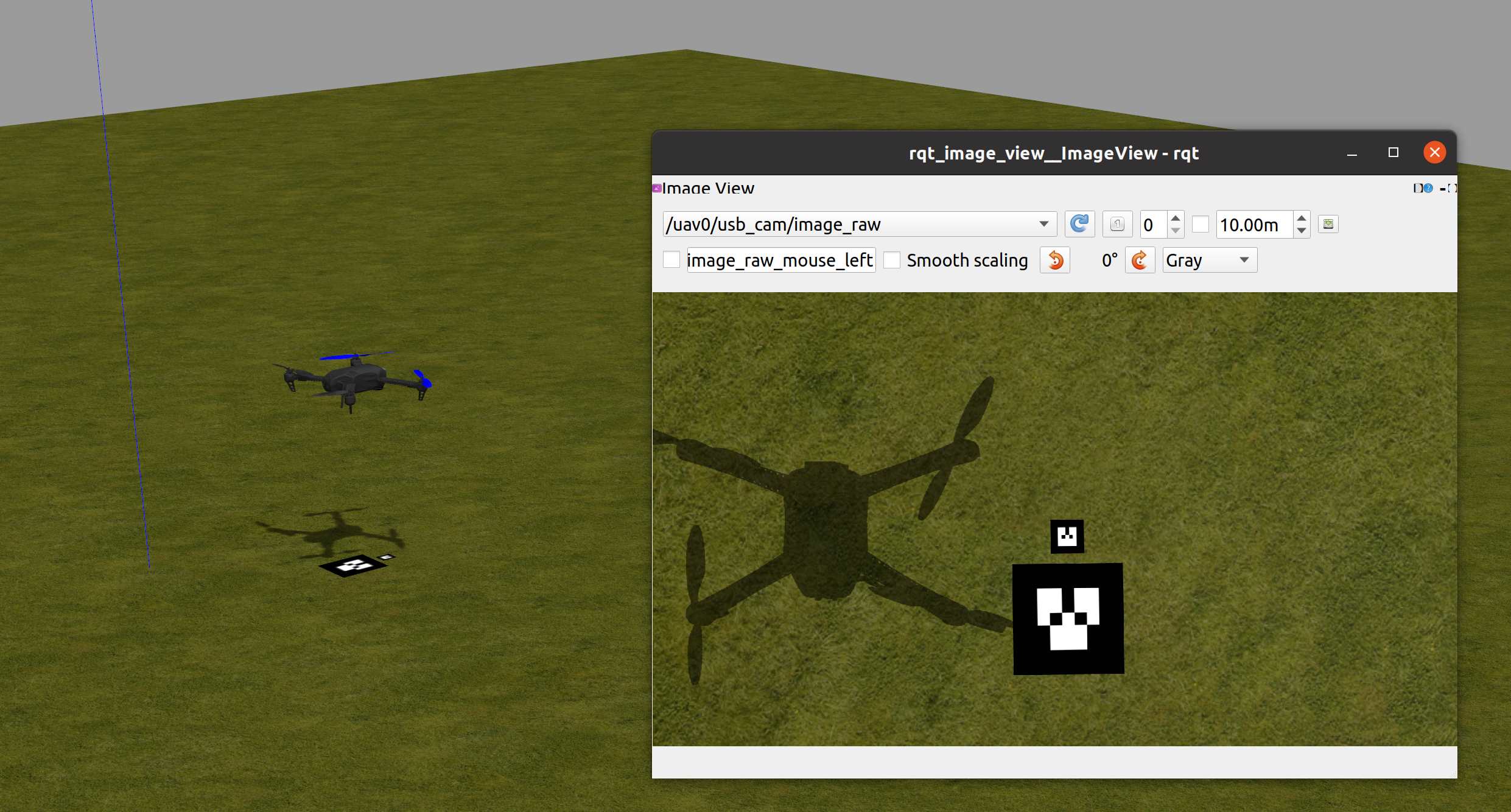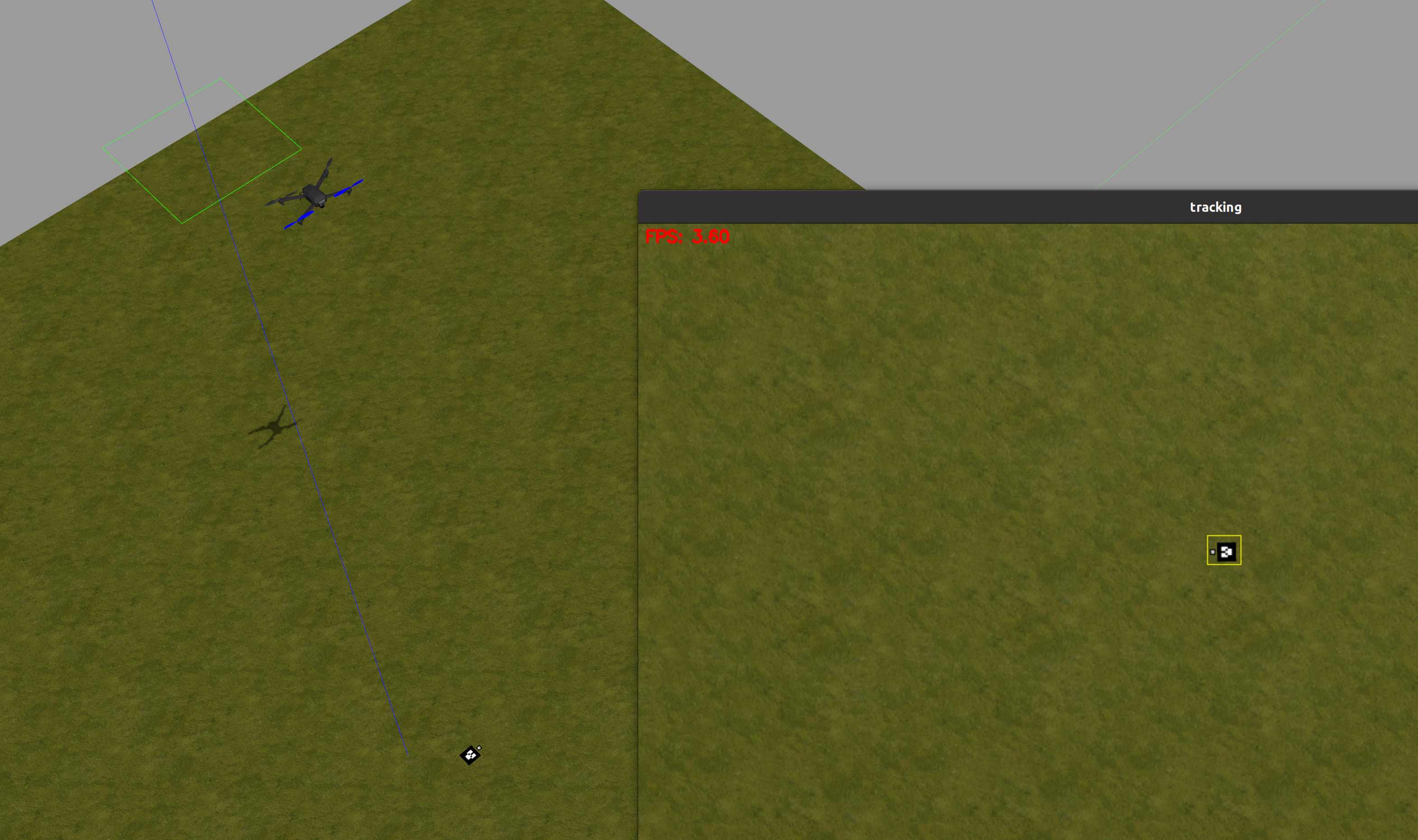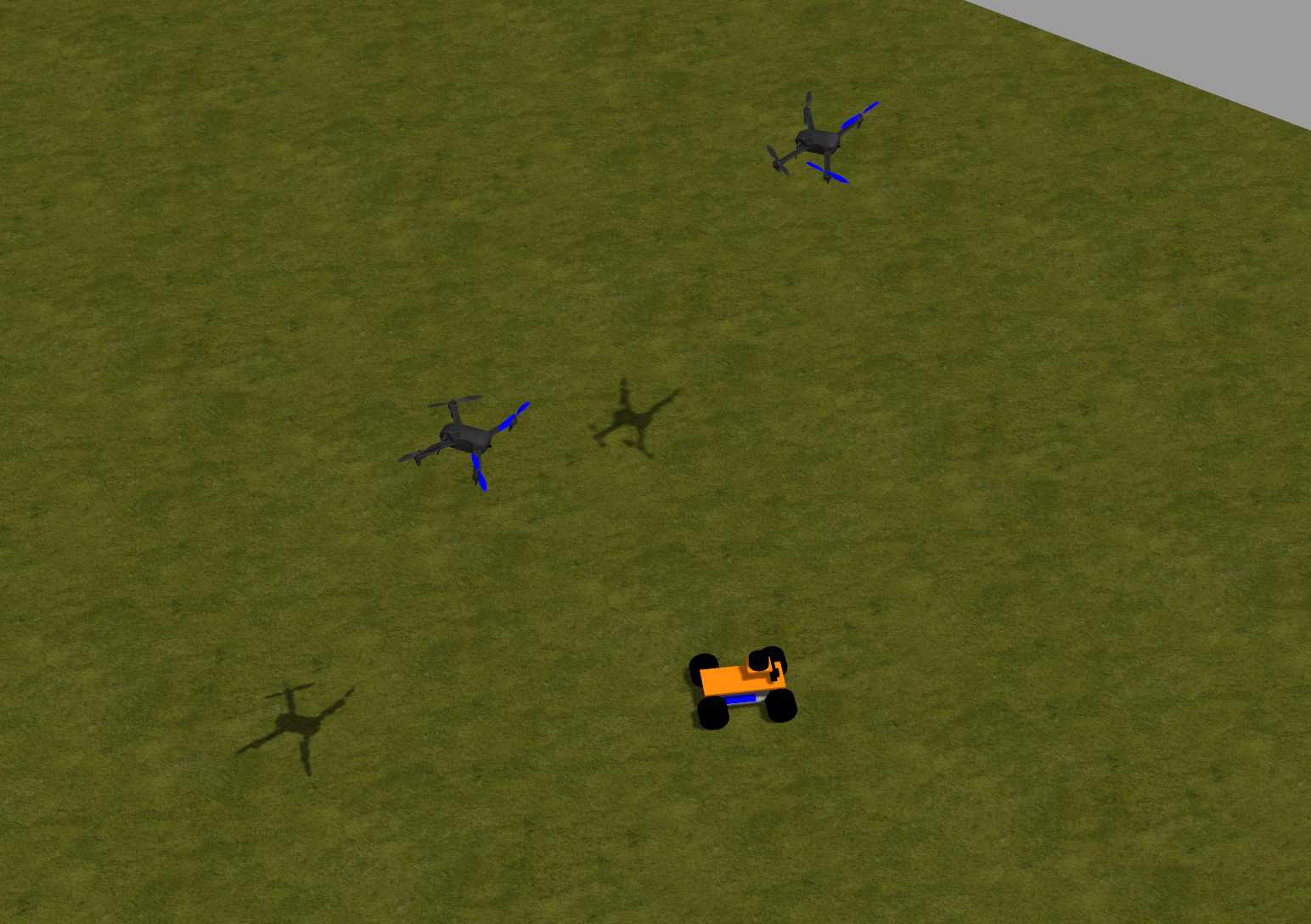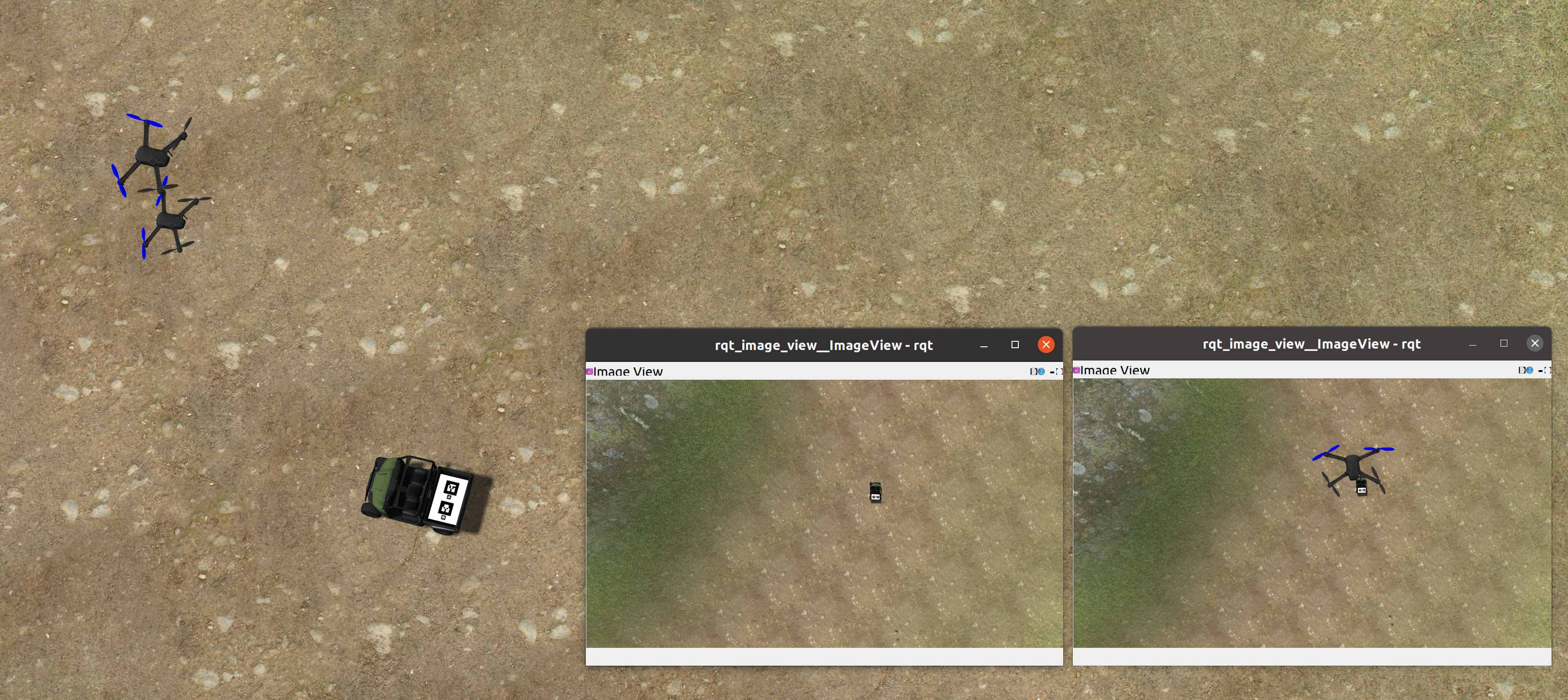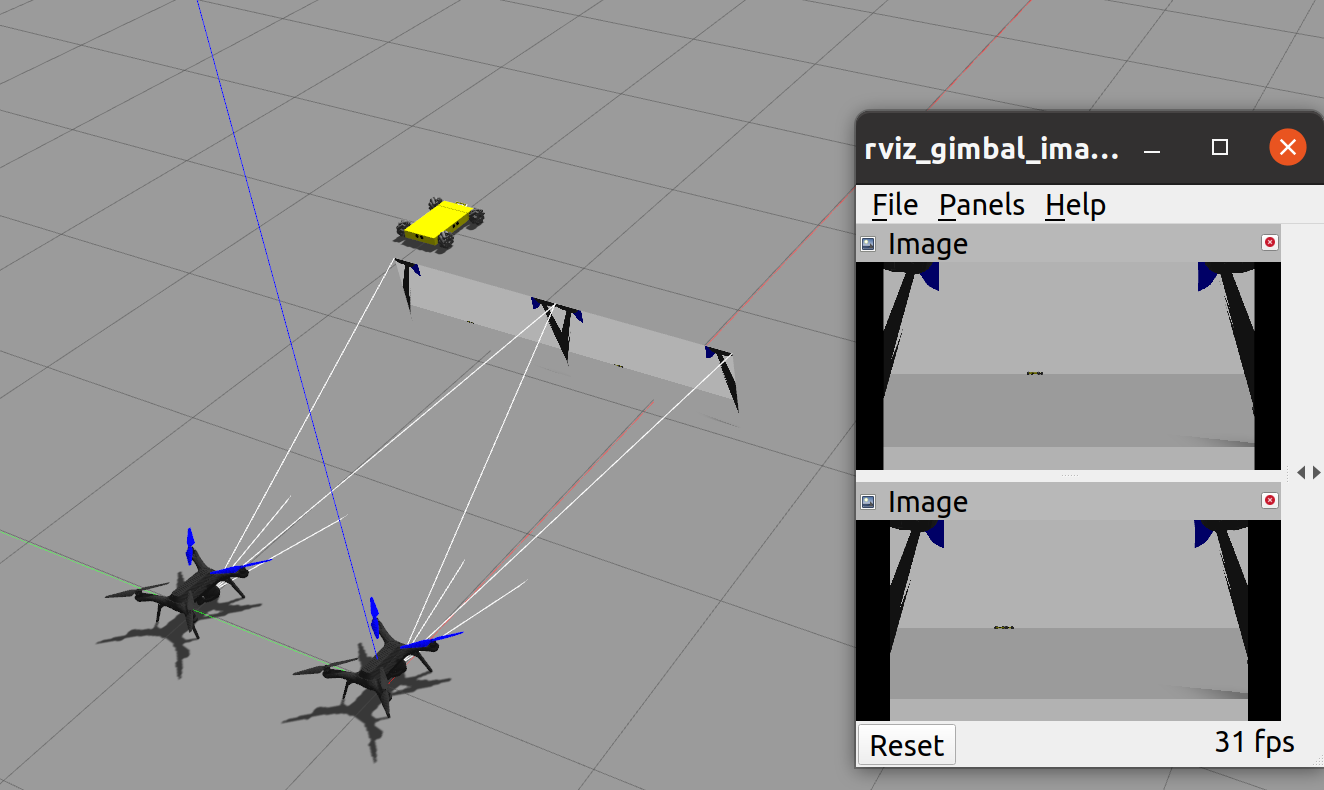UAVros contains multiple ROS packages for PX4-gazebo simulation and experiment. Test has been made for the following PX4 drone version:
- v1.11.3
- v1.12.0-beta3
- v1.13.3
- v1.14 (under test)
Environment: ubuntu18.04 or ubuntu 20.04 with ROS1.
Several simulation examples are given in the form of ROS packages under the folder uavros_simulation/:
| ROS Module | PX4 version | Function |
|---|---|---|
| ARtagLanding_sitl | v1.11.3, v1.12.0-beta3, v1.13.3 | Single UAV lands on an AR tag based on the visual servo using downward camera |
| kcffollow_simulation | v1.11.3, v1.12.0-beta3, v1.13.3 | Single UAV tracks AR tag using downward camera and KCF tracking algorithm |
| uavros_uavugv_sitl | v1.11.3, v1.12.0-beta3, v1.13.3 | Two UAVs fly around the UGV in a spinning circle formation |
| uavros_wrzf_sitl | v1.11.3, v1.12.0-beta3, v1.13.3 | Single UAV tracks the preset GPS setpoints and moving UGV based on the color detection using downward camera |
| uavros_multi_gimbal_sitl | v1.13.3, v1.14 | Multi-UAV with gimbal cameras cooperatively search and track targets |
| uavros_gazebo | > v1.11.3 | Gazebo simulation modules |
Clone this project:
cd ~
git clone https://gitee.com/shu-peixuan/UAVros.git
cd UAVros/Install ROS1 if you don't have it:
# Install ROS noetic for ubuntu20:
sudo ./install_ros_noetic.sh
# Install ROS melodic for ubuntu18:
sudo ./install_ros_melodic.shInstall dependencies:
# minimal dependencies for ubuntu20:
sudo ./install_dep_minimal_ubuntu20.sh
# minimal dependencies for ubuntu18:
sudo ./install_dep_minimal_ubuntu18.sh
# install numba for KCF tracking (optional):
sudo ./install_dep_kcf_tracking.shInstall PX4 Autopilot project:
cd ~
git clone https://github.com/PX4/PX4-Autopilot.git
cd PX4-Autopilot
git checkout v1.13.3 # or other version
git submodule update --init --recursive
bash Tools/setup/ubuntu.sh # This step takes some time. Make sure all dependencies are installed successfully!
# Relogin or reboot the computer, then:
make px4_sitl gazeboCompile UAVros:
cd UAVros/
./compile_all.shAdd source path in ~/.bashrc:
### Add UAVros package path:
echo "source ~/UAVros/devel/setup.bash" >> ~/.bashrc
### Add px4 path:
# if you use px4 version v1.13 or lower:
echo "
source ~/PX4-Autopilot/Tools/setup_gazebo.bash ~/PX4-Autopilot ~/PX4-Autopilot/build/px4_sitl_default
export ROS_PACKAGE_PATH=\$ROS_PACKAGE_PATH:~/PX4-Autopilot
export ROS_PACKAGE_PATH=\$ROS_PACKAGE_PATH:~/PX4-Autopilot/Tools/sitl_gazebo
" >> ~/.bashrc
# if you use px4 version v1.14 (untested):
echo "
source ~/PX4-Autopilot/Tools/simulation/gazebo-classic/setup_gazebo.bash ~/PX4-Autopilot ~/PX4-Autopilot/build/px4_sitl_default
export ROS_PACKAGE_PATH=\$ROS_PACKAGE_PATH:~/PX4-Autopilot
export ROS_PACKAGE_PATH=\$ROS_PACKAGE_PATH:~/PX4-Autopilot/Tools/simulation/gazebo-classic/sitl_gazebo-classic
" >> ~/.bashrc-
Launch the sitl simulation:
roslaunch uavros_artaglanding_sitl singleLanding_sitl.launch
In rqt_image_view, choose image_raw topic.
-
Open QGroundControl. Click the left-top Q logo -> Vehicle Setup -> Parameters -> search "COM_RCL_EXCEPT" and change it to 7. Otherwise the UAV will activate failsafe return mode as there is no manual remote controller input in simulation (bug in px4 1.13.3).
-
In QGroundControl, click "Ready To Fly" -> Arm -> Slide the bottom bar to confirm arming. Then click the top mode text and switch into "offboard" mode. Then the drone will takeoff.
-
Begin tracking and landing:
rostopic pub /uav0/command std_msgs/Int32 "data: 1"
A landing service is also provided in landing_service.cpp for UAV that is in offboard mode and suitable height to call to land. This service is used in uavrover_sitl.launch of "Multi-UAV formation tracking UGV".
-
Launch the sitl simulation:
roslaunch uavros_kcffollow_simulation KCF_track.launch
-
Open QGroundControl. Click the left-top Q logo -> Vehicle Setup -> Parameters -> search "COM_RCL_EXCEPT" and change it to 7. Otherwise the UAV will activate failsafe return mode as there is no manual remote controller input in simulation (bug in px4 1.13.3).
-
In QGroundControl, click "Ready To Fly" -> Arm -> Slide the bottom bar to confirm arming. Then click the top mode text and switch into "offboard" mode. Then the drone will takeoff. Or you can use the terminal keyboard to send 0 (arm) and 2 (takeoff).
-
Select the ROI area in the tracking window, then the UAV will begin tracking the target ROI.
-
Launch the sitl simulation:
roslaunch uavros_uavugv_sitl uavugv_sitl.launch # (two drones and one racecar) roslaunch uavros_uavugv_sitl uavrover_sitl.launch # (two drones and one rover) roslaunch uavros_uavugv_sitl uavrover_valley_sitl.launch # (two drones and one rover in valley)
In rqt_image_view, choose image_raw topic of UAVs.
-
Open QGroundControl. Click the left-top Q logo -> Vehicle Setup -> Parameters -> search "COM_RCL_EXCEPT" and change it to 7. Do this for every UAV! Otherwise the UAV will activate failsafe return mode as there is no manual remote controller input in simulation (bug in px4 1.13.3).
-
In QGroundControl, click "Ready To Fly" -> Arm -> Slide the bottom bar to confirm arming. Then click the top mode text and switch into "offboard" mode. Repeat for each UAV. Then the drones will takeoff.
-
Begin tracking and AR tag detection (will stop, return and land on the UGV using the AR tag landing module):
rostopic pub /cmd std_msgs/Int32 "data: 1" # begin formation rostopic pub /cmd std_msgs/Int32 "data: 0" # stop formation
The rover UGV and UAVs simulation video: https://www.bilibili.com/video/BV1U44y1r7ey/
-
Launch the sitl simulation:
roscd uavros_wrzf_sitl/launch/ ./cam_track_sitl.sh
-
Open QGroundControl. Click the left-top Q logo -> Vehicle Setup -> Parameters -> search "COM_RCL_EXCEPT" and change it to 7. Do this for every UAV! Otherwise the UAV will activate failsafe return mode as there is no manual remote controller input in simulation (bug in px4 1.13.3).
-
In QGroundControl, click "Ready To Fly" -> Arm -> Slide the bottom bar to confirm arming.
-
Takeoff -> Fly to the first GPS setpoint -> begin tracking (if lost target for a period, auto fly to the next GPS setpoint defined in
config/tracking_param_sitl.yaml)rostopic pub /jc_cmd std_msgs/Int32 "data: 0" # UAV wait rostopic pub /jc_cmd std_msgs/Int32 "data: 1" # UAV takeoff rostopic pub /jc_cmd std_msgs/Int32 "data: 6" # UAV return
-
Move the UGV to see the tracking performance:
rostopic pub /ugv0/cmd_vel geometry_msgs/Twist "linear: x: 1.0 y: 1.0 z: 0.0 angular: x: 0.0 y: 0.0 z: 0.0" -r 10
To launch multi-UAV with gimbals, you need to use PX4 v1.14 (under test) or PX4 v1.13.3 with the following modifications:
# If not in px4 v1.13.3, then you should first:
cd ~/PX4-Autopilot
git checkout v1.13.3
git submodule update --init --recursive
# 1. Substitute the gazebo_gimbal_controller_plugin.cpp (a udp_gimbal_port_remote is added to distinguish between gimbals)
roscd uavros_gazebo
cp px4_modification/gazebo_gimbal_controller_plugin.cpp ~/PX4-Autopilot/Tools/sitl_gazebo/src/gazebo_gimbal_controller_plugin.cpp
# 2. Add airframes (8001_solo_gimbal with gimbal enabled)
cp -r px4_modification/airframes/* ~/PX4-Autopilot/ROMFS/px4fmu_common/init.d-posix/airframes/
# 3. Delete px4_sitl_default and remake
cd ~/PX4-Autopilot
rm -r build/px4_sitl_default/
make px4_sitl_default gazeboProcedures:
-
Launch the sitl simulation:
roslaunch uavros_multi_gimbal_sitl multi_gimbal_uav_ugv.launch
-
Open QGroundControl. Click the left-top Q logo -> Vehicle Setup -> Parameters -> search "COM_RCL_EXCEPT" and change it to 7. Do this for every UAV! Otherwise the UAV will activate failsafe return mode as there is no manual remote controller input in simulation (bug in px4 1.13.3).
-
The states of the gimbals can be controlled and read by:
# echo gimbal angle of uav0 (imu_angle follows FRD and rotor angle follows the gimbal configuration BRD) rostopic echo /uav0/amov_gimbal_ros/gimbal_state # gimbal angle control of uav0 (angle rate control is invalid): rostopic pub /uav0/amov_gimbal_ros/gimbal_control amov_gimbal_sdk_ros/GimbalControl "header: seq: 0 stamp: {secs: 0, nsecs: 0} frame_id: '' mode: 2 roll_angle: 0.0 pitch_angle: 0.0 yaw_angle: 60.0 roll_rate: 0.0 pitch_rate: 0.0 yaw_rate: 0.0" -r 10 # gimbal image of uav0 rostopic hz /uav0/amov_gimbal_ros/gimbal_image
The gimbal angle is limited by roll [-45,45], pitch [-90, 30] and yaw [-80, 80] degrees, where the roll and pitch are controlled as inertial angle and yaw as rotor angle.
imu_anglein the gimbal_state topic follows FRD (forward-right-down) right-hand coordination frame,and the euler angle sequence is RPY (roll-pitch-yaw).rotor_anglein the gimbal_state topic follows BRD (back-right-down) right-hand coordination frame,and the rotor angle sequence follows the gimbal construction PRY (pitch-roll-yaw). -
You can use QGroundControl to arm and launch vehicle or your mavros scripts to control the UAV flight and gimbals.
-
Move the UGV to see the tracking performance:
rostopic pub /ugv0/cmd_vel geometry_msgs/Twist "linear: x: 0.5 y: 0.0 z: 0.0 angular: x: 0.1 y: 0.0 z: 0.0" -r 10