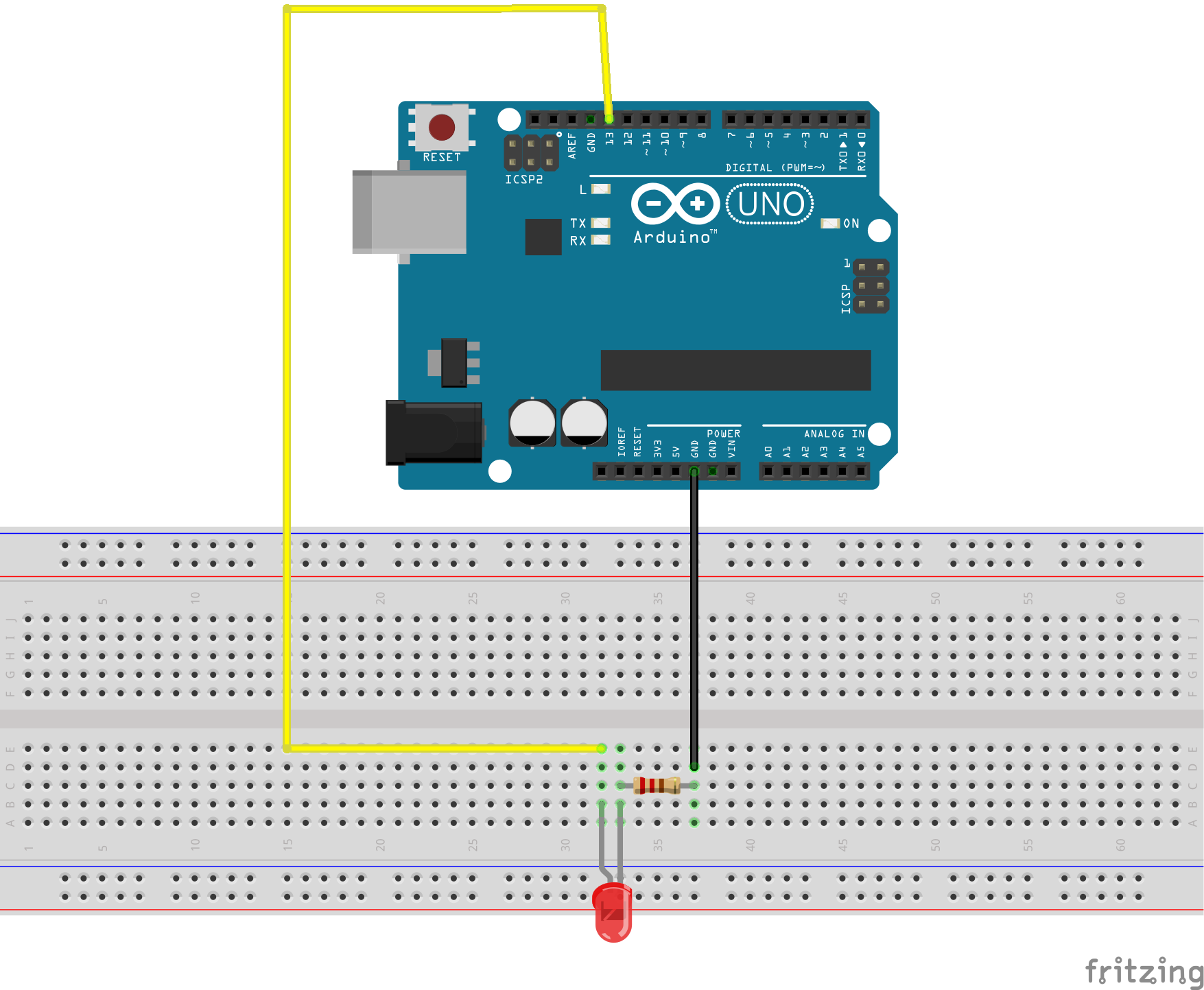Welcome to the Arduino LED Blink Tutorial! This guide will show you how to blink an LED on an Arduino using both the delay() function and a non-blocking approach with millis().
We will also cover how to handle the overflow of the millis() function.
- Introduction
- Components Needed
- Circuit Diagram
- Basic LED Blink with
delay() - Non-blocking LED Blink with
millis() - Handling
millis()Overflow - Using a Custom Delay Function
- Bitwise Operations
- Conclusion
Blinking an LED is one of the most fundamental tasks you can do with an Arduino. It serves as an excellent introduction to the world of microcontrollers and embedded programming.
- Arduino Uno (or any other Arduino board)
- LED
- Resistor (220Ω)
- Breadboard
- Jumper wires
Here's a simple example of blinking an LED using the delay() function. This method is straightforward but not suitable for more complex tasks where you need the microcontroller to perform other operations while waiting.
Create a file named led_blink.ino in the code directory with the following content:
void setup() {
DDRB = B00100000; // Set pin 13 as output
}
void loop() {
PORTB |= B00100000; // Set pin 13 high
delay(1000); // Wait for 1 second
PORTB &= ~B00100000; // Set pin 13 low
delay(1000); // Wait for 1 second
}- setup(): This function runs once when the Arduino is powered on or reset. It sets pin 13 as an output.
- loop(): This function runs repeatedly. It turns the LED on, waits for 1 second, turns it off, and waits for another second.
To make the LED blink without blocking the microcontroller, we use the millis() function to track elapsed time.
Create a file named led_blink_non_blocking.ino in the code directory with the following content:
unsigned long previousMillis = 0; // Stores the last time the LED was updated
const long interval = 1000; // Interval at which to blink (milliseconds)
void setup() {
DDRB = B00100000; // Set pin 13 as output
}
void loop() {
unsigned long currentMillis = millis();
if (currentMillis - previousMillis >= interval) {
// Save the last time you blinked the LED
previousMillis = currentMillis;
// If the LED is off, turn it on and vice-versa
PORTB ^= B00100000; // Toggle pin 13
}
}- setup(): Sets pin 13 as an output.
- loop(): Uses
millis()to check the elapsed time. If the interval has passed, it toggles the LED and updates thepreviousMillisvariable.
The millis() function will overflow after approximately 50 days. However, the subtraction operation in the non-blocking code handles this overflow gracefully due to the properties of unsigned arithmetic in C/C++.
-
Overflow Handling:
- When
millis()overflows, it wraps around to zero. The subtraction operationcurrentMillis - previousMillisresults in a large positive number due to unsigned arithmetic, which will still correctly compare against the interval.
- When
-
Non-blocking Timing:
- The logic remains the same as before, ensuring that the code does not block and allowing the microcontroller to perform other tasks.
Here's an example of creating a custom delay function using millis() to simulate the behavior of the delay() function but in a non-blocking manner.
Create a file named led_blink_custom_delay.ino in the code directory with the following content:
void customDelay(unsigned long duration) {
unsigned long start = millis();
while (millis() - start < duration) {
// Do nothing, just wait
}
}
void setup() {
DDRB = B00100000; // Set pin 13 as output
}
void loop() {
// Turn on the LED
PORTB |= B00100000; // Set pin 13 high
customDelay(2000); // Wait for 2 seconds
// Turn off the LED
PORTB &= ~B00100000; // Set pin 13 low
customDelay(1000); // Wait for 1 second
}- customDelay(): This function creates a blocking delay using
millis(). It records the start time and loops until the specified duration has passed. - setup(): Sets pin 13 as an output.
- loop(): Turns the LED on for 2 seconds using
customDelay, then turns it off for 1 second usingcustomDelay.
In the provided examples, we use bitwise operations to directly manipulate the microcontroller's port registers. Here’s a brief explanation of the bitwise operations used:
PORTB |= B00100000: This is a bitwise OR operation. It sets the 6th bit ofPORTBto 1 (turning on the LED connected to pin 13) while leaving the other bits unchanged.PORTB &= ~B00100000: This is a bitwise AND operation combined with a NOT operation. It sets the 6th bit ofPORTBto 0 (turning off the LED connected to pin 13) while leaving the other bits unchanged.PORTB ^= B00100000: This is a bitwise XOR operation. It toggles the 6th bit ofPORTB(if the bit is 1, it becomes 0, and if it is 0, it becomes 1).
These operations allow efficient control of individual bits in the register, which is crucial for low-level hardware manipulation.
By using the millis() function, you can create non-blocking code that allows your Arduino to perform multiple tasks simultaneously. Handling the overflow of millis() ensures your code remains robust even after running for extended periods. The custom delay function demonstrates how you can create delays without blocking the main loop, providing more flexibility in your code.