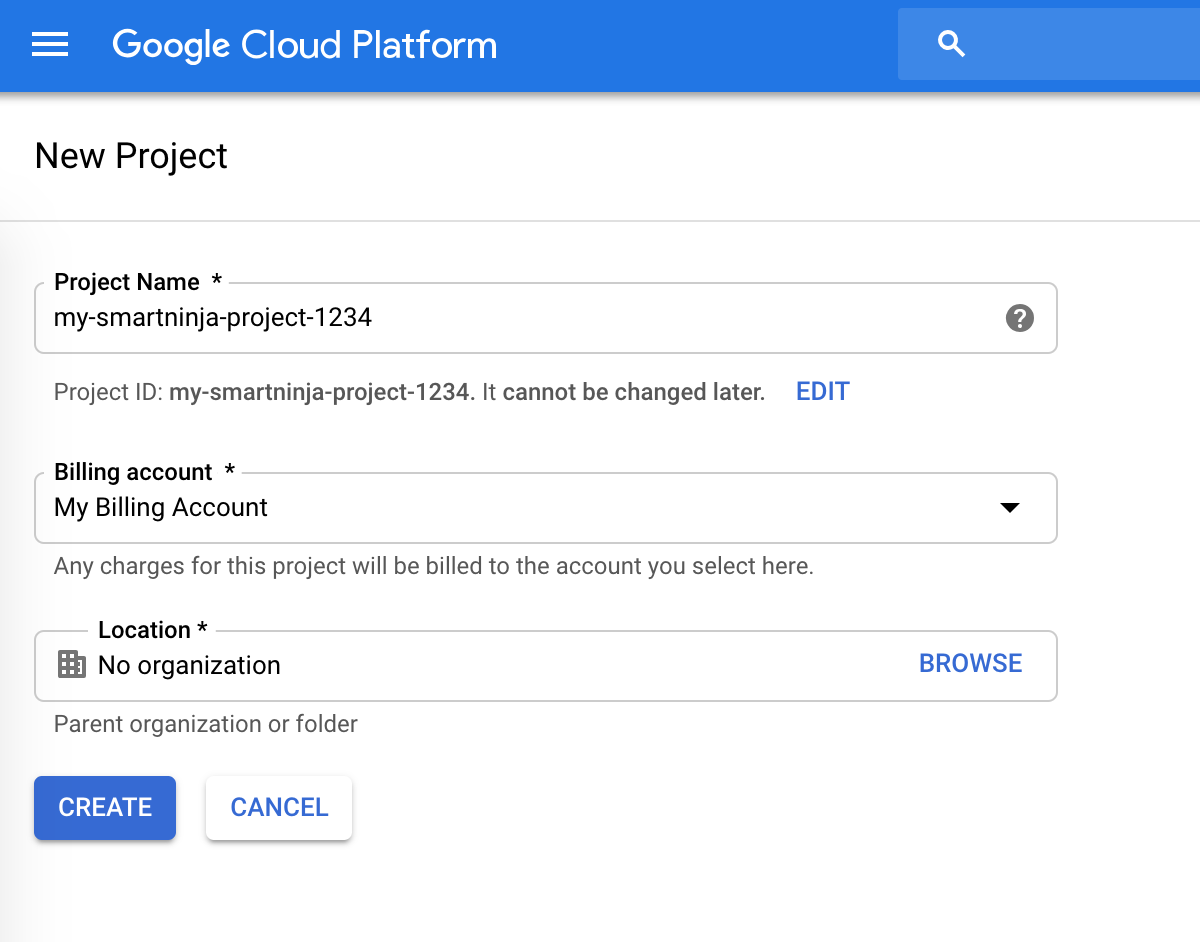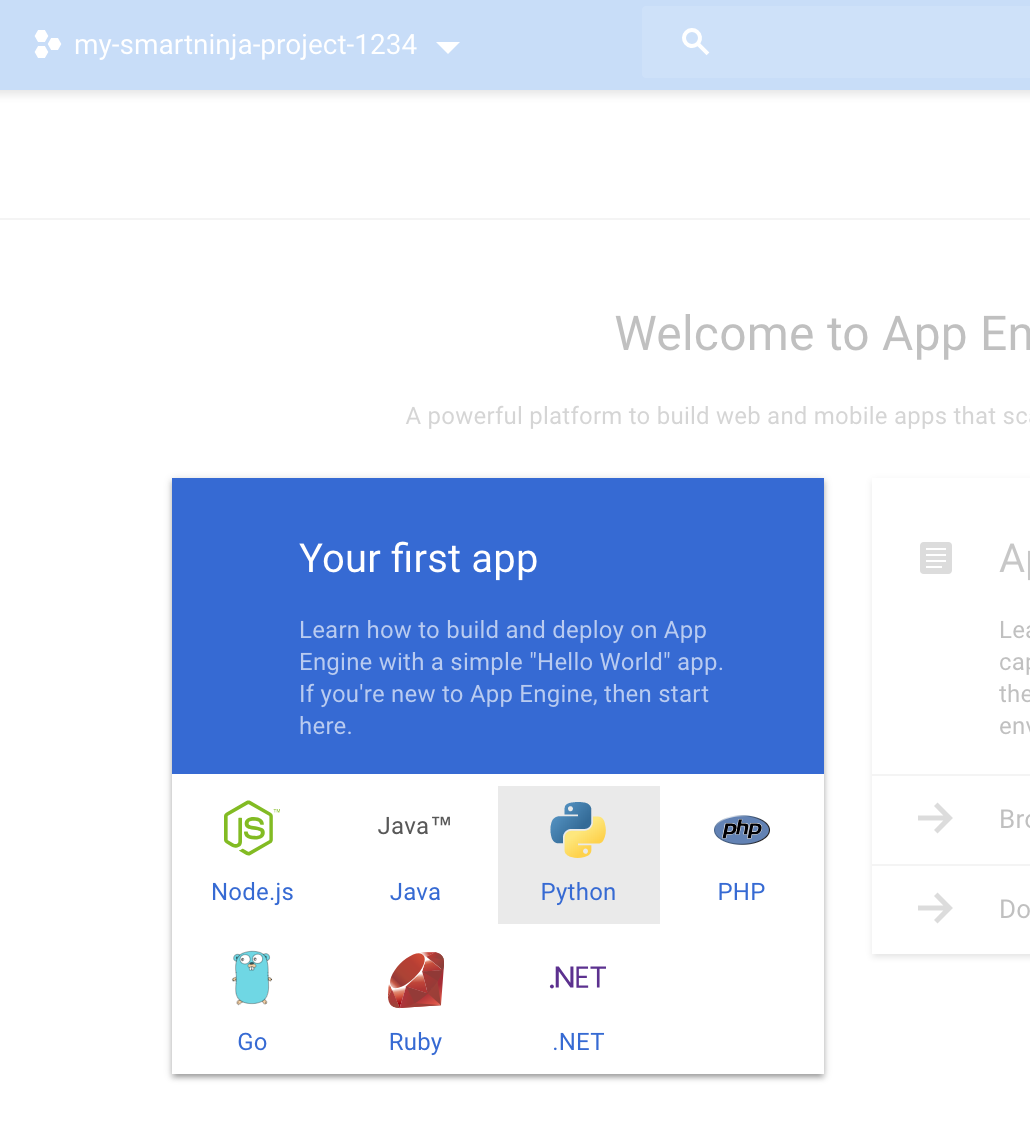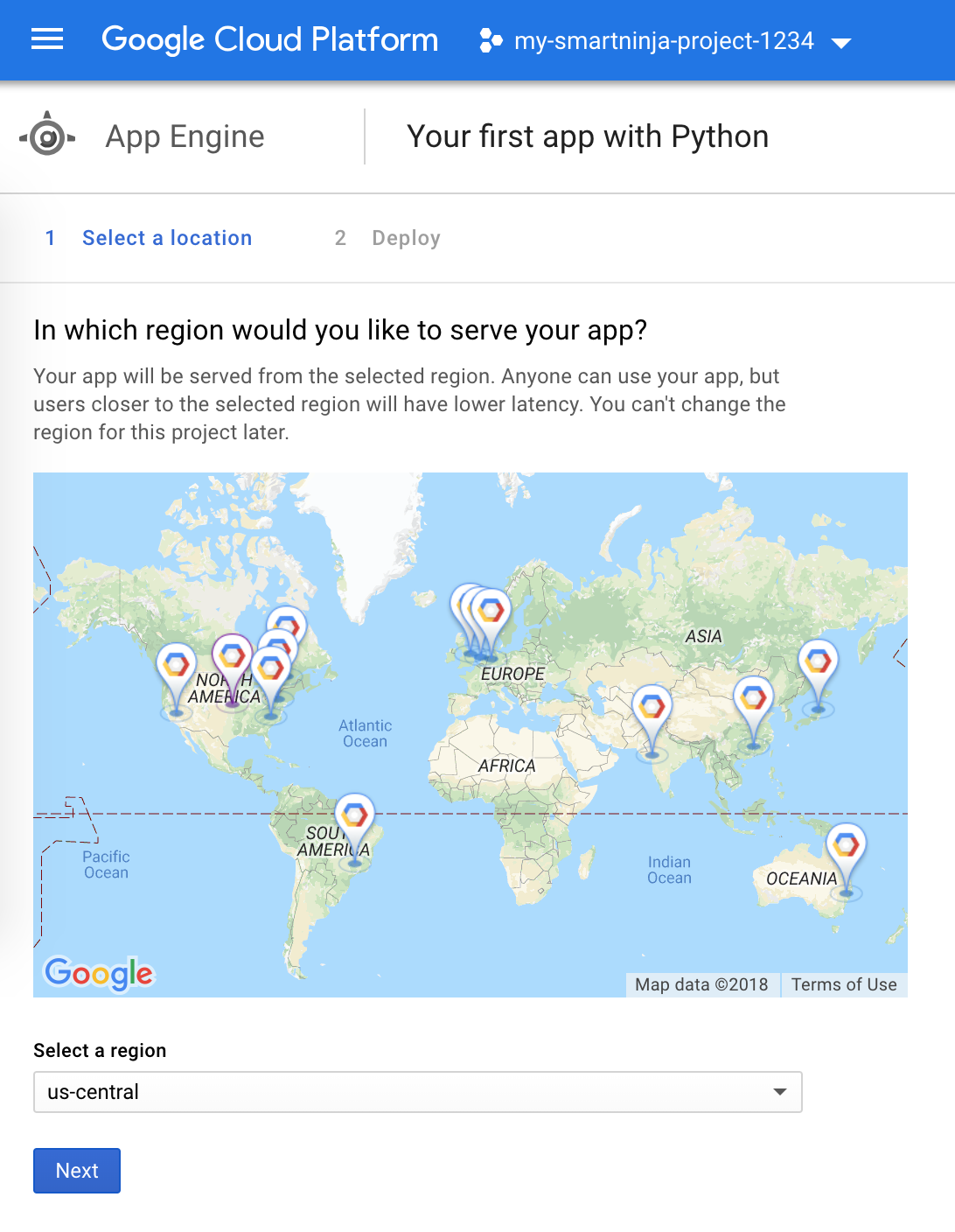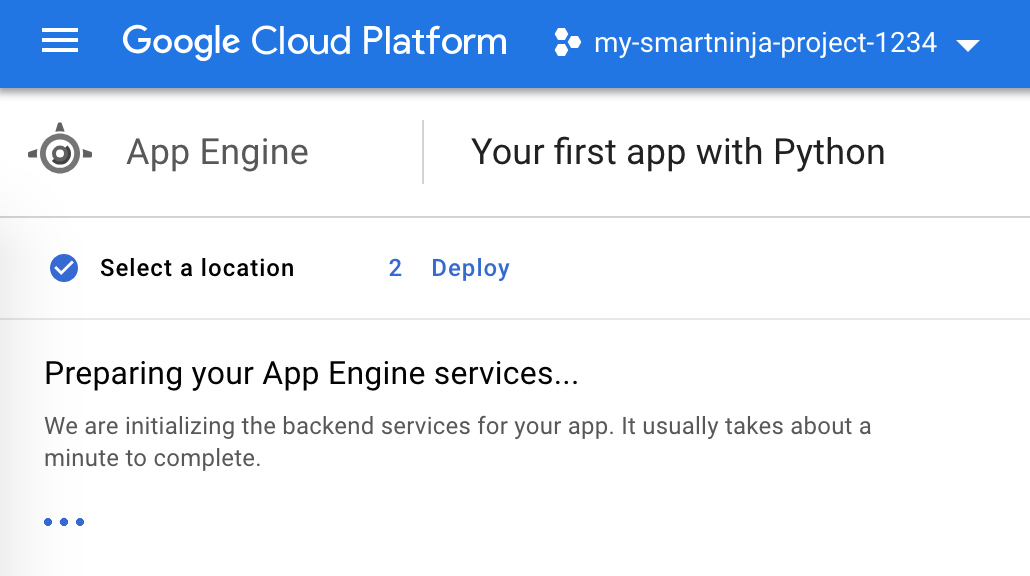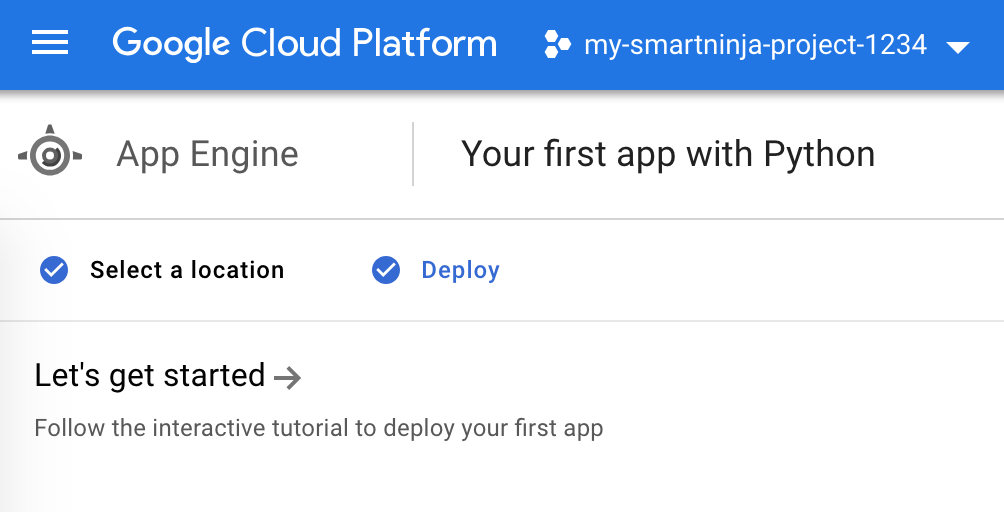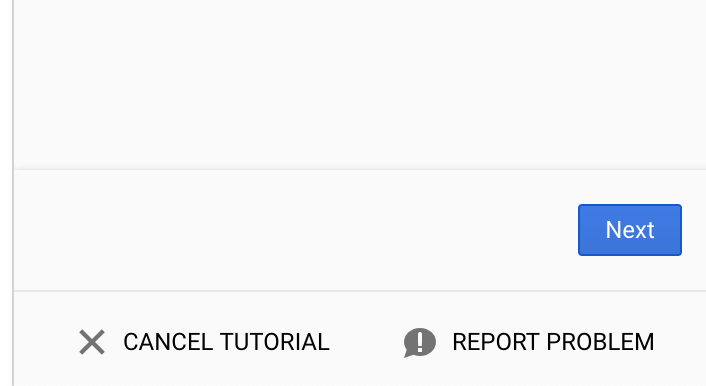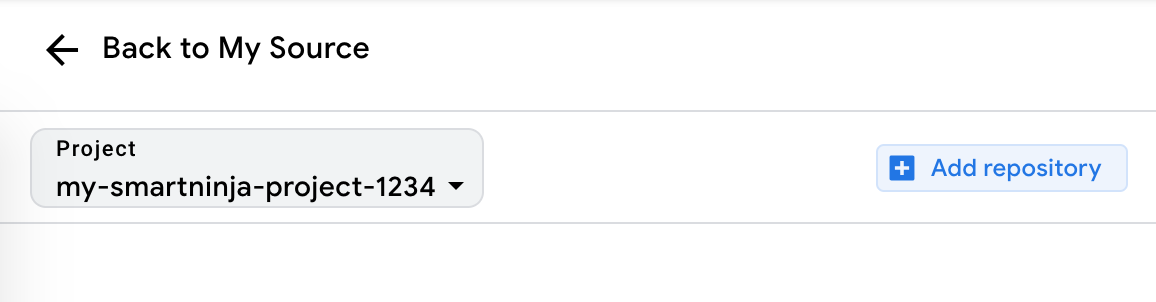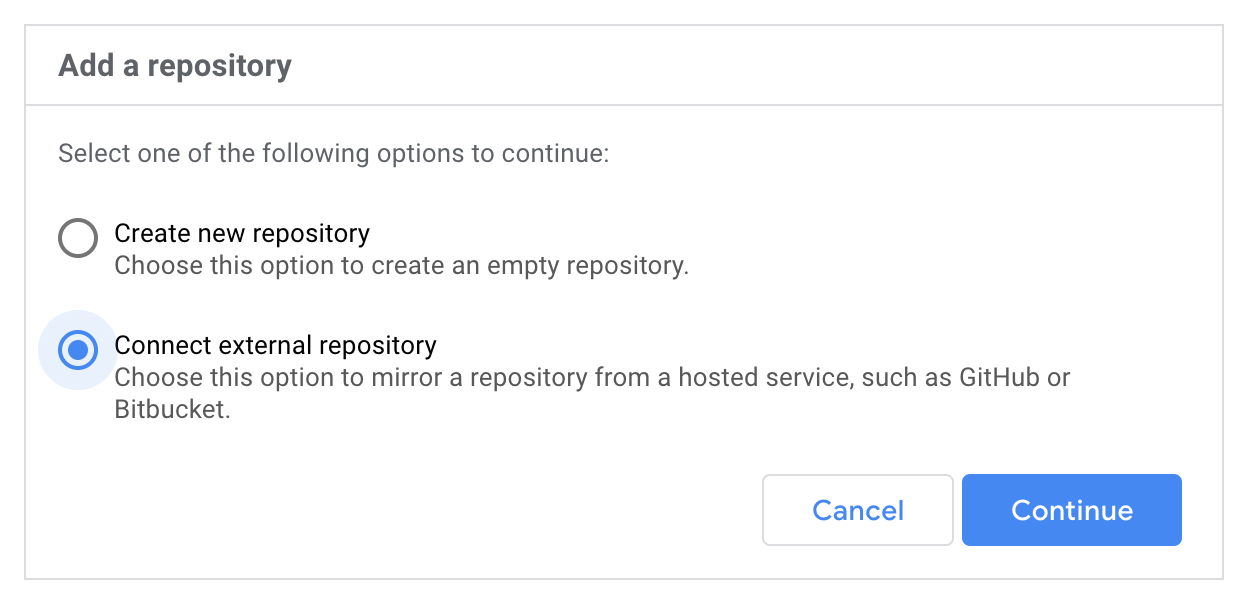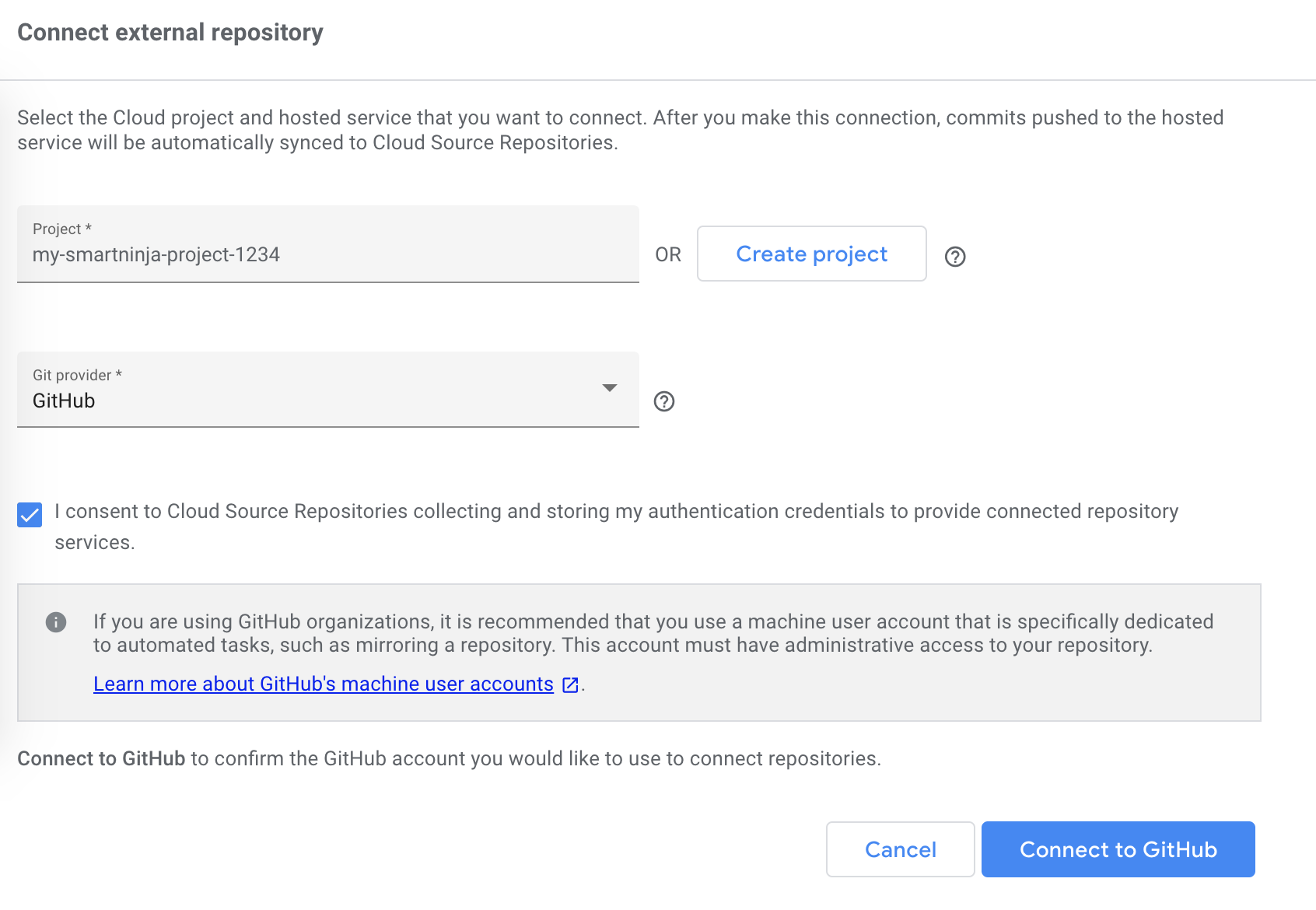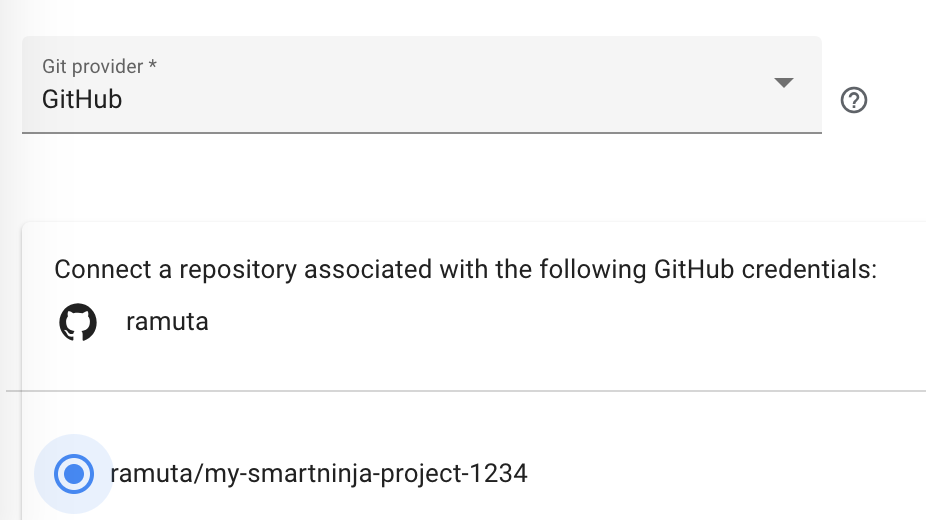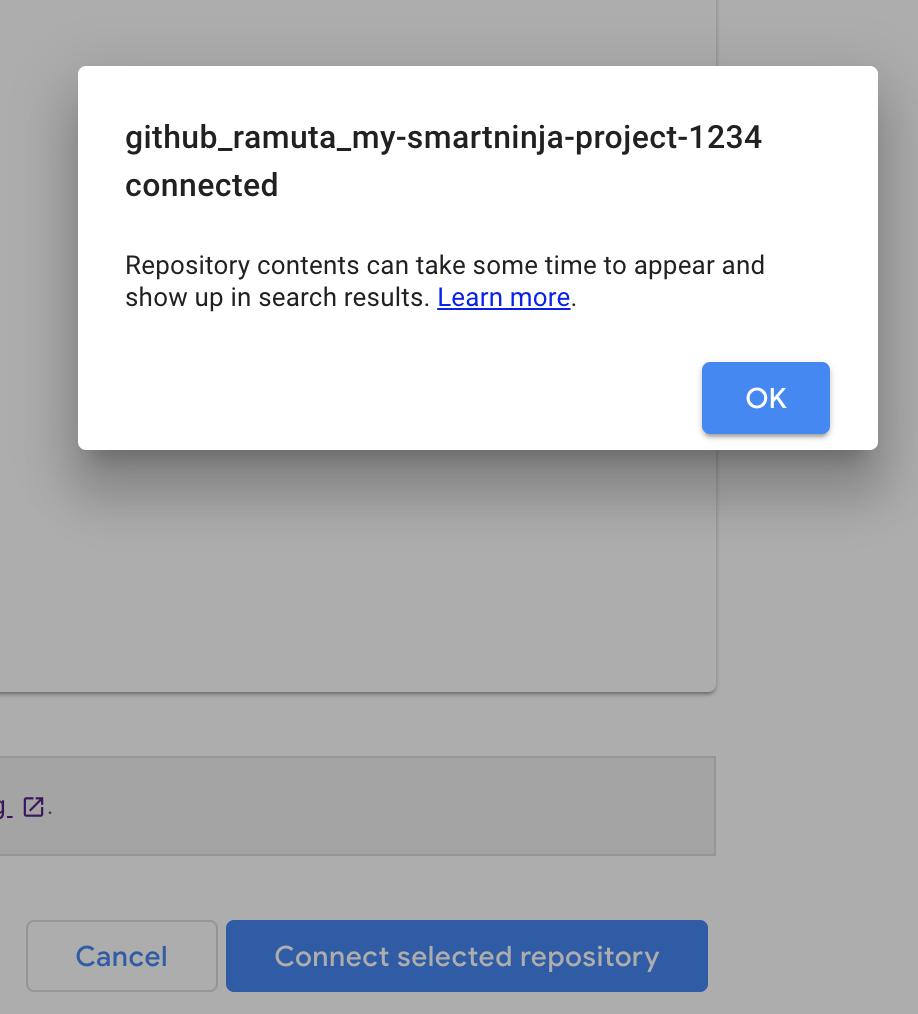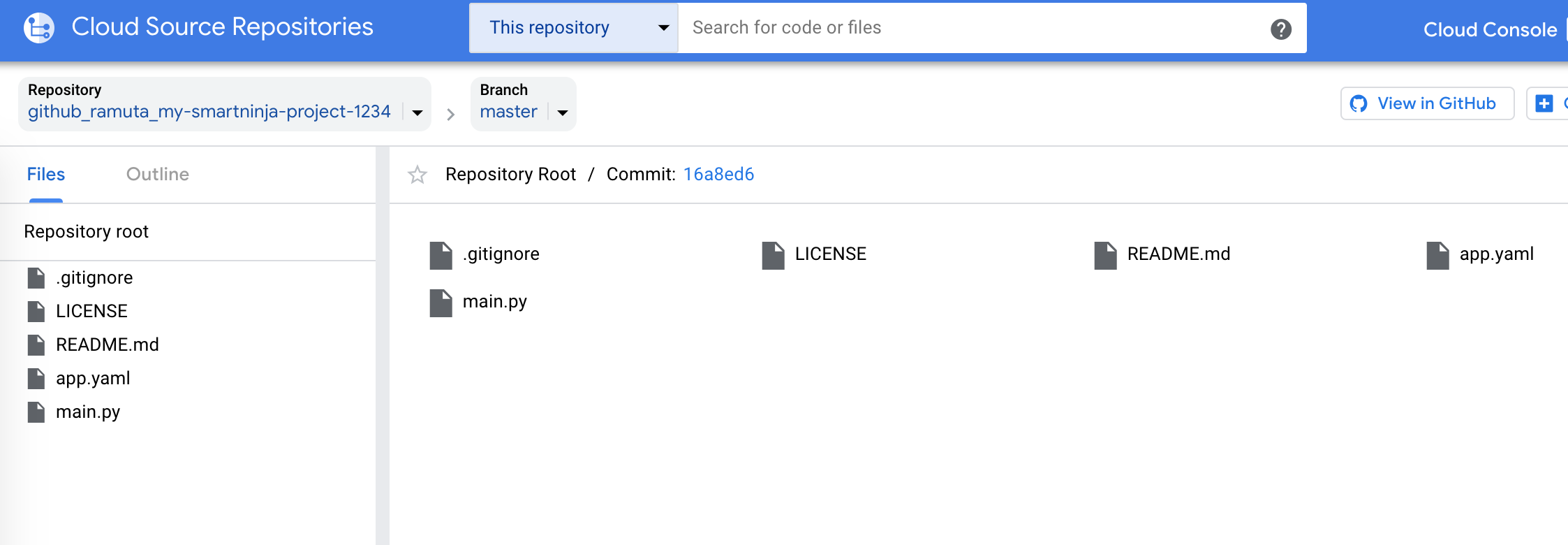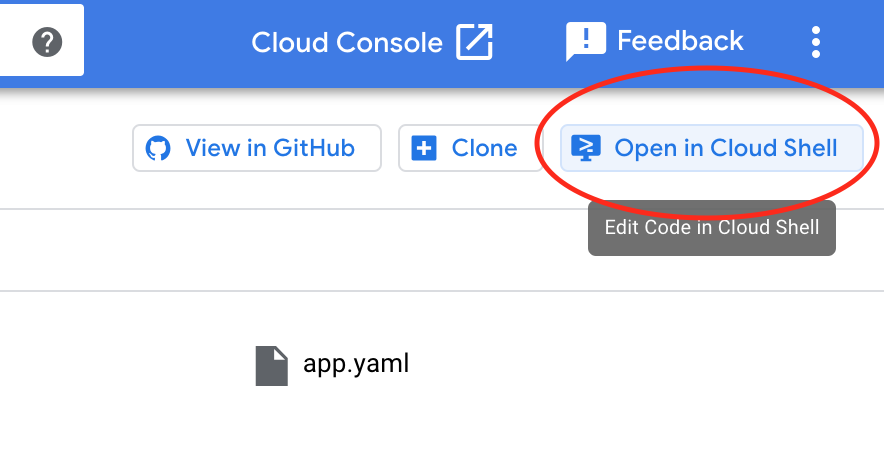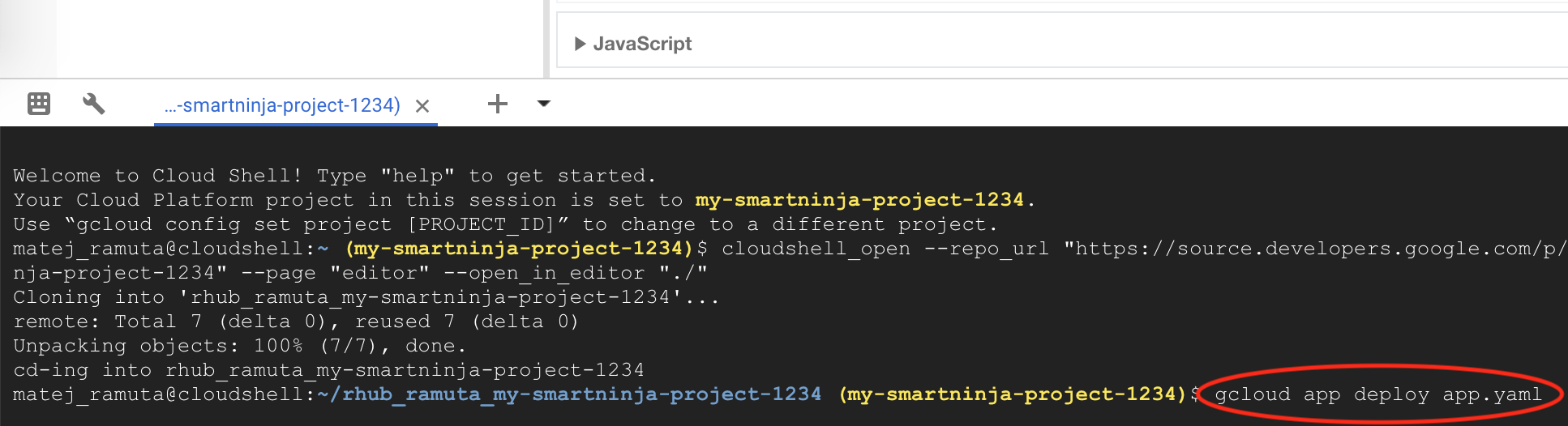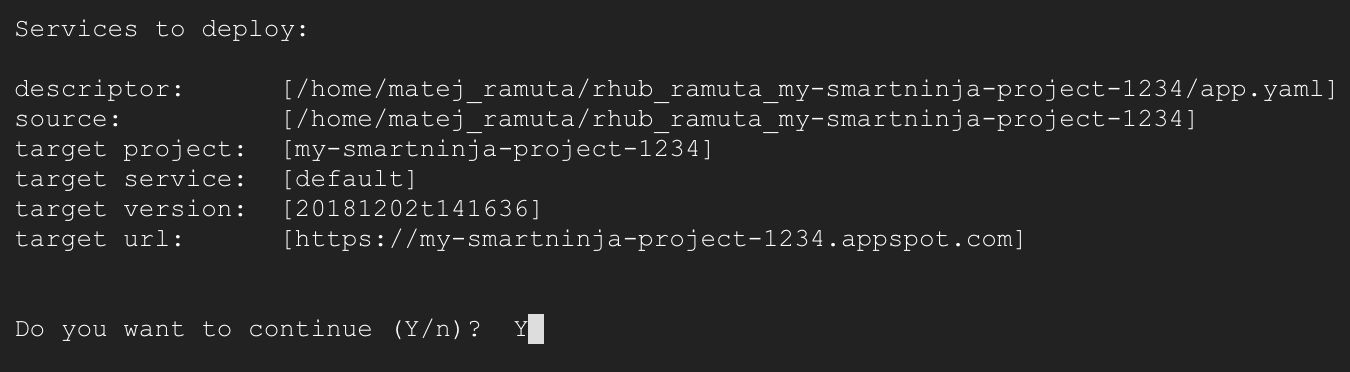This tutorial will show you how to deploy your web app to Google App Engine (on Google Cloud) via GitHub.
This is useful if the Cloud SDK does not work on your computer, so you can't deploy to Google Cloud using that SDK.
Instead, you can connect your Google Cloud account to your GitHub account and every time you push your code to GitHub, you'll be able to deploy your project directly to Google Cloud.
Let's see how this works step-by-step.
Important: If you'll use this webapp2 template (or similar), make sure to change the variable
localhost(in main.py) toFalsebefore you deploy the app to Google Cloud (using this tutorial):localhost = False.
Before you start, make sure you already have your web app code on GitHub.
First you need to create a new project directly on Google Cloud via Google Cloud Console:
Use a unique name. I used: my-smartninja-project-1234.
Wait for Google Cloud to finish creating the project (you'll see a spinning wheel on the top right side of the navigation bar).
When the project is created, you need to open it. Use the search window in the navigation bar. Enter the name of your project in it and click on it.
When your project is opened, you need to enable App Engine for it. Head back to search and type in "App Engine" and click on App Engine:
Click on Your first app and select Python:
Choose the servers region where you want your web app to be hosted. Usually you'd choose the region closest to you:
Wait while Google Cloud is preparing your Google App Engine app:
You'll be then offered to go through the GAE tutorial, but cancel it.
The next steps would be to create a GIT repository on Google Cloud. Later you'll connect this repository to GitHub.
Go to the search windows and enter "Repo":
Click on Source Repositories.
Click on Add new repository:
Then select Connect external repository and click Continue:
Under Git provider choose GitHub, check the checkbox and click on Connect to GitHub:
Next a dialog window will open where you'll need to log into GitHub (if you're not already) and then confirm the connection between Google Cloud and GitHub.
When the connection is made, a window with your GitHub repositories will appear. Choose the one you'd like to connect with your Google Cloud project:
Click on the Connect selected repository button and if everything went okay, you'll see the following popup:
A new page with your Google Cloud repository will open. It will have the code from GitHub in it:
Now you have to deploy this web app code to Google App Engine. You'll do it via a Terminal (shell) which is in-built in the Google Cloud Console.
Click on Open in Cloud Shell Button. If you can't find it, try to find it's icon in the navigation bar:
A terminal window will appear (in the bottom of the screen). Enter gcloud app deploy app.yaml in it:
When it asks you "Do you want to continue?" enter: Y.
Congrats! Your web app has been deployed to Google Cloud!
You can see it by going to the URL that you can see under target url (see the previous image). Or if you enter https://your-app-id.appspot.com in your browser. In my case it was https://my-smartninja-project-1234.appspot.com.
Whenever you update the code, you have to do the following (in order to see the changes on your website):
- Upload the code to GitHub.
- Go to Google Cloud Console, open your project and open the Cloud Shell (Terminal).
- Enter:
git pull origin master. This will pull the changes from GitHub to your Google Cloud repository. - Deploy the code to GAE using this command:
gcloud app deploy app.yaml(the same as step 16)