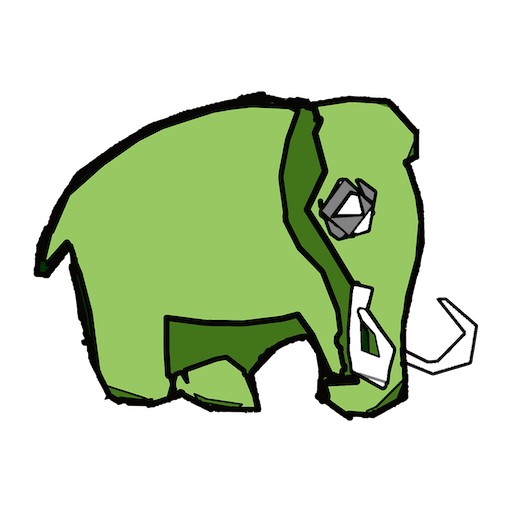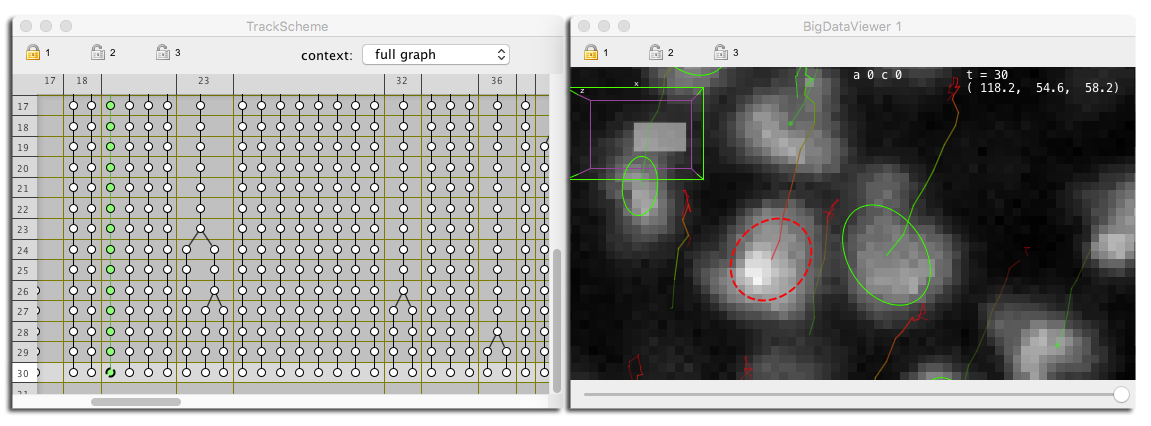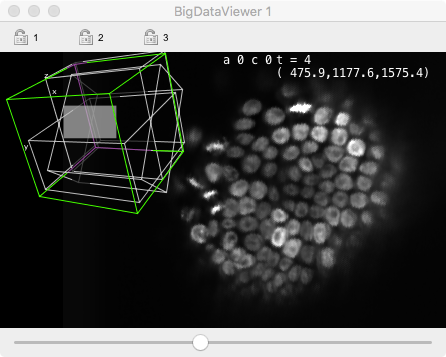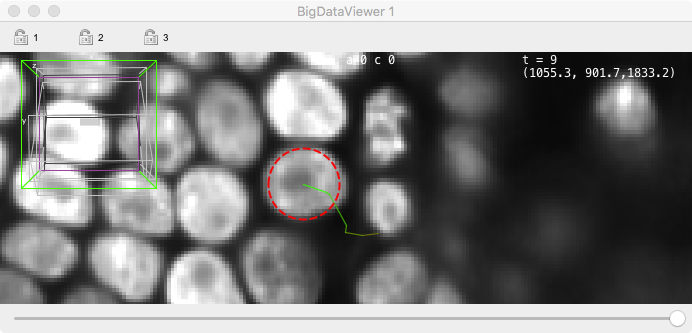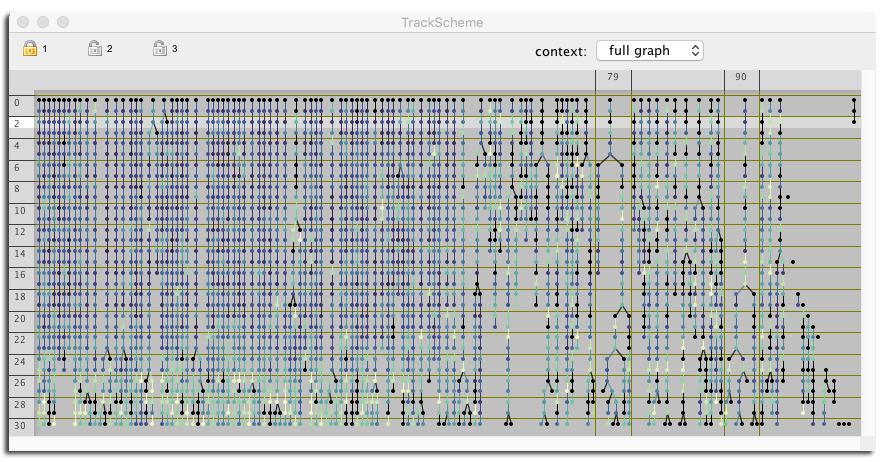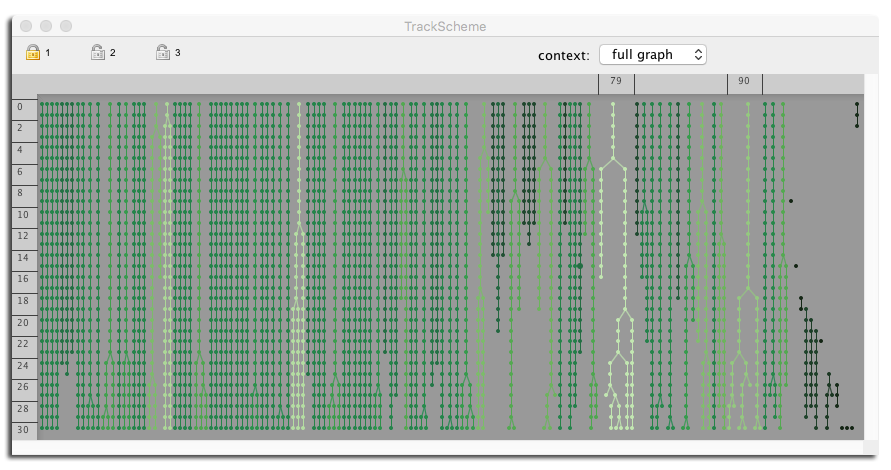Modern microscopy technologies such as light sheet microscopy allows live sample in toto 3D imaging with high spatial and temporal resolution. Such images will be 3D over time, possibly multi-channels and multi-view. Computational analysis of these images promises new insights in cellular, developmental and stem cells biology. However, a single image can amount to several terabytes, and in turn, the automated or semi-automated analysis of these large images can generate a vast amount of annotations. The challenges of big data are then met twice: first by dealing with a very large image, and second with generating large annotations from this image. They will make interacting and analyzing the data especially difficult.
Mastodon is our effort to provide a tool that can harness these challenges.
Despite the naming of the artifacts and the apparent usability of the software, Mastodon is still in alpha stage, not released, not published and not supported at the present time.
The goals of Mastodon are the following:
- Interactive browsing, inspection and navigation through the image data. Fast and responsive.
- Build tracking and lineage data from images.
- User-friendly framework to navigate through this data. Easy to relate spatial information with hierarchical information. Easily orient the user in a possibly very large annotation.
- "Point-wise" interactive editing of the tracking and lineage data. Manual curation.
- Semi-automatic and fully automatic tracking.
- Numerical features and statistics on tracking data. Tagging of this data. Tags and numerical features can then be used to to enrich the visualization.
- Extensible: a 3rd party can build plugins for Mastodon:
- Custom numerical feature analysers;
- Custom tracking algorithms (detection and particle-linking algorithms);
- General-use plugins.
Display image data and overlay the tracking data. Single objects (spots or links) can be individually edited.
TrackScheme is used to display a hierarchical view of the lineage data. The tracks are arranged from left to right, and time is laid out from top to bottom.
Mastodon is a Java software that relies on several technologies to achieve these goals, specially developed for it.
Interactive visualization and navigation of large images thanks to the BigDataViewer (BDV. Any file that can be opened in the BDV will work in Mastodon (BDV HDF5 file format, KLB, Keller-Lab Blocks file format, N5 file format, ...). These file formats enable interactive visualization of multi-view TB dataset at the one-time cost of a file conversion. Also, they can be exploited for efficient image processing in special cases, taking advantage of multi-scale pyramidal representation and blocks decomposition.
Mastodon-collection: a high performance framework to manipulate collections of data. Mastodon-collection was developed specifically for this project. It offers an in-memory compact layout storage of objects. Mastodon collections have a much smaller memory footprint. Objects in a mastodon collection are contiguous in memory. Thanks to CPU cache and data locality, iterating these collections is much faster than classical object collections. Mastodon-collection also offers techniques to do garbage-collection-free manipulations in Java, considerably improving the responsiveness of applications based on it.
Mastodon-graph: a data structure based on mastodon-collection, and optimized for lineage and tracking data. Mastodon-graph is a graph library based on mastodon-collections, that underlies the data model of Mastodon.
Efficient retrieval of objects in space and time. User interactions with tracking objects rely on Kd-tree search on convex polytopes.
Level of detail to display large number of objects. TrackScheme automatically adapts the level of detail while displaying data at varying scales.
The keyboard shortcuts listed below are valid for the default key-map.
| Action | Key |
|---|---|
| View. | |
| Move in X & Y. | Right-click and drag. |
| Move in Z. | Mouse-wheel. Press and hold shift to move faster, control to move slower. |
| Rotate. | Click and drag. The view will rotate around the location you clicked. |
| Align view with X / Y / Z axes. | - Align with XY plane: Shift-Z- Align with YZ plane: Shift-X - Align with XZ plane: Shift-C or Shift-Y The view will rotate around the location you clicked. |
| Zoom / Unzoom. | Control-shift mouse-wheel or Command-mouse-wheel.The view will zoom and unzoom around the mouse location. |
| Time-points. | |
| Next time-point. | ] or M |
| Previous time-point. | [ or N |
| Bookmarks. | |
| Store a bookmark. | Shift-B then press any key to store a bookmark with this key as name. A bookmark stores the position, zoom and orientation in the view but not the time-point. Bookmarks are saved in display settings file. |
| Recall a bookmark. | Press B then the key of the bookmark. |
| Recall a bookmark orientation. | Press O then the key of the bookmark. Only the orientation of the bookmark will be restored. |
| Image display. | |
| Select source 1, 2, ... | Press 1, 2, ... |
| Brightness and color dialog. | Press S. In this dialog you can adjust the min & max for each source, select to what sources these min & max apply and pick a color for each source. |
| Toggle fused mode. | Press F. In fused mode, several sources are overlaid. Press Shift-1, Shift-2, … to add / remove the source to the view. In single-source mode, only one source is shown. |
| Visibility and grouping dialog. | Press F6. In this dialog you can define what sources are visible in fused mode, and define groups of sources for use in the grouping mode. |
| Save / load display settings. | F11 / F12. This will create a XYZ_settings.xml file in which the display settings will be saved. |
| Action | Key |
|---|---|
| Editing spots. | |
| Add a new spot. | Press A with the mouse over the desired location. |
| Remove a spot. | Press D with the mouse inside the spot to remove. |
| Increase / Decrease the radius of a spot. | Press E / Q with the mouse inside the spot.Shift-E / Q increase / decrease the spot radius by larger steps.Control-E / Q enlarges the spot radius by finer steps. |
| Move a spot. | Press and hold space with mouse inside the spot to move, and move it around. |
| Creating links between spots. | |
| Create a link between two spots. | Press and hold L with the mouse inside the source spot. The BDV moves to the next frame. Release L when inside the target spot.Press and hold Shift-L to do the same, but linking to the previous frame. |
| Remove a link. | Press D with the mouse on the link to remove. |
| Create a spot linked to a spot. | Press and hold A with the mouse inside the source spot. The BDV moves to the next frame. Release A at the desired position. A new spot is created, linked to the source spot.Press and hold Shift-A to do the same, but linking to the previous frame. |
| Selection editing. | |
| Add a spot / link to the selection. | Shift-click on a spot or a link to add / remove it to / from the selection. |
| Clearing the selection. | Click on an empty place of the image. |
| Remove selection content. | Shift-delete. |
| Undo / redo. | |
| Undo. | Control-Z. |
| Redo. | Control-shift-Z. |
| Action | Key |
|---|---|
| Navigation. | |
| Navigate to parent / child in time. | ↑ / ↓. Select and move to the spot linked to this one in the previous / next time-point.Press shift to also add it to the current selection. |
| Navigate to sibling. | ← / →. Select and move to the sibling of this spot. A sibling is another spot from the same lineage in the same time-point.Press Shift to also add it to the current selection. |
| Navigate to branch parent / child in time. | Alt + ↑ / ↓. Select and move to the parent / child branch. A branch starts and ends with a division or fork in the lineage. Press Shift to also add it to the current selection. |
| Navigate to spot / link. | Double-click on the spot / link. |
| Selection. | |
| Select all parents. | Shift + ⇞. Select all the parents of this spots, that is all the spots in its lineage backward in time. |
| Select all children. | Shift + ⇟. Select all the children of this spots, that is all the spots in its lineage forward in time. |
| Select all lineage. | Shift + space. Select all the spots of this spot lineage. |
| Action | Key |
|---|---|
| View. | |
| Move around. | Right-click and drag or mouse-wheel. |
| Zoom / unzoom in X. | Shift mouse-wheel. |
| Zoom / unzoom in Y. | Control-mouse-wheel. |
| Zoom / unzoom in X & Y. | Control-shift-mouse-wheel. |
| Full zoom, full unzoom. | Press Z. The view zoom at max level to the mouse location. Pressing Z again to unzoom fully. |
| Zoom in a box. | Press and hold Z, then drag a box. The view will zoom to the box. |
TrackScheme box zoom:
Drag a rectangle with the Z key pressed. TrackScheme will zoom to this rectangle. A press of Z fully zoom to designated location.
If TrackScheme is fully zoomed, a tap of Z unzoom fully.

| Action | Key |
|---|---|
| Editing spots. | |
| Remove a spot. | Press D with the mouse inside the spot to remove. |
| Edit the label of a spot. | Press Enter when a spot is focused, then enter its label and press Enter to validate. |
| Creating links between spots. | |
| Create a link between two spots. | Press and hold L with the mouse inside the source spot. Release L when inside the target spot. |
| Remove a link. | Press D with the mouse on the link to remove. |
| Selection editing. | |
| Add a spot / link to the selection. | Shift-click on a spot or a link to add / remove it to / from the selection. |
| Select all in a box. | Click and drag a box.Shift-click and drag to add the content of the box to the current selection. |
| Clearing the selection. | Click on an empty place of the image. |
| Remove selection content. | Shift-delete. |
| Undo / redo. | |
| Undo. | Control-Z. |
| Redo. | Control-shift-Z. |