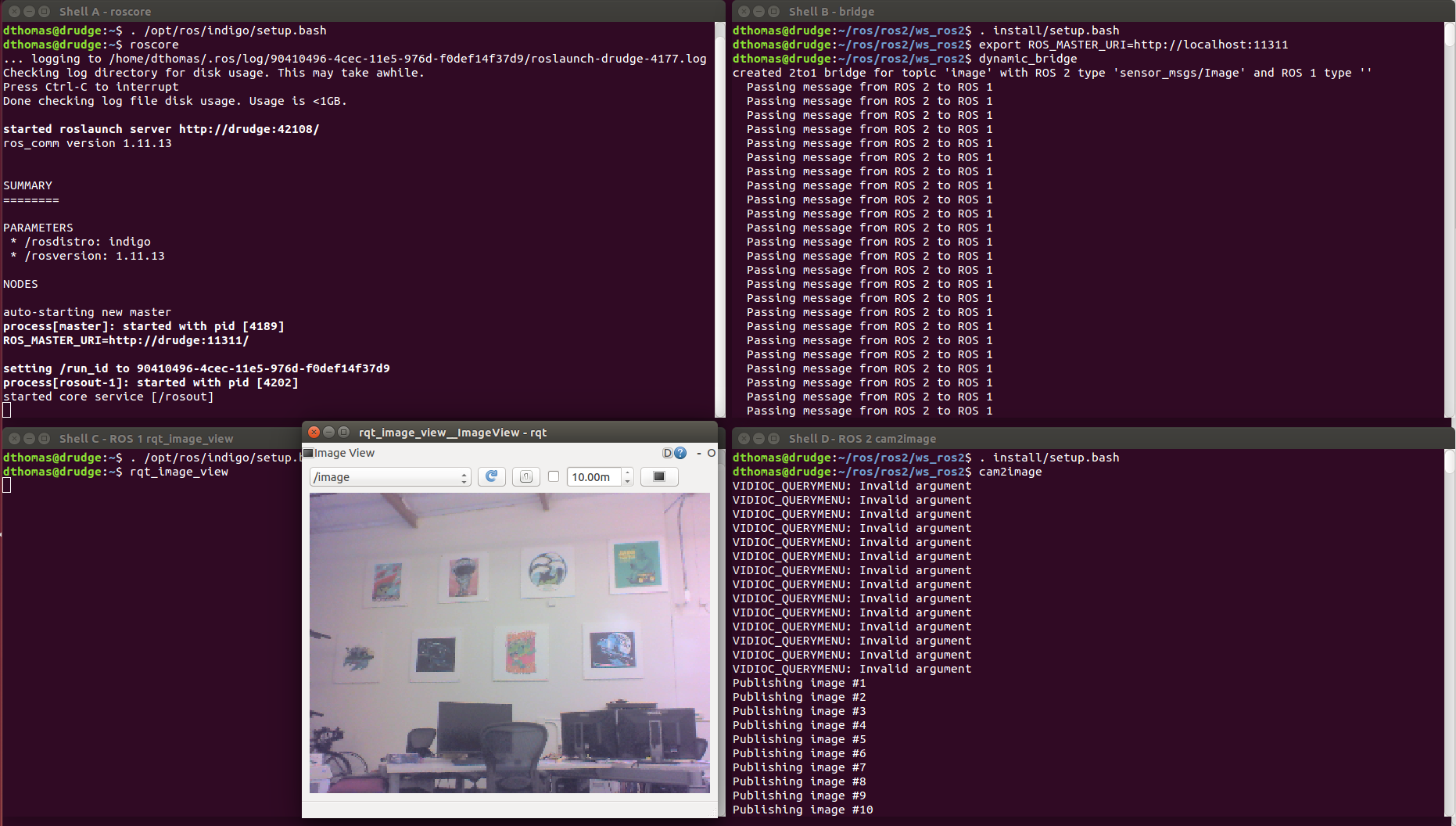This package provides a network bridge which enables the exchange of messages between ROS 1 and ROS 2.
The bridge is currently implemented in C++ as at the time the Python API for ROS 2 had not been developed.
Because of this its support is limited to only the message/service types available at compile time of the bridge.
The bridge provided with the prebuilt ROS 2 binaries includes support for common ROS interfaces (messages/services), such as the interface packages listed in the ros2/common_interfaces repository and tf2_msgs.
See the documentation for more details on how ROS 1 and ROS 2 interfaces are associated with each other.
If you would like to use a bridge with other interfaces (including your own custom types), you will have to build the bridge from source (instructions below), after building and sourcing your custom types in separate ROS 1 and ROS 2 workspaces.
See the documentation for an example setup.
For efficiency reasons, topics will only be bridged when matching publisher-subscriber pairs are active for a topic on either side of the bridge.
Note that before rostopic echo would work with bridged topics, a subscriber must already exist, in order for echo to determine the message type and then to create its own subscriber.
You can use the --bridge-all-2to1-topics option to bridge all ROS 2 topics to ROS 1 so that tools such as rostopic list and rqt will see the topics even if there are no matching ROS 1 subscribers.
Run ros2 run ros1_bridge dynamic_bridge -- --help for more options.
In order to run the bridge you need to either:
- get prebuilt binaries or
- build the bridge as well as the other ROS 2 packages from source.
After that you can run both examples described below.
For all examples you need to source the environment of the install space where the bridge was built or unpacked to.
Additionally you will need to either source the ROS 1 environment or at least set the ROS_MASTER_URI and run a roscore.
The following ROS 1 packages are required to build and use the bridge:
catkinroscpproslaunch(forroscoreexecutable)rosmsgstd_msgs- as well as the Python package
rospkg
To run the following examples you will also need these ROS 1 packages:
rosbash(forrosrunexecutable)roscpp_tutorialsrospy_tutorialsrostopicrqt_image_view
Before continuing you should have the prerequisites for building ROS 2 from source installed following these instructions.
In the past, building this package required patches to ROS 1, but in the latest releases that is no longer the case.
If you run into trouble first make sure you have at least version 1.11.16 of ros_comm and rosbag.
The bridge uses pkg-config to find ROS 1 packages.
ROS 2 packages are found through CMake using find_package().
Therefore the CMAKE_PREFIX_PATH must not contain paths from ROS 1 which would overlay ROS 2 packages.
Here are the steps for Linux and OSX.
You should first build everything but the ROS 1 bridge with normal colcon arguments. We don't recommend having your ROS 1 environment sourced during this step as it can add other libraries to the path.
colcon build --symlink-install --packages-skip ros1_bridge
Next you need to source the ROS 1 environment, for Linux and ROS Melodic that would be:
source /opt/ros/melodic/setup.bash
# Or, on OSX, something like:
# . ~/ros_catkin_ws/install_isolated/setup.bash
The bridge will be built with support for any message/service packages that are on your path and have an associated mapping between ROS 1 and ROS 2.
Therefore you must add any ROS 1 or ROS 2 workspaces that have message/service packages that you want to be bridged to your path before building the bridge.
This can be done by adding explicit dependencies on the message/service packages to the package.xml of the bridge, so that colcon will add them to the path before it builds the bridge.
Alternatively you can do it manually by sourcing the relevant workspaces yourself, e.g.:
# You have already sourced your ROS installation.
# Source your ROS 2 installation:
. <install-space-with-ros2>/local_setup.bash
# And if you have a ROS 1 overlay workspace, something like:
# . <install-space-to-ros1-overlay-ws>/setup.bash
# And if you have a ROS 2 overlay workspace, something like:
# . <install-space-to-ros2-overlay-ws>/local_setup.bash
Then build just the ROS 1 bridge:
colcon build --symlink-install --packages-select ros1_bridge --cmake-force-configure
Note: If you are building on a memory constrained system you might want to limit the number of parallel jobs by setting e.g. the environment variable MAKEFLAGS=-j1.
The talker and listener can be either a ROS 1 or a ROS 2 node. The bridge will pass the message along transparently.
Note: When you are running these demos make sure to only source the indicated workspaces. You will get errors from most tools if they have both workspaces in their environment.
First we start a ROS 1 roscore:
# Shell A (ROS 1 only):
. /opt/ros/melodic/setup.bash
# Or, on OSX, something like:
# . ~/ros_catkin_ws/install_isolated/setup.bash
roscore
Then we start the dynamic bridge which will watch the available ROS 1 and ROS 2 topics. Once a matching topic has been detected it starts to bridge the messages on this topic.
# Shell B (ROS 1 + ROS 2):
# Source ROS 1 first:
. /opt/ros/melodic/setup.bash
# Or, on OSX, something like:
# . ~/ros_catkin_ws/install_isolated/setup.bash
# Source ROS 2 next:
. <install-space-with-bridge>/setup.bash
# For example:
# . /opt/ros/dashing/setup.bash
export ROS_MASTER_URI=http://localhost:11311
ros2 run ros1_bridge dynamic_bridge
The program will start outputting the currently available topics in ROS 1 and ROS 2 in a regular interval.
Now we start the ROS 1 talker.
# Shell C:
. /opt/ros/melodic/setup.bash
# Or, on OSX, something like:
# . ~/ros_catkin_ws/install_isolated/setup.bash
rosrun rospy_tutorials talker
The ROS 1 node will start printing the published messages to the console.
Now we start the ROS 2 listener from the demo_nodes_cpp ROS 2 package.
# Shell D:
. <install-space-with-ros2>/setup.bash
ros2 run demo_nodes_cpp listener
The ROS 2 node will start printing the received messages to the console.
When looking at the output in shell B there will be a line stating that the bridge for this topic has been created:
created 1to2 bridge for topic '/chatter' with ROS 1 type 'std_msgs/String' and ROS 2 type 'std_msgs/String'
At the end stop all programs with Ctrl-C.
Once you stop either the talker or the listener in shell B a line will be stating that the bridge has been torn down:
removed 1to2 bridge for topic '/chatter'
Note: When the bridge is run using the default ROS 2 middleware implementation, which uses Fast RTPS, it does not always remove bridges instantly. See ros2#38.
The screenshot shows all the shell windows and their expected content:
The steps are very similar to the previous example and therefore only the commands are described.
# Shell A:
. /opt/ros/melodic/setup.bash
# Or, on OSX, something like:
# . ~/ros_catkin_ws/install_isolated/setup.bash
roscore
# Shell B:
. /opt/ros/melodic/setup.bash
# Or, on OSX, something like:
# . ~/ros_catkin_ws/install_isolated/setup.bash
. <install-space-with-bridge>/setup.bash
export ROS_MASTER_URI=http://localhost:11311
ros2 run ros1_bridge dynamic_bridge
Now we start the ROS 2 talker from the demo_nodes_py ROS 2 package.
# Shell C:
. <install-space-with-ros2>/setup.bash
ros2 run demo_nodes_py talker
Now we start the ROS 1 listener.
# Shell D:
. /opt/ros/melodic/setup.bash
# Or, on OSX, something like:
# . ~/ros_catkin_ws/install_isolated/setup.bash
rosrun roscpp_tutorials listener
The second example will demonstrate the bridge passing along bigger and more complicated messages.
A ROS 2 node is publishing images retrieved from a camera and on the ROS 1 side we use rqt_image_view to render the images in a GUI.
And a ROS 1 publisher can send a message to toggle an option in the ROS 2 node.
First we start a ROS 1 roscore and the bridge:
# Shell A:
. /opt/ros/melodic/setup.bash
# Or, on OSX, something like:
# . ~/ros_catkin_ws/install_isolated/setup.bash
roscore
# Shell B:
. /opt/ros/melodic/setup.bash
# Or, on OSX, something like:
# . ~/ros_catkin_ws/install_isolated/setup.bash
. <workspace-with-bridge>/install/setup.bash
export ROS_MASTER_URI=http://localhost:11311
ros2 run ros1_bridge dynamic_bridge
Now we start the ROS 1 GUI:
# Shell C:
. /opt/ros/melodic/setup.bash
# Or, on OSX, something like:
# . ~/ros_catkin_ws/install_isolated/setup.bash
rqt_image_view /image
--
Now we start the ROS 2 image publisher from the image_tools ROS 2 package:
# Shell D:
. <workspace-with-ros2>/install/setup.bash
ros2 run image_tools cam2image
You should see the current images in rqt_image_view which are coming from the ROS 2 node cam2image and are being passed along by the bridge.
--
To exercise the bridge in the opposite direction at the same time you can publish a message to the ROS 2 node from ROS 1.
By publishing either true or false to the flip_image topic, the camera node will conditionally flip the image before sending it.
You can either use the Message Publisher plugin in rqt to publish a std_msgs/Bool message on the topic flip_image, or run one of the two following rostopic commands:
# Shell E:
. /opt/ros/melodic/setup.bash
# Or, on OSX, something like:
# . ~/ros_catkin_ws/install_isolated/setup.bash
rostopic pub -r 1 /flip_image std_msgs/Bool "{data: true}"
rostopic pub -r 1 /flip_image std_msgs/Bool "{data: false}"
The screenshot shows all the shell windows and their expected content (it was taken when Indigo was supported - you should use Melodic):
In this example we will bridge a service TwoInts from ros/roscpp_tutorials and AddTwoInts from ros2/roscpp_examples.
While building, ros1_bridge looks for all installed ROS and ROS2 services. Found services are matched by comparing package name, service name and fields in a request and a response. If all names are the same in ROS and ROS2 service, the bridge will be created. It is also possible to pair services manually by creating a yaml file that will include names of corresponding services. You can find more information here.
So to make this example work, please make sure that the roscpp_tutorials package is installed on your system and the environment is set up correctly while you build ros1_bridge.
Launch ROS master
# Shell A:
. <ros-install-dir>/setup.bash
roscore -p 11311
Launch dynamic_bridge:
# Shell B:
. <ros-install-dir>/setup.bash
. <ros2-install-dir>/setup.bash
export ROS_MASTER_URI=http://localhost:11311
ros2 run ros1_bridge dynamic_bridge
Launch TwoInts server:
# Shell C:
. <ros-install-dir>/setup.bash
export ROS_MASTER_URI=http://localhost:11311
rosrun roscpp_tutorials add_two_ints_server
Launch AddTwoInts client:
# Shell D:
. <ros2-install-dir>/setup.bash
ros2 run demo_nodes_cpp add_two_ints_client