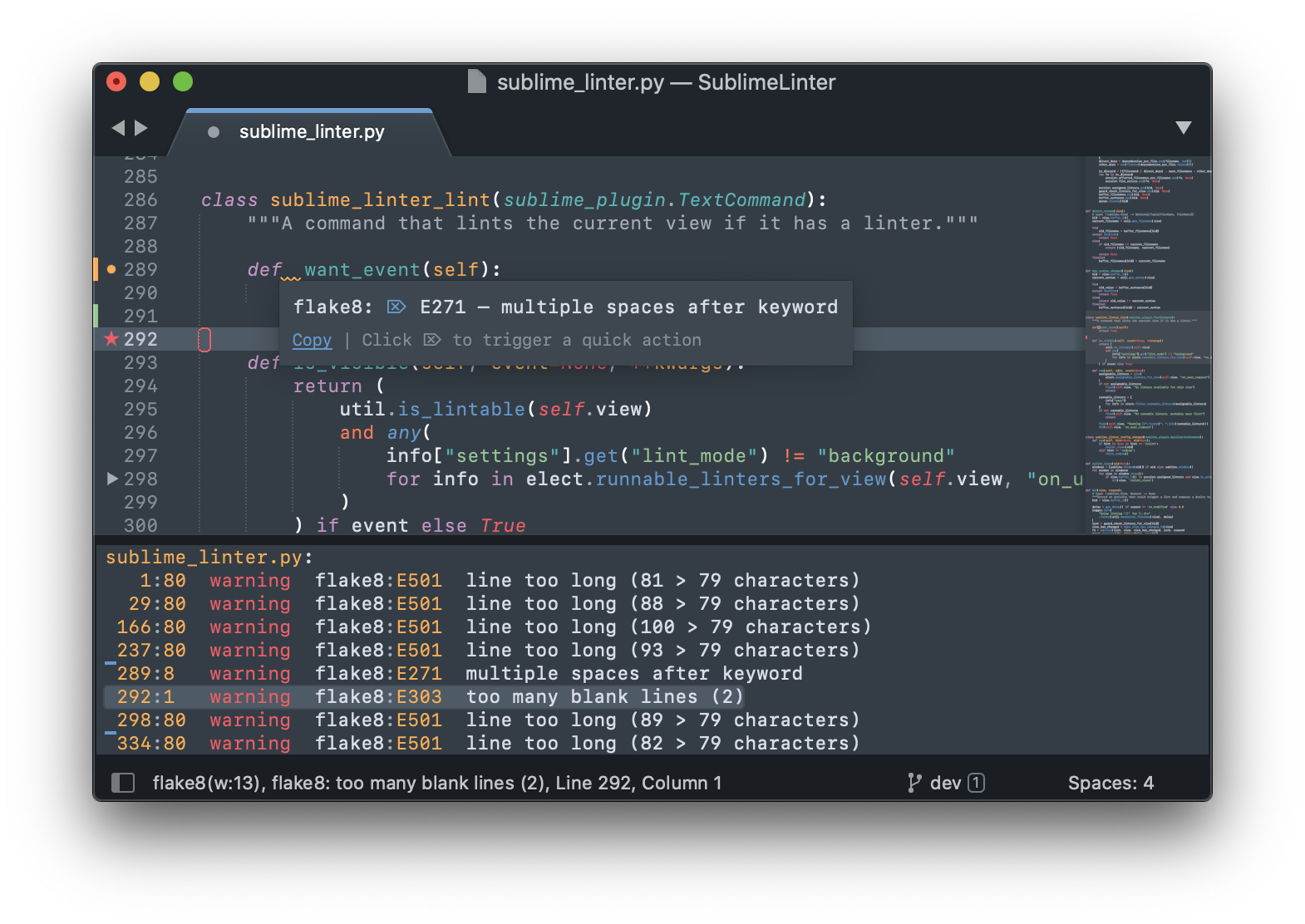The code linting framework for Sublime Text. No linters included: get them via Package Control.
Install SublimeLinter and linters via Package Control.
Settings are documented in the default settings.
Open the settings using the Command Palette (ctrl+shift+P) searching for Preferences: SublimeLinter Settings (mnemonic: sls).
When you open the SublimeLinter settings you'll see the defaults on the left or top. Usually that's all that is needed for end-users but some additional information is in our docs at sublimelinter.com.
As we do just linting SublimeLinter naturally does not come with fixers and/or code formatters. However, we have a fixer API and ship (mostly) "fix by ignoring" actions. These allow you to quickly ignore specific error messages inline and ad hoc.[1]
SublimeLinter currently ships actions for eslint, stylelint, flake8, mypy, shellcheck, codespell and phpcs.
Want to see actions for your favourite linter? Please open a PR with your addition to quick_fix.py. We have tests for them!
[1] Why this limitation though? Well it is usually easy to add a semicolon here and a space there, but the inline ignore rules and syntaxes are very cumbersome to type and to remember. And there is basically no project of any size where you don't have to ignore ad-hoc something somewhere once.
SublimeLinter comes with some pre-defined keyboard shortcuts. You can customize these via the Package Settings menu.
| Command | Linux & Windows | MacOS |
|---|---|---|
| Lint this view | CTRL + K, L | CTRL + CMD + L |
| Open diagnostics panel | CTRL + K, A | CTRL + CMD + A |
| Goto next error | CTRL + K, N | CTRL + CMD + E |
| Goto prev error | CTRL + K, P | CTRL + CMD + SHIFT + E |
Take also a look at the default bindings because we document other commands and have usually some tricks in there too.
For example, it is very advisable to bind sublime_linter_quick_actions, e.g.
// To trigger a quick action
// { "keys": ["ctrl+k", "ctrl+f"],
// "command": "sublime_linter_quick_actions"
// },
Yeah, totally! Often if it doesn't work, Sublime will have something in the
console (View -> Show Console). Enable debug mode in the settings,
restart Sublime Text and look at the console output for anything.
If your issue is specific to a particular linter, please report it on that linter's repository, otherwise open it right here.
Fork the template to get started on your plugin. It contains a howto with all the information you need. Of course, take a look at a similar linter plugin and let it inspire you.
❤️😒 Donate 🙄