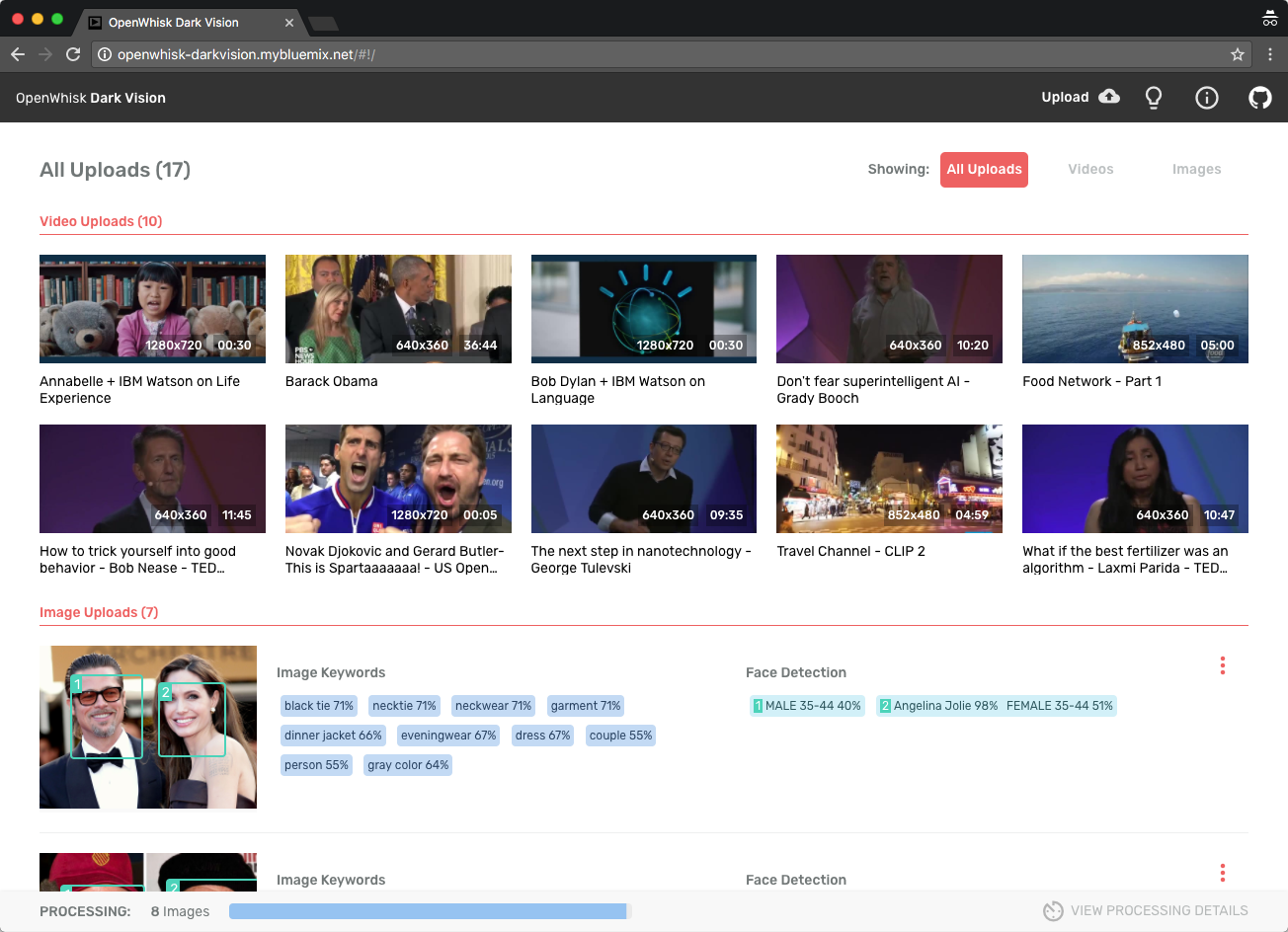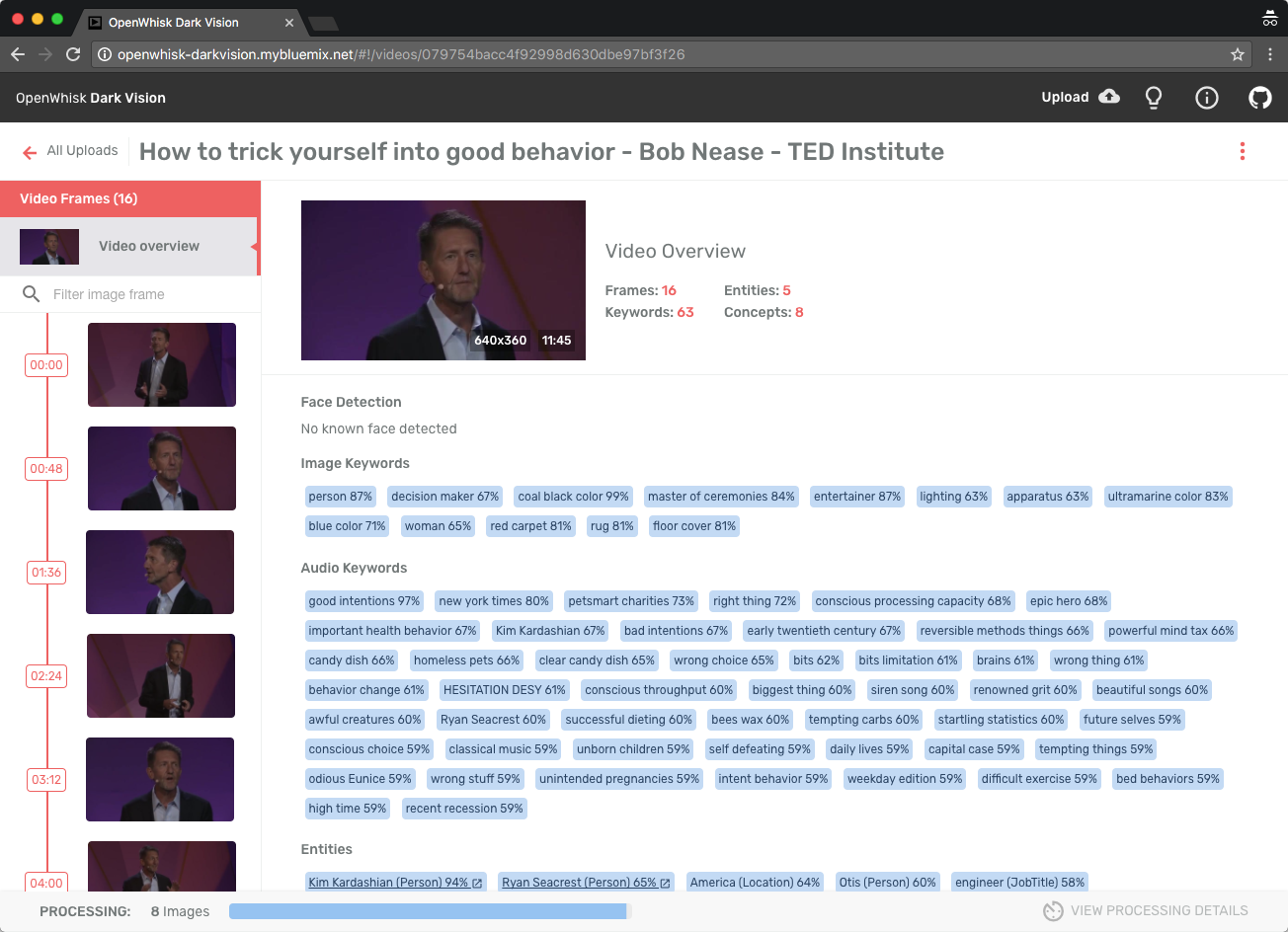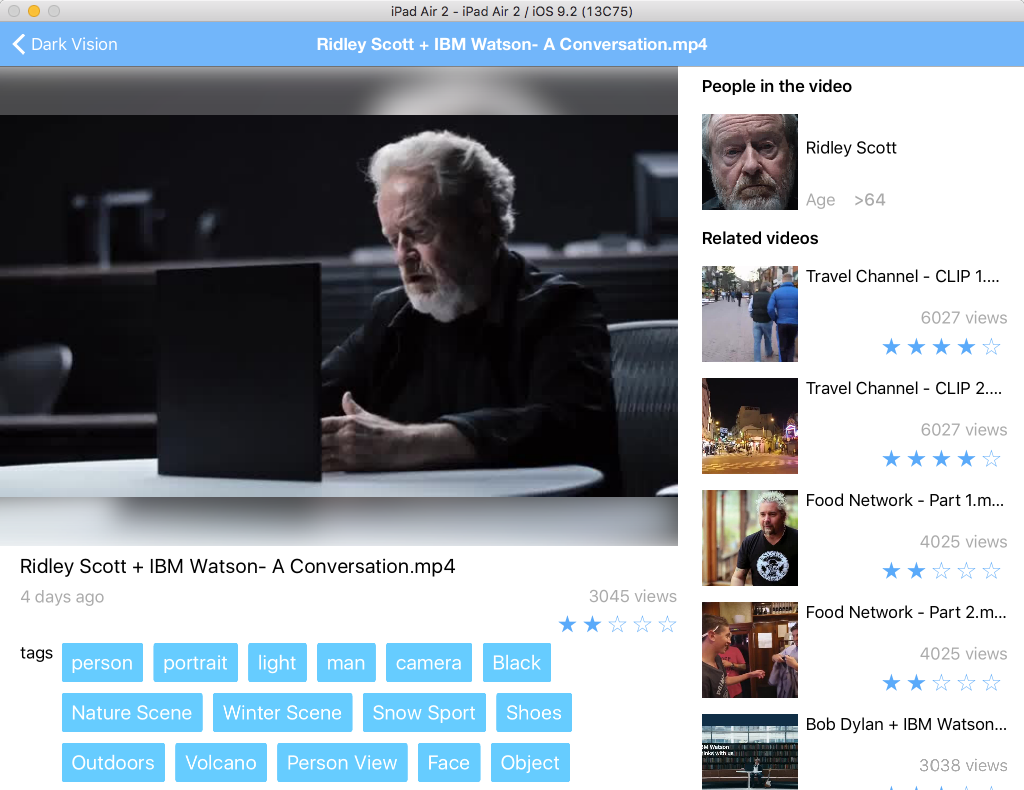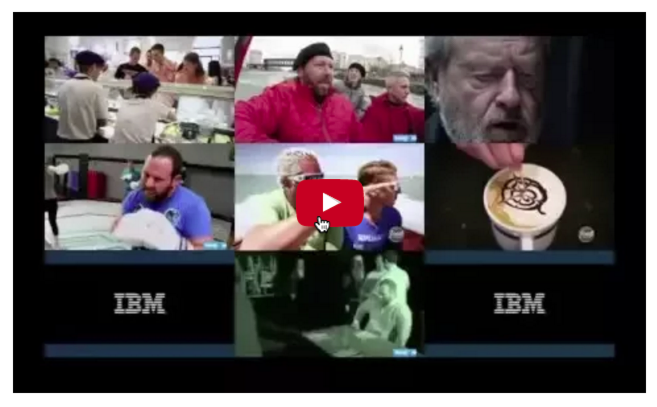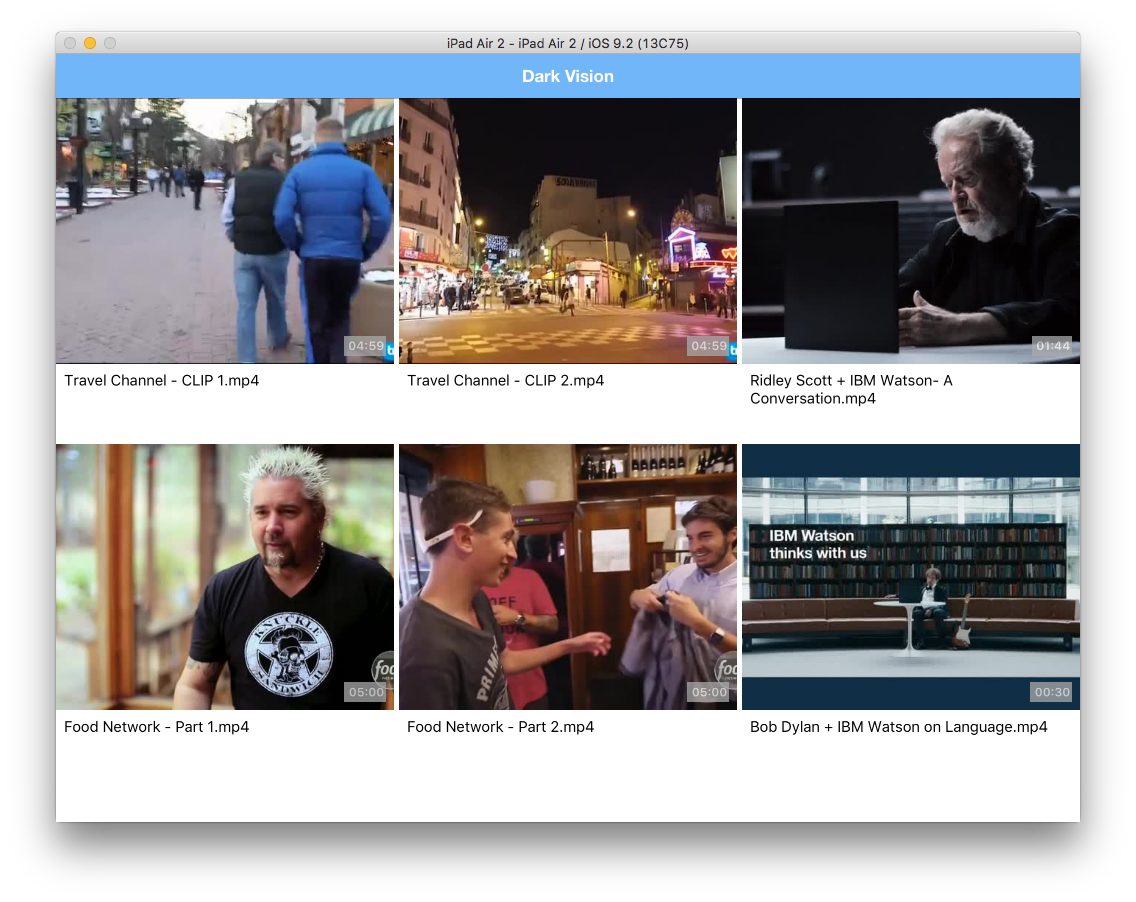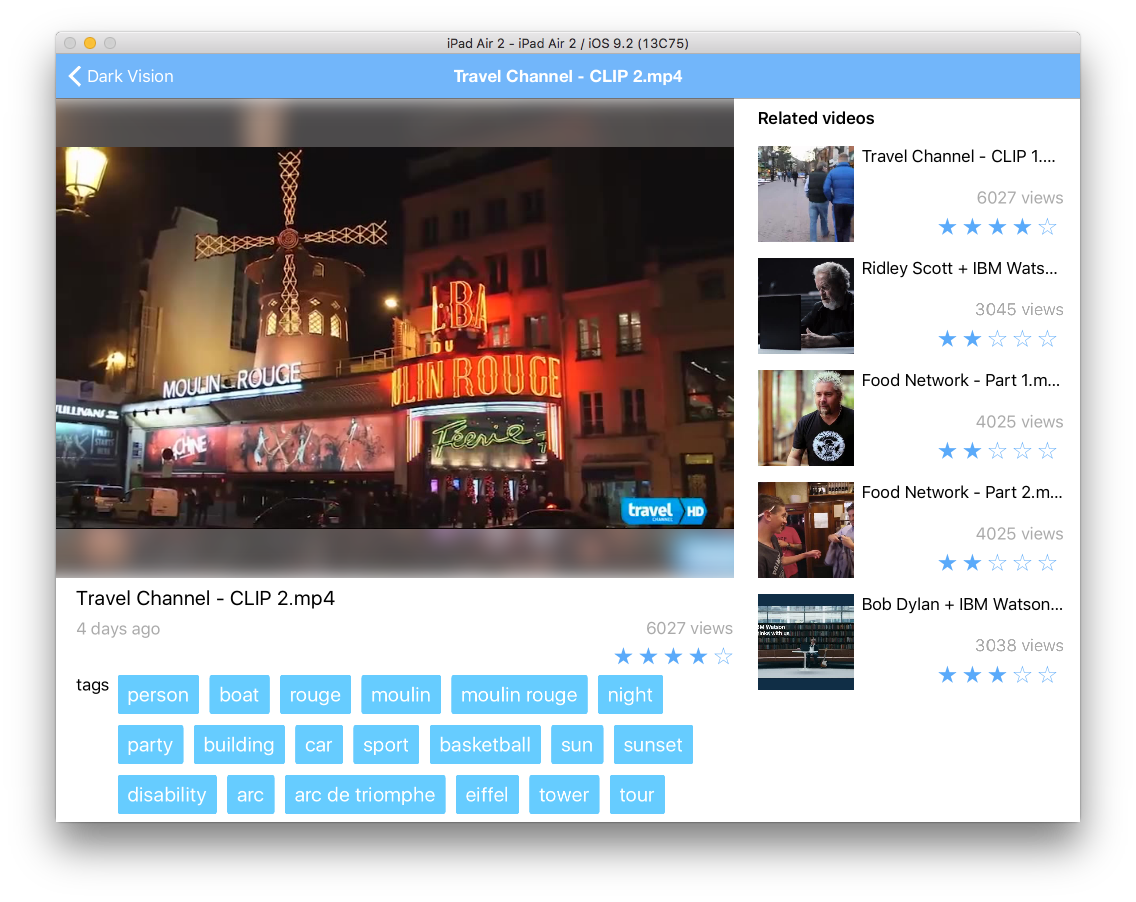Think about all the videos individuals and companies (Media and Entertainment) accumulate every year. How can you keep track of what's inside of them so you can quickly search and find what you're looking for? Show me all the videos that have Arc De Triomphe in it. or Show me the all the videos that talk about peaches
What if we used artificial intelligence to process these videos to tell us which video has what we're looking for without us having to watch all of them.
Dark Vision is an application that processes videos to discover what's inside of them. By analyzing individual frames and audio from videos with IBM Watson Visual Recognition and Natural Language Understanding, Dark Vision builds a summary with a set of tags, famous people or landmarks detected in the video. Use this summary to enhance video search and categorization.
Built using IBM Bluemix, the application uses:
- Visual Recognition
- Speech to Text
- Natural Language Understanding
- OpenWhisk
- Cloudant
- Object Storage (optional component)
The user uploads a video or image using the Dark Vision web application, which stores it in a Cloudant Database (1). Once the video is uploaded, OpenWhisk detects the new video (2) by listening to Cloudant changes (trigger). OpenWhisk then triggers the video and audio extractor action (3). During its execution, the extractor produces frames (images) (4), captures the audio track (5) and stores them in Cloudant (6, 7). The frames are then processed using Watson Visual Recognition, the audio with Watson Speech to Text and Natural Language Understanding. The results are stored in the same Cloudant DB. They can be viewed using Dark Vision web application or the iOS application.
Object Storage can complement Cloudant. When doing so, video and image medadata are stored in Cloudant and the media files are stored in Object Storage.
extract_video digraph G { node [fontname = "helvetica"] rankdir=LR /* stores a video */ user -> storage [label="1"] /* cloudant change sent to openwhisk */ storage -> openwhisk [label="2"] /* openwhisk triggers the extractor */ openwhisk -> extractor [label="3"] /* extractor produces image frames and audio */ extractor -> frames [label="4"] extractor -> audio [label="5"] /* frames and audio are stored */ frames -> storage [label="6"] audio -> storage [label="7"] /* styling ****/ frames [label="Image Frames"] audio [label="Audio Track"] storage [shape=circle style=filled color="%234E96DB" fontcolor=white label="Data Store"] openwhisk [shape=circle style=filled color="%2324B643" fontcolor=white label="OpenWhisk"] } extract_video )
Whenever a frame is created and uploaded (1), Cloudant emits a change event (2) and OpenWhisk triggers the analysis (3). The analysis (4) is persisted with the image (5).
image_analysis digraph G { node [fontname = "helvetica"] /* stores a image */ frame -> storage [label="1"] /* cloudant change sent to openwhisk */ storage -> openwhisk [label="2"] /* openwhisk triggers the analysis */ openwhisk -> analysis [label="3"] /* extractor produces image frames */ {rank=same; frame -> storage -> openwhisk -> analysis -> watson [style=invis] } /* analysis calls Watson */ analysis -> watson [label="4"] /* results are stored */ analysis -> storage [label="5"] /* styling ****/ frame [label="Image Frame"] analysis [label="analysis"] storage [shape=circle style=filled color="%234E96DB" fontcolor=white label="Data Store"] openwhisk [shape=circle style=filled color="%2324B643" fontcolor=white label="OpenWhisk"] watson [shape=circle style=filled color="%234E96DB" fontcolor=white label="Watson\nVisual\nRecognition"] } image_analysis )
Whenever the audio track is extracted (1), Cloudant emits a change event (2) and OpenWhisk triggers the audio analysis (3).
Extracting the transcript from an audio track using the Speech to Text service may take more than 5 minutes depending on the video. Because OpenWhisk actions have a 5 minutes limit, waiting in the action for the audio processing to complete is not possible for longer videos. Fortunately the Speech to Text service has a very nice asynchronous API. Instead of waiting for Speech to Text to process the audio, Dark Vision sends the audio file to Speech to Text (4) and Speech to Text will notify Dark Vision with the transcript when it is done processing the audio (5). The result is attached to the audio document (6).
extract_audio digraph G { node [fontname = "helvetica"] audio -> storage [label="1"] storage -> openwhisk [label="2"] openwhisk -> speechtotext [label="3"] speechtotext -> watson [label="4 - Start Recognition"] watson -> speechtotext [label="5 - Receive transcript"] speechtotext -> storage [label="6 - Store transcript"] audio [label="Audio Track"] {rank=same; audio -> storage -> openwhisk -> speechtotext -> watson [style=invis] } storage [shape=circle style=filled color="%234E96DB" fontcolor=white label="Data Store"] openwhisk [shape=circle style=filled color="%2324B643" fontcolor=white label="OpenWhisk"] speechtotext [label="speechtotext"] watson [shape=circle style=filled color="%234E96DB" fontcolor=white label="Watson\nSpeech to Text"] } extract_audio )
Once the transcript is stored (1), the text analysis (3) is triggered (2) to detect concepts, entities and emotion (4). The result is attached to the audio (5).
audio_analysis digraph G { node [fontname = "helvetica"] transcript -> storage [label="1"] storage -> openwhisk [label="2"] openwhisk -> textanalysis [label="3"] textanalysis -> nlu [label="4"] textanalysis -> storage [label="5"] /* extractor produces image frames */ {rank=same; transcript -> storage -> openwhisk -> textanalysis -> nlu [style=invis] } /* styling ****/ transcript [label="Transcript"] textanalysis [label="textanalysis"] storage [shape=circle style=filled color="%234E96DB" fontcolor=white label="Data Store"] openwhisk [shape=circle style=filled color="%2324B643" fontcolor=white label="OpenWhisk"] nlu [shape=circle style=filled color="%234E96DB" fontcolor=white label="Natural\nLanguage\nUnderstanding"] } ) audio_analysis
- IBM Bluemix account. Sign up for Bluemix, or use an existing account.
- Docker Hub account. Sign up for Docker Hub, or use an existing account.
- Node.js >= 6.9.1
- XCode 8.0, iOS 10, Swift 3 (For iOS application)
Dark Vision comes with a default toolchain you can use to deploy the solution with few clicks. If you want to deploy it manually, you can skip this section.
-
Ensure your organization has enough quota for one web application using 256MB of memory and 4 services.
-
Click Deploy to Bluemix to start the Bluemix DevOps wizard:
-
Select the GitHub box.
-
Decide whether you want to fork/clone the Dark Vision repository.
-
If you decide to Clone, set a name for your GitHub repository.
-
Select the Delivery Pipeline box.
-
Select the region, organization and space where you want to deploy the web application.
⚠️ Make sure the organization and the space have no space in their names. There is an open issue around this.
⚠️ Dark Vision is made of two main components: the web application to upload media and view results and the OpenWhisk actions to process the media. OpenWhisk in Bluemix is currently only available in the US South region. If you decide to deploy the web application in another region than US South, make sure to create a space with the same name in the US South region too. The OpenWhisk actions will be deployed to this space in the US South region.
-
Set the name of the Dark Vision web application. Pick a unique name to avoid conflicts.
-
Optionally set the admin username and password for the application. When set, the application will prompt for this username and password when uploading videos/images, when resetting a video or an image. If the username and password are not defined, any visitor can upload videos/images for processing.
-
If you already have a Watson Visual Recognition service instance you want to reuse, retrieve its API key from the credentials and set the value in the form. If you leave the field empty, the pipeline will create a new service instance automatically.
-
Click Create.
-
Select the Delivery Pipeline named darkvision.
-
Wait for the Deploy job to complete.
-
Access the Dark Vision app when it's ready and start uploading videos and images!
The automatic approach should be the best option for most users as it does everything for you automatically. But if you want to go through all the steps manually or if you want to run the web application locally we've got your covered. Follow these instructions.
The iOS application is a client to the API exposed by the web application to view the results of the analysis of videos. It is an optional piece.
To configure the iOS application, you need the URL of the web application deployed above. The web app exposes an API to list all videos and retrieve the results.
-
Open ios/darkvision.xcworkspace with XCode
-
Open the file darkvision/darkvision/model/API.swift
-
Set the value of the constant apiUrl to the application host previously deployed.
-
Save the file
- Start the application from XCode with iPad Air 2 as the target
- Browse uploaded videos
- Select a video
Results are made of the faces detected in the picture and of tags returned by Watson. The tags with the highest confidence score are shown. Tap a tag or a face to change the main image to the frame where this tag or face was detected.
| File | Description |
|---|---|
| deploy.js | Helper script to install, uninstall, update the OpenWhisk trigger, actions, rules used by Dark Vision. |
| File | Description |
|---|---|
| changelistener.js | Processes Cloudant change events and calls the right actions. It controls the processing flow for videos and frames. |
The frame extractor runs as a Docker action created with the OpenWhisk Docker SDK:
- It uses ffmpeg to extract frames and audio from the video.
- It is written as a nodejs app to benefit from several nodejs helper packages (Cloudant, ffmpeg, imagemagick)
| File | Description |
|---|---|
| Dockerfile | Docker file to build the extractor image. It pulls ffmpeg into the image together with node. It also runs npm install for both the server and client. |
| extract.js | The core of the frame extractor. It downloads the video stored in Cloudant, uses ffmpeg to extract frames and video metadata, produces a thumbnail for the video. By default it produces around 15 images for a video. This can be changed by modifying the implementation of getFps. First 15 min of audio is also exported. |
| app.js | Adapted from the OpenWhisk Docker SDK to call the extract.js node script. |
analysis.js holds the JavaScript code to perform the image analysis:
- It retrieves the image data from the Cloudant document. The data has been attached by the frame extractor as an attachment named "image.jpg".
- It saves the image file locally.
- If needed, it resizes the image so that it matches the requirements of the Watson service
- It calls Watson
- It attachs the results of the analysis to the image and persist it.
The action runs asynchronously.
The code is very similar to the one used in the Vision app.
| File | Description |
|---|---|
| speechtotext.js | Uses Speech to Text to transcript the audio. It acts as the callback server for the asynchronous API of Speech to Text service. The speechtotext action is exposed as a public HTTP endpoint by the deploy.js script. |
| textanalysis.js | Calls Natural Language Understanding on the transcript. |
The web application allows to upload videos (and images). It shows the video and image catalog and for each video the extracted frames.
| File | Description |
|---|---|
| app.js | The web app backend handles the upload of videos/images, and exposes an API to retrieve all videos, their frames, to compute the summary |
| Services | Services used by controllers |
| Home page | Controller and view for the home page |
| Video page | Controller and view for the video detail page |
These files are used by the web application and the OpenWhisk actions. They are automatically injected in the OpenWhisk actions by the deploy.js script and during the build of the Docker image. These scripts have dependencies on Cloudant, async, pkgcloud which are provided by default in OpenWhisk Node.js actions.
| File | Description |
|---|---|
| cloudantstorage.js | Implements API on top of Cloudant to create/read/update/delete video/image metadata and to upload files |
| objectstorage.js | Implements the file upload operations on top of Object Storage. Used by cloudantstorage.js when Object Storage is configured. |
| cloudant-designs.json | Design documents used by the API to expose videos and images. They are automatically loaded into the database when the web app starts for the first time. |
The iOS app is an optional part of the Dark Vision sample app. It uses the API exposed by the web application to display the videos in the catalog and their associated tags.
| File | Description |
|---|---|
| API.swift | Calls the web app API. Update the constant apiUrl to map to the location of your web app. |
Please create a pull request with your desired changes.
This has been reported several times when using the toolchain. It is tracked as issue 51. Make sure to look at the toolchain DEPLOY log to confirm the problem. Locate the line Registering Speech to Text callback... to identify the error.
Polling activations is good start to debug the OpenWhisk action execution. Run
wsk activation poll
and upload a video for analysis.
Use
cf logs <appname>
to look at the live logs for the web application
See License.txt for license information.
The web application includes code to track deployments to IBM Bluemix and other Cloud Foundry platforms. The following information is sent to a Deployment Tracker service on each deployment:
- Application Name (
application_name) - Space ID (
space_id) - Application Version (
application_version) - Application URIs (
application_uris)
This data is collected from the VCAP_APPLICATION environment variable in IBM Bluemix and other Cloud Foundry platforms. This data is used by IBM to track metrics around deployments of sample applications to IBM Bluemix to measure the usefulness of our examples, so that we can continuously improve the content we offer to you. Only deployments of sample applications that include code to ping the Deployment Tracker service will be tracked.
Deployment tracking can be disabled by removing require("cf-deployment-tracker-client").track(); from the beginning of the web/app.js file.