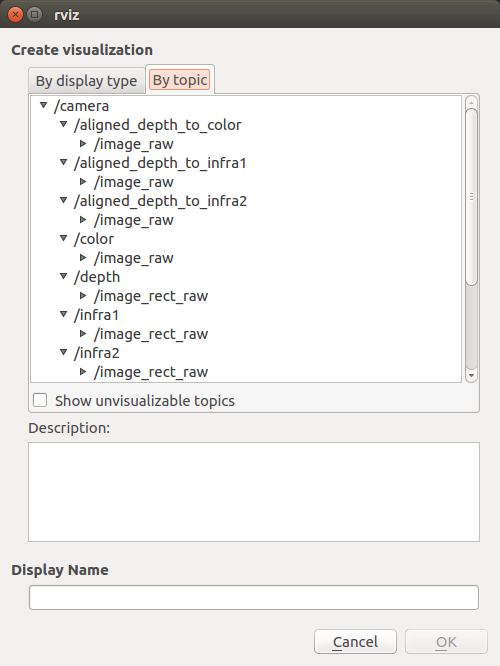These are packages for using Intel RealSense cameras (D400 series SR300 camera and T265 Tracking Module) with ROS.
LibRealSense supported version: v2.38.1 (see realsense2_camera release notes)
The following instructions are written for ROS Kinetic, on Ubuntu 16.04 but apply to ROS Melodic on Ubuntu 18.04 as well, by replacing kinetic with melodic wherever is needed.
-
Install ROS Kinetic, on Ubuntu 16.04 or ROS Melodic on Ubuntu 18.04.
-
Ubuntu
realsense2_camera is available as a debian package of ROS distribution. It can be installed by typing:
export ROS_VER=kineticor
export ROS_VER=melodicThen install the ros packages using the environment variable created above:
sudo apt-get install ros-$ROS_VER-realsense2-cameraThis will install both realsense2_camera and its dependents, including librealsense2 library.
Notice:
- The version of librealsense2 is almost always behind the one availeable in RealSense™ official repository.
- librealsense2 is not built to use native v4l2 driver but the less stable RS-USB protocol. That is because the last is more general and operational on a larger variety of platforms.
- realsense2_description is available as a separate debian package of ROS distribution. It includes the 3D-models of the devices and is necessary for running launch files that include these models (i.e. rs_d435_camera_with_model.launch). It can be installed by typing:
sudo apt-get install ros-$ROS_VER-realsense2-description
Windows
Chocolatey distribution Coming soon
-
This option is demonstrated in the .travis.yml file. It basically summerize the elaborate instructions in the following 2 steps:
Ubuntu
- Install from Debian Package
- In that case treat yourself as a developer. Make sure you follow the instructions to also install librealsense2-dev and librealsense-dkms packages.
Windows Install using vcpkg
`vcpkg install realsense2:x64-windows`-
Build from sources by downloading the latest Intel® RealSense™ SDK 2.0 and follow the instructions under Linux Installation
- Create a catkin workspace Ubuntu
mkdir -p ~/catkin_ws/src cd ~/catkin_ws/src/
Windows
mkdir c:\catkin_wssrc cd c:\catkin_ws\src
- Clone the latest Intel® RealSense™ ROS from here into 'catkin_ws/src/'
git clone https://github.com/IntelRealSense/realsense-ros.git cd realsense-ros/ git checkout `git tag | sort -V | grep -P "^\d+\.\d+\.\d+" | tail -1` cd ..- Make sure all dependent packages are installed. You can check .travis.yml file for reference.
- Specifically, make sure that the ros package ddynamic_reconfigure is installed. If ddynamic_reconfigure cannot be installed using APT or if you are using Windows you may clone it into your workspace 'catkin_ws/src/' from here (Version 0.2.2)
catkin_init_workspace cd .. catkin_make clean catkin_make -DCATKIN_ENABLE_TESTING=False -DCMAKE_BUILD_TYPE=Release catkin_make installUbuntu
echo "source ~/catkin_ws/devel/setup.bash" >> ~/.bashrc source ~/.bashrc
Windows
devel\setup.bat
- Install from Debian Package
To start the camera node in ROS:
roslaunch realsense2_camera rs_camera.launchThis will stream all camera sensors and publish on the appropriate ROS topics.
Other stream resolutions and frame rates can optionally be provided as parameters to the 'rs_camera.launch' file.
The published topics differ according to the device and parameters.
After running the above command with D435i attached, the following list of topics will be available (This is a partial list. For full one type rostopic list):
- /camera/color/camera_info
- /camera/color/image_raw
- /camera/depth/camera_info
- /camera/depth/image_rect_raw
- /camera/extrinsics/depth_to_color
- /camera/extrinsics/depth_to_infra1
- /camera/extrinsics/depth_to_infra2
- /camera/infra1/camera_info
- /camera/infra1/image_rect_raw
- /camera/infra2/camera_info
- /camera/infra2/image_rect_raw
- /camera/gyro/imu_info
- /camera/gyro/sample
- /camera/accel/imu_info
- /camera/accel/sample
- /diagnostics
The "/camera" prefix is the default and can be changed. Check the rs_multiple_devices.launch file for an example. If using D435 or D415, the gyro and accel topics wont be available. Likewise, other topics will be available when using T265 (see below).
The following parameters are available by the wrapper:
-
serial_no: will attach to the device with the given serial number (serial_no) number. Default, attach to available RealSense device in random.
-
usb_port_id: will attach to the device with the given USB port (usb_port_id). i.e 4-1, 4-2 etc. Default, ignore USB port when choosing a device.
-
device_type: will attach to a device whose name includes the given device_type regular expression pattern. Default, ignore device type. For example, device_type:=d435 will match d435 and d435i. device_type=d435(?!i) will match d435 but not d435i.
-
rosbag_filename: Will publish topics from rosbag file.
-
initial_reset: On occasions the device was not closed properly and due to firmware issues needs to reset. If set to true, the device will reset prior to usage.
-
align_depth: If set to true, will publish additional topics with the all the images aligned to the depth image.
The topics are of the form:/camera/aligned_depth_to_color/image_rawetc. -
filters: any of the following options, separated by commas:
-
colorizer: will color the depth image. On the depth topic an RGB image will be published, instead of the 16bit depth values . -
pointcloud: will add a pointcloud topic/camera/depth/color/points. The texture of the pointcloud can be modified in rqt_reconfigure (see below) or using the parameters:pointcloud_texture_streamandpointcloud_texture_index. Run rqt_reconfigure to see available values for these parameters.
The depth FOV and the texture FOV are not similar. By default, pointcloud is limited to the section of depth containing the texture. You can have a full depth to pointcloud, coloring the regions beyond the texture with zeros, by settingallow_no_texture_pointsto true. -
The following filters have detailed descriptions in : https://github.com/IntelRealSense/librealsense/blob/master/doc/post-processing-filters.md
disparity- convert depth to disparity before applying other filters and back.spatial- filter the depth image spatially.temporal- filter the depth image temporally.hole_filling- apply hole-filling filter.decimation- reduces depth scene complexity.
-
enable_sync: gathers closest frames of different sensors, infra red, color and depth, to be sent with the same timetag. This happens automatically when such filters as pointcloud are enabled.
-
<stream_type>_width, <stream_type>_height, <stream_type>_fps: <stream_type> can be any of infra, color, fisheye, depth, gyro, accel, pose. Sets the required format of the device. If the specified combination of parameters is not available by the device, the stream will not be published. Setting a value to 0, will choose the first format in the inner list. (i.e. consistent between runs but not defined). Note: for gyro accel and pose, only _fps option is meaningful.
-
enable_<stream_name>: Choose whether to enable a specified stream or not. Default is true. <stream_name> can be any of infra1, infra2, color, depth, fisheye, fisheye1, fisheye2, gyro, accel, pose.
-
tf_prefix: By default all frame's ids have the same prefix -
camera_. This allows changing it per camera. -
base_frame_id: defines the frame_id all static transformations refers to.
-
odom_frame_id: defines the origin coordinate system in ROS convention (X-Forward, Y-Left, Z-Up). pose topic defines the pose relative to that system.
-
All the rest of the frame_ids can be found in the template launch file: nodelet.launch.xml
-
unite_imu_method: The D435i and T265 cameras have built in IMU components which produce 2 unrelated streams: gyro - which shows angular velocity and accel which shows linear acceleration. Each with it's own frequency. By default, 2 corresponding topics are available, each with only the relevant fields of the message sensor_msgs::Imu are filled out. Setting unite_imu_method creates a new topic, imu, that replaces the default gyro and accel topics. The imu topic is published at the rate of the gyro. All the fields of the Imu message under the imu topic are filled out.
-
linear_interpolation: Every gyro message is attached by the an accel message interpolated to the gyro's timestamp.
-
copy: Every gyro message is attached by the last accel message.
-
clip_distance: remove from the depth image all values above a given value (meters). Disable by giving negative value (default)
-
linear_accel_cov, angular_velocity_cov: sets the variance given to the Imu readings. For the T265, these values are being modified by the inner confidence value.
-
hold_back_imu_for_frames: Images processing takes time. Therefor there is a time gap between the moment the image arrives at the wrapper and the moment the image is published to the ROS environment. During this time, Imu messages keep on arriving and a situation is created where an image with earlier timestamp is published after Imu message with later timestamp. If that is a problem, setting hold_back_imu_for_frames to true will hold the Imu messages back while processing the images and then publish them all in a burst, thus keeping the order of publication as the order of arrival. Note that in either case, the timestamp in each message's header reflects the time of it's origin.
-
topic_odom_in: For T265, add wheel odometry information through this topic. The code refers only to the twist.linear field in the message.
-
calib_odom_file: For the T265 to include odometry input, it must be given a configuration file. Explanations can be found here. The calibration is done in ROS coordinates system.
-
publish_tf: boolean, publish or not TF at all. Defaults to True.
-
tf_publish_rate: double, positive values mean dynamic transform publication with specified rate, all other values mean static transform publication. Defaults to 0
-
publish_odom_tf: If True (default) publish TF from odom_frame to pose_frame.
Here is an example of how to start the camera node and make it publish the RGBD point cloud using aligned depth topic.
roslaunch realsense2_camera rs_camera.launch filters:=pointcloudThen open rviz to watch the pointcloud:
Here is an example of how to start the camera node and make it publish the aligned depth stream to other available streams such as color or infra-red.
roslaunch realsense2_camera rs_camera.launch align_depth:=trueThe following command allow to change camera control values using [http://wiki.ros.org/rqt_reconfigure].
rosrun rqt_reconfigure rqt_reconfigureImportant Notice: Launching multiple T265 cameras is currently not supported. This will be addressed in a later version.
Here is an example of how to start the camera node and streaming with two cameras using the rs_multiple_devices.launch.
roslaunch realsense2_camera rs_multiple_devices.launch serial_no_camera1:=<serial number of the first camera> serial_no_camera2:=<serial number of the second camera>The camera serial number should be provided to serial_no_camera1 and serial_no_camera2 parameters. One way to get the serial number is from the rs-enumerate-devices tool.
rs-enumerate-devices | grep SerialAnother way of obtaining the serial number is connecting the camera alone, running
roslaunch realsense2_camera rs_camera.launchand looking for the serial number in the log printed to screen under "[INFO][...]Device Serial No:".
Another way to use multiple cameras is running each from a different terminal. Make sure you set a different namespace for each camera using the "camera" argument:
roslaunch realsense2_camera rs_camera.launch camera:=cam_1 serial_no:=<serial number of the first camera>
roslaunch realsense2_camera rs_camera.launch camera:=cam_2 serial_no:=<serial number of the second camera>
...
Important Notice: For wheeled robots, odometer input is a requirement for robust and accurate tracking. The relevant APIs will be added to librealsense and ROS/realsense in upcoming releases. Currently, the API is available in the underlying device driver.
To start the camera node in ROS:
roslaunch realsense2_camera rs_t265.launchThis will stream all camera sensors and publish on the appropriate ROS topics.
The T265 sets its usb unique ID during initialization and without this parameter it wont be found. Once running it will publish, among others, the following topics:
- /camera/odom/sample
- /camera/accel/sample
- /camera/gyro/sample
- /camera/fisheye1/image_raw
- /camera/fisheye2/image_raw
To visualize the pose output and frames in RViz, start:
roslaunch realsense2_camera demo_t265.launchThe wrapper publishes static transformations(TFs). The Frame Ids are divided into 3 groups:
- ROS convention frames: follow the format of <tf_prefix>_<_stream>"_frame" for example: camera_depth_frame, camera_infra1_frame, etc.
- Original frame coordinate system: with the suffix of <_optical_frame>. For example: camera_infra1_optical_frame. Check the device documentation for specific coordinate system for each stream.
- base_link: For example: camera_link. A reference frame for the device. In D400 series and SR300 it is the depth frame. In T265, the pose frame.
For viewing included models, a separate package is included. For example:
roslaunch realsense2_description view_d415_model.launchUnit-tests are based on bag files saved on S3 server. These can be downloaded using the following commands:
cd catkin_ws
wget "http://realsense-hw-public.s3.amazonaws.com/rs-tests/TestData/outdoors.bag" -P "records/"
wget "http://realsense-hw-public.s3-eu-west-1.amazonaws.com/rs-tests/D435i_Depth_and_IMU_Stands_still.bag" -P "records/"Then, unit-tests can be run using the following command:
python src/realsense/realsense2_camera/scripts/rs2_test.py --all| Title | Links |
|---|---|
| ROS Object Analytics | github / ROS Wiki |
- This ROS node does not currently support ROS Lunar Loggerhead.
- This ROS node does not currently work with ROS 2.
- This ROS node currently does not support running multiple T265 cameras at once. This will be addressed in a future update.
Copyright 2018 Intel Corporation
Licensed under the Apache License, Version 2.0 (the "License"); you may not use this project except in compliance with the License. You may obtain a copy of the License at
http://www.apache.org/licenses/LICENSE-2.0
Unless required by applicable law or agreed to in writing, software distributed under the License is distributed on an "AS IS" BASIS, WITHOUT WARRANTIES OR CONDITIONS OF ANY KIND, either express or implied. See the License for the specific language governing permissions and limitations under the License.
*Other names and brands may be claimed as the property of others